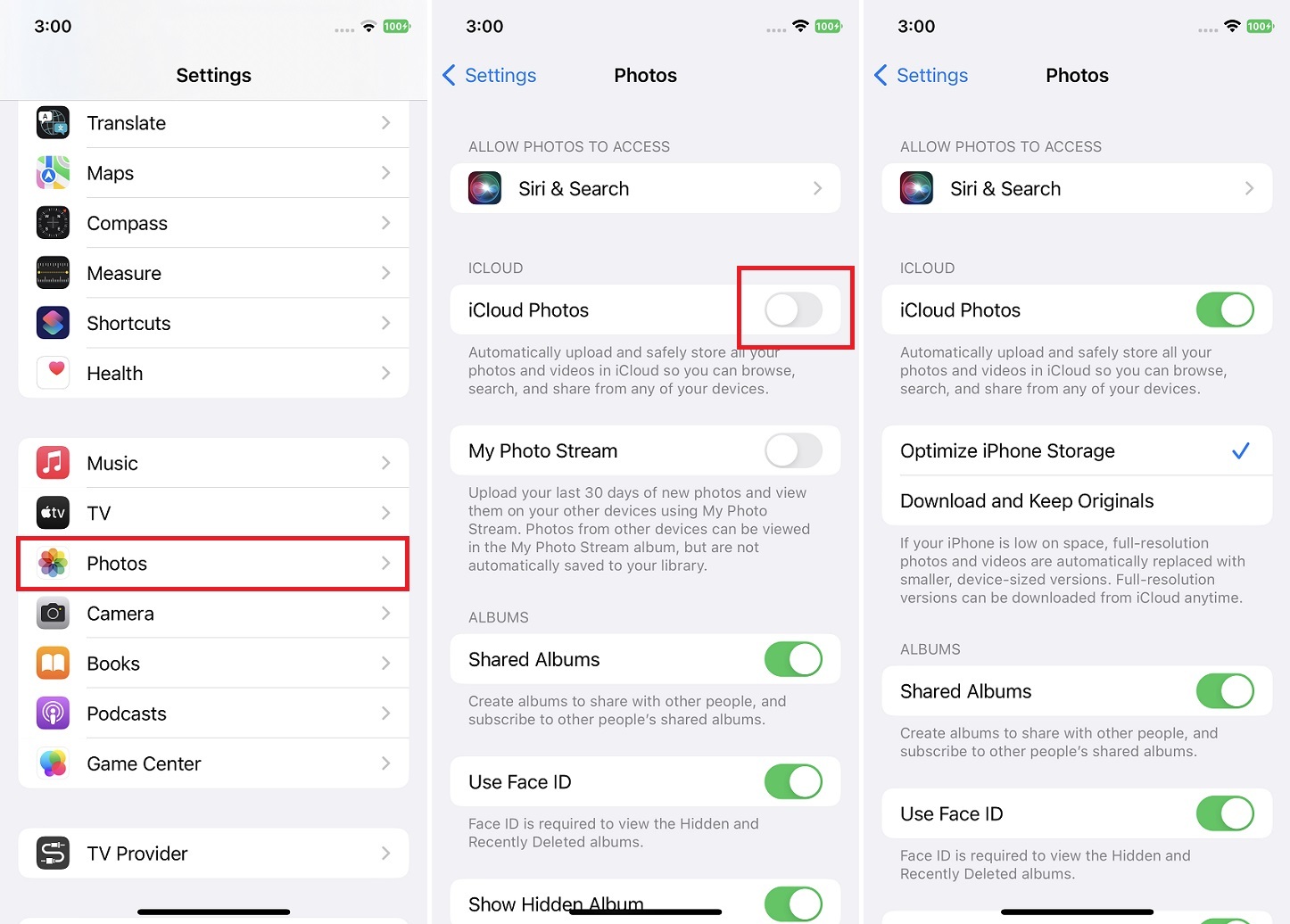
Are you looking for a convenient and reliable method to upload videos from your iPhone to iCloud? Look no further because we’ve got you covered! In this article, we will explore three workable methods to seamlessly transfer your videos to iCloud, ensuring they’re safely stored and easily accessible across all your Apple devices. Whether you want to free up space on your iPhone or want to keep a backup of your precious memories, iCloud provides the perfect solution. With its secure cloud storage, you can effortlessly upload, store, and access your videos anytime, anywhere. So, let’s dive into these three methods and discover how you can effortlessly upload videos to iCloud from your iPhone, unlocking the full potential of this powerful cloud storage service.
Inside This Article
- Method 1: Using iCloud Photos
- Method 2: Using iCloud Drive
- Method 3: Using Third-Party Apps
- Conclusion
- FAQs
Method 1: Using iCloud Photos
iCloud Photos is an excellent feature provided by Apple that allows you to easily upload and store your videos on the cloud. It not only preserves your precious memories but also ensures you can access them from any device at any time. Follow the steps below to upload videos to iCloud Photos from your iPhone:
- Open the “Settings” app on your iPhone and tap on your Apple ID at the top of the screen.
- Select “iCloud” from the list of options.
- Scroll down and tap on “Photos.”
- Toggle on the “iCloud Photos” switch to enable the feature. You should see a green slider indicating that iCloud Photos is now active.
- Wait for your videos to upload to iCloud. The time duration will depend on the size of the video and your internet connection speed.
Once the upload is complete, you can access your videos on any device connected to your iCloud account. Simply open the “Photos” app, and your videos will be available in the “Videos” album.
It’s important to note that the uploaded videos will count towards your iCloud storage limit. If you run out of space, you may need to purchase additional iCloud storage or manage your existing storage by removing unnecessary files or upgrading your storage plan.
Using iCloud Photos is a convenient and seamless method to upload your videos to the cloud. It offers easy access, synchronization across devices, and reliable storage, ensuring your videos are safe and ready to be enjoyed whenever you want.
Method 2: Using iCloud Drive
Another way to upload videos to iCloud from your iPhone is by using iCloud Drive. iCloud Drive is a cloud storage service provided by Apple that allows you to store and access files from any device.
Here’s how you can upload videos to iCloud Drive:
- Open the Files app on your iPhone.
- Navigate to the location where you want to upload the video. You can choose an existing folder or create a new one.
- Tap on the “…” (ellipsis) button at the top-right corner of the screen.
- Select “Upload,” then choose “Browse” to locate the video you want to upload.
- Select the video file and tap on “Upload” to begin the upload process.
- Wait for the video to be uploaded to iCloud Drive. The time taken will depend on the size of the video and your internet connection speed.
- Once the upload is complete, you can access the video from any device connected to your iCloud account.
Using iCloud Drive to upload videos provides you with the convenience of accessing your videos from any device with an internet connection. However, it’s important to note that iCloud Drive has limited storage capacity, and if you exceed your storage limit, you may need to upgrade your iCloud storage plan.
Method 3: Using Third-Party Apps
If you’re looking for an alternative method to upload videos to iCloud from your iPhone, using third-party apps can be a convenient solution. These apps offer additional features and flexibility compared to the native iCloud options. Here are three popular third-party apps that you can use:
1. Dropbox: Dropbox is a widely used cloud storage app that allows you to upload and sync files across devices. To upload videos to iCloud using Dropbox, simply install the app on your iPhone, create an account, and enable the automatic camera upload feature. This will automatically sync your videos to Dropbox, making them accessible on other devices linked to your account, including iCloud-compatible devices.
2. Google Photos: Google Photos is another popular app that offers free cloud storage for your photos and videos. To upload videos to iCloud using Google Photos, download the app on your iPhone, sign in to your Google account, and enable the backup and sync feature. This will automatically upload your videos to Google Photos, and you can access them from any device with internet access, including your iCloud devices.
3. OneDrive: OneDrive, developed by Microsoft, is a cloud storage service that seamlessly integrates with Windows devices. To upload videos to iCloud using OneDrive, download the app on your iPhone, sign in with your Microsoft account, and enable the automatic camera upload feature. Your videos will then be backed up to OneDrive and can be accessed from any device connected to your account.
Before choosing a third-party app, make sure to read reviews, consider the storage limits, and understand the app’s privacy policies to ensure your videos are securely stored. While these apps provide an alternative method to upload videos to iCloud, keep in mind that they may require additional setup and could consume additional storage space.
By using these third-party apps, you can easily upload your videos to iCloud and access them from any iCloud-compatible device. Whether you prefer Dropbox, Google Photos, or OneDrive, these apps offer convenient options to manage and sync your videos across multiple platforms.
Conclusion
In conclusion, uploading videos to iCloud from your iPhone has never been easier. With the three workable methods discussed in this article, you can choose the one that best suits your needs and preferences. Whether you opt for the native iCloud app, the Files app, or a third-party app, you can securely store and access your videos from any device with iCloud integration. This provides convenience, flexibility, and peace of mind knowing that your precious videos are safely backed up in the cloud.
FAQs
1. Can I upload videos directly to iCloud from my iPhone?
Yes, you can upload videos to iCloud directly from your iPhone. iCloud offers a seamless and convenient way to store your videos and access them across multiple devices. Simply follow the steps mentioned earlier in this article to upload your videos to iCloud from your iPhone.
2. How much storage space does iCloud provide for videos?
iCloud offers different storage plans, ranging from 5GB to 2TB. The amount of storage space you have for videos will depend on the plan you choose. The 5GB storage plan is the basic one provided for free, but if you require more space for your videos, you can opt for a higher storage plan that suits your needs.
3. Can I access my uploaded videos on iCloud from any device?
Yes, one of the advantages of using iCloud is that you can access your uploaded videos from any device that is connected to your iCloud account. Whether you want to view your videos on your iPhone, iPad, Mac, or even a Windows PC, as long as you are signed in with your iCloud account, you will be able to access your videos seamlessly.
4. Are my videos stored securely on iCloud?
Yes, your videos stored on iCloud are protected with strong encryption and are stored securely. Apple takes user privacy and security seriously, and iCloud is designed to ensure that your data, including videos, is kept safe and confidential.
5. Can I share my uploaded videos with others through iCloud?
Yes, you can share your uploaded videos with others through iCloud. With iCloud sharing features, you can easily share videos with friends, family, or colleagues. You can choose to share videos through iCloud links, AirDrop, or even collaborate on shared albums. This makes it easy to share memorable moments captured in your videos with others.
