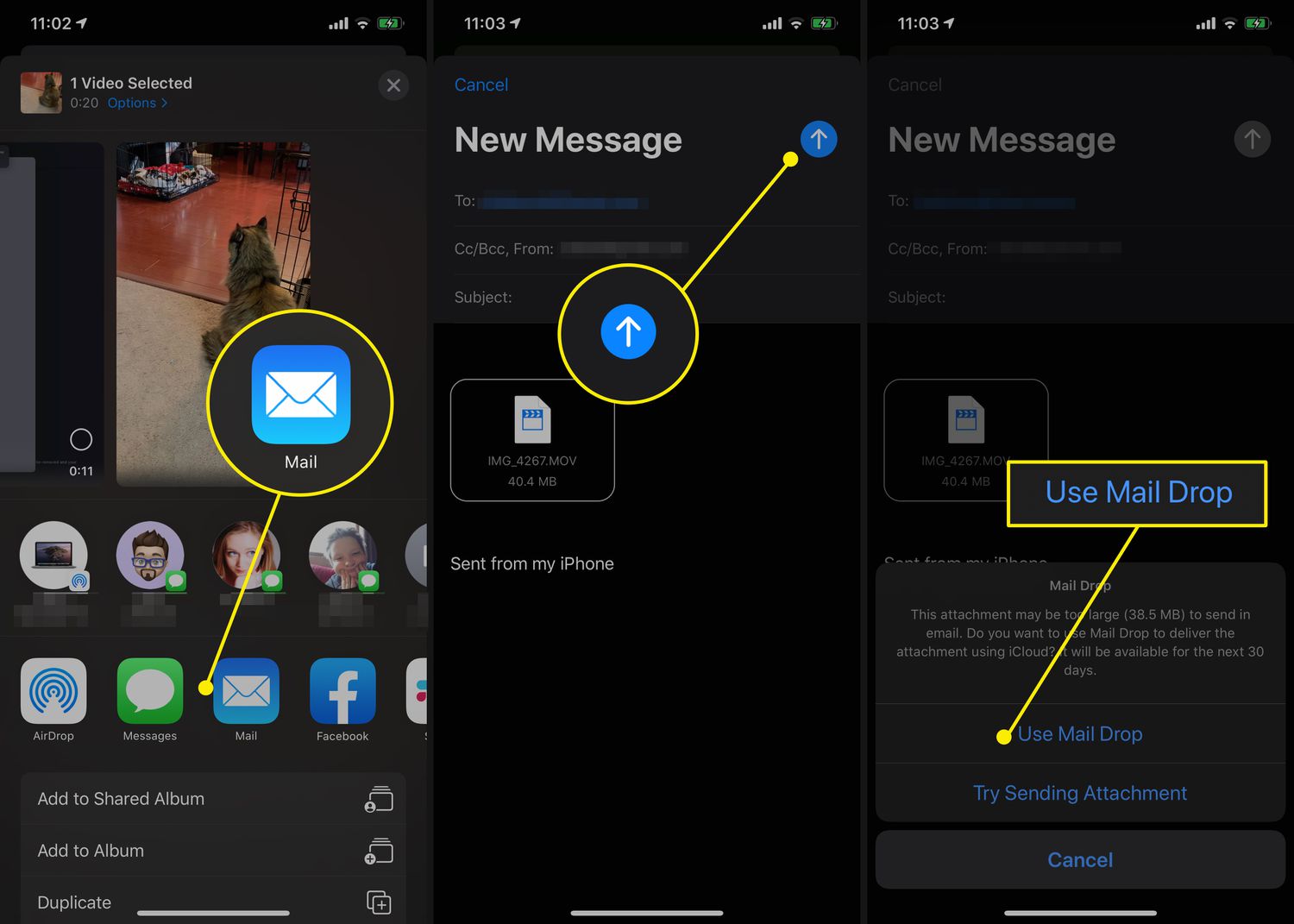
In today’s digital age, capturing and sharing videos has become an integral part of our lives. Whether it’s a memorable vacation clip or a funny moment with friends, our iPhone has become our go-to device for capturing these precious moments. However, one challenge we often face is how to email a large video from our iPhone. Sending a large video file via email can be a daunting task, as most email providers have limitations on file size. But don’t worry, we’re here to help! In this article, we will explore various methods and techniques to successfully email a large video from your iPhone. So, grab your iPhone and let’s dive into the world of video sharing!
Inside This Article
- Overview
- Method 1: Using a Cloud Storage Service
- Method 2: Compressing the Video File
- Method 3: Using a File Transfer App
- Conclusion
- FAQs
Overview
Are you wondering how to email a large video from your iPhone? Sharing videos through email can be a convenient way to send memories, important moments, or work-related files to friends, family, or colleagues. However, the limitation on attachment size in email clients can make it challenging to send large videos directly. In this article, we will explore various methods to help you overcome this hurdle and successfully email your large videos from your iPhone.
With the proliferation of high-quality video recording capabilities on smartphones, it’s not uncommon to have large video files that exceed the attachment size limit set by email providers. This is where alternative methods come in handy, allowing you to share your videos without sacrificing their quality or resorting to third-party apps.
In the following sections, we will discuss three methods that can help you email large videos from your iPhone:
- Method 1: Using a Cloud Storage Service
- Method 2: Compressing the Video File
- Method 3: Using a File Transfer App
By following these methods, you will be able to send your large videos from your iPhone with ease, ensuring that the recipients can enjoy your videos without any issues.
Now, let’s delve into each method and learn how to email a large video from your iPhone using different approaches.
Method 1: Using a Cloud Storage Service
If you’re trying to email a large video file from your iPhone, using a cloud storage service is a convenient and reliable option. These services allow you to upload your video file to the cloud and share it with others by sending them a link. Here’s how you can do it:
1. First, make sure you have a cloud storage service installed on your iPhone. Some popular options include iCloud, Dropbox, Google Drive, and OneDrive. Choose the one that best suits your needs and install the app from the App Store.
2. Open the app and sign in with your account credentials. If you don’t have an account, you may need to create one.
3. Once you’re logged in, look for the option to upload files or documents. This is usually represented by a “+” or an upload icon. Tap on it to initiate the upload process.
4. Browse through your iPhone’s files and select the video you want to share. Depending on the app, you may be able to select multiple files at once.
5. Wait for the upload to complete. This may take some time, depending on the size of the video and the speed of your internet connection.
6. Once the video is uploaded, you’ll typically have the option to generate a shareable link. This link allows you to send the video to others via email or any other messaging platform.
7. Copy the shareable link and open your email app. Compose a new email and paste the link into the body of the email.
8. Enter the recipient’s email address, add a subject, and any additional message you want to include.
9. Finally, click on the send button to email the large video file from your iPhone using the cloud storage service.
Using a cloud storage service to share large video files not only allows you to bypass email attachment limitations but also ensures that the recipient can easily access and download the file. It’s a convenient and hassle-free method that is widely used for sharing larger files.
Method 2: Compressing the Video File
If you’re looking to email a large video file from your iPhone, one effective method is to compress the video file. Compressing the video reduces its file size, making it easier and faster to send via email. Here’s how you can compress a video file on your iPhone:
1. Start by opening the Photos app on your iPhone and locating the video file you want to compress. Tap on the video to open it.
2. Once the video is open, tap on the share button, typically represented by an arrow pointing upward, located at the bottom-left corner of the screen.
3. Scroll through the options and select “Mail”. This will open a new email with the video file attached.
4. Before sending the email, you have the option to reduce the file size even further. To do this, tap on the video attachment in the email.
5. A menu will appear with different size options. You can select the desired size to compress the video further. Keep in mind that choosing a smaller size will result in a lower video quality.
6. After selecting the desired size, tap “Send” to send the compressed video file via email.
By following these steps, you can successfully compress a large video file on your iPhone and easily email it to others. It’s worth noting that the compressed video may experience a slight reduction in video quality due to the compression process. However, the decrease in quality is typically minimal and manageable for sharing purposes.
Method 3: Using a File Transfer App
Are you looking for a seamless and efficient way to send large videos from your iPhone? Look no further than using a file transfer app. With the advancements in mobile technology, there are numerous apps available that allow you to transfer large video files quickly and securely. These apps utilize Wi-Fi or Bluetooth connections to ensure smooth and hassle-free file transfers.
One popular file transfer app that you can use on your iPhone is “Xender”. Xender is a user-friendly app that enables you to transfer files, including large videos, between devices with ease. With just a few taps, you can send your large video file from your iPhone to another smartphone or computer.
To use Xender, simply follow these steps:
- Download and install the Xender app from the App Store.
- Open the app on both your iPhone and the device you want to send the video file to.
- Ensure that both devices are connected to the same Wi-Fi network or have Bluetooth enabled.
- On your iPhone, tap on the “Send” option and select the video file you want to transfer.
- On the receiving device, tap on the “Receive” option and wait for the connection to establish.
- Once the connection is established, the video file will be transferred to the receiving device.
Xender is just one example of a file transfer app that you can use on your iPhone. There are several other apps available in the App Store, such as SHAREit, Send Anywhere, and WeTransfer, that offer similar file transfer capabilities. It’s worth exploring different options to find the app that best fits your needs in terms of speed, user interface, and additional features.
Using a file transfer app is not only convenient but also ensures that your large video files are sent securely without compromising on quality. These apps often use advanced encryption protocols to protect your data during the transfer process. Additionally, file transfer apps usually have no file size limitations, allowing you to send videos of any size without having to compress or compromise on video quality.
So, if you need to send a large video from your iPhone, consider using a file transfer app like Xender or any other similar app available in the App Store. Say goodbye to email attachment limitations and enjoy smooth, secure, and hassle-free video transfers!
Conclusion
In conclusion, learning how to email a large video from your iPhone is essential when you need to share high-quality videos with others. Whether you choose to use a file compression method, a cloud storage service, or a third-party app, it’s important to consider the size limitations and the preferences of the recipient.
By following the step-by-step guide outlined in this article, you can easily send large videos from your iPhone without compromising on quality. Remember to optimize your videos, check your internet connection, and select the appropriate sharing method based on your specific needs.
With the right approach, you can share your memorable moments, professional videos, or important presentations with ease, ensuring that your recipients receive your content without any hassle.
FAQs
Q: What is the maximum video file size that can be sent via email on an iPhone?
A: The maximum file size that can be sent via email on an iPhone depends on the email service provider and the attachment size limit set by them. However, most email services have a file size limit of around 25MB to 35MB for attachments. If your video file is too large to be sent via email, you may need to consider alternative methods for sharing large videos from your iPhone.
Q: How can I reduce the video file size on my iPhone?
A: There are a few ways you can reduce the video file size on your iPhone. One option is to use a video compression app or software that can reduce the file size without significantly compromising the video quality. Another option is to change the video recording settings on your iPhone to a lower resolution or frame rate, which will result in a smaller file size. Additionally, you can trim any unnecessary parts of the video to reduce its duration and overall file size.
Q: Are there any third-party apps that can help me send large videos from my iPhone?
A: Yes, there are several third-party apps available on the App Store that can help you send large videos from your iPhone. These apps utilize cloud storage or file-sharing services to upload your video and provide you with a shareable link that you can send via email or other messaging platforms. Some popular options include Dropbox, Google Drive, WeTransfer, and Send Anywhere.
Q: Can I use iCloud to send large videos from my iPhone?
A: Yes, you can use iCloud to send large videos from your iPhone. The iCloud Mail service allows you to send attachments of up to 5GB in size. To send a large video via iCloud, you can simply attach the video file to an email and send it through your iCloud email account. The recipient can then download the video file from iCloud and view it on their device.
Q: Are there any limitations or considerations to keep in mind when sending large videos from an iPhone?
A: When sending large videos from an iPhone, it’s important to consider the limitations of the recipient’s email service or internet connection. Some email providers may have stricter file size limits than others, so it’s best to check with the recipient beforehand. Additionally, sending large videos via email may take longer due to the file size and internet connection speed. It’s also a good idea to compress or optimize the video file before sending to minimize any potential issues.
