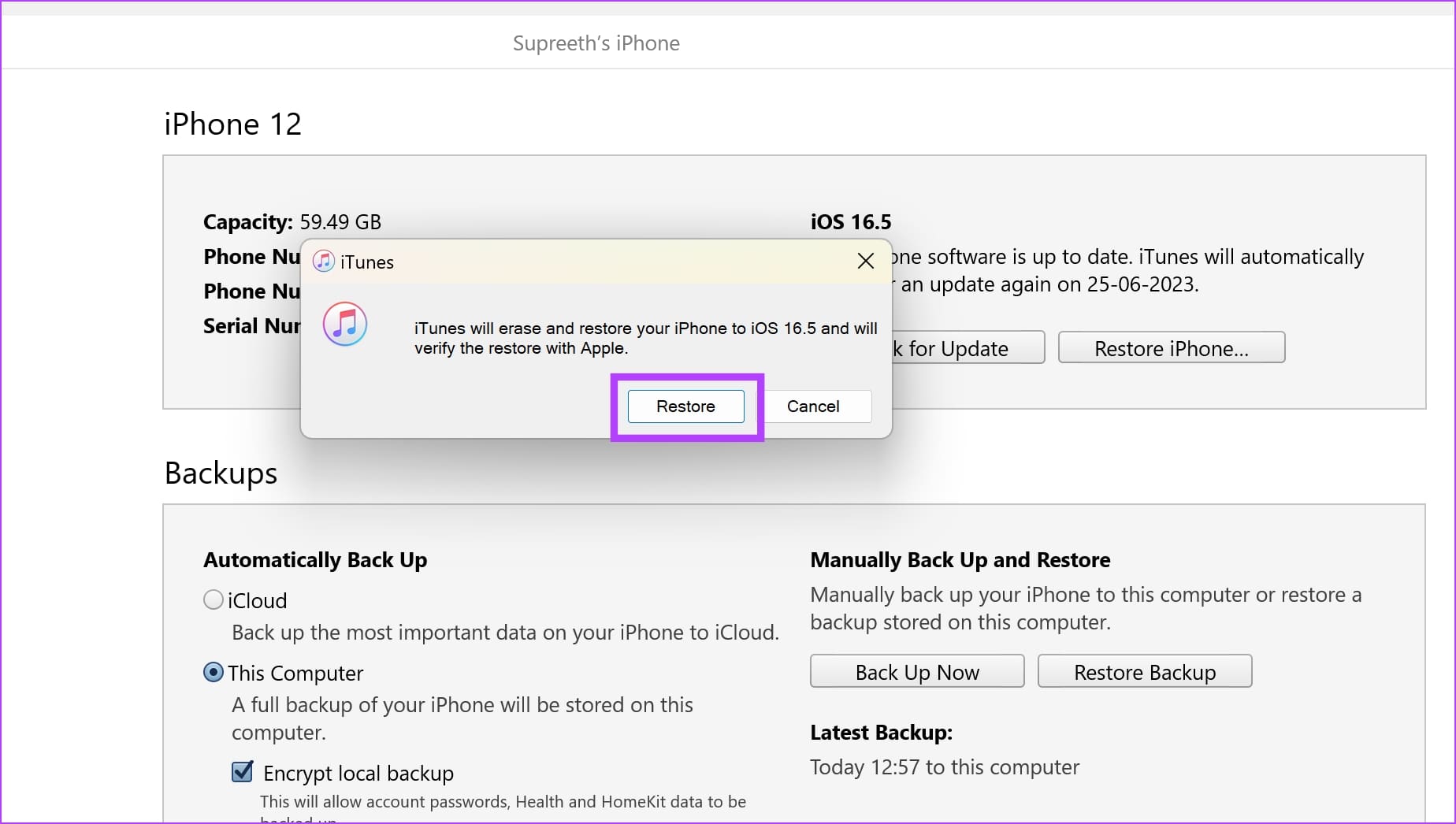
Forgetting your iTunes backup password can be extremely frustrating, especially when you’re trying to access your important files on your iPhone or iPad. Not being able to remember your iTunes backup password can prevent you from restoring your data, updating your device, or even syncing your music and apps.
In this comprehensive guide, we will walk you through everything you need to know about recovering or resetting your iTunes backup password. From understanding why you need an iTunes backup password to the steps to recover or reset it, we’ve got you covered. Whether you’re a seasoned iPhone user or a beginner, this guide will provide you with valuable information and solutions to help you regain access to your iTunes backup and its contents.
Inside This Article
- Understanding iTunes Backup Passwords
- Methods to Recover a Forgotten iTunes Backup Password
- Prevention and Best Practices to Avoid Forgetting iTunes Backup Passwords
- Conclusion
- FAQs
Understanding iTunes Backup Passwords
When it comes to protecting your precious data, iTunes backup passwords play a crucial role. These passwords are used to encrypt your device backups, ensuring that your personal information and sensitive data are secure from unauthorized access.
iTunes backup passwords provide an extra layer of protection, preventing anyone without the password from accessing the contents of your iPhone, iPad, or iPod touch backup. This means that even if your backup falls into the wrong hands, they won’t be able to decipher its contents without the password.
It’s important to note that iTunes backup passwords are separate from your device passcode or Apple ID password. They are specifically used to encrypt and protect your backup files, keeping them safe from prying eyes.
Creating a strong, unique iTunes backup password is vital to ensure the security of your data. It’s recommended to use a combination of letters, numbers, and special characters to make the password more robust and difficult to crack.
Remember, the password you choose should be something that you can remember, but not easily guessable by others. Avoid using common words, personal information, or patterns that can be easily associated with you.
If you’ve forgotten your iTunes backup password, fear not. There are methods available to help you recover or reset it. In the next section, we’ll explore these methods in detail.
Methods to Recover a Forgotten iTunes Backup Password
Forgetting your iTunes backup password can be frustrating, especially if you have important data stored in your backups. However, there are several methods you can try to recover your forgotten iTunes backup password. Let’s explore these options:
- Use Keychain Access (Mac Only): If you are using a Mac computer, you can check if the iTunes backup password is stored in the Keychain Access. Open the Keychain Access application, search for “iPhone Backup” or “iPad Backup,” and look for the password associated with it. If you find a password, try using it to unlock your iTunes backup.
- Try Known Passwords: Sometimes, we tend to use passwords that are familiar to us. Try using passwords that you commonly use or have used in the past. It might jog your memory and help you regain access to your iTunes backup.
- Use iTunes Backup Password Recovery Tool: There are specialized tools available that can help you recover your forgotten iTunes backup password. Tools like iPhone Backup Unlocker, Decipher Backup Browser, or iSunshare iTunes Password Genius can assist you in retrieving your password by running a brute-force attack or using other techniques.
- Contact Apple Support: If all else fails, you can reach out to Apple Support for assistance. They might be able to help you recover your iTunes backup password by verifying your identity and providing necessary guidance.
It’s important to note that recovering a forgotten iTunes backup password can be a time-consuming and challenging process. The success of these methods may vary depending on various factors, such as the complexity of your password and the version of iTunes you are using. It’s always recommended to keep your backup passwords in a safe and easily accessible place to avoid such situations.
Prevention and Best Practices to Avoid Forgetting iTunes Backup Passwords
Forgetting your iTunes backup password can be a frustrating experience, but there are several preventive measures and best practices you can follow to avoid this inconvenience. By implementing these strategies, you can ensure the security and accessibility of your iTunes backups. Here are some practical steps to prevent forgetting your iTunes backup password:
1. Choose a Strong and Memorable Password: When creating your iTunes backup password, make sure it is strong and unique. Avoid using common passwords or easily guessable phrases. Instead, opt for a combination of upper and lowercase letters, numbers, and symbols. Create a password that is easy for you to remember without compromising its security.
2. Write Down and Store Your Password Securely: It’s important to write down your iTunes backup password and store it in a secure location. This could be a password manager app, a locked physical notebook, or an encrypted digital document. Just remember to keep it separate from your device and regularly update it if necessary.
3. Enable Touch ID or Face ID: If your device supports it, take advantage of the Touch ID or Face ID feature. This biometric authentication adds an extra layer of security and ensures that only authorized individuals can access your device and iTunes backups.
4. Regularly Test and Verify Your Backup: It’s essential to regularly test and verify the integrity of your iTunes backups. By doing so, you can ensure that your backups are working correctly and that you can access them when needed. This practice also provides an opportunity to refresh your memory regarding the password and confirm its accuracy.
5. Set Reminder and Password Recovery Options: Set reminders to change your iTunes backup password periodically. This will help you avoid using the same password for an extended period and increase the overall security of your backups. Additionally, consider enabling password recovery options, such as using your Apple ID or answering security questions, to regain access to your backups if you forget the password.
6. Keep Your Mac or PC Secure: Ensure that your Mac or PC, which you use for iTunes backups, is protected from unauthorized access. Utilize strong passwords for your computer account and enable features like firewalls and antivirus software. Regularly install updates and security patches to keep your system safe from potential vulnerabilities.
7. Take Advantage of iCloud Backup: Consider using iCloud backup in addition to iTunes backup. This cloud-based backup service provides an extra layer of protection, and you can easily access your data without the need for a separate password. Even if you forget your iTunes backup password, you can still recover your data from iCloud.
8. Use Two-Factor Authentication: Enable two-factor authentication for your Apple ID. This feature adds an extra layer of security and helps prevent unauthorized access to your account and backups. You will receive a verification code on a trusted device when logging in, making it difficult for others to gain access even if they know your password.
9. Regularly Update iTunes and iOS: Keeping your iTunes software and iOS up to date is crucial for security. Regularly check for updates and install them promptly. Updates often include security enhancements and bug fixes that can help protect your backups from potential vulnerabilities.
10. Be Mindful of Password Changes: If you change your iTunes backup password, make sure to update it in your records and password manager. This will prevent any confusion or potential lockouts from entering an outdated password when trying to access your backups.
By following these preventive measures and best practices, you can significantly reduce the risk of forgetting your iTunes backup password. Remember, maintaining a strong and memorable password, securely storing it, and regularly testing and updating your backups are key to ensuring the security and accessibility of your iTunes backups.
Conclusion
In conclusion, forgetting your iTunes backup password can be a frustrating experience, but it is not an impossible situation to overcome. By following the steps mentioned in this guide, you can increase your chances of recovering or resetting your iTunes backup password.
Remember to try the simple solutions such as using common passwords or verifying your Apple ID credentials. If those methods do not work, proceed with more advanced options like using the Keychain tool or third-party software.
It’s essential to create a strong password and keep it in a safe place to avoid encountering this issue in the future. Additionally, regularly backing up your data and syncing your devices will help minimize the impact in case of password loss.
With this comprehensive guide and the right tools at your disposal, you can regain access to your iTunes backup and continue enjoying your favorite content without any hindrances. Don’t let a forgotten password derail your digital experience – take control and manage your iTunes backups confidently.
FAQs
1. What should I do if I forgot my iTunes backup password?
Forgetting your iTunes backup password can be frustrating, but don’t worry, there are options to help you recover it. You can try using the “Reset All Settings” option on your iPhone/iPad, use a third-party password recovery tool, or restore your device from an older backup that doesn’t require a password. Remember to create a new password for your iTunes backups to avoid this issue in the future.
2. Can I access my iTunes backup without the password?
Unfortunately, the encryption used in iTunes backups is designed to protect your data, and without the password, accessing the backup is nearly impossible. Apple employs strong encryption algorithms to ensure the security of your backup, so it is highly unlikely that you can access it without the correct password. It is essential to remember or store your iTunes backup password in a secure place.
3. Is there a way to recover my iTunes backup password?
While there is no official way to recover your forgotten iTunes backup password, some third-party tools claim to offer password recovery services. These tools use advanced algorithms and brute-force techniques to try and unlock your backup. However, there is no guarantee of success, and using such tools can be time-consuming and may even risk your data’s security. It is always recommended to use reliable and tested software for password recovery.
4. What if I don’t need the encrypted iTunes backup anymore?
If you no longer need the encrypted iTunes backup or if you want to create a new backup without encryption, you can disable the encryption feature. Connect your device to your computer, open iTunes, navigate to the Summary tab, and deselect the “Encrypt iPhone backup” option. Keep in mind that by disabling encryption, your backup will be accessible without a password, but it will also leave your data more vulnerable to unauthorized access.
5. Can I change my iTunes backup password?
Yes, you can change your iTunes backup password. To do so, connect your device to your computer, open iTunes, go to the Summary tab, and click “Change Password” under the “Encrypt iPhone backup” section. Enter your current password, followed by a new password, and confirm the new password. It is recommended to choose a strong and unique password to better protect your backup.
