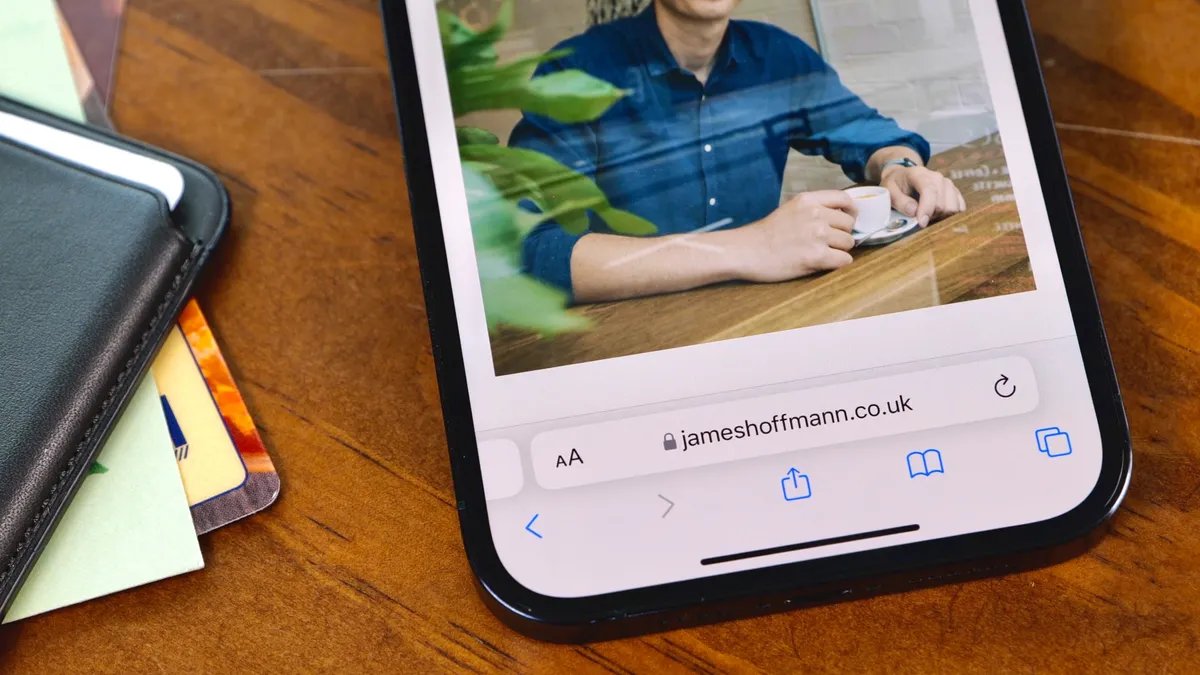
In today’s digital age, where websites play a vital role in both personal and professional aspects of life, typing website domain names quickly and accurately is essential. In this article, we will explore a handy iPhone keyboard shortcut that allows you to effortlessly type website domain names. With this shortcut, you can save time, eliminate typing errors, and navigate websites with ease on your iPhone. Whether you’re a frequent web user, a business professional, or simply someone who wants a more convenient way to enter website addresses, this keyboard shortcut will streamline your browsing experience. So, let’s dive in and discover how to make the most of this time-saving iPhone feature.
Inside This Article
- Why Use Keyboard Shortcuts for Website Domain Names?
- How to Create Keyboard Shortcuts for Website Domain Names on iPhone
- Benefits of Using Keyboard Shortcuts for Website Domain Names on iPhone in 2022
- Conclusion
- FAQs
Why Use Keyboard Shortcuts for Website Domain Names?
Keyboard shortcuts have become an essential tool for efficiency in the digital age. They allow us to perform tasks quickly and easily, saving valuable time and effort. When it comes to typing website domain names on your iPhone, using keyboard shortcuts can significantly speed up the process and make it more convenient.
Typing long and complex website domain names can be cumbersome on a mobile device’s touch keyboard. It often involves toggling between multiple screens to access special characters and symbols required for domain names. However, by creating keyboard shortcuts, you can eliminate the need for repetitive typing and streamline the process.
With keyboard shortcuts, you can assign a short, easy-to-remember phrase or combination of letters to represent a longer website domain name. For example, instead of typing “www.examplewebsite.com” every time, you can make a shortcut like “ew” to automatically input the full domain name.
Not only do keyboard shortcuts save time, but they also reduce the possibility of errors or typos. When typing long domain names, it’s easy to mistakenly transpose characters or misspell a word. By using shortcuts, you eliminate the chances of making such mistakes, ensuring accurate and proper input every time.
Another benefit of using keyboard shortcuts is their versatility. You can create shortcuts for commonly accessed websites that you visit frequently, making it effortless to navigate to your favorite web destinations. This can be especially useful for business professionals who often need to access specific websites while on the go, without wasting time on manual typing.
Moreover, keyboard shortcuts are not limited to website domain names alone. You can create shortcuts for email addresses, phone numbers, or any other frequently used text strings. This adds another layer of convenience to your overall mobile user experience.
Using keyboard shortcuts for website domain names on your iPhone is a simple and effective way to enhance your efficiency and save time. By eliminating the tedious typing process and reducing the risk of errors, shortcuts provide a seamless and convenient way to access your desired websites quickly.
How to Create Keyboard Shortcuts for Website Domain Names on iPhone
If you find yourself frequently typing long website domain names on your iPhone, you’ll be glad to know that there is a handy feature called Keyboard Shortcuts that can save you time and effort. With this feature, you can create shortcuts for commonly used website domain names, allowing you to type them with just a few keystrokes.
To create keyboard shortcuts for website domain names on your iPhone, follow these simple steps:
- Go to your iPhone’s Settings.
- Scroll down and tap on “General.”
- Select “Keyboard.”
- Tap on “Text Replacement.”
- You will see a list of existing shortcuts. Tap on the “+” button to add a new shortcut.
- In the “Phrase” field, enter the website domain name you want to create a shortcut for. For example, “www.example.com”.
- In the “Shortcut” field, enter a short, easy-to-type combination of letters or characters that you want to use as the shortcut for the website domain name. For example, “ex.”.
- Tap “Save” to create the shortcut.
Once you have created a keyboard shortcut for a website domain name, you can simply type the shortcut in any text field on your iPhone, and it will automatically be replaced with the corresponding website domain name.
For example, if you created a shortcut “ex” for “www.example.com”, you can type “ex” in Safari’s address bar or any other text field, and it will be expanded to “www.example.com” without having to type the entire domain name.
Keyboard shortcuts for website domain names can be particularly useful when you frequently visit certain websites or need to input long website addresses on your iPhone. They not only save you time and effort but also reduce the chances of making typos while typing.
Creating keyboard shortcuts for website domain names on your iPhone is a quick and easy process that can greatly enhance your typing efficiency. So why not take advantage of this feature and streamline your web browsing experience on your iPhone?
Benefits of Using Keyboard Shortcuts for Website Domain Names on iPhone in 2022
Using keyboard shortcuts for website domain names on your iPhone in 2022 can bring a multitude of benefits. With the increasing use of mobile devices for browsing, it is crucial to find ways to streamline and optimize the typing experience. Here are some of the key advantages of utilizing keyboard shortcuts for website domain names:
1. Time-saving efficiency: Keyboard shortcuts allow you to input website domain names quickly and effortlessly. Rather than typing out the entire address manually, you can simply assign a shortcut to it. This can significantly reduce the time spent typing and enable you to access websites with just a few taps on your iPhone keyboard.
2. Increased productivity: By utilizing keyboard shortcuts, you can enhance your productivity while browsing the internet on your iPhone. With a few simple keystrokes, you can navigate to frequently visited websites without the need for extensive typing. This can be especially beneficial for professionals or individuals who rely on specific websites for work or research.
3. Accuracy and precision: Typing on a mobile device can be prone to errors and typos. However, when you use keyboard shortcuts for website domain names, you minimize the chances of making mistakes. Since the shortcut is pre-defined and assigned to the specific domain, you can be confident that you will reach the intended website without any errors or misspellings.
4. Convenience and ease of use: Keyboard shortcuts provide a convenient and user-friendly way to access websites on your iPhone. Once you have set up the shortcuts, they become readily available whenever you need to enter a specific website address. This eliminates the need to remember or type lengthy URLs, making the browsing experience more seamless and enjoyable.
5. Personalization and customization: One of the greatest advantages of using keyboard shortcuts is the ability to personalize and customize your browsing experience. You can assign shortcuts to your favorite websites, allowing you to access them instantly whenever needed. This level of personalization enhances user satisfaction and efficiency, as you can tailor the shortcuts to align with your specific browsing habits.
6. Seamless integration with other devices: If you use multiple Apple devices, including Mac, iPad, and Apple Watch, keyboard shortcuts for website domain names can seamlessly sync across all your devices. This means that the shortcuts you create on your iPhone will be available on your other Apple devices as well. This cross-device integration ensures consistent and efficient browsing experience, irrespective of the device you are using.
By harnessing the power of keyboard shortcuts for website domain names, you can streamline your browsing experience, save time, and boost productivity on your iPhone in 2022. Whether you are a professional, a student, or a casual internet user, taking advantage of this feature will undoubtedly enhance your overall mobile browsing experience.
Conclusion
In conclusion, the iPhone keyboard shortcuts make typing website domain names a breeze. With just a few simple taps, you can save time and effort when entering URLs on your iPhone. Whether you’re frequently visiting websites or sharing links with others, these keyboard shortcuts can significantly enhance your productivity.
By taking advantage of the iPhone keyboard shortcut feature, you can eliminate the hassle of manually typing long and complex domain names. This not only saves you time but also reduces the chances of making typos or errors when entering website addresses.
So, the next time you need to type a website domain name on your iPhone, remember to use the keyboard shortcuts. It’s a quick and efficient way to navigate the online world and get to your desired websites faster than ever before.
FAQs
1. How can I type website domain names easily on my iPhone?
To type website domain names quickly and easily on your iPhone, you can use keyboard shortcuts. Simply go to Settings > General > Keyboard > Text Replacement. Tap the ‘+’ button to add a new shortcut. In the ‘Phrase’ field, enter the website domain name you frequently use. In the ‘Shortcut’ field, enter a short trigger phrase, such as ‘mydomain’. Now, whenever you type ‘mydomain’ in any app, your iPhone will automatically replace it with the full website domain name, saving you time and effort.
2. Can I create multiple keyboard shortcuts for different websites?
Yes, you can create multiple keyboard shortcuts for different websites. Just follow the steps mentioned above and create a new shortcut for each website domain you frequently use. This way, you can have customized shortcuts for different websites, making it even quicker to type their domain names on your iPhone.
3. Can I use keyboard shortcuts on all iOS apps?
Yes, keyboard shortcuts can be used on most iOS apps, including Safari, Notes, Mail, Messages, and more. However, it’s worth noting that some apps may have their own custom shortcuts or limitations on where they allow keyboard shortcuts to be triggered. In general, keyboard shortcuts work seamlessly across various apps and can greatly enhance your typing efficiency.
4. Will the keyboard shortcuts sync across my Apple devices?
Yes, if you have iCloud syncing enabled, your keyboard shortcuts will sync across all your Apple devices. This means that the shortcuts you create on your iPhone will also be available on your iPad or Mac, and vice versa. This ensures a consistent typing experience and convenience, regardless of which device you are using.
5. Can I edit or delete keyboard shortcuts?
Absolutely! To edit or delete keyboard shortcuts on your iPhone, go to Settings > General > Keyboard > Text Replacement. You will see a list of all your existing shortcuts. To edit a shortcut, simply tap on it and make the necessary changes. To delete a shortcut, swipe left on the shortcut and tap ‘Delete’. This gives you full control over your keyboard shortcuts, allowing you to customize them as per your preferences.
