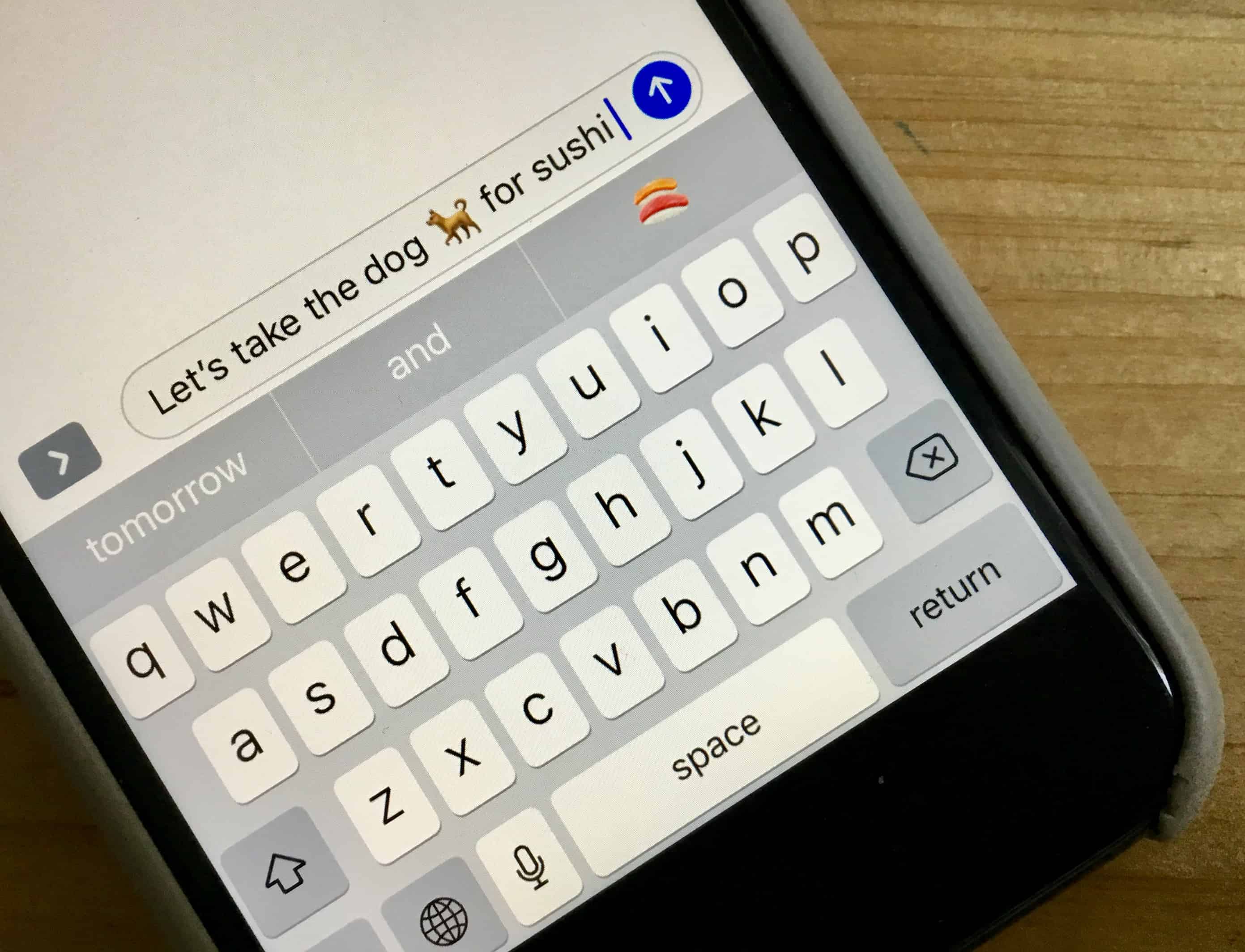
In today’s digital world, communication has become more dynamic and expressive than ever before. One popular way to add emotions and personality to messages is by using emojis. These small pictographs have become an integral part of our daily lives, allowing us to convey our feelings and intentions in a fun and visually appealing way. However, switching between keyboards to access the emojis can be quite tedious and time-consuming. But fear not! In this article, we will explore a simple and efficient solution – using emoji shortcuts. By learning how to use emoji shortcuts, you can easily and quickly insert emojis without the hassle of switching keyboards. Whether you’re using a mobile phone or a computer, this guide will walk you through the process step-by-step. So, let’s dive in and discover the world of emoji shortcuts!
Inside This Article
- Understanding Emoji Shortcuts
- Using Emoji Shortcuts on Mobile Devices
- Using Emoji Shortcuts on Computers
- Conclusion
- FAQs
Understanding Emoji Shortcuts
Emoji shortcuts have become increasingly popular in our digital communication. These convenient shortcuts allow us to express our emotions and add a fun element to our conversations. In this section, we will explore what emoji shortcuts are and how they work.
Emoji shortcuts are a way to quickly and easily insert emojis into your text without having to switch to a separate keyboard or search through a long list of emojis. Instead of scrolling through a vast emoji library, you can simply type a specific combination of characters to represent a particular emoji.
For example, if you type “:)” or “:-)”, it would be automatically replaced with a smiling face emoji. Similarly, typing “:(” or “:-(” would be replaced with a sad face emoji. These shortcuts provide a convenient way to express emotions or convey a specific meaning without disrupting the flow of your conversation.
Emoji shortcuts not only save you time but also make your messaging more expressive and engaging. They allow you to quickly add a touch of personality to your texts and connect with others on a deeper level. Whether you’re using emojis to lighten the mood, convey sarcasm, or show excitement, emoji shortcuts make it easier to communicate effectively.
It’s worth noting that emoji shortcuts may vary depending on the platform or application you’re using. While some shortcuts are universally recognized, others may be specific to certain platforms or messaging apps. It’s important to familiarize yourself with the commonly used shortcuts on the platforms you use to ensure maximum compatibility and accessibility.
In the next sections, we will explore how to use emoji shortcuts on various devices and platforms, including mobile devices and computers.
Using Emoji Shortcuts on Mobile Devices
Emoji have become an integral part of our digital communication, adding a fun and expressive element to our messages. While switching between keyboards to access emojis can be a bit cumbersome, many mobile devices offer emoji shortcuts that make the process much more efficient. In this article, we’ll explore how to use emoji shortcuts on your mobile device, allowing you to quickly and easily add emojis to your text messages and social media posts.
First, it’s important to note that the exact steps may vary slightly depending on the operating system of your mobile device. However, the general concept of using emoji shortcuts remains the same across different devices.
To start, open the application where you typically type messages, such as the messaging app or a social media platform. Then, tap on the text input field to bring up the keyboard.
Next, locate the emoji button on your keyboard. On most devices, this button is in the bottom left or bottom right corner of the keyboard, represented by a smiley face or an emoji icon. Tap on this button to access the emoji menu.
Once you’re in the emoji menu, you’ll see a vast array of emojis sorted into different categories. To use a shortcut, simply type the corresponding keyword or shortcode for the emoji you want to use. For example, if you want to insert a laughing-face emoji, type “LOL” or “HAHA”.
As you type the keyword, the emoji menu will dynamically display matching emojis. When you see the desired emoji, tap on it to insert it into your message. You can also continue typing the keyword if you have multiple matching options.
It’s worth noting that the specific keyword for each emoji may vary slightly between devices, so it’s a good idea to experiment and see which keywords work best for your device. Additionally, some devices may have a search feature within the emoji menu, allowing you to directly search for specific emojis by name or description.
Once you’ve inserted the emoji, you can continue typing your message or send it as desired. Remember that emoji shortcuts can save you time and effort, allowing you to express yourself with just a few keystrokes.
Now that you know how to use emoji shortcuts on your mobile device, you can add a touch of emotion and personality to your messages. So go ahead and give it a try – start incorporating emoji shortcuts into your daily digital communication!
###
Using Emoji Shortcuts on Computers
Emoji shortcuts aren’t just limited to mobile devices; you can also use them on your computer to add a touch of fun and emotion to your digital communications. Here’s how you can make the most of emoji shortcuts on your computer.
1. Operating System Shortcuts: Depending on the operating system you’re using, there may be built-in keyboard shortcuts to access emojis. For example, on Windows, you can use the “Windows key + .” or “Windows key + ;” to open the emoji picker. On Mac, you can use “Control + Command + Space” to bring up the emoji selector. These shortcuts allow you to quickly browse through and select the desired emoji without the need for an additional keyboard.
2. Browser Extensions: If your operating system doesn’t have built-in shortcuts or you’re looking for additional functionality, you can install browser extensions that provide emoji shortcuts. These extensions allow you to insert emojis directly into text fields without switching keyboards or applications. Simply search for “emoji extension” in your browser’s extension store and choose the one that suits your needs.
3. Text Replacement Tools: Another way to use emoji shortcuts on computers is by using text replacement tools. These tools let you create custom shortcuts that expand into predetermined phrases or emojis. For instance, you can create a shortcut like “:happy” that expands into a smiling emoji. This can save you time and effort when typing frequently used emojis. Text replacement tools are often available as browser extensions or software applications.
4. Copy and Paste: If you have a specific emoji in mind, you can find it online, copy it, and paste it directly into your text. There are numerous websites that offer emoji collections, allowing you to search for the exact emoji you want. Once you’ve found it, simply copy it and paste it into your document, email, or social media post.
5. Character Codes: For advanced users, using character codes is another option to insert emojis. Each emoji has a unique Unicode character code associated with it. By entering the code directly into your document or text field using the respective key combinations, you can insert the desired emoji. However, this method requires memorizing or referencing the character codes for each emoji.
Using emoji shortcuts on computers can help add visual appeal, personalization, and expressiveness to your digital conversations. Whether you’re using built-in shortcuts, browser extensions, text replacement tools, copy and paste, or character codes, incorporating emojis into your messages has never been easier.
Conclusion
In conclusion, utilizing emoji shortcuts can greatly enhance your mobile typing experience by eliminating the need to switch keyboards every time you want to add an emoji. These shortcuts provide convenience and efficiency, allowing you to express yourself through visual elements seamlessly. By incorporating these shortcuts into your daily communication, you can save time and effort, giving you more flexibility in your messaging. Whether you’re an avid texter, social media enthusiast, or professional communicator, mastering emoji shortcuts will take your mobile typing to the next level. So, go ahead, explore the diverse world of emoji and embrace the power of shortcuts to enhance your digital conversations.
FAQs
1. What are emoji shortcuts?
Emoji shortcuts refer to the use of keyboard shortcuts or combinations of characters to quickly input or access specific emoji characters without the need to switch to a separate emoji keyboard.
2. How do I use emoji shortcuts on my mobile phone?
To use emoji shortcuts on your mobile phone, you can simply type certain combinations of characters that represent a specific emoji. For example, typing “:-)” can automatically convert to a smiley face emoji. Each mobile operating system or messaging app may have different emoji shortcuts, so it’s best to consult the user manual or search for a list of available shortcuts specific to your device or app.
3. Can I customize emoji shortcuts on my mobile phone?
In some cases, you may be able to customize emoji shortcuts on your mobile phone. Certain devices or apps allow users to create and personalize their own shortcuts for frequently used emojis. Check the settings or preferences section of your device or app to see if this feature is available.
4. Are emoji shortcuts supported in all messaging apps?
Emoji shortcuts are generally supported in most messaging apps, but it can vary depending on the app and operating system you are using. Popular messaging apps like WhatsApp, Facebook Messenger, and iMessage usually support emoji shortcuts. However, some older or less popular apps may not offer this feature. It’s recommended to check the app’s documentation or support resources to confirm if emoji shortcuts are supported.
5. Are emoji shortcuts only available on mobile phones?
While emoji shortcuts are commonly used on mobile phones, they are not exclusive to mobile devices. Some desktop operating systems like macOS and Windows also have built-in emoji shortcuts that users can utilize. These shortcuts can be accessed through specific key combinations or the use of keyboard shortcuts. Again, it’s important to refer to the user manual or search for instructions based on your specific operating system and device.
