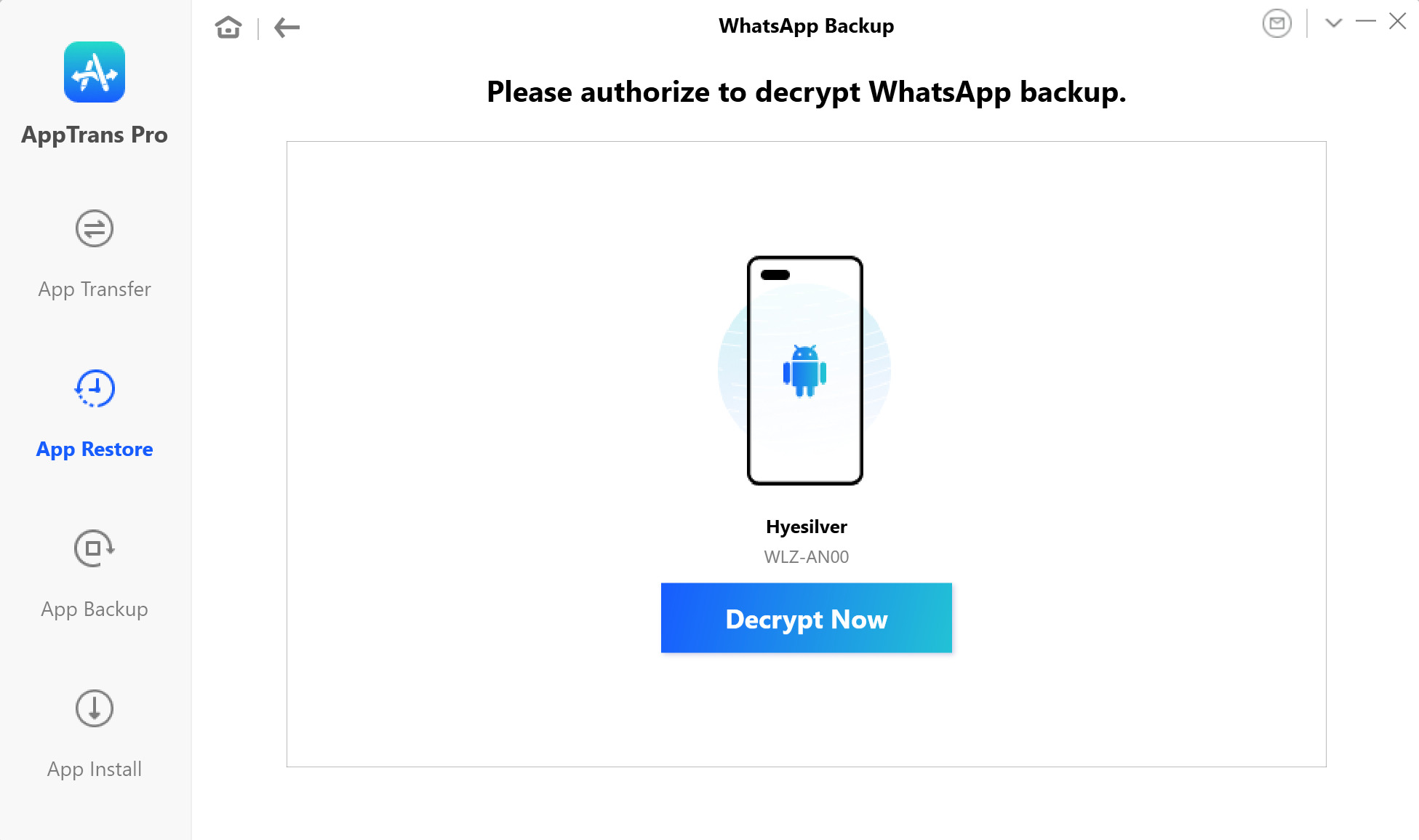
Are you facing trouble restoring your WhatsApp backup from Google Drive? Don’t worry, you’re not alone. Many users encounter issues when trying to restore their WhatsApp backups on their cell phones. Restoring a backup is crucial in order to regain access to your conversations, contacts, and media files. However, technical glitches can sometimes impede the restoration process.
In this article, we will discuss the common reasons behind being unable to restore WhatsApp backups from Google Drive and provide solutions to help you overcome these obstacles. We’ll explore step-by-step troubleshooting methods, as well as offer some expert tips to ensure a successful restoration. So, let’s dive in and find out how to fix the issue of being unable to restore your WhatsApp backup from Google Drive.
Inside This Article
- What Causes Unable To Restore WhatsApp Backup from Google Drive?
- How to Fix Unable To Restore WhatsApp Backup from Google Drive
- Common Issues and Troubleshooting
- Conclusion
- FAQs
What Causes Unable To Restore WhatsApp Backup from Google Drive?
Restoring WhatsApp backup from Google Drive is a convenient feature that allows users to transfer their chats, media, and settings to a new device seamlessly. However, there are instances where users might encounter difficulties in restoring their WhatsApp backup from Google Drive. Let’s explore some of the common reasons behind this issue:
- Wrong Google Account: One of the most common causes is using a different Google account to restore the backup than the one used when creating the backup initially. It’s crucial to ensure that you are using the correct Google account associated with the backup.
- Incorrect Settings: If the backup settings in WhatsApp are not properly configured, it can lead to issues in restoring the backup from Google Drive. Make sure that the “Chat backup” settings are set to automatically backup to Google Drive and that the correct Google account is selected.
- Incomplete or Corrupted Backup: If the backup file on Google Drive is incomplete or corrupted, WhatsApp may not be able to restore the backup successfully. This can happen due to interrupted backups or issues with the backup file itself.
- Insufficient Storage Space: Another common reason for failed restoration is insufficient storage space on your device. WhatsApp requires enough free space to download and restore the backup. Check your device’s storage to ensure it has enough available space.
- Outdated WhatsApp Version: Using an outdated version of WhatsApp can cause compatibility issues when trying to restore a backup from Google Drive. Make sure you have the latest version of WhatsApp installed on your device.
These are some of the common causes behind the “Unable to restore WhatsApp backup from Google Drive” issue. By understanding these reasons, you can troubleshoot and fix the problem effectively.
How to Fix Unable To Restore WhatsApp Backup from Google Drive
If you are having trouble restoring your WhatsApp backup from Google Drive, don’t worry. There are a few troubleshooting steps you can take to fix this issue and regain access to your precious chat history and media files. In this article, we will guide you through the solutions to resolve the problem and get your WhatsApp backup up and running again.
1. Check your Google account
The first step is to make sure that you are signed in to the correct Google account that was used to create the backup. Open Google Drive on your device and check if you are logged in with the same account. If not, sign in with the correct account and try to restore the backup again.
2. Verify your internet connection
A stable internet connection is essential for downloading the backup from Google Drive. Ensure that you are connected to a reliable Wi-Fi network or have sufficient mobile data available. Weak or intermittent internet connectivity can cause issues with the restoration process.
3. Clear WhatsApp cache
Clearing the WhatsApp cache can help resolve any temporary files or data conflicts that may be causing the issue. Go to your device’s settings, find the Apps or Application Manager section, locate WhatsApp, and choose the option to clear the cache. Once done, relaunch WhatsApp and try restoring the backup.
4. Reinstall WhatsApp
If clearing the cache didn’t work, you can try reinstalling WhatsApp. Uninstall the app from your device and then install it again from the Google Play Store or Apple App Store. After reinstalling, open WhatsApp, verify your phone number, and follow the prompts to restore the backup from Google Drive.
5. Ensure sufficient storage
Make sure you have enough storage space on your device to accommodate the restored WhatsApp backup. Insufficient storage can prevent the backup from being downloaded and restored successfully. Clear some space on your phone by deleting unnecessary files or unused apps to free up storage.
6. Contact WhatsApp support
If none of the above solutions work, you can reach out to WhatsApp support for further assistance. They have a dedicated support team that can help you troubleshoot and resolve any issues related to restoring backups from Google Drive. Visit the WhatsApp Help Center or contact their support through the app for personalized guidance.
By following these steps, you should be able to fix the issue of being unable to restore your WhatsApp backup from Google Drive. Remember to double-check your account, ensure a stable internet connection, clear cache, and reinstall the app if necessary. If all else fails, don’t hesitate to seek support from WhatsApp. Soon enough, you’ll have your precious chats and media back in your WhatsApp account!
Common Issues and Troubleshooting
When you encounter issues with restoring your WhatsApp backup from Google Drive, it can be frustrating. However, there are common problems that users face and effective troubleshooting steps to resolve them:
1. Insufficient Storage Space on Device: One common issue when unable to restore WhatsApp backup from Google Drive is having insufficient storage space on your device. To fix this, you can check the available storage on your phone and free up some space by deleting unnecessary files, apps, or media.
2. Connectivity Issues: Poor or unstable internet connection can also cause problems in restoring your WhatsApp backup. Ensure that you have a stable internet connection, either through Wi-Fi or mobile data, and try again.
3. Incorrect Google Account: Make sure that you are using the correct Google account associated with the backup you want to restore. Sometimes, users have multiple Google accounts linked to their devices, so double-check and select the correct account in the settings.
4. Incompatible WhatsApp Version: If you are unable to restore your WhatsApp backup, it could be due to an incompatible WhatsApp version. Make sure that you have the latest version of WhatsApp installed on your device from the respective app store.
5. Backup Not Found: Sometimes, the backup file may not be found on Google Drive. Verify that you have a backup stored on your Google Drive account by logging into the same Google account associated with your WhatsApp.
6. Backup Size: Large backup files may take longer to restore, and in some cases, they may fail to restore altogether. If you are facing issues with a large backup file, try to create a smaller backup by excluding unnecessary media files or chats.
7. Google Drive Authorization: Ensure that WhatsApp has the necessary permission to access your Google Drive account. Go to your Google Drive settings and check if WhatsApp is listed under the “Connected apps & sites” section. If not, authorize WhatsApp to access your Google Drive.
8. Reinstalling WhatsApp: As a last resort, if none of the above steps work, you can try uninstalling and reinstalling WhatsApp on your device. During the reinstallation process, you will have the option to restore your backup from Google Drive.
By following these troubleshooting steps, you should be able to fix common issues and successfully restore your WhatsApp backup from Google Drive. However, if the problem persists, it is recommended to reach out to WhatsApp support or consult relevant online forums for further assistance.
Conclusion
In conclusion, being unable to restore your WhatsApp backup from Google Drive can be a frustrating issue. However, with the right troubleshooting steps and a little patience, you can overcome this obstacle and regain access to your important conversations and media files. Remember to double-check your internet connection, ensure sufficient storage space on your device, and verify that you are using the same Google account that was used to create the backup. If the problem persists, consider updating your WhatsApp application or reaching out to the WhatsApp support team for further assistance. By following these guidelines and taking the necessary steps, you can resolve the issue and continue enjoying the convenience and functionality that WhatsApp and Google Drive integration offer.
FAQs
1. Why am I unable to restore my WhatsApp backup from Google Drive?
There could be a few reasons why you are experiencing difficulty restoring a WhatsApp backup from Google Drive. Firstly, make sure you are using the same Google account that was used to create the backup. Additionally, ensure that you have a stable internet connection and sufficient storage space on your device. It is also essential to ensure that you have enabled the Google Drive backup feature within WhatsApp settings. If all these conditions are met and you are still unable to restore the backup, it is recommended to reach out to WhatsApp support for further assistance.
2. Is there a size restriction for WhatsApp backups on Google Drive?
Yes, there is a size limitation for WhatsApp backups on Google Drive. The backup files are stored in your Google Drive storage, and each Google account has a limited amount of free storage space. If your backup exceeds the available storage space, you may encounter issues while trying to create or restore the backup. To resolve this, you can free up space in your Google Drive by deleting unnecessary files or consider upgrading your storage plan for additional space.
3. Can I restore my WhatsApp backup from Google Drive to a different device?
Yes, it is possible to restore your WhatsApp backup from Google Drive to a different device. Firstly, log in to the Google account that was used to create the backup on the new device. Install WhatsApp and verify your phone number. During the setup process, you will be prompted to restore your backup from Google Drive. Select the appropriate backup file, and WhatsApp will restore your chats, media, and settings to the new device.
4. What should I do if my WhatsApp backup is missing from Google Drive?
If your WhatsApp backup is missing from Google Drive, there are a few steps you can take to troubleshoot the issue. First, ensure that you are using the correct Google account that was used for the backup. Verify that the backup is stored in your Google Drive by checking the “Backups” section in your Google Drive settings. If the backup is still missing, it is possible that it was either deleted or overwritten. It is recommended to regularly check your backup settings to ensure backups are created and stored as expected.
5. Can I restore a WhatsApp backup from Google Drive to an iPhone?
Unfortunately, you cannot directly restore a WhatsApp backup from Google Drive to an iPhone. This is because WhatsApp on iOS devices uses iCloud for backups, while Google Drive is used for backups on Android devices. If you are switching from an Android device to an iPhone, you will need to use a third-party tool designed to transfer WhatsApp data between different platforms. These tools facilitate the migration of your WhatsApp chats, media, and settings from Google Drive to iCloud and allow you to restore them on your iPhone.
