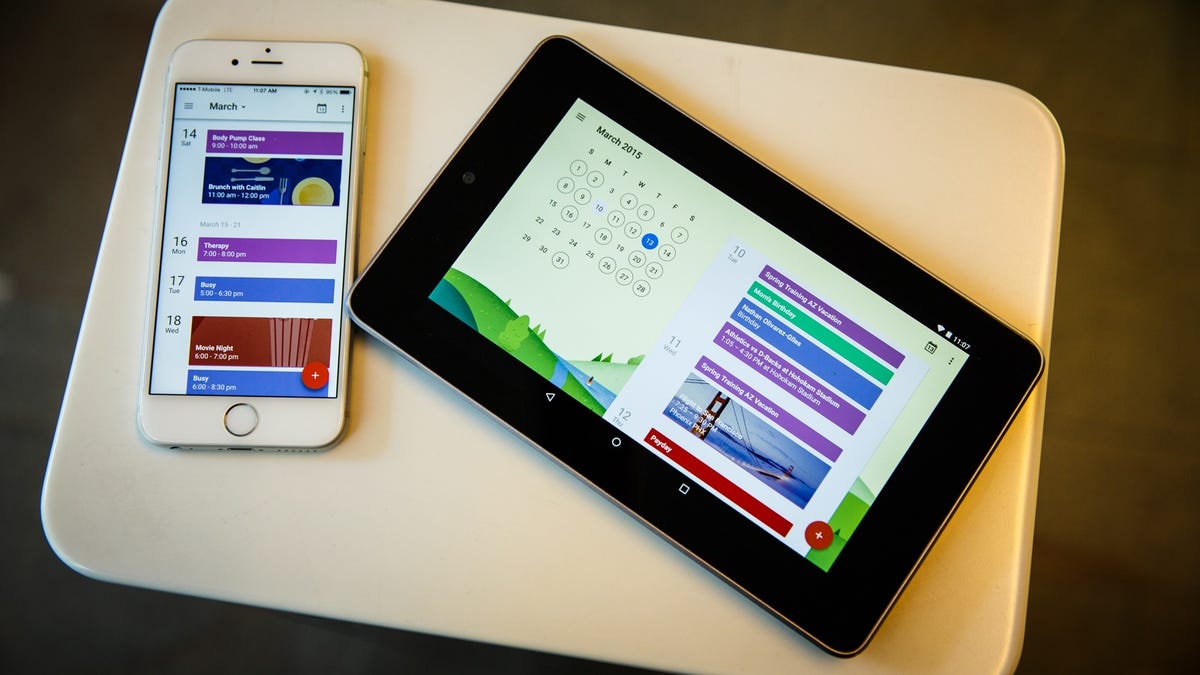
Finally, the long-awaited news has arrived for iPad users – the Google Calendar app has been optimized specifically for the iPad! This means that you can now enjoy the seamless and efficient scheduling and organizing features of Google Calendar on your larger iPad screen, making it easier than ever to stay on top of your busy schedule.
Whether you’re a student trying to juggle classes and assignments, a professional managing multiple projects and meetings, or a busy parent coordinating family activities, the Google Calendar app for iPad is here to make your life easier. With its intuitive interface, smart features, and customizable settings, you can now manage your time effectively and never miss an important appointment or event again.
In this article, we will explore the new and improved Google Calendar app for iPad, its key features, and how to make the most of this valuable tool. Say goodbye to paper calendars and hello to digital organization right at your fingertips!
Inside This Article
- Google Calendar App for iPad: A Long-Awaited Optimization
- Key Features of the Optimized Google Calendar App
- Enhanced User Interface for the iPad Experience
- Integration with Other Google Apps for Increased Productivity
- Conclusion
- FAQs
Google Calendar App for iPad: A Long-Awaited Optimization
The long wait is finally over for iPad users. Google has finally optimized its Calendar app for the iPad, providing a seamless and enhanced user experience. With this update, iPad users can now enjoy the full functionality of Google Calendar on their devices, making it easier than ever to stay organized and manage their schedules.
For years, iPad users have been eagerly waiting for Google to optimize their Calendar app for their devices. While the web version of Google Calendar was accessible on the iPad, it lacked the responsiveness and optimized layout that users have come to expect from native apps. Thankfully, Google has listened to the feedback and delivered a version tailor-made for the iPad.
The optimized Google Calendar app for iPad brings a range of exciting features and improvements. From a refreshed user interface to seamless integration with other Google apps, this update is set to revolutionize the way users manage their schedules on their iPads.
One of the key features of the optimized Google Calendar app for iPad is its ability to display multiple calendars side by side. This is particularly useful for users who have multiple calendars, such as work calendars, personal calendars, and shared calendars. With this feature, users can easily view and manage all their calendars in one place, ensuring they never miss an important event or appointment.
Another notable improvement is the enhanced event creation and editing capabilities. The optimized app allows users to quickly create new events, set reminders, and add detailed information such as location, attendees, and notes. Editing events has also been made easier with intuitive controls and a seamless interface.
The optimized Google Calendar app also integrates seamlessly with other Google apps, allowing users to sync their events and appointments across multiple platforms. Whether it’s Gmail, Google Drive, or Google Docs, users can access and manage their calendar events from within these apps, making it even more convenient to stay organized and productive.
Key Features of the Optimized Google Calendar App
Google Calendar, the popular scheduling and time management tool, has finally received a long-awaited optimization update for the iPad. This update brings a range of key features designed specifically for the iPad experience, making it easier than ever to manage your schedule, stay organized, and boost productivity. Let’s explore some of the standout features of the optimized Google Calendar app:
1. Intuitive User Interface: The optimized Google Calendar app delivers a beautifully designed user interface that takes full advantage of the iPad’s larger screen. With a clean and intuitive layout, navigating through your schedule has never been easier. The app’s user-friendly interface enhances the overall user experience, making it a joy to manage your appointments and events.
2. Seamless Integration: Google Calendar seamlessly integrates with other Google apps, ensuring a smooth and cohesive experience across your devices. With seamless integration, you can easily access your calendar events from other Google services such as Gmail and Google Drive. This makes it incredibly convenient to schedule meetings, set reminders, and stay on top of your to-do list, no matter which Google app you’re using.
3. Smart Suggestions: The optimized Google Calendar app utilizes smart suggestions to help you save time and make scheduling even more efficient. When creating a new event, the app suggests relevant information such as event titles, locations, and attendees, based on previously entered data. This feature streamlines the process of creating events, saving you from the hassle of manually entering all the details every time.
4. Enhanced Notifications: Stay on track with your schedule with enhanced notifications from the Google Calendar app. You can customize your notification preferences, ensuring you never miss an important appointment or deadline. Whether it’s a gentle reminder or a loud and persistent alarm, the app allows you to choose the notification style that works best for you.
5. Collaborative Features: With the optimized Google Calendar app, collaboration becomes effortless. You can easily share your calendar with others, allowing them to view and edit events or even create new ones. This feature is ideal for teams, families, or groups who need to coordinate schedules and stay in sync.
6. Offline Access: The optimized Google Calendar app offers offline access, enabling you to view and edit your calendar even when you’re not connected to the internet. This is especially useful when traveling or in areas with poor network coverage. Whether you’re checking appointments or making last-minute changes, you can rely on the app to keep you organized, regardless of your online status.
With these key features and improvements, the optimized Google Calendar app for iPad provides a powerful and efficient tool for managing your schedule. Whether you’re a busy professional, a student, or simply someone who wants to stay organized, this app brings the power of Google Calendar to your fingertips. Download it today and take control of your time.
Enhanced User Interface for the iPad Experience
The optimized Google Calendar app for iPad offers an enhanced user interface that takes full advantage of the iPad’s large screen and advanced capabilities. With a sleek and intuitive design, navigating through your calendar and managing your events has never been easier or more enjoyable.
One of the standout features of the enhanced user interface is the ability to view your calendar in multiple layouts. Whether you prefer a day, week, month, or agenda view, the Google Calendar app provides you with the flexibility to choose the layout that best suits your needs. Simply swipe left or right to switch between different views and get a comprehensive overview of your schedule with just a few taps.
The app also offers a seamless integration with other Google apps, such as Google Maps and Gmail. This means that you can easily add location information to your events and get directions to your appointments directly from the Google Calendar app. Additionally, if you receive any event invitations via Gmail, they will automatically be added to your calendar, ensuring that you never miss an important meeting or appointment.
Furthermore, the enhanced user interface makes it effortless to manage and organize your events. You can quickly create new events by tapping on the desired date and time, and easily add details such as event name, location, and notes. Additionally, you have the option to set reminders and invite others to your events, making collaboration and coordination a breeze.
The iPad’s large screen size allows for a more immersive and interactive calendar experience. With the enhanced user interface, you can easily drag and drop events to reschedule them, swipe to delete or edit events, and even use split-screen multitasking to view your calendar alongside other apps for improved productivity.
Integration with Other Google Apps for Increased Productivity
One of the major advantages of using the Google Calendar app on your iPad is its seamless integration with other Google apps, providing you with a comprehensive suite of tools to boost your productivity. Let’s explore how this integration can enhance your daily workflows:
Gmail Integration: The Google Calendar app allows you to quickly access and manage your Gmail events and appointments. You can easily create events directly from your emails, making it convenient to schedule meetings or appointments with just a few taps. Additionally, the app automatically captures important event details from your emails, such as date, time, and location, saving you time and effort in manually inputting information.
Google Drive Integration: With the integration of Google Drive, you can effortlessly attach files and documents to your calendar events. This feature enables you to collaborate with others by sharing relevant files and ensures that all the necessary resources are readily accessible when needed. Whether it’s a presentation for a meeting or a document for reference, having easy access to your Google Drive files within the calendar app streamlines your workflow and promotes efficient collaboration.
Google Meet Integration: In today’s remote work environment, video conferencing has become an essential part of our professional lives. The Google Calendar app seamlessly integrates with Google Meet, allowing you to create and join virtual meetings directly from your calendar events. The integration simplifies the process of scheduling and attending virtual meetings, ensuring that you never miss an important video conference.
Google Tasks Integration: To help you stay organized and prioritize your tasks, the Google Calendar app integrates with Google Tasks. You can easily create, manage, and track your to-do lists within the calendar app. By having your tasks integrated with your calendar, you can visualize your schedule and allocate time for important tasks, ensuring that nothing falls through the cracks.
Google Keep Integration: If you rely on Google Keep for note-taking and memos, you’ll appreciate the integration with the Google Calendar app. You can attach important notes and reminders to your calendar events, providing you with the necessary information and context when you need it. Whether it’s a meeting agenda, a checklist, or a reminder, having your notes integrated with your calendar helps you stay organized and focused.
With these seamless integrations, the Google Calendar app becomes a powerful productivity tool, allowing you to consolidate and streamline your work processes. By leveraging the synergy between Google apps, you can maximize your productivity, improve collaboration, and stay organized effortlessly.
Conclusion
Overall, the optimization of the Google Calendar app for iPad is a much-awaited and welcome development for users of this popular productivity tool. With a sleek and intuitive interface, seamless integration with other Google apps and services, and enhanced functionality tailored specifically for iPad users, the Google Calendar app now offers an even more productive and efficient experience on the larger screen.
Whether you’re a busy professional managing multiple appointments and events or a student juggling classes and extracurricular activities, the Google Calendar app for iPad is a valuable tool for staying organized and on top of your schedule. From viewing your agenda at a glance to creating and editing events with ease, this optimized app brings the power of Google Calendar to your fingertips.
So, if you’re an iPad user who relies on Google Calendar to manage your time and schedule, don’t wait any longer—head to the App Store today and download the Google Calendar app to take your productivity to the next level.
FAQs
1. Is the Google Calendar app now optimized for iPad?
Yes, the Google Calendar app has finally been optimized for the iPad. Users can now enjoy the full functionality of the app on their iPads, including features such as event creation, scheduling, notifications, and syncing with other devices.
2. How can I download the Google Calendar app on my iPad?
To download the Google Calendar app on your iPad, simply open the App Store and search for “Google Calendar.” Once you find the app, tap on the “Get” or “Download” button to start the installation process. Once the app is installed, you can access it from your iPad’s home screen.
3. Can I use the Google Calendar app offline on my iPad?
While the Google Calendar app primarily relies on an internet connection to sync events and updates, it does offer limited offline functionality. You can view your upcoming events and make changes to existing events while offline. However, any changes made will sync with your Google Calendar once your device is connected to the internet again.
4. Are all the features of the Google Calendar app available on the iPad version?
Yes, the optimized Google Calendar app for the iPad brings all the features and functionalities found in the iPhone and Android versions. You can create and edit events, set reminders, invite others to events, view multiple calendars, and access shared calendars and resources.
5. Can I sync my Google Calendar with the built-in Calendar app on my iPad?
Yes, you can sync your Google Calendar with the built-in Calendar app on your iPad. To do this, open the Settings app on your iPad, tap on “Passwords & Accounts,” and then select “Add Account.” Choose Google and enter your Google account credentials. Once added, you can enable syncing for your Google Calendar, and events from your Google Calendar will be displayed in the built-in Calendar app.
