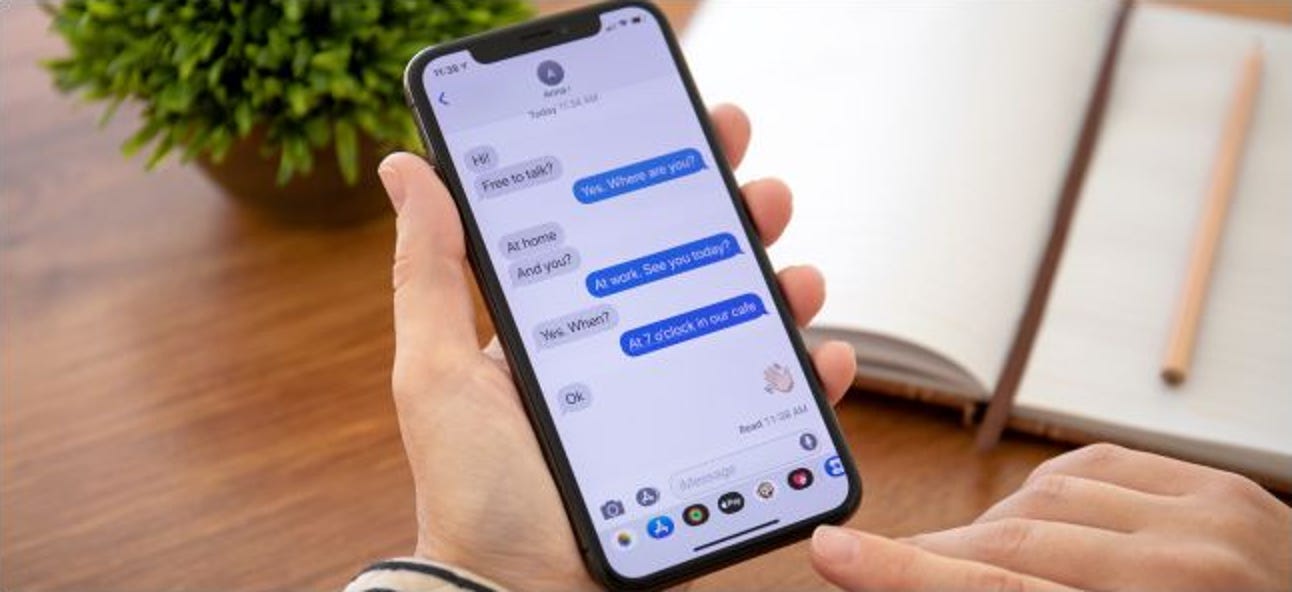
Do you own an Android phone and feel left out when it comes to using iMessage, the popular messaging app exclusive to Apple devices? Well, we have good news for you! Despite being designed for iOS, there are ways you can still use iMessage on your Android phone and enjoy its features and functionalities.
In this article, we will guide you through the methods you can employ to access iMessage on your Android device. We understand the importance of staying connected with friends, family, and colleagues through various messaging platforms, and iMessage is undoubtedly one of the most seamless and feature-rich options out there.
Stay tuned to learn how you can overcome the limitations of using iMessage solely on Apple devices and unlock the world of Apple’s exclusive messaging app on your Android phone.
Inside This Article
- Overview
- Method 1: Using third-party messaging apps
- Method 2: Utilizing Mac and the Android Messages app
- Method 3: Using Jailbroken device and Remote Messages
- Method 4: Utilizing a Mac and AirMessage app
- Conclusion
- FAQs
Overview
Using iMessage on Android phones has always been a topic of interest for many users. iMessage, Apple’s proprietary messaging platform, offers a seamless and feature-rich experience for iOS users. However, if you’re an Android user and want to communicate with your friends who use iMessage, you might be wondering if there’s a way to access iMessage on your Android device.
In this article, we will explore different methods that can help you use iMessage on your Android phone. While it’s important to note that official iMessage support for Android phones does not exist, there are alternative methods and workarounds available that can help you communicate with iOS users who prefer iMessage.
Keep in mind that these methods may have limitations and require a bit of setup and configuration. Additionally, some methods might require additional software or hardware. Let’s take a closer look at the different methods you can try to use iMessage on your Android phone.
Method 1: Using third-party messaging apps
If you own an Android phone but still want to enjoy the benefits of iMessage, there is a solution – using third-party messaging apps. These apps are designed to bring iMessage-like functionality to Android devices, allowing you to communicate seamlessly with your friends who use iPhones.
One of the most popular third-party messaging apps for Android is called AirMessage. AirMessage allows you to connect your Android phone to your Mac, using your Mac as a server to send and receive iMessages. With AirMessage, you can enjoy all the features of iMessage, including sending and receiving text messages, photos, videos, and even emoji reactions.
To use AirMessage, you need to follow a few simple steps. First, you’ll need to download and install the AirMessage app on your Android device from the Google Play Store. Once installed, you can configure AirMessage by entering the server information provided by the app. Then, on your Mac, you’ll need to download the AirMessage server software and follow the on-screen instructions to set it up.
Once you have successfully set up the AirMessage app and server, you can start using iMessage on your Android phone. All your iMessage conversations will be synchronized across your devices, allowing you to seamlessly switch between your Android phone and your Mac. You’ll be able to send and receive iMessages from your Android phone, just like you would on an iPhone.
Another popular third-party messaging app for Android is called SMS for iMessage. This app allows you to send and receive iMessages on your Android device by using your email address. Similar to AirMessage, you will need to install the SMS for iMessage app on your Android phone and configure it by entering your email address. Once configured, you’ll be able to send and receive iMessages directly in the SMS for iMessage app.
Using third-party messaging apps is an excellent way to bridge the gap between Android and iPhone users. These apps provide a convenient solution for Android users who still want to enjoy the benefits of iMessage. Whether you choose AirMessage or SMS for iMessage, you’ll be able to communicate with your iPhone-using friends using iMessage-like features on your Android phone.
Method 2: Utilizing Mac and the Android Messages app
If you’re an Android user who also owns a Mac computer, you can take advantage of the Mac and the Android Messages app to use iMessage on your Android device.
To get started, you’ll need to download and install the Android Messages app on your Android phone. Once installed, launch the app and follow the prompts to set it up.
Next, on your Mac computer, open the Safari web browser and visit the official Android Messages website. On the website, you’ll see a QR code that you need to scan with your Android phone. To do this, open the Android Messages app on your phone and tap on the three-dot menu at the top-right corner. From the menu, select “Messages for web,” and then tap on the “Scan QR code” option. Align your phone’s camera with the QR code on the website and wait for it to scan.
Once the QR code is successfully scanned, your Android Messages app will sync with your Mac computer. You’ll now be able to send and receive messages through the Android Messages app on your Mac.
This method allows you to enjoy many of the features of iMessage, such as sending and receiving text messages, multimedia messages, and even participating in group chats. It also provides a seamless integration between your Android phone and your Mac computer.
However, it’s important to note that this method requires an internet connection on both your Android phone and your Mac computer. So make sure you have a stable internet connection for a smooth experience.
So there you have it! By utilizing your Mac computer and the Android Messages app, you can use iMessage on your Android phone and enjoy the convenience and features it offers.
Method 3: Using Jailbroken device and Remote Messages
For those who prefer a more advanced method, using a jailbroken device along with the Remote Messages tweak is a viable option to access iMessage on an Android phone. Jailbreaking an iPhone allows users to modify the device’s operating system, giving them greater control and customization options.
Once your iPhone is jailbroken, you can install the Remote Messages tweak from the Cydia app store. This tweak creates a web-based interface that mirrors your iPhone’s iMessage app and allows you to access and send iMessages from any browser on your Android phone.
To set up Remote Messages, follow these steps:
- Open the Remote Messages app on your jailbroken iPhone.
- Go to the settings panel and enable the switch for “Enable Remote Messages.”
- Set a username and password to secure your remote connection.
- Note the IP address and port number displayed on the settings panel.
- On your Android phone, open a web browser and enter the IP address and port number in the address bar (e.g., 192.168.1.100:333).
- Enter the username and password you set in the Remote Messages app.
- You will now have access to your iPhone’s iMessage interface on your Android phone.
With Remote Messages, you can send and receive iMessages, view conversations, and even attach photos and videos, just like you would on an iPhone. However, it is important to note that this method requires jailbreaking, which can void your device’s warranty and may have security implications. Make sure to research and understand the risks involved before proceeding.
Overall, using a jailbroken device and Remote Messages provides an advanced solution for accessing iMessage on an Android phone. It offers a seamless experience and allows you to enjoy the iMessage features while using your preferred Android device.
Method 4: Utilizing a Mac and AirMessage app
If you’re an Android user who also happens to own a Mac, there’s a fantastic solution that allows you to use iMessage on your Android phone. Meet AirMessage, an innovative app that bridges the gap between Apple’s iMessage platform and your Android device.
AirMessage works by leveraging the power of a Mac computer to act as a server for your iMessage conversations. By installing the AirMessage app on both your Android phone and your Mac, you can seamlessly sync your iMessage account and enjoy the convenience of using iMessage on your Android device.
Here’s a step-by-step guide on how to utilize a Mac and the AirMessage app:
1. Begin by setting up your Mac as the AirMessage server. You’ll need a Mac computer running macOS 10.11 or later. Download the AirMessage server software from the official website and follow the installation instructions.
2. Once the server is set up, launch the AirMessage app on your Mac. You’ll be prompted to sign in with your Apple ID to access your iMessage account. Enter your credentials and allow AirMessage to sync your iMessage conversations.
3. Download the AirMessage app from the Google Play Store on your Android phone. Install the app and launch it.
4. On the AirMessage app for Android, tap the “Add Account” button. Enter the server address of your Mac, which you can find in the AirMessage server app on your Mac. Then, enter your Apple ID and password to connect your account.
5. After successfully signing in, you’ll be able to access your iMessage conversations on your Android phone. You can send and receive messages, view attachments, and enjoy all the features of iMessage right from your Android device.
It’s worth noting that the AirMessage app provides end-to-end encryption for your messages, ensuring the privacy and security of your conversations. Additionally, the app allows you to customize and personalize your messaging experience on Android, with features like message previews, notifications, and more.
By utilizing a Mac computer and the AirMessage app, you can enjoy the seamless integration of iMessage on your Android phone. Now you can stay connected with your Apple-loving friends and family, even if you’re an Android user.
Conclusion
In conclusion, while iMessage is exclusive to Apple devices, there are several alternative ways to use iMessage on your Android phone. From third-party apps like AirMessage to installing custom ROMs like LineageOS, Android users have options to bridge the gap between the two ecosystems.
However, it’s important to note that these methods may come with limitations or require technical know-how. Additionally, using iMessage on Android may not provide the same seamless experience as on Apple devices.
Ultimately, the choice to use iMessage on an Android phone depends on individual preferences and needs. If you have a strong preference for iMessage and are willing to explore alternative solutions, then these options can be worth exploring.
Regardless of your choice, there are plenty of other messaging apps available on both iOS and Android that offer excellent features and cross-platform compatibility. So, don’t hesitate to explore and discover the wide range of communication options available to you.
FAQs
1. Can I use iMessage on Android phones?
Yes, you can use iMessage on Android phones. With the help of certain third-party applications and services, you can enjoy iMessage features on your Android device.
2. What are the benefits of using iMessage on Android phones?
Using iMessage on Android phones allows you to send messages, photos, videos, and even use unique features like Animoji and Memoji. It also lets you enjoy the seamless integration of iMessage across Apple devices.
3. Which third-party apps can I use to get iMessage on Android phones?
There are several third-party apps available that can give you access to iMessage on Android phones, such as AirMessage, WeMessage, and PieMessage. These apps act as intermediaries between your Android device and your Mac, allowing you to use iMessage features.
4. Do I need a Mac to use iMessage on Android phones?
Yes, in most cases, you will need a Mac computer to use iMessage on Android phones. The third-party apps mentioned earlier require a Mac as they work by routing iMessages through a Mac server before reaching your Android device.
5. Are there any limitations when using iMessage on Android phones?
While using iMessage on Android phones is possible, there might be certain limitations. For example, not all iMessage features may be available, and the setup process may require technical knowledge. Additionally, performance and compatibility can vary depending on the specific third-party app you choose to use.
