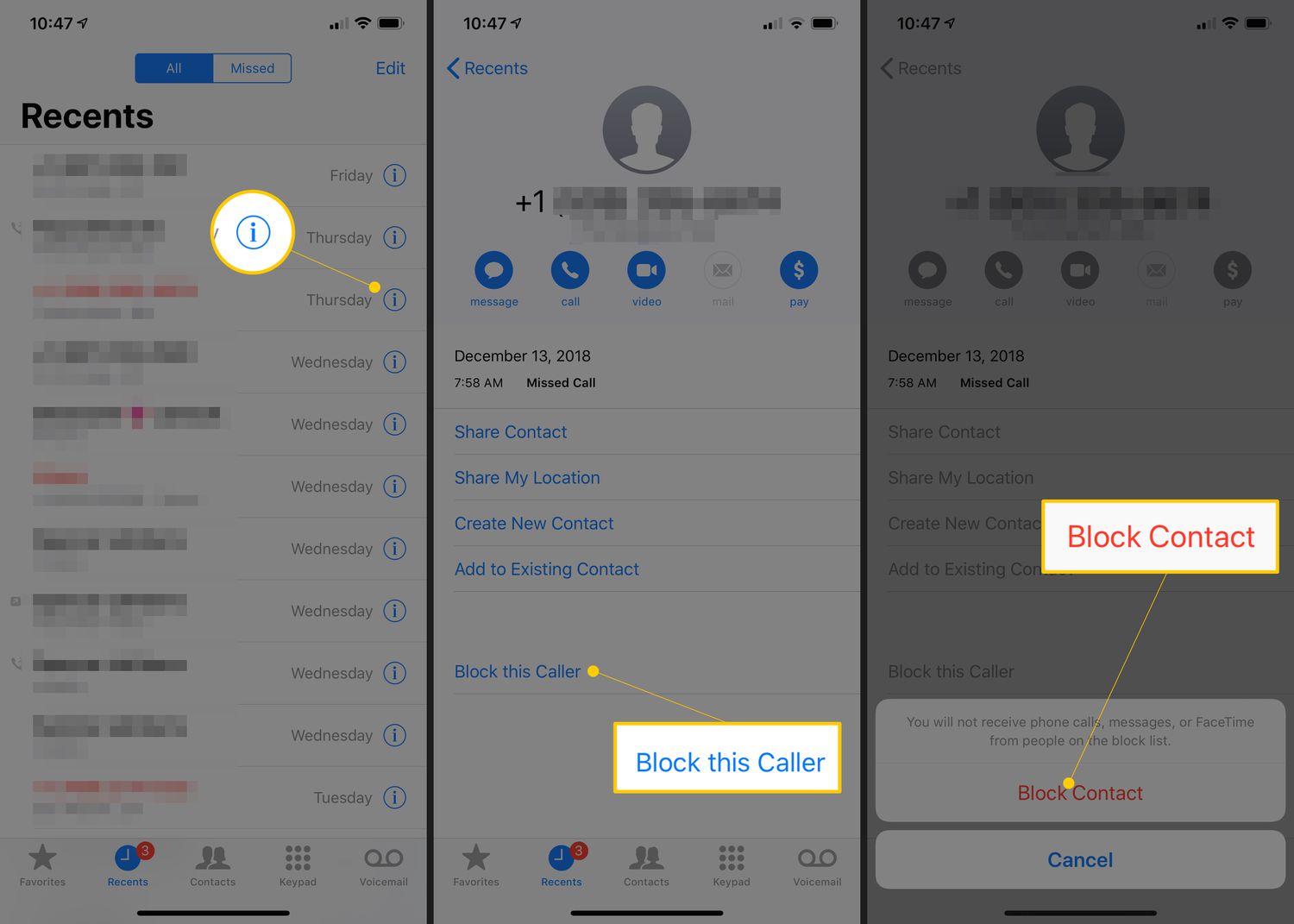
Blocking unwanted calls and text messages is an essential feature for any smartphone user, and both iOS and Android provide options to easily block numbers. Whether you’re tired of receiving annoying telemarketing calls or you want to prevent someone from contacting you, knowing how to block a number is a must-have skill.
In this comprehensive guide, we will walk you through the steps to block a number on both iOS and Android devices. We will explore the different methods for blocking calls and texts, and provide helpful tips and tricks along the way.
So, if you’re ready to regain control of your phone and put an end to unwanted contacts, read on to discover how you can effectively block numbers on your iOS or Android device.
Inside This Article
- The Importance of Blocking Numbers in iOS and Android Devices
- How to Block a Number in iOS
- Method 1: Using the Phone Settings
- Method 2: Blocking a Number from Recent Call List
- Method 3: Blocking a Number from Contacts List
- Method 4: Blocking a Number from Messages App
- How to Block a Number in Android
- Method 1: Using the Phone App
- Method 2: Blocking a Number from Call Log
- Method 3: Blocking a Number from Contacts List
- Method 4: Blocking Messages from a Number
- Conclusion
- FAQs
The Importance of Blocking Numbers in iOS and Android Devices
In today’s digital age, mobile phones have become an integral part of our lives. They keep us connected and provide us with a wealth of information at our fingertips. However, this convenience also comes with its fair share of downsides, including unsolicited calls and messages from unknown numbers.
Whether you are receiving annoying telemarketing calls or intrusive text messages, it is important to take control of your device’s communication channels. This is where the feature to block numbers in iOS and Android devices becomes invaluable.
Blocking numbers serves multiple purposes – it helps you maintain your privacy, avoid harassment, and eliminate unwanted distractions. Here are some compelling reasons why blocking numbers is so important:
- Privacy Protection: Blocking numbers ensures that you maintain control over who can contact you. By blocking unwanted callers, you can safeguard your personal information and preserve your privacy.
- Harassment Prevention: Blocking numbers is an effective way to prevent harassers from reaching you. Whether it’s a persistent ex-partner or someone who is repeatedly bothering you, blocking their number can provide relief and peace of mind.
- Time-Saving: Unwanted calls and messages can be a significant distraction, interrupting your daily routine and wasting your time. By blocking such numbers, you can focus on tasks that matter, without constant interruptions.
- Mental Well-being: Dealing with unwanted calls or messages can be stressful and impact your mental well-being. Blocking numbers helps eliminate these triggers, reducing anxiety and creating a more positive mobile experience.
- Enhanced Productivity: Blocking numbers can contribute to improved productivity. With fewer interruptions from unwanted communications, you can concentrate on your work or personal priorities, allowing for greater efficiency and focus.
Now that we understand the importance of blocking numbers, let’s explore how you can easily block numbers in both iOS and Android devices.
How to Block a Number in iOS
Blocking unwanted numbers on your iOS device can help you avoid unwanted calls and messages. In this section, we will walk you through four methods to block a number in iOS.
Method 1: Using the Phone Settings
To block a number using the phone settings, follow these steps:
- Open the “Settings” app on your iOS device.
- Scroll down and tap on “Phone” or “Phone & FaceTime”.
- Tap on “Call Blocking & Identification”.
- Tap on “Block Contact”.
- Select the contact you want to block from your contacts list.
- The selected contact will now be blocked, and you will no longer receive calls or messages from them.
Method 2: Blocking a Number from Recent Call List
If you want to block a number that recently called you, you can follow these steps:
- Open the “Phone” app on your iOS device.
- Go to the “Recents” tab.
- Find the number you want to block and tap on the “i” icon next to it.
- Scroll down and tap on “Block this Caller”.
- The selected number will now be blocked on your device.
Method 3: Blocking a Number from Contacts List
If you want to block a number saved in your contacts list, follow these steps:
- Open the “Phone” app on your iOS device.
- Go to the “Contacts” tab.
- Find the contact you want to block and tap on it.
- Tap on “Edit” in the top right corner.
- Scroll down and tap on “Block this Caller”.
- The selected contact will now be blocked.
Method 4: Blocking a Number from Messages App
If you want to block a number that has been sending you unwanted messages, follow these steps:
- Open the “Messages” app on your iOS device.
- Find the conversation with the number you want to block.
- Tap on the contact name or number at the top of the screen.
- Tap on the “i” icon in the top right corner.
- Scroll down and tap on “Block this Caller”.
- The selected number will now be blocked and messages from that number will no longer be received.
By following these methods, you can easily block unwanted numbers on your iOS device and have more control over your calls and messages.
Method 1: Using the Phone Settings
Blocking a number directly from the phone settings is one of the most straightforward ways to prevent unwanted calls and messages on both iOS and Android devices. By following a few simple steps, you can easily block a number and enjoy a more peaceful mobile experience.
Here’s how you can block a number using the phone settings:
1. Open the “Settings” app on your device.
2. Scroll down and look for the “Phone” or “Phone & Contacts” option.
3. Tap on it, and you will find the “Call Blocking & Identification” or “Blocked Numbers” option.
4. Select “Blocked Numbers” to access the list of blocked contacts.
5. Tap on “Add New” or the “+” icon to add a number to the blocked list.
6. Enter the phone number you want to block and confirm your selection.
7. Once added, the phone number will be blocked, and you will no longer receive calls or messages from that specific contact.
Keep in mind that the steps may vary slightly depending on the device model and operating system version. However, the general process remains the same across both iOS and Android platforms.
By utilizing this method, you have the freedom to manually block any numbers that are bothering you without relying on external apps or services. It gives you full control over your call and messaging preferences, ensuring that only the contacts you want to hear from can reach you.
Now that you know how to block a number using the phone settings, you can effectively manage your incoming calls and messages, creating a more personalized and tailored mobile experience.
Method 2: Blocking a Number from Recent Call List
Blocking a number from the recent call list is a quick and straightforward method to prevent unwanted callers from reaching your iOS or Android device. Here’s how you can do it:
1. Open the Phone app on your device, and navigate to the “Recent Calls” or “Call Log” section.
2. Scroll through the list to find the phone number you want to block. Once you’ve located it, tap on the information icon or long-press on the number to bring up the options menu.
3. In the options menu, you’ll see various actions you can take with that specific phone number. Look for the “Block” or “Block this Caller” option and tap on it.
4. A confirmation prompt will appear, asking you to confirm the block. Read the prompt carefully to ensure you’re blocking the correct number, then select “Block Contact” or “Block” to proceed.
5. The number will now be added to your device’s blocked list, and calls from that number will be automatically rejected.
Please note that the specific steps may vary slightly depending on the make and model of your device and the version of the operating system. However, the general process should be similar.
This method is particularly useful if you receive a call from an unwanted number that is not saved in your contacts or if you want to quickly block a number without accessing the contact details. It ensures that you can prevent future calls from that number, maintaining peace of mind and filtering out unwanted interruptions.
Now that you know how to block a number from the recent call list, you can easily take control of your incoming calls and avoid unwanted contacts. However, if you want to take your call-blocking capabilities a step further, you can consider blocking numbers from your contacts list or using additional features within specific messaging apps.
Method 3: Blocking a Number from Contacts List
Blocking a number from the contacts list is a straightforward way to prevent unwanted calls or messages from specific individuals. Here are the simple steps to follow:
- Open the Contacts app on your mobile device.
- Scroll through the list of contacts and locate the entry of the person you want to block.
- Tap on the contact’s name to open their details.
- Look for the option to Block or Block Contact. The specific location and wording may vary depending on your device and operating system version.
- Once you find the block option, tap on it to confirm your decision.
- Depending on your device, you may be given additional options such as blocking calls, messages, or both. Choose the options that suit your preferences.
By following these steps, you can easily block a number from the contacts list, ensuring that you will no longer receive calls or messages from that particular person.
Method 4: Blocking a Number from Messages App
If you want to block a specific number from sending you messages on your iOS or Android device, you can easily do so through the Messages app. This method is particularly useful if you are receiving unwanted messages or spam from a specific contact.
Here are the steps to block a number from the Messages app:
- Open the Messages app on your device.
- Find the conversation thread from the contact you want to block.
- Tap and hold on the contact’s name or phone number in the conversation thread.
- A menu will appear with various options.
- Select “Block” or “Block Contact” from the menu.
- Confirm your action by selecting “Block” or “OK” when prompted.
Once you have blocked a number from the Messages app, you will no longer receive messages from that contact. They will also be unable to send you any messages through the Messages app.
It’s important to note that the blocking feature in the Messages app may vary slightly depending on the device and operating system version you are using. However, the general steps outlined above should work for most iOS and Android devices.
Blocking a number from the Messages app can help you regain control over your messaging inbox and protect yourself from unwanted contact. Whether it’s a persistent telemarketer or an ex-partner who won’t respect your boundaries, this method ensures that their messages will no longer reach you.
How to Block a Number in Android
Blocking unwanted calls and messages from specific numbers can be a lifesaver when it comes to maintaining peace and tranquility on our Android devices. Thankfully, Android provides multiple methods for blocking numbers, ensuring that you remain in control of the calls and messages you receive. In this article, we’ll explore four effective methods to block a number in Android.
Method 1: Using the Phone App
The easiest way to block a number in Android is through the stock Phone app. Here’s how you can do it:
- Open the Phone app on your Android device.
- Go to the “Recent” tab to view the list of recent calls.
- Locate the number you want to block and tap on it.
- Tap the three-dot menu icon in the top-right corner of the screen.
- Select “Block/report spam” from the dropdown menu.
- Confirm your selection by tapping “Block” or “OK”.
Method 2: Blocking a Number from Call Log
If the number you want to block is not in your recent call list, you can still block it using the call log. Follow these steps:
- Open the Phone app on your Android device.
- Tap the “Recents” or “Call Log” tab at the bottom of the screen.
- Find the number you want to block and long-press on it.
- Tap “Block/report spam” from the options that appear.
- Confirm your choice by tapping “Block” or “OK”.
Method 3: Blocking a Number from Contacts List
If the unwanted number is already saved in your contacts list, you can block it using the following steps:
- Open the “Contacts” app on your Android device.
- Find the contact you want to block.
- Tap on the contact to view their details.
- Tap the three-dot menu icon in the top-right corner of the screen.
- Select “Block/report spam” from the menu.
- Confirm your decision by tapping “Block” or “OK”.
Method 4: Blocking Messages from a Number
If you only want to block messages from a specific number, you can do so using the messaging app. Here’s how:
- Open the messaging app on your Android device.
- Locate the conversation with the number you want to block.
- Tap and hold the conversation to select it.
- Tap the “Block” or “Spam” option that appears on the screen.
- Confirm your choice by tapping “Block” or “OK”.
By following these four methods, you can easily block unwanted calls and messages from specific numbers on your Android device. Enjoy a more peaceful and hassle-free experience while using your phone.
Method 1: Using the Phone App
One of the most convenient ways to block a number on your Android device is by using the built-in phone app. This method allows you to quickly and easily block unwanted calls from specific numbers.
To get started, open the Phone app on your Android device. This app is typically found on your home screen or in the app drawer.
Once the Phone app is open, navigate to the “Call” tab or the “Recent” tab, depending on your device. This tab will display a list of your recent calls.
Next, find the number you want to block in the call list. You can scroll through the list or use the search bar at the top to quickly locate the desired number.
Once you have found the number, tap on it to open the call details. On some Android devices, you may need to long-press on the number to access additional options.
In the call details screen, look for the option to block or report the number. The wording and placement of this option may vary depending on your device and Android version.
Tap on the option to block the number. This will prevent any calls or messages from that particular number from reaching your device.
After blocking the number, you may see a confirmation message informing you that the number has been successfully blocked. Some Android devices also provide additional options to customize the blocking settings, such as blocking all unknown numbers or sending blocked calls directly to voicemail.
That’s it! You have successfully blocked a number using the Phone app on your Android device. Repeat the process for any other numbers you wish to block.
Method 2: Blocking a Number from Call Log
Blocking a number from the call log is a quick and convenient way to prevent unwanted calls from reaching your iOS or Android device. Follow these simple steps to block a number directly from your call log:
1. Open the Phone app on your device and navigate to the call log.
2. Scroll through the call log and find the number you want to block.
3. Tap and hold on the number until a popup menu appears.
4. In the popup menu, you will see an option to block the number. Tap on it.
5. A confirmation message will appear asking if you want to block the number. Confirm your decision by tapping on “Block” or a similar option.
6. The number will now be added to your blocked contacts list, and all calls from that number will be automatically rejected.
By blocking a number from the call log, you can quickly take action against unwanted calls without having to navigate through multiple menus or settings. It’s a simple and efficient way to maintain control over your incoming calls.
Method 3: Blocking a Number from Contacts List
If you want to block a specific number from your contacts list on your iOS or Android device, you can easily do so by following these steps:
1. Open the Contacts app on your device.
2. Locate the contact you want to block and tap on it to open the contact details.
3. In the contact details, look for the option to Block or Block Contact. The wording may vary depending on your device and operating system.
4. Tap on the Block option. You may be asked for confirmation, so follow the on-screen prompts to confirm the block.
5. Once blocked, calls and messages from this contact will no longer reach your device. They will be redirected to a blocked list or go straight to voicemail.
Blocking a number from your contacts list ensures that you have control over who can communicate with you. This method is particularly useful if you regularly receive unwanted calls or texts from specific contacts.
Please note that while blocking a number from your contacts list can be effective, some advanced spam callers may find ways to bypass the block. If you continue to receive unwanted calls or messages, you may need to explore additional blocking options or consider reporting the issue to your service provider.
Method 4: Blocking Messages from a Number
Blocking messages from a specific number in both iOS and Android devices is a useful feature to prevent unwanted messages from reaching your inbox. Whether you’re receiving spam messages or messages from someone you want to avoid, blocking messages can provide you with peace of mind and a clutter-free messaging experience.
In iOS devices, follow these steps to block messages from a specific number:
- Open the Messages app on your iOS device.
- Find the conversation with the number you want to block.
- Tap on the contact’s name or number at the top of the screen.
- Scroll down and tap on “Block this Caller” or “Block this Contact”.
- Confirm your action by tapping on “Block Contact”.
In Android devices, the procedure may vary slightly depending on the manufacturer’s customized user interface, but here’s a general guide:
- Open the Messages app on your Android device.
- Find the conversation with the number you want to block.
- Tap and hold on the specific message or the contact’s name in the conversation.
- Select the “Block” option from the menu that appears.
- Confirm your action by tapping on “OK” or “Block” in the confirmation pop-up.
Once you’ve followed these steps, messages from the blocked number will no longer appear in your inbox, providing you with a hassle-free messaging experience.
Please note that while blocking messages can prevent you from receiving notifications and seeing the messages in your inbox, it does not necessarily prevent the sender from sending the messages. The sender will still be able to send messages, but they won’t be delivered to your device.
It’s important to remember that blocking messages is a personal decision, and it’s best to use this feature to protect your privacy and maintain a positive digital experience.
Conclusion
Blocking unwanted calls and texts can greatly improve your mobile phone experience. Whether you’re using an iOS or Android device, both platforms offer simple and effective ways to block numbers. By taking advantage of these features, you can minimize annoying spam calls, unwanted messages, and potential scams.
In iOS, you can effortlessly block a number through the Phone app or by accessing your device settings. Android users have similar options, including blocking numbers through the Phone app or the Contacts app. Both platforms allow you to easily manage and unblock blocked numbers if needed.
By implementing these blocking measures, you can regain control over your phone and enjoy uninterrupted communication. Say goodbye to unwanted interruptions and enjoy a more peaceful mobile experience.
FAQs
1. Can I block a number on both iOS and Android devices?
Yes, you can block a number on both iOS and Android devices. The process might vary slightly depending on the operating system, but in general, you have the option to block unwanted calls and messages on both platforms.
2. How do I block a number on an iPhone?
To block a number on an iPhone, follow these steps:
- Open the Phone app and go to the “Recents” tab.
- Find the number you want to block and tap on the “i” icon next to it.
- Scroll down and tap on “Block this Caller”.
- Confirm your decision by tapping on “Block Contact”.
3. Can I block a number on an Android phone?
Yes, you can block a number on an Android phone. The process might vary slightly depending on the manufacturer and the version of Android you have, but generally, you can follow these steps:
- Open the Phone app and go to the “Call History” or “Recent calls” tab.
- Tap and hold the number you want to block.
- Select “Block” or “Block/report spam” from the options that appear.
- Confirm your decision by tapping on “Block” or “OK”.
4. Will a blocked number still be able to leave voicemails?
When you block a number, it typically prevents calls and messages from reaching your device. However, the specific functionality may vary depending on your device and its operating system. Some devices may allow blocked numbers to leave voicemails, while others may automatically send the blocked calls to voicemail without notifying you.
5. Can I unblock a number after blocking it?
Yes, you can unblock a number after blocking it on both iOS and Android devices. The exact steps may vary, but generally, you can follow a similar process to the one you used to block the number:
- Go to your device’s settings or phone app settings.
- Find the list of blocked numbers or blocked contacts.
- Locate the number you want to unblock and tap on it.
- Select the option to unblock the number.
