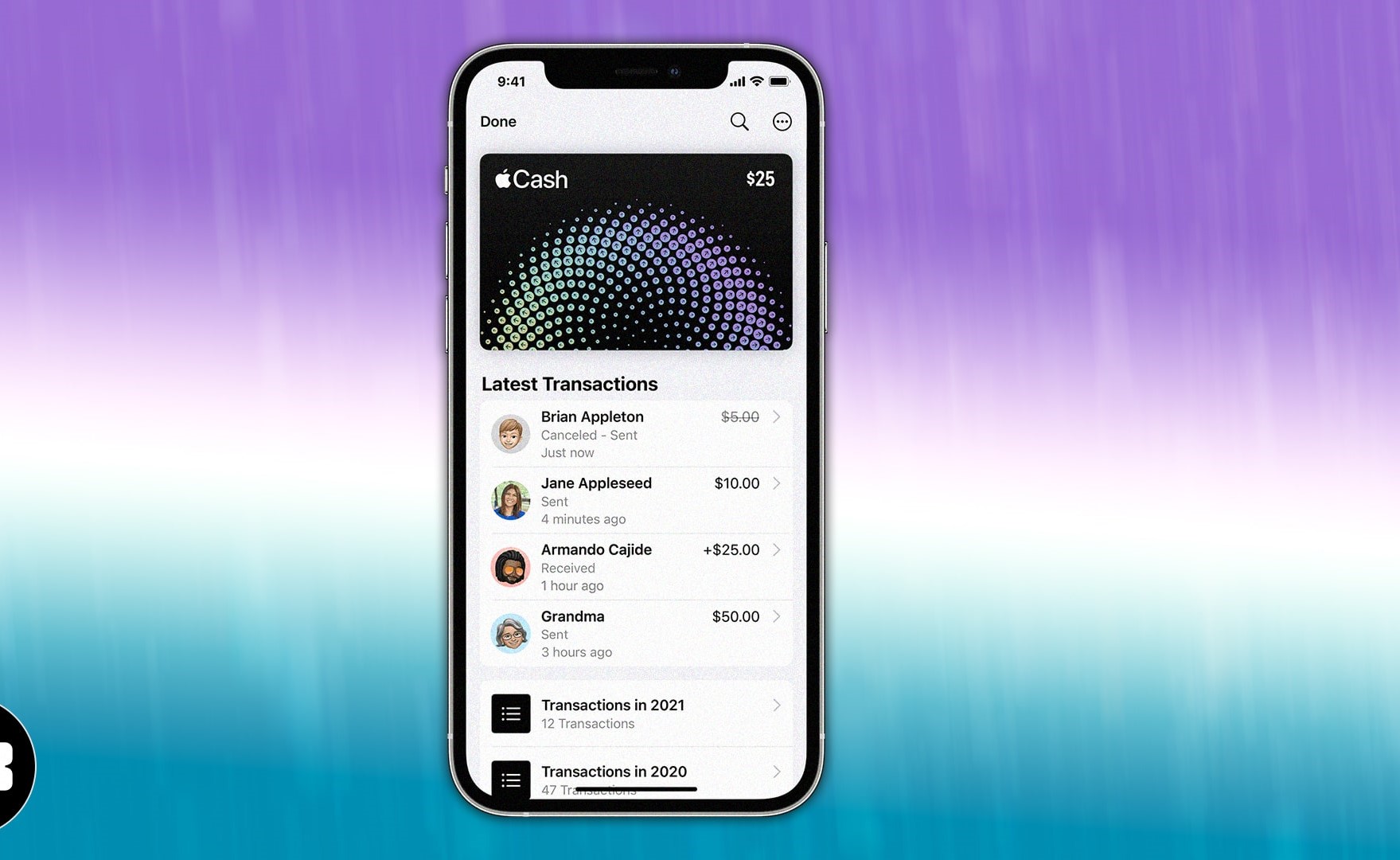
Are you facing a situation where you need to cancel an Apple Pay payment on your iPhone or iPad? Don’t worry, we’ve got you covered. Apple Pay has become an increasingly popular way to make payments securely and conveniently using your Apple device. However, there may be instances where you need to cancel a payment, whether it’s due to an accidental purchase or a change of mind. In this article, we will guide you through the steps to cancel an Apple Pay payment on your iPhone or iPad. We will provide you with clear instructions and helpful tips to ensure a seamless cancellation process. So, let’s get started and learn how to cancel an Apple Pay payment with ease.
Inside This Article
- Reasons to Cancel an Apple Pay Payment
- Cancelling an Apple Pay Payment
- Preventing Unwanted Apple Pay Payments
- Contacting Apple Support for Assistance
- Conclusion
- FAQs
Reasons to Cancel an Apple Pay Payment
There can be various reasons why you might need to cancel an Apple Pay payment on your iPhone or iPad. Whether it’s a mistaken purchase, a double payment, or a change of mind, understanding the reasons for cancelling a payment can help you navigate the process with ease.
One common reason for cancelling an Apple Pay payment is when you accidentally make a purchase. It’s easy to tap the wrong button or select the wrong item, leading to an unintended transaction. In such cases, it’s important to cancel the payment promptly to avoid any unnecessary charges.
Another reason to cancel an Apple Pay payment is if you notice a duplicate transaction. Sometimes, due to technical glitches or network issues, a payment may process twice, resulting in an overcharge. By identifying and cancelling the duplicate payment, you can ensure that you’re only paying for what you intended.
Changing your mind after making a purchase is yet another reason to cancel an Apple Pay payment. Perhaps you found a better deal elsewhere or realized that the item doesn’t meet your requirements. In such situations, cancelling the payment allows you to reverse the transaction and explore other options.
Additionally, if you suspect fraudulent activity or unauthorized use of your Apple Pay account, it’s crucial to cancel the payment immediately. By acting swiftly, you can protect your financial information and prevent any potential losses.
No matter the reason, knowing how to cancel an Apple Pay payment can save you time, money, and stress. With the right steps, you can navigate the process seamlessly and resolve any payment issues effectively.
Cancelling an Apple Pay Payment
If you’ve made a payment using Apple Pay on your iPhone or iPad and need to cancel it, don’t worry. Apple provides a simple process to cancel Apple Pay payments and ensure your money ends up in the right hands. Here’s how you can do it:
Step 1: Open the Wallet app on your device.
Step 2: Locate the transaction you want to cancel in the list of recent transactions.
Step 3: Tap on the transaction to open the payment details.
Step 4: Scroll down and tap on the “Cancel Payment” option.
Step 5: Confirm the cancellation by tapping on “Cancel Payment” again in the confirmation prompt.
Keep in mind that you can only cancel pending Apple Pay payments. If the payment has already been processed, you may need to request a refund from the recipient or contact your bank or credit card company for assistance.
Additionally, it’s important to note that canceling a payment does not guarantee an immediate refund. The time it takes for the funds to be returned to your account may vary, depending on the recipient’s payment processor and your financial institution.
Now that you know how to cancel an Apple Pay payment, you can take control of your transactions and ensure your money is handled correctly. Remember to double-check your payments before confirming to avoid the need for cancellations whenever possible.
Preventing Unwanted Apple Pay Payments
Unwanted Apple Pay payments can be a hassle, but there are several steps you can take to prevent them from occurring in the first place. By following these tips, you can ensure a smooth and secure Apple Pay experience on your iPhone or iPad.
1. Update your device regularly: Keeping your iPhone or iPad up to date with the latest software updates is crucial for maintaining the security of your Apple Pay transactions. Apple regularly releases updates that address security vulnerabilities and enhance the overall performance of the device. Make it a habit to check for updates regularly and install them promptly.
2. Set up two-factor authentication: Two-factor authentication adds an extra layer of security to your Apple Pay transactions. By enabling this feature, you will need to provide a verification code sent to your trusted device or phone number before completing a payment. This ensures that even if your device is lost or stolen, unauthorized payments cannot be made.
3. Be cautious with app permissions: When using Apple Pay within apps, be mindful of the permissions you grant. Make sure to review the permission settings of each app and grant access only to the necessary features. Avoid granting unnecessary permissions that could potentially compromise the security of your payments.
4. Enable passcode or Face ID/Touch ID: Adding an extra layer of security to your device itself can help safeguard your Apple Pay transactions. Set a strong passcode or enable Face ID/Touch ID authentication to prevent unauthorized access to your device and payment information.
5. Use reputable apps and websites: When making online purchases using Apple Pay, stick to reputable apps and websites. Look for trusted sellers and ensure that the website URL begins with “https” to ensure a secure connection. Avoid entering your payment details on unfamiliar or suspicious platforms.
6. Regularly monitor your transactions: Stay vigilant by regularly reviewing your Apple Pay transaction history. If you notice any unauthorized or suspicious transactions, report them immediately to your bank or credit card issuer. They can help investigate and take appropriate action to protect your account.
7. Enable transaction alerts: Take advantage of transaction alerts provided by your bank or credit card issuer. By enabling these alerts, you will receive real-time notifications whenever a transaction is made using your Apple Pay. This allows you to quickly identify any unauthorized payments and take action.
By implementing these preventive measures, you can minimize the risk of unwanted Apple Pay payments and enjoy a safe and secure mobile payment experience.
Contacting Apple Support for Assistance
If you encounter any difficulties or have further questions regarding cancelling an Apple Pay payment on your iPhone or iPad, it is recommended to contact Apple Support for assistance. They have a dedicated team of experts who can provide you with the necessary guidance and resolve any issues you may have.
To get in touch with Apple Support, you have multiple options at your disposal:
- Phone Support: You can give Apple a call directly. They have a toll-free number available for customers in your region. Simply explain your issue to the support representative, and they will guide you through the necessary steps to cancel your Apple Pay payment.
- Online Chat: Apple offers an online chat service where you can chat with a support representative in real-time. Simply visit the Apple Support website and initiate a chat session. Explain your issue, and they will assist you with cancelling your Apple Pay payment.
- Support Website: Apple has an extensive support website with a vast collection of articles and guides to help you troubleshoot common issues. You can visit the website and search for relevant information related to cancelling Apple Pay payments. If you can’t find a satisfactory solution, there are options to contact Apple Support through the website as well.
- Apple Store: If you prefer face-to-face assistance, you can schedule an appointment at an Apple Store near you. Visit the Apple Store website or use the Apple Store app to book an appointment. An Apple Genius will be able to address your concerns and guide you through the process of cancelling your Apple Pay payment.
Remember to provide as much detail as possible when contacting Apple Support. This will help them understand the issue better and provide you with the most accurate assistance.
Contacting Apple Support is the best course of action if you encounter any challenges while attempting to cancel an Apple Pay payment. Their expertise and resources make them well-equipped to help you resolve any issues and ensure a smooth payment experience on your iPhone or iPad.
Conclusion
Canceling Apple Pay payments on your iPhone or iPad is a simple and convenient process that can save you from unintended transactions. By following the steps outlined in this guide, you can quickly and easily cancel a payment before it’s finalized. Whether it’s a mistaken purchase or a duplicate transaction, having the ability to cancel payments provides added peace of mind and control over your finances.
Remember, it’s essential to act promptly if you need to cancel an Apple Pay payment to increase the chances of a successful cancellation. Additionally, make it a habit to review your transactions periodically to ensure accuracy and avoid any unwanted charges.
With the powerful capabilities of Apple Pay and the ease of canceling payments on your iPhone or iPad, you can confidently embrace the convenience of mobile payments while maintaining control and security.
FAQs
1. Can I cancel an Apple Pay payment on my iPhone or iPad?
Yes, you can cancel an Apple Pay payment on your iPhone or iPad. Apple Pay provides a convenient way to make secure and fast payments using your device, but if you happen to make a payment by mistake or change your mind, you can cancel it before it completes.
2. How do I cancel an Apple Pay payment on my iPhone or iPad?
To cancel an Apple Pay payment on your iPhone or iPad, follow these steps:
- Open the Wallet app on your device.
- Find the transaction you wish to cancel.
- Tap on the transaction to view the transaction details.
- Scroll down and look for the “Cancel Payment” option.
- Tap on “Cancel Payment” and confirm your decision.
Once the payment is canceled, you will receive a notification confirming the cancellation.
3. Will I get a refund if I cancel an Apple Pay payment?
If you successfully cancel an Apple Pay payment, the money should not be deducted from your account. However, depending on your bank or card issuer, there might be a temporary hold on the funds, which will be released within a few days.
4. What if the Apple Pay payment has already been processed?
If the Apple Pay payment has already been processed and completed, it cannot be canceled directly through the Wallet app. In such cases, you should contact the merchant or retailer where you made the purchase and inquire about their refund or return policy.
5. Can I cancel an Apple Pay payment made with a credit card or debit card?
Yes, you can cancel an Apple Pay payment made with both credit and debit cards. The steps to cancel the payment remain the same, regardless of the payment method used.
