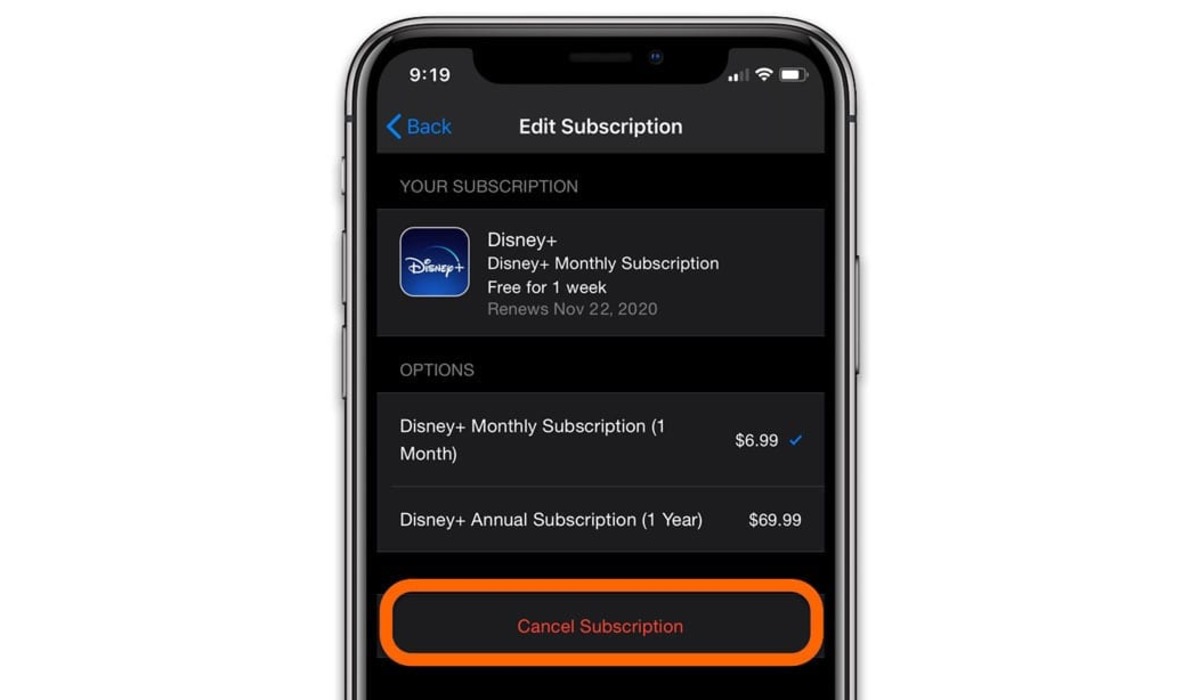
Are you a Disney Plus user looking for a way to cancel your subscription on your iPhone? Look no further, as we’ve got you covered! In this article, we’ll guide you through the step-by-step process of canceling your Disney Plus subscription right from your iPhone. Whether you’re no longer interested in Disney Plus or want to explore other streaming platforms, canceling your subscription is a breeze. We understand that technology can sometimes be overwhelming, especially when it comes to managing your subscriptions. But don’t worry, we’re here to simplify the process for you. So, grab your iPhone, follow our instructions, and bid goodbye to Disney Plus effortlessly!
Inside This Article
- Using the iOS Settings app
- Cancelling through the Disney Plus app
- Contacting Disney Plus customer support
- Managing your subscription through Apple ID settings
- Conclusion
- FAQs
How to Cancel Disney Plus on Your iPhone
Using the iOS Settings app
If you’ve subscribed to Disney Plus through the App Store, you can cancel your subscription directly through the iOS Settings app. Here’s how:
- Open the Settings app on your iPhone.
- Tap on your Apple ID at the top of the screen.
- Tap on “Subscriptions” from the list of options.
- Find and select the Disney Plus subscription.
- Tap on “Cancel Subscription” and follow the instructions to confirm the cancellation.
Cancelling through the Disney Plus app
If you’ve subscribed to Disney Plus directly through the Disney Plus app, you can cancel your subscription within the app itself. Here’s how:
- Open the Disney Plus app on your iPhone.
- Tap on your profile icon in the bottom right corner of the screen.
- Select “Account” from the menu.
- Scroll down and tap on “Billing details.”
- Tap on “Cancel Subscription” and follow the instructions to confirm the cancellation.
Contacting Disney Plus customer support
If you’re unable to cancel your Disney Plus subscription using the previous methods, you can try contacting Disney Plus customer support for assistance. Here’s how:
- Visit the Disney Plus help center on their website.
- Click on “Contact Us” at the bottom of the page.
- Choose the appropriate topic and issue related to your subscription cancellation.
- Select your preferred contact method (phone, live chat, or email).
- Follow the instructions provided to get in touch with Disney Plus customer support.
Managing your subscription through Apple ID settings
If you subscribed to Disney Plus through the App Store and want to manage your subscription settings, you can do so through your Apple ID settings. Here’s how:
- Open the Settings app on your iPhone.
- Tap on your Apple ID at the top of the screen.
- Tap on “Subscriptions” from the list of options.
- Find and select the Disney Plus subscription.
- From here, you can update payment information, change subscription plans, or renew your subscription if it has expired.
By following these methods, you should be able to successfully cancel your Disney Plus subscription on your iPhone. Remember to check for any cancellation fees or restrictions before making your final decision.
In conclusion, cancelling Disney Plus on your iPhone is a simple process that can be done in just a few steps. Whether you decide to cancel through the App Store or directly through the Disney Plus app, the options are straightforward and easy to follow. Remember to check for any active subscriptions and ensure that you’ve taken note of the cancellation date to avoid any unnecessary charges. If you ever change your mind and want to re-subscribe to Disney Plus in the future, you can easily do so by following the same steps. With the flexibility and convenience of cancelling and subscribing to Disney Plus on your iPhone, you can enjoy the freedom to control your entertainment choices at your fingertips.
FAQs
Q: Can I cancel Disney Plus subscription directly from my iPhone?
A: Yes, you can cancel your Disney Plus subscription directly from your iPhone. The process is straightforward and can be done in a few simple steps.
Q: How do I cancel my Disney Plus subscription on my iPhone?
A: To cancel your Disney Plus subscription on your iPhone, follow these steps:
1. Open the Disney Plus app on your iPhone
2. Tap on your profile icon in the bottom right corner of the screen
3. Select “Account” from the menu
4. Under the Subscription section, tap on “Billing details”
5. Tap on “Cancel Subscription” and confirm your decision when prompted
Q: Will I still have access to Disney Plus after canceling my subscription on my iPhone?
A: Yes, you will still have access to Disney Plus until the end of your current billing cycle, even after canceling your subscription on your iPhone. You can continue to enjoy the content until the subscription expires.
Q: Can I re-subscribe to Disney Plus after canceling it on my iPhone?
A: Yes, you can re-subscribe to Disney Plus after canceling it on your iPhone. Simply follow the same steps as before to access the subscription options and select the plan that suits your needs.
Q: Will I lose my account and profile information if I cancel Disney Plus on my iPhone?
A: No, canceling Disney Plus on your iPhone will not delete your account and profile information. You can still access your account and all your settings if you decide to resubscribe or use Disney Plus on another device.
