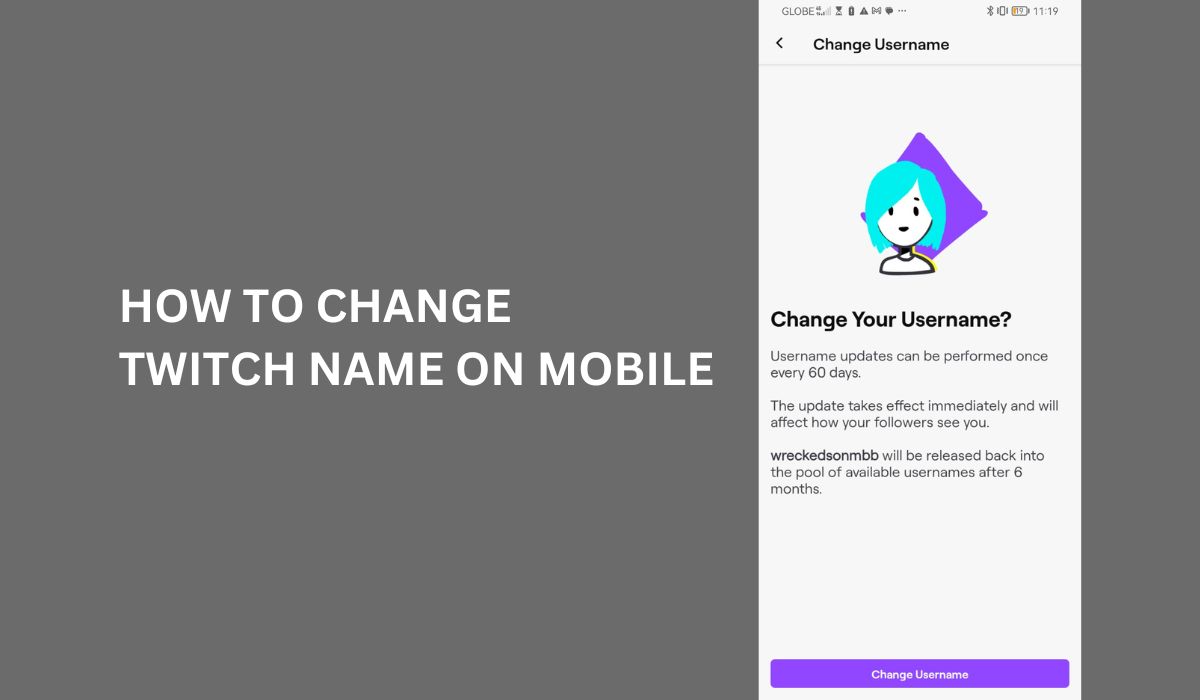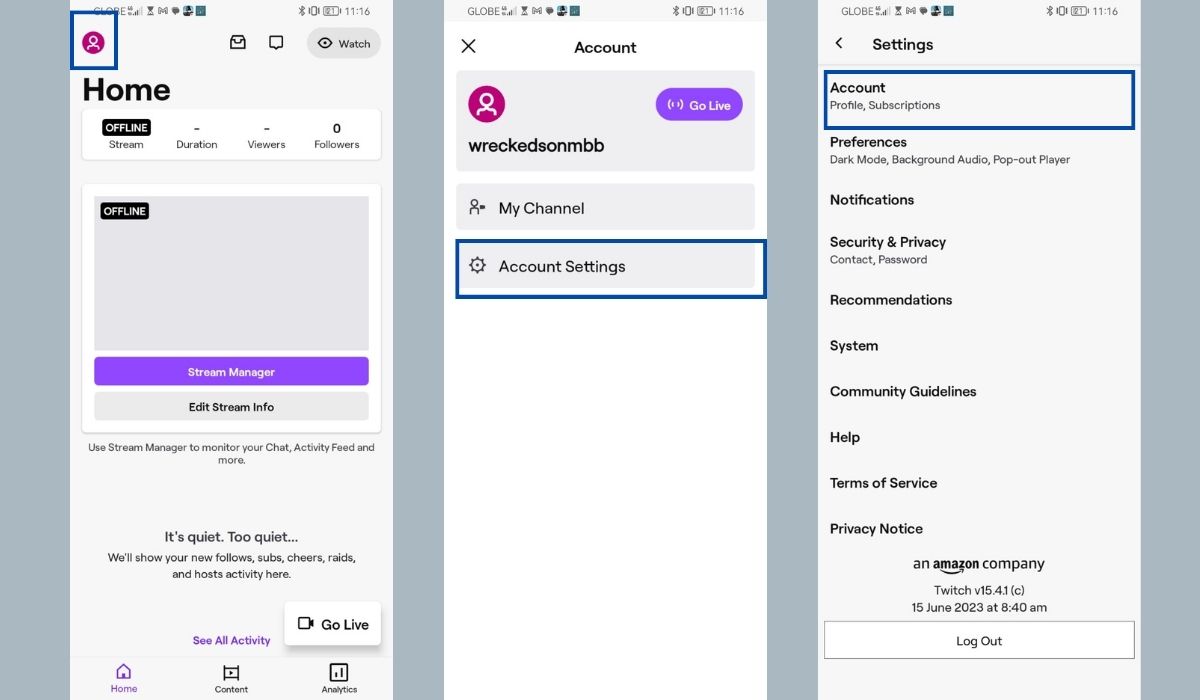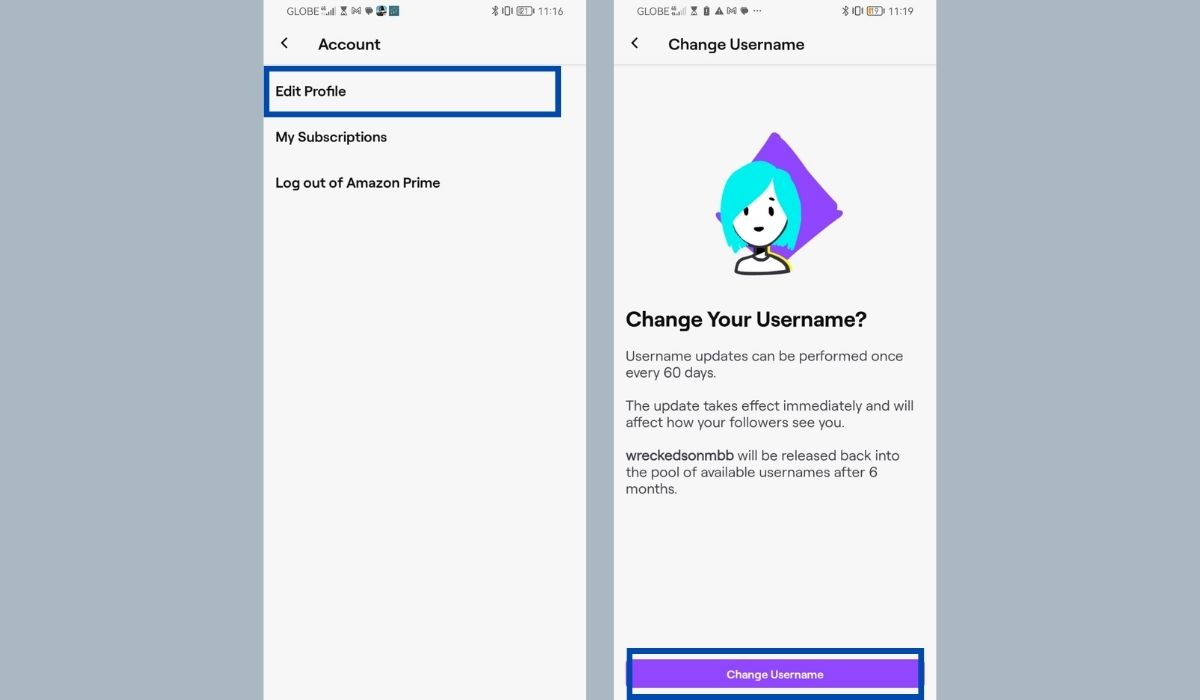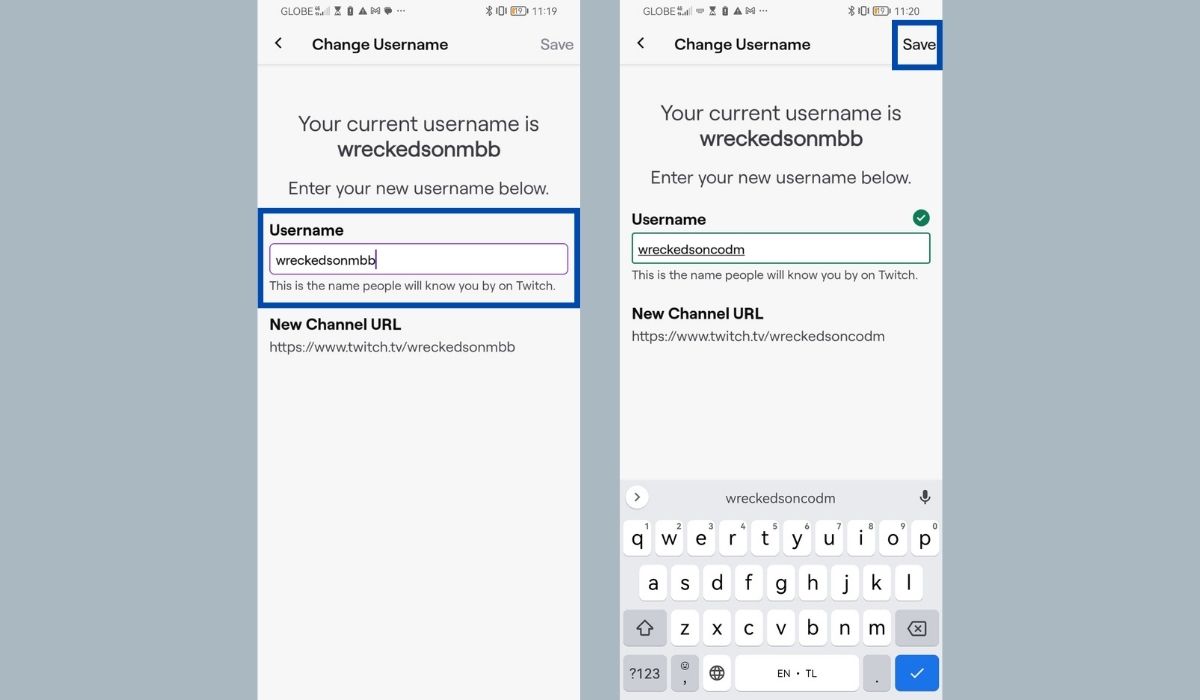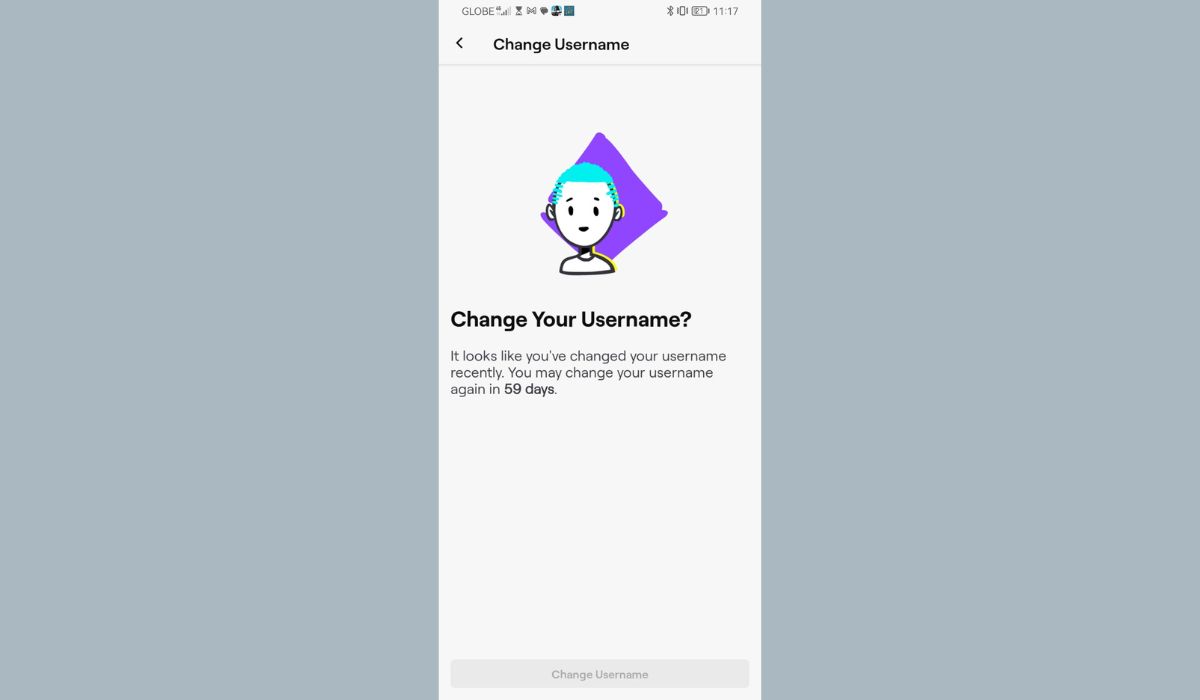Inside This Article
In the vast and ever-expanding world of online streaming, Twitch has solidified its position as the premier platform for gamers, content creators, and enthusiasts alike. With millions of active users and an extensive array of live streams, Twitch offers a unique space to connect, entertain, and build a dedicated community.
As you navigate this thriving ecosystem, one crucial aspect stands out: your Twitch username. It serves as your digital identity, capturing the essence of your streaming persona and leaving a lasting impact on viewers. Choosing the right Twitch username is not only about recognition, but it also plays a significant role in attracting the right audience and fostering engagement.
In this article, we will walk you through the step-by-step process of changing your Twitch name on mobile devices, empowering you to customize and optimize your Twitch username for maximum impact and discoverability. Join us as we unlock the secrets to personalizing your Twitch presence and elevating your streaming journey to new heights.
Key Takeaways
- Twitch has established limitations and restrictions on changing usernames to prevent abuse, impersonation, and confusion within the community. Users should be aware of these limitations and plan accordingly to ensure a smooth transition to their new Twitch username.
- Be ready to troubleshoot issues like error messages, conflicts with existing usernames, and waiting periods between changes.
- When choosing a new username, make it memorable, brandable, and relevant to your target audience and niche while avoiding inappropriate names.
Understanding Twitch Username Change Policy
To change your Twitch username on mobile, it’s crucial to familiarize yourself with Twitch’s policy on username changes and the associated limitations and restrictions. By understanding these guidelines, you can navigate the process smoothly and avoid any potential pitfalls. Let’s delve into the specifics.
Explaining Twitch’s Policy on Username Changes
Twitch has established a set of rules and guidelines governing username changes to maintain a secure and consistent environment for its users. They understand that users may want to update their usernames for various reasons, such as rebranding or personal preference. However, Twitch has implemented certain protocols to ensure the integrity of the platform.
Limitations and Restrictions on Changing Twitch Usernames
While Twitch allows users to change their usernames, there are certain limitations and restrictions in place. These measures aim to prevent abuse, impersonation, and confusion within the community. Understanding these limitations will help you navigate the process effectively and ensure a seamless transition to your new Twitch username. It’s important to be aware of any potential restrictions and plan accordingly to avoid any disruptions to your streaming activities.
Some of the restricted terms in your username according to Twitch include:
- Breaking the Law, including Terrorism and Child Exploitation
- Violence and Threats
- Hateful Conduct
- Harassment and Sexual Harassment
- Unauthorized Sharing of Private Information
- Impersonation
- Glorification of natural or violent tragedies
- Self-Destructive Behavior
- References to recreational drugs, hard drugs, and drug abuse, with exceptions for alcohol, tobacco, and marijuana
- References to sexual acts, genital, or sexual fluids
Steps to Change Twitch Name on Mobile
Changing your Twitch name on mobile is a straightforward process that can be accomplished in just a few simple steps. In fact, the steps in the Twitch mobile version and the Twitch desktop app are nearly identical. The Twitch desktop site is a bit easier to navigate, but the mobile version isn’t much different.
By following this step-by-step guide, you’ll be able to customize your Twitch username to better reflect your personal brand and identity. Let’s dive into the process:
Step 1: Open the Twitch app on your mobile device
Begin by locating and opening the Twitch mobile app on your device.
Step 2: Log in to your Twitch account
Once you have the app open, log in to your Twitch account using your existing credentials. Enter your old username or email address and password to access your account.
Step 3: Access the account settings
After logging in, locate the account settings within the app. This can typically be found by tapping on the profile icon or navigating to the menu options in the app’s interface.
Step 4: Locate the username change option
Within the account settings, search for the option to change your Twitch username. Twitch usually places this option under specific sub-sections like “Account” and “Edit Profile.” Keep in mind that the location may vary slightly depending on app updates. However, the one thing that is consistent is that familiar pencil icon that is typically associated with editing.
Step 5: Enter the new desired username
Once you’ve found the username change option, tap “Change Username” and enter your new desired username into the designated field to change your Twitch name. Take the time to choose a name that aligns with your brand, represents your content, and is memorable to your audience.
Step 6: Confirm the name change
After entering your new username, carefully review it for accuracy and ensure it meets Twitch’s guidelines for acceptable usernames. Once you are certain about your choice, confirm the name change to proceed.
Step 7: Verify the changes and update your profile settings
Finally, verify that the username change has been successfully applied to your Twitch account. Take this opportunity to update and customize your profile with any additional information, such as a bio, profile picture, or banner, to enhance your Twitch presence.
Troubleshooting and Common Issues
When changing your Twitch name on mobile, it’s not uncommon to encounter certain challenges or issues along the way. However, with the right knowledge and troubleshooting techniques, you can overcome these obstacles and successfully modify your Twitch username. Let’s explore some common issues and their respective solutions:
Error Messages and Their Possible Solutions
While changing your Twitch name, you might encounter error messages that could be due to various reasons, such as a technical glitch or an invalid input. To address these issues, double-check the information you’ve entered, ensure your internet connection is stable, and consider restarting the app or device. If the problem persists, reach out to Twitch support for further assistance.
Handling Conflicts With Existing Usernames
Sometimes, the desired username you’ve chosen may already be in use by another Twitch user. In such cases, you will need to come up with an alternative username. Get creative and try incorporating unique elements or variations that align with your brand. Remember, your goal is to have a username that is both distinctive and reflective of your content.
Waiting Period and Cooldown Restrictions
It’s important to note that Twitch imposes a waiting period between username changes to prevent abuse and confusion. Typically, you can change your Twitch username once every sixty days. If you’ve recently modified your username or are within this cooldown period, you’ll need to wait until the restriction is lifted before making another change.
Tips for Choosing a New Twitch Name
Selecting the right Twitch username is a critical step in establishing your online presence and building a loyal community. A well-chosen username can leave a lasting impact on viewers and contribute to the growth of your channel. To help you make an informed decision, here are some essential tips for choosing a new Twitch name:
1. Importance of a Memorable and Brandable Username
Opt for a username that is easy to remember and resonates with your content or brand. Aim for something unique, catchy, and reflective of your personality or streaming niche. A memorable username can make it easier for viewers to find and recall your Twitch channel, enhancing your chances of attracting and retaining an engaged audience.
2. Avoiding Inappropriate or Offensive Names
It’s crucial to maintain a professional and inclusive environment on Twitch. Avoid using usernames that may be offensive, derogatory, or violate Twitch’s guidelines. Consider the potential impact of your username on your audience and choose a name that aligns with Twitch’s community standards.
3. Considering the Target Audience and Niche
Take into account your target audience and the niche you intend to focus on. Your username should give viewers a sense of what to expect from your content. For example, if you primarily stream competitive gaming, incorporating gaming-related terms or references into your username can help attract like-minded viewers.
Conclusion
In conclusion, understanding Twitch’s username change policy is essential for a smooth and successful transition to a new username. Twitch has implemented guidelines to maintain a secure and consistent environment for its users, allowing username changes but with certain limitations and restrictions in place. By following the step-by-step process outlined in this guide, users can easily change their Twitch display name on mobile devices. It’s important to be aware of potential challenges and troubleshoot any encountered issues. Additionally, choosing a new Twitch username that is memorable, brandable, and appropriate is crucial for building a loyal community and attracting the desired target audience. By adhering to Twitch’s community standards and considering the niche and target audience, users can select a username that reflects their brand and content effectively.