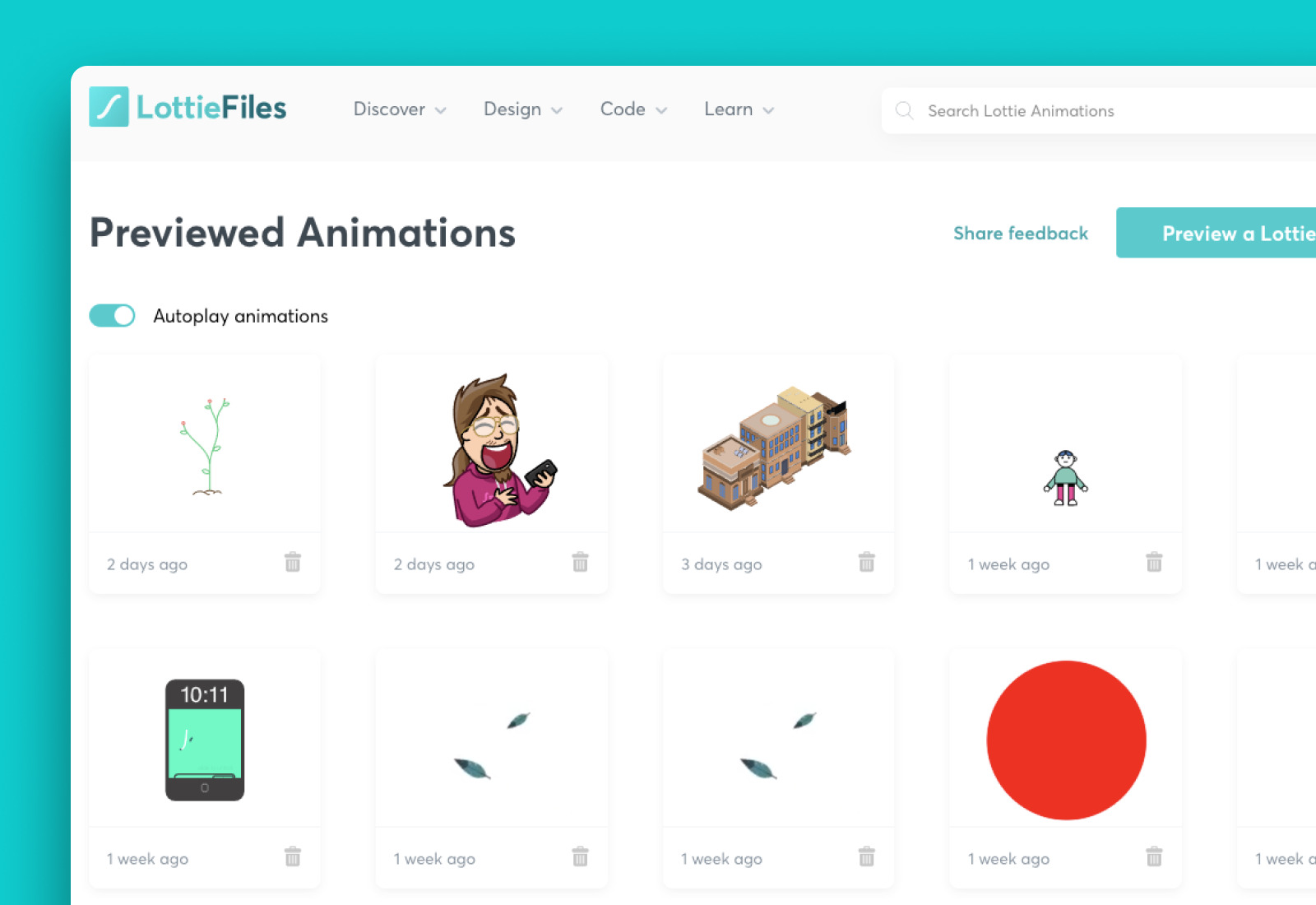
Are you a frequent user of the popular messaging app, Telegram? If so, you might have noticed the fun and expressive stickers that users can send to each other. These stickers add an extra layer of creativity and emotion to your conversations, making them more engaging and interactive. But have you ever wondered how these stickers are created? In this article, we will guide you through the process of creating your own Telegram stickers, allowing you to personalize your chats and express yourself in a unique way. Whether you’re an artist looking to share your creations or a sticker enthusiast wanting to add a personal touch to your conversations, we’ve got you covered. So, get ready to unleash your creativity and dive into the world of Telegram sticker creation!
Inside This Article
- Getting Started with Telegram Stickers
- Creating Your First Telegram Sticker Pack
- Designing and Customizing Telegram Stickers
- Uploading Stickers to Telegram
- Sharing and Using Telegram Stickers
- Troubleshooting and FAQs
- Conclusion
- FAQs
Getting Started with Telegram Stickers
Telegram stickers are a fun and creative way to express yourself in chats and add a personal touch to your conversations. Whether you want to bring your favorite characters to life or showcase your artistic skills, creating Telegram stickers is a breeze. In this section, we will guide you through the steps to get started with Telegram stickers and unleash your creativity.
The first thing you need to do is download the Telegram app on your mobile device or desktop. Telegram is available for free on both iOS and Android platforms, as well as Windows, Mac, and Linux. Once you have downloaded and installed the app, create an account or sign in if you already have one.
After logging in, you will have access to the vast collection of stickers available on Telegram. But to truly make your mark, you’ll want to create your own custom sticker packs. To do this, go to the stickers section in the app. It can usually be found by clicking on the emoji icon or by tapping the sticker button in the chat interface.
Now that you are in the stickers section, you have two options: create a new sticker pack or add stickers to an existing pack. If it’s your first time creating stickers, select the “New Sticker Pack” option. Give your pack a captivating name that reflects the theme or style of your stickers.
Next, you’ll need to upload stickers to your pack. Telegram supports both static and animated stickers. To create static stickers, you can use any image-editing software like Photoshop or Paint to design your stickers. Remember to keep the image dimensions square, as Telegram stickers have a maximum size of 512×512 pixels.
If you want to make animated stickers, you can use software like After Effects or Photoshop to create a series of frames or a GIF. Animated stickers are a great way to add some movement and liveliness to your conversations.
Once you have your stickers ready, click on the “Add Sticker” button in your sticker pack. You can either upload the stickers one by one or send them in a single zip file. Telegram will guide you through the process and assist you in positioning and cropping the stickers as needed.
Don’t forget to assign an emoji to each sticker so that users can easily find and use them in the chat. The emoji should match the theme or content of the sticker for better recognition. You can choose from a wide range of emojis available in Telegram or even upload your custom emojis.
After you have added all your stickers and assigned emojis, click on the “Publish Sticker Pack” button to make your pack available for other Telegram users to enjoy. You can choose to make it public or limit it to your personal use or specific groups.
That’s it! You have successfully created your own Telegram sticker pack. Now you can express yourself and share your creativity with friends, family, and the Telegram community. So, what are you waiting for? Start creating those amazing stickers and let the conversations come to life!
Creating Your First Telegram Sticker Pack
Telegram sticker packs are a fun and creative way to express yourself while chatting with friends and family. With Telegram’s user-friendly interface and comprehensive sticker creation tools, you can easily design and create your very own sticker pack. Here’s a step-by-step guide to help you get started:
1. Open the Telegram app: Launch the Telegram app on your mobile device and navigate to the chat screen.
2. Tap on the Emoji icon: In the chat screen, locate the smiley face emoji icon located next to the text input field. Tap on it to access the sticker panel.
3. Tap on the “+” icon: At the bottom of the sticker panel, you’ll find a “+” sign. Tap on it to create a new sticker pack.
4. Choose a sticker pack name: Enter a catchy and unique name for your sticker pack. This is the name that will be visible to others when they view and use your stickers.
5. Add stickers: Tap on the “Add Sticker” button to begin adding stickers to your pack. You can either choose from existing stickers or create your own custom designs.
Create stickers from images: To create a sticker from an image, simply tap on the “Image” option, select the desired image from your gallery, and adjust the cropping if needed. You can also add text or hand-drawn illustrations to enhance your sticker.
Create animated stickers: If you want to create animated stickers, Telegram offers a simple and intuitive interface to add motion to your artwork. Tap on the “GIF” option, choose the animation source, and customize the movement as desired.
6. Organize and customize: Once you’ve added all your desired stickers, you can rearrange their order by tapping and holding on a sticker, then dragging it to the desired position. You can also give your stickers additional tags for easy categorization.
7. Publish your sticker pack: After you’re satisfied with your stickers and their arrangement, tap on the “Publish Sticker Pack” button. You may be prompted to add an icon for your pack, which will be displayed in the sticker panel.
8. Share your sticker pack: Now that your sticker pack is published, you can share it with others. Telegram provides you with a link that you can distribute to friends and family, or you can make your pack public for anyone to discover and use.
That’s it! You have successfully created your first Telegram sticker pack. You can always edit and update your pack by tapping on the three dots next to its name in the sticker panel.
Creating Telegram stickers is a creative and enjoyable process that allows you to express yourself in unique ways. So let your imagination run wild and have fun designing stickers that will make your conversations more vibrant and entertaining.
Designing and Customizing Telegram Stickers
Designing and customizing Telegram stickers is an exciting process that allows you to bring your creativity to life and express your unique personality. Here are some tips to help you design and customize your Telegram stickers:
1. Capture the Essence: When designing your stickers, focus on capturing the essence of the emotion or expression you want to convey. Use bold lines, vibrant colors, and distinctive features to make your stickers visually appealing and instantly recognizable.
2. Choose the Right Size: Telegram stickers come in various sizes, so it’s important to choose the right dimensions for your design. The recommended size for Telegram stickers is 512×512 pixels, but you can also experiment with different sizes to see what works best for your artwork.
3. Create a Consistent Style: To maintain a cohesive look for your sticker pack, it’s essential to establish a consistent style throughout your designs. Consider using a specific color palette, line thickness, or illustration technique to create a unified and visually pleasing collection of stickers.
4. Add Personal Touches: Infuse your stickers with personal touches that reflect your own style and personality. Whether it’s including a signature element, incorporating a favorite hobby, or including inside jokes, adding these unique elements will make your stickers even more special and relatable.
5. Test and Iterate: Don’t be afraid to iterate and refine your designs. Share your stickers with friends or a focus group to gather feedback and make necessary adjustments. Keep experimenting and improving until you are satisfied with the final result.
6. Consider Animation: Telegram allows for animated stickers, which can add an extra level of engagement and interactivity. If you have the skills or resources, consider creating animated stickers to bring your designs to life and captivate your audience.
7. Use a Transparent Background: When designing your stickers, make sure to use a transparent background. This will allow your stickers to blend seamlessly into any chat conversation and give them a professional and polished look.
8. Pay Attention to Details: Pay attention to the small details that can make a big difference in the overall quality of your stickers. Ensure that the edges are clean and smooth, the colors are vibrant, and the images are sharp and clear.
Remember, designing and customizing Telegram stickers is all about showcasing your creativity and creating something that resonates with your audience. Have fun exploring different styles, experimenting with different elements, and creating stickers that bring joy and fun to your Telegram chats.
Uploading Stickers to Telegram
After you’ve designed and customized your Telegram stickers, the next step is to upload them to the Telegram platform. Uploading stickers is a simple process that allows you to share your creations with your friends, groups, and the entire Telegram community. Here’s a step-by-step guide on how to upload stickers to Telegram:
1. Prepare Your Sticker Files: Before uploading, make sure your sticker files are in the correct format. Telegram supports stickers in PNG format with a transparent background. Each sticker should be a separate file, and the dimensions should be within the required limits (512×512 pixels for regular stickers, and 100×100 pixels for animated stickers).
2. Create a Sticker Pack: To upload stickers, you need to create a sticker pack. Open the Telegram app and go to the chat page. Tap the sticker icon (smiley face) next to the text input field. Then, tap the “+” button to create a new sticker pack. Give your pack a name and choose an emoji that represents it.
3. Add Stickers to the Pack: Once you’ve created the pack, you can start adding stickers to it. Tap the “Add Sticker” button and select the sticker file you want to upload. Repeat this step for each sticker you want to include. You can add up to 120 stickers in a single pack.
4. Customize Sticker Order: After adding all the stickers, you can customize the order in which they appear. Simply hold and drag the stickers to rearrange them. This allows you to create a visually appealing sequence for your sticker pack.
5. Publish Your Sticker Pack: Once you’re satisfied with the stickers and their order, tap the green checkmark icon to publish your sticker pack. You can choose to make it public or restricted to certain users or groups.
6. Share Your Sticker Pack: Now that your sticker pack is uploaded, you can share it with others. You can share the pack link directly, publish it on your Telegram channel, or even submit it to the Telegram sticker directory for others to discover and use.
7. Update or Delete Stickers: If you want to make changes to your sticker pack, such as adding new stickers or deleting existing ones, you can do so by going to the sticker pack settings. Tap the three-dot menu icon next to the sticker pack and select “Edit Pack” to make modifications.
Uploading stickers to Telegram is a fun and creative way to express yourself while adding a personal touch to your conversations. By following these steps, you can easily share your custom stickers with your friends and the Telegram community. So, let your imagination run wild and start uploading your unique sticker packs today!
Sharing and Using Telegram Stickers
Once you have created your custom Telegram sticker pack, it’s time to share and use them to enhance your messaging experience. Telegram offers several ways to share and use stickers, allowing you to express yourself and add a dose of fun to your conversations. Here’s a guide on how to share and use Telegram stickers:
1. Sending Telegram Stickers
To send a sticker in a chat, simply open the chat window and tap on the “Smiley” icon next to the text input field. This will open the sticker panel, where you can browse through your sticker packs. Tap on the desired sticker to send it instantly to the chat.
2. Using Favorite Telegram Stickers
If there are specific stickers that you frequently use, you can mark them as favorites for quick access. To do this, open the sticker panel and long-press on the sticker you want to add as a favorite. A star icon will appear, indicating that the sticker has been added to your favorites. Now, you can access your favorite stickers directly from the “Star” tab in the sticker panel.
3. Sharing Telegram Sticker Packs
If you want to share your custom sticker pack with others, Telegram makes it easy to do so. Simply open the sticker pack you want to share and tap on the three-dot menu icon in the top-right corner of the screen. From the menu, select “Share pack” to generate a link that can be shared with your friends or posted on social media. When someone clicks on the link, they will be redirected to the sticker pack and can add it to their own collection.
4. Using Trending Stickers
Telegram also offers a collection of trending stickers that are popular among users. To access these stickers, open the sticker panel and scroll down to the “Trending” tab. Here, you can explore and use a variety of stickers that are currently trending within the Telegram community.
5. Adding Stickers from Sticker Packs
If you come across a sticker that you like in a conversation, you can easily add it to your personal sticker collection. Simply tap on the sticker and select “Add to stickers” from the menu. The sticker will be added to your “Recently Used” section in the sticker panel, making it easily accessible for future use.
6. Searching for Specific Stickers
If you have a specific sticker in mind but can’t find it in your sticker packs, Telegram allows you to search for stickers. In the sticker panel, tap on the magnifying glass icon at the top and enter keywords related to the sticker you are looking for. Telegram will show relevant stickers from your collection and the overall sticker library.
By following these steps, you can easily share and use Telegram stickers to add a splash of creativity to your conversations. Whether you want to express emotions, convey humor, or simply have fun, stickers are a great way to enhance your messaging experience on Telegram.
Troubleshooting and FAQs
Although creating Telegram stickers is a straightforward process, there may be times when you encounter some issues or have questions. In this section, we will address some common troubleshooting tips, as well as provide answers to frequently asked questions:
1. My stickers are not appearing in Telegram. What should I do?
If you have uploaded stickers to Telegram but they are not appearing in your sticker pack or in the sticker selection menu, make sure you have followed the guidelines provided by Telegram for sticker creation. Double-check the size and format requirements, as well as the naming conventions for sticker files. If everything is correct, try refreshing the sticker pack or restarting the Telegram app to see if the stickers appear.
2. Can I edit or delete stickers once they are uploaded?
Currently, Telegram does not offer a built-in feature to edit or delete stickers after they have been uploaded. However, you can always create a new sticker pack and re-upload the edited or updated stickers.
3. Are there any restrictions or guidelines for creating Telegram stickers?
Yes, Telegram has certain guidelines and restrictions for sticker creation. Ensure that your stickers comply with their policies, which include avoiding offensive or explicit content, respecting copyright laws, and adhering to size and format requirements.
4. How many stickers can I include in a Telegram sticker pack?
Telegram allows a maximum of 120 stickers in a single sticker pack. However, keep in mind that creating a pack with a large number of stickers may impact the loading time and user experience.
5. Can I use existing images or designs to create Telegram stickers?
Yes, you can use existing images or designs to create Telegram stickers. However, it is important to ensure that you have the necessary rights or permissions for the images you use to avoid any copyright infringement.
6. Can I download and use stickers created by others?
Yes, you can download and use stickers created by others on Telegram. There are various sticker packs available in the Telegram sticker directory, and you can easily add them to your sticker collection by simply tapping on the “Add to stickers” button.
7. Can I use animated stickers in Telegram?
Yes, Telegram supports animated stickers. You can create animated stickers using either the APNG (Animated Portable Network Graphics) or Lottie formats. However, keep in mind that the maximum file size for animated stickers is limited to 512 KB.
8. How can I organize my sticker packs in Telegram?
To organize your sticker packs in Telegram, you can create custom sticker sets. This allows you to group similar stickers together and easily access them. Simply go to the Sticker section in the Telegram app, tap on the “+” icon, and select “Create New Set.” You can then add your desired stickers to the set and give it a name.
9. Are there any size requirements for Telegram stickers?
Yes, Telegram has size requirements for stickers. Static stickers should have a size of 512×512 pixels, while animated stickers should be 512×512 pixels or smaller. Additionally, the file size of static stickers should not exceed 64 KB, and animated stickers should not exceed 512 KB.
With these troubleshooting tips and FAQs, you should be able to resolve any issues you encounter while creating or using Telegram stickers. Remember to always refer to Telegram’s official guidelines and instructions for the most accurate information and updates.
Conclusion
Creating Telegram stickers can be a fun and creative way to personalize your communication and express yourself. With the steps outlined in this article, you now have the knowledge and tools to design and upload your own set of stickers to Telegram. Whether you are an artist, a brand, or simply an individual looking to add a personal touch to your chats, the process is relatively straightforward.
Remember to brainstorm ideas, create eye-catching designs, and optimize sticker size and format. Pay attention to the technical requirements and guidelines provided by Telegram to ensure a smooth uploading process. Additionally, consider exploring the various sticker packs available on Telegram and engaging with the vibrant sticker community.
So why wait? Start creating your own Telegram stickers today and make your conversations more expressive and engaging!
FAQs
1. Can anyone create Telegram stickers?
Yes, anyone can create Telegram stickers. Telegram provides a platform where users can easily create and upload their own sticker sets.
2. Do I need any special software or skills to create Telegram stickers?
No, you don’t need any special software or skills to create Telegram stickers. Telegram provides an easy-to-use built-in sticker editor that allows you to create stickers without any programming or design knowledge.
3. Can I use copyrighted images for my Telegram stickers?
No, you should not use copyrighted images for your Telegram stickers. It is important to respect copyright laws and only use images that you have the rights to, or that are free for commercial use.
4. How many stickers can I include in a sticker set?
A Telegram sticker set can include a maximum of 120 stickers. This allows you to create a diverse and engaging set of stickers to share with your friends and contacts.
5. Can I animate my Telegram stickers?
Yes, Telegram supports animated stickers. You can create animated stickers using supported file formats like GIF or APNG. Animated stickers add an extra level of fun and expressiveness to your conversations on Telegram.
