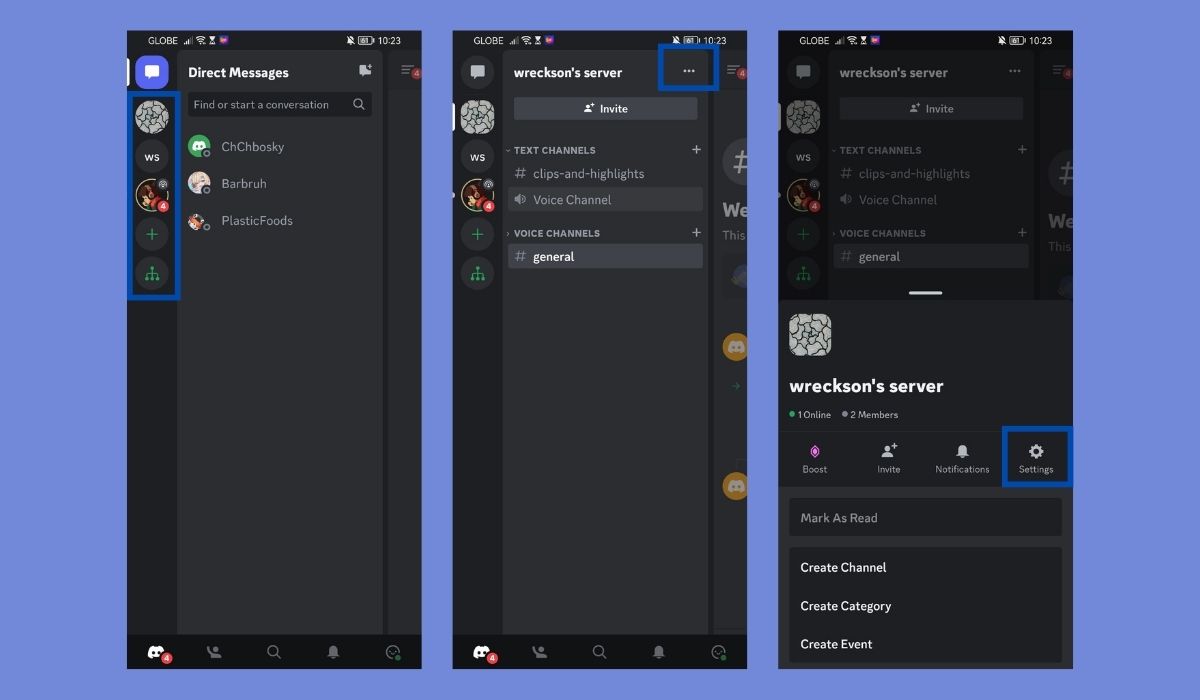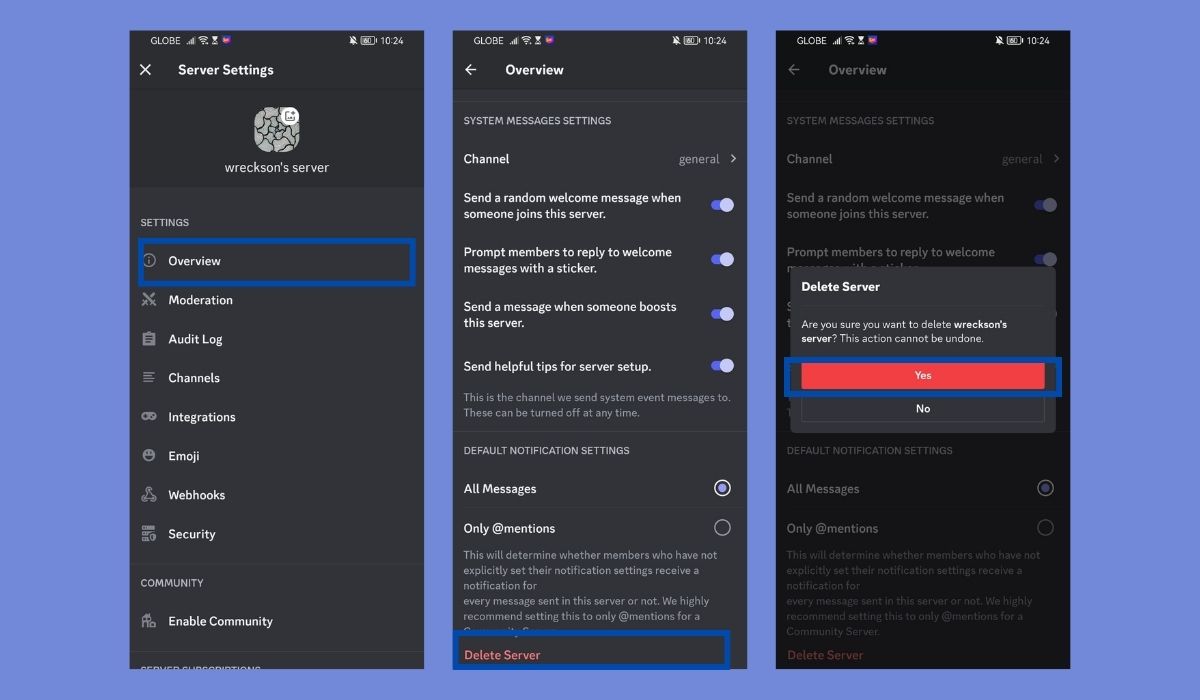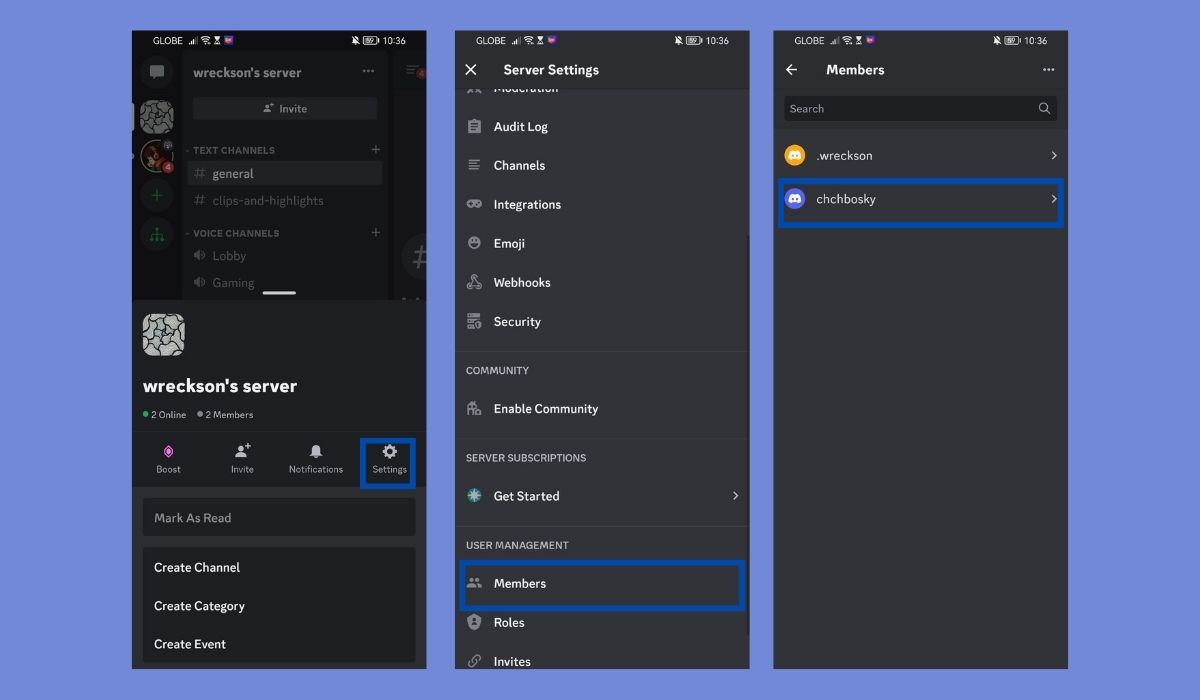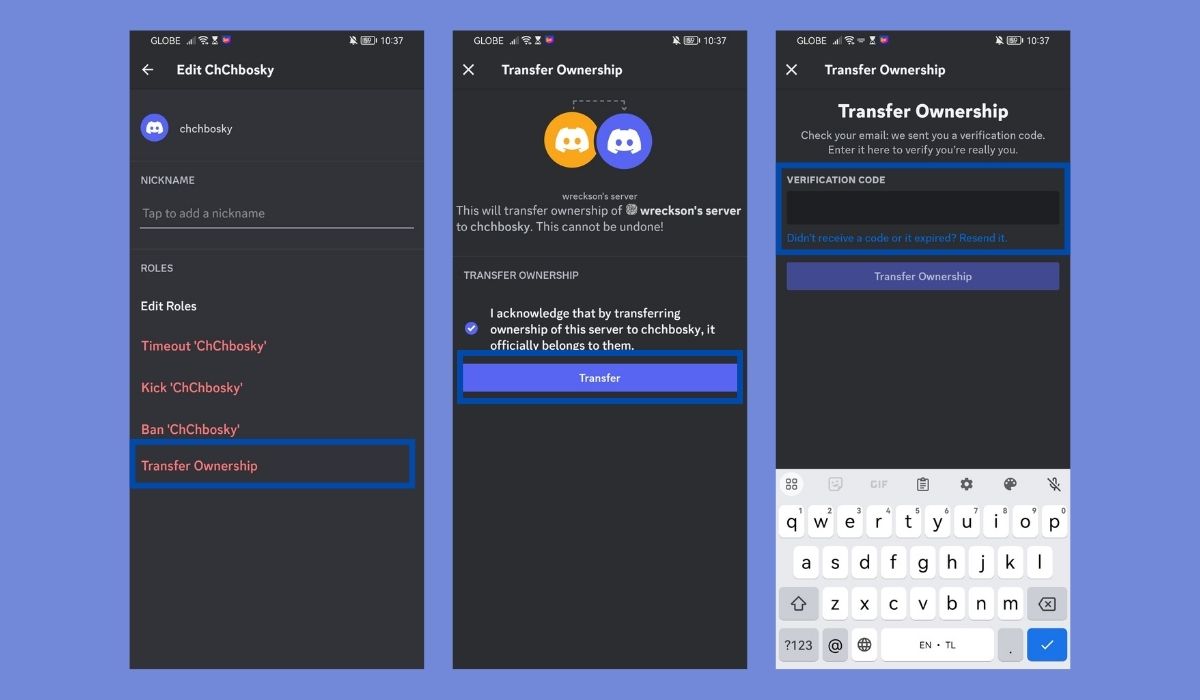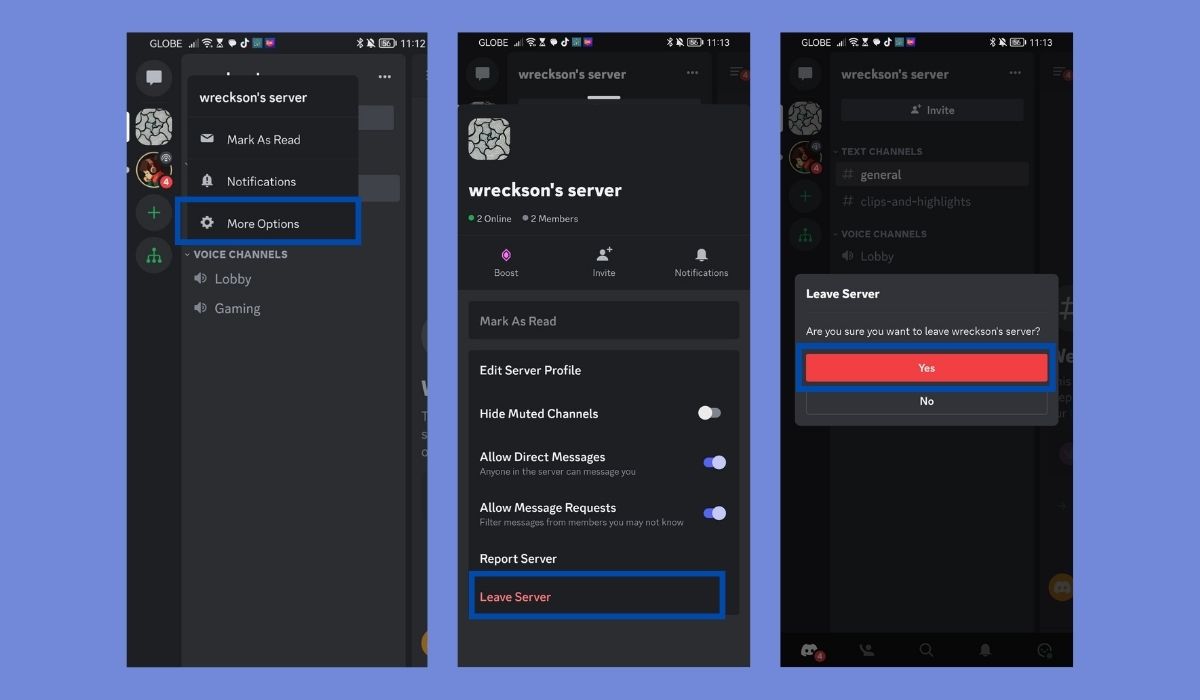In This Article
Discord is a popular communication platform used by millions of users worldwide. It allows users to create and manage servers where they can interact with friends, share screens to broadcast gameplay, and more. However, there may come a time when you no longer need a particular server and want to delete it. In this article, we will guide you through deleting a server on Discord mobile. You can use the delete server button or select server settings to delete a server.
Key Takeaways:
- Open the Discord mobile app and navigate to the server you want to delete. Tap on the server name at the top of the screen, then select “Server Settings” from the drop-down menu.
- Scroll down to the bottom of the server settings page and tap on the “Delete Server” option. Confirm the deletion by entering your server’s name in the provided field and tapping “Delete Server” again. Note that this action is irreversible and will permanently delete all server data.
- Before deleting a server, consider whether it’s necessary. If you’re experiencing issues, it might be more beneficial to troubleshoot or seek assistance from Discord’s support team or the server’s community members. Deleting a server should be the last resort and only be done if you’re sure it’s the best course of action.
What Happens When You Delete a Discord Server?
Deleting a Discord server is a privilege reserved for the server owner. Once the server owner decides to delete a server, it vanishes from the Discord client without any prior notice. After deletion, members can no longer access the server or its archived messages. It is crucial to note that deleting a Discord server is an irreversible action. Once the decision to delete discord servers is made, restoring the server to its previous state is impossible.
Delete Discord Server using Mobile App (Android, iOS)
Step 1: Launch the Discord Mobile App
To begin deleting a server on Discord mobile, ensure that you have the Discord app installed on your mobile device. Locate the Discord app icon on your home screen or app drawer and tap to open it.
Step 2: Access the Server Settings
Once you have launched the Discord app, log in to your account if prompted. After logging in, you will be taken to the home screen displaying your server list. Locate and tap on the server you wish to delete. This will open the server interface.
You will find a three-dot menu icon at the top right corner of the screen. Tap on this icon to access the server settings.
Step 3: Navigate to Server Overview
Upon tapping the three-dot menu icon, a dropdown menu will appear. From the menu options, select the “Server Settings” option. This will take you to the server settings page.
Within the server settings page, scroll down until you find the “Overview” section. Tap on “Overview” to access the server overview.
Step 4: Delete the Server
In the server overview, scroll down until you reach the bottom of the page. You will find the “Delete Server” option at the very end. Tap on this option to initiate the server deletion process.
A confirmation prompt will appear, asking you to confirm the deletion. Read the prompt carefully, as deleting a server is irreversible, and all data associated with the server will be permanently deleted. If you want to proceed, tap the confirmation button to delete the server.
Transfer Server Ownership on Discord Mobile (Android, iOS)
If you cannot dedicate time to moderating or maintaining a server, including Discord servers, you can transfer the ownership to a willing volunteer. However, it’s important to note that by doing so, you will no longer be the server owner and will be demoted to a server member. If you wish to retain moderation privileges, you will need to request them from the new server owner. Let’s go through the steps to transfer server ownership on the Discord mobile app. To transfer ownership, follow these steps:
Step 1. Access the server’s settings page by locating the server’s name and pressing the vertical three dots icon next to it. From the options that appear, select “Settings.”
Step 2. Continue scrolling down the server settings page until you come across the section labeled “Members.” Tap on the name of the new server owner in that section.
Step 3. To proceed, tap on the “Transfer Ownership” option. After that, enable the acknowledgment toggle if it is available, and then press the “Transfer” button.
Step 4. Enter the verification sent to the email associated with your Discord account to finalize the transfer of server ownership.
How to Leave a Discord Server on Your Mobile App
You can leave a Discord server you own on your mobile app without deleting it. However, you must have transferred ownership to do this using the aforementioned steps. Once the transfer of ownership is done, follow the below steps to leave a Discord server.
- Start by opening the Discord app and logging in to your account.
- Once logged in, navigate to the server you wish to leave.
- Hover over the server and press and hold to bring up a menu with more options.
- From this menu, choose “More Options” or a similar selection.
- Scroll down until you find the option to “Leave Server.”
FAQs
Can I recover a deleted server on Discord mobile?
Unfortunately, it cannot be recovered once a server is deleted on Discord mobile. Make sure to double-check your decision before confirming the deletion.
Will deleting a server remove all the channels and messages?
Yes, when you delete a server on Discord mobile, all the channels, messages, and other server-related data will be permanently removed.
Can I delete a server that I don’t own?
No, you can only delete servers that you have administrative access to. If you want to leave a server you don’t own, you can leave it rather than delete it.
What happens to the members when a server is deleted?
When a server is deleted, all members will be removed from the server and no longer have access to the channels or content within the server.
Are there any alternatives to deleting a server on Discord mobile?
If you no longer wish to use a server but want to retain the content, you can choose to archive the server instead of deleting it. Archiving allows you to preserve the server’s content while making it inaccessible to members.
Conclusion
Deleting a server on Discord mobile may not be immediately apparent, but following the steps outlined above, you can efficiently remove unwanted servers from your server list. Remember to exercise caution when deleting a server, as the action is irreversible, and all data associated with the server, including Discord servers, will be lost. To delete a Discord server, click “delete server.” Additionally, if you wish to delete your Discord account, you can do so by following the account deletion process provided by Discord.