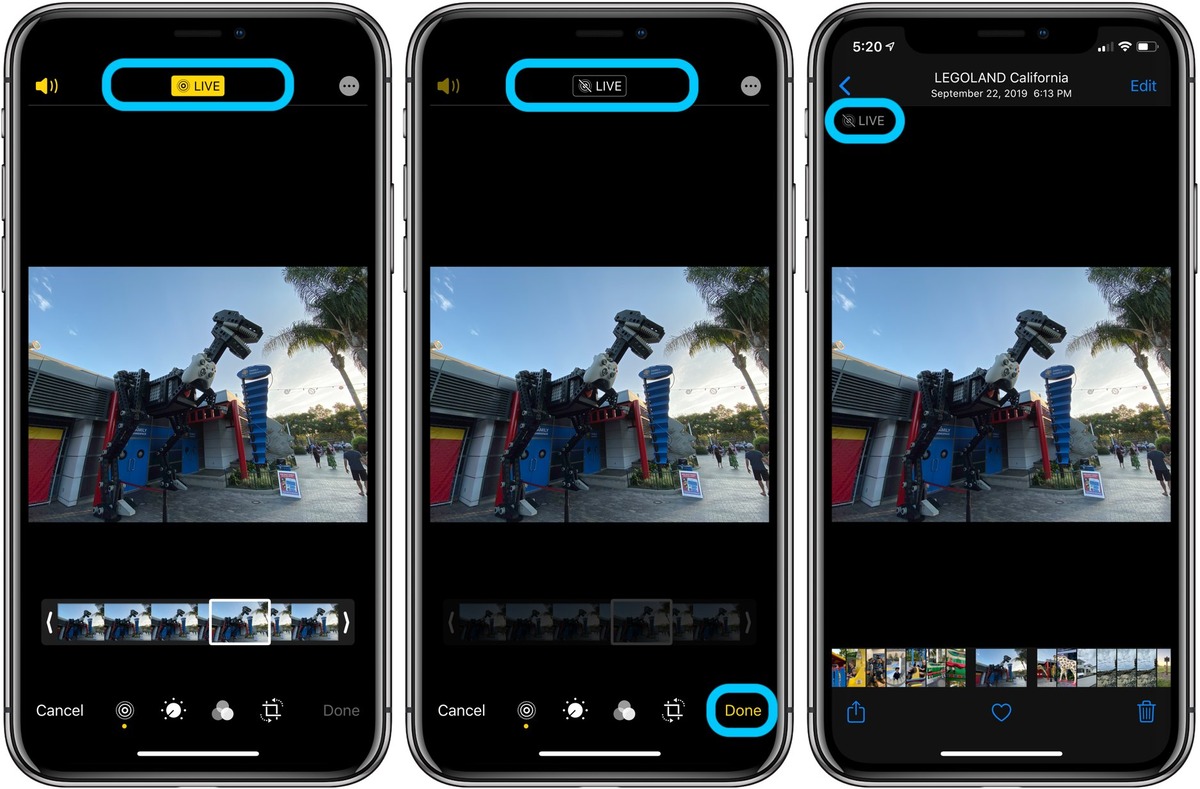
Having a Live Photo on your iPhone can be fun, as it captures a few seconds of movement and sound before and after your picture is taken. However, these Live Photos can take up a significant amount of storage space on your device. If you find yourself running low on storage or simply want to delete the live photo version of a specific picture, you’re in the right place.
In this article, we will guide you through the process of deleting the Live Photo version of a picture on your iPhone. Whether you want to save space or prefer a static image, we’ll show you the steps to remove the dynamic elements from your photos. By the end, you’ll have a clearer understanding of how to manage your Live Photos and free up valuable storage space on your iPhone.
Inside This Article
- What is a Live Photo? – Understanding the concept of Live Photos on iPhone
- Why Delete Live Photo Version? – Reasons to delete Live Photo versions of pictures – Storage space concerns
- Steps to Delete Live Photo Version
- Alternative Methods to Delete Live Photo Version – Utilizing Third-Party Apps for Live Photo Editing and Deletion
- Conclusion
- FAQs
What is a Live Photo? – Understanding the concept of Live Photos on iPhone
Live Photos are a unique feature available on iPhones that bring still photos to life by capturing a few seconds of video and audio before and after the photo is taken. When you view a Live Photo, you get more than just a static image – you get to relive the moment.
With Live Photos, your iPhone records 1.5 seconds of video and audio before and after you press the shutter button. This results in a short video clip that adds movement and sound to your photo. It’s like having a mini video embedded within your picture.
The beauty of Live Photos is that they capture the atmosphere and emotions of the moment. You can see the subtle movements, hear the background sounds, and feel the essence of the scene. It’s the closest thing to reliving a memory through a photo.
Live Photos bring a new dimension to traditional photography, allowing you to capture and save not just a single moment frozen in time, but a dynamic snapshot that encapsulates the moments leading up to and after the photo is taken.
Live Photos can be captured on iPhone models starting from the iPhone 6S and above. They can be viewed on any iOS device, including iPhones, iPads, and even Apple Watch, making it easy to share and enjoy these animated pictures with friends and family.
Why Delete Live Photo Version? – Reasons to delete Live Photo versions of pictures – Storage space concerns
Live Photos is a fantastic feature available on iPhones that allows you to capture a moment as a combination of a still photo and a short video clip. While Live Photos can bring your memories to life, there might be times when you find yourself looking to delete the Live Photo version of a picture. Let’s explore some of the reasons why you might consider deleting Live Photo versions and how it can help resolve storage space concerns.
1. Unwanted Motion: Live Photos capture a few seconds before and after the moment the picture was taken, including any movement or background noise. However, there may be instances where this added motion is not desired, especially if it distracts from the main subject of the photo. Deleting the Live Photo version allows you to focus solely on the still image without any additional movement.
2. Privacy and Confidentiality: Live Photos can unintentionally capture sensitive information or moments that were not meant to be shared. If you want to ensure the privacy and confidentiality of certain events or individuals, deleting the Live Photo version removes the risk of inadvertently displaying those extra seconds of video footage.
3. Storage Space: One of the primary reasons to delete Live Photo versions is to save valuable storage space on your iPhone. Live Photos take up more space than regular photos because they include both the still image and the video component. If you find yourself running out of storage or simply want to free up some space for new pictures and apps, deleting Live Photo versions can significantly help in this regard.
4. Organization and Streamlining: Deleting Live Photo versions can also assist in organizing your photo library and streamlining the browsing experience. By removing the Live Photo versions, you are left with a collection of simpler still images, making it easier to locate and view specific pictures without the additional background motion.
5. Editing and Creativity: If you are using editing apps or software to enhance or modify your photos, removing the Live Photo versions can provide more flexibility and control over the editing process. By eliminating the video component, you can focus solely on editing the still image without any unintentional changes to the motion or timing of the Live Photo.
By considering these reasons to delete Live Photo versions, you can make better use of your iPhone’s storage space and have more control over the photos you keep. Now let’s explore the steps to delete Live Photo versions on your iPhone.
Steps to Delete Live Photo Version
Deleting the Live Photo version of a picture on your iPhone is a simple process that can be done directly through the Photos app. Follow the steps below to delete the Live Photo version and save storage space on your device:
1. Accessing the Photos app on your iPhone: Open the Photos app from your home screen. This app allows you to view and manage all the photos and videos stored on your device.
2. Selecting the Live Photo you want to delete: Navigate to the album or folder where the Live Photo is located. Scroll through the thumbnails or use the search option to find the specific Live Photo you wish to delete.
3. Tapping the “Edit” button: Once you have selected the Live Photo, tap the “Edit” button located at the top right corner of the screen. This will open the editing interface where you can make changes to the Live Photo.
4. Choosing “Revert” to remove the Live Photo version: Once in the editing interface, a series of editing tools and options will be displayed. Look for the “Revert” button, usually located at the bottom right corner of the screen, and tap on it. Confirm your selection when prompted to revert the Live Photo to its still image version.
By following these four simple steps, you can easily delete the Live Photo version and free up storage space on your iPhone. It is important to note that deleting the Live Photo version will not delete the original still image associated with it. The Live Photo feature captures a few seconds of video and audio before and after you take a photo, but you can choose to revert it back to a still image at any time.
Alternative Methods to Delete Live Photo Version – Utilizing Third-Party Apps for Live Photo Editing and Deletion
If you’re looking for an alternative method to delete the Live Photo version of a picture on your iPhone, you can take advantage of third-party apps specifically designed for Live Photo editing and deletion. These apps offer additional features and flexibility, allowing you to fully customize your Live Photos and remove unwanted elements.
One popular app that you can consider is “Lively – Live Photos Editor.” This app provides a user-friendly interface and a range of editing tools to modify your Live Photos. Once you open the app, you can import your Live Photo and make various adjustments, including removing the Live Photo effect, trimming the video, and even converting the Live Photo into a still image. By utilizing this app, you have complete control over your Live Photos.
Another great option is “IntoLive – Live Wallpapers.” While the primary purpose of this app is to create dynamic live wallpapers for your iPhone, it also offers the ability to edit and delete Live Photos. Once you upload your Live Photo to the app, you can customize it by adjusting the playback speed, applying filters, and even adding text or stickers. Additionally, you have the option to convert Live Photos into GIFs or videos. With IntoLive, you can easily remove the Live Photo version and make your pictures more versatile.
If you prefer a comprehensive photo editing app that supports Live Photos, “Snapseed” is an excellent choice. This popular app offers a wide range of editing tools, including cropping, adjusting brightness and contrast, applying filters, and removing unwanted elements. With Snapseed, you can easily delete the Live Photo version and enhance your pictures with professional-level editing features.
Remember to always explore the features and capabilities of different third-party apps before choosing one. Ensure that the app you select is compatible with Live Photos and provides the editing options you desire. By utilizing these third-party apps, you can expand your Live Photo editing possibilities and easily delete the Live Photo version of a picture on your iPhone.
Deleting the Live Photo version of a picture on your iPhone is a simple process that can significantly help you free up storage space and organize your photo library. By following the steps outlined in this article, you can easily locate and delete the Live Photo versions of pictures that you no longer wish to keep.
Remember to backup your photos before deleting them to avoid any accidental data loss. Additionally, if you want to retain the still image of a Live Photo, you can use the “Save as Still Photo” option, which allows you to keep the static image while discarding the associated motion and sound.
With these tips and tricks, you can efficiently manage your iPhone’s photo library and ensure that it remains clutter-free. Enjoy capturing memories and organizing your pictures with ease!
FAQs
1. How do I delete the Live Photo version of a picture on my iPhone?
To delete the Live Photo version of a picture on your iPhone, open the Photos app and find the photo you want to delete. Tap on it to open it in full screen, then look for the concentric circles icon at the top of the screen. Tap on it to enter the Edit mode. Then, swipe up on the photo to reveal the options menu. From there, tap on “Live” to disable the Live Photo feature. Finally, tap on “Done” to confirm the changes and delete the Live Photo version of the picture.
2. Can I recover a deleted Live Photo on my iPhone?
Unfortunately, once you delete the Live Photo version of a picture on your iPhone, it cannot be recovered. It is important to be cautious when deleting Live Photos to avoid permanent loss of any cherished memories.
3. Do Live Photos take up more storage space on my iPhone?
Yes, Live Photos take up more storage space on your iPhone compared to regular photos. This is because Live Photos capture a few seconds of video and audio along with the still image. If you have limited storage space on your device, it is recommended to periodically delete unnecessary Live Photos to free up space.
4. Can I convert a Live Photo to a regular photo on my iPhone?
Yes, you can convert a Live Photo to a regular photo on your iPhone. Open the Photos app and select the Live Photo you want to convert. Tap on the “Edit” button and then tap on the concentric circles icon at the top of the screen. From the options menu that appears, tap on “Live” to disable the Live Photo feature. Finally, tap on “Done” to save the changes and convert the Live Photo to a regular photo.
5. Can I take a Live Photo on my iPhone and share it with someone who doesn’t have an iPhone?
Yes, you can share a Live Photo with someone who doesn’t have an iPhone. However, the person receiving the Live Photo will only see the still image without the animated elements. When sharing a Live Photo, consider converting it to a regular photo first to ensure that the recipient can view it correctly.
