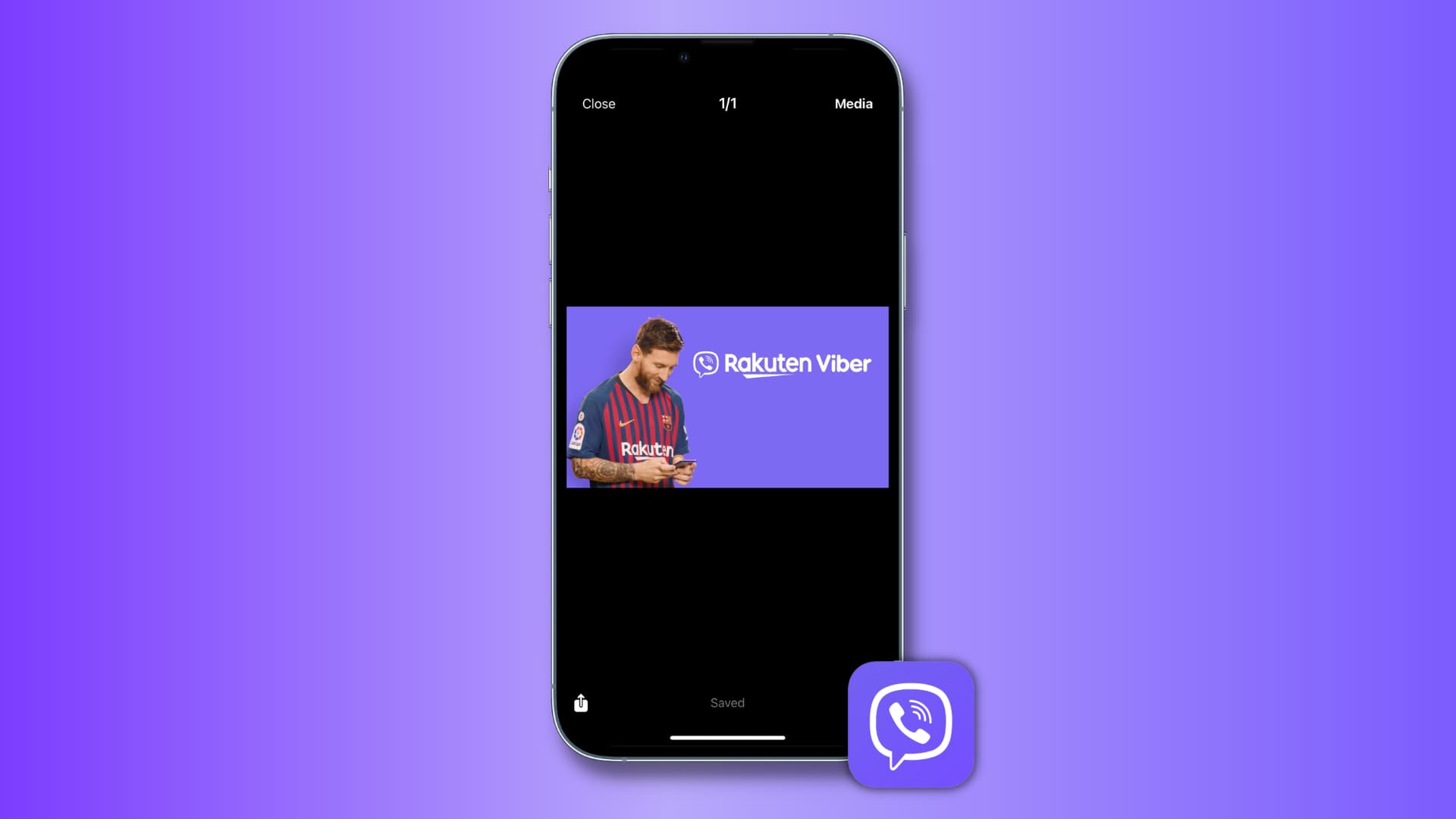
Are you looking for a way to delete your Viber messages? You’ve come to the right place! In this comprehensive guide, we will walk you through the step-by-step process of deleting messages on Viber, ensuring your privacy and digital tidiness. Whether it’s removing embarrassing or confidential conversations or simply wanting to declutter your chat history, we’ve got you covered. Viber is a popular messaging app known for its seamless communication features, and it’s essential to know how to manage your messages effectively. So, without further ado, let’s dive into the world of Viber and learn how to delete messages like a pro!
Inside This Article
- How to Delete Viber Messages: A Complete Guide (2023)
- Deleting Individual Messages on Viber
- Deleting a Chat on Viber
- # Clearing Chat History on Viber
- Deleting Viber Messages on Different Devices
- Conclusion
- FAQs
How to Delete Viber Messages: A Complete Guide (2023)
Are you wondering how to delete your Viber messages? Whether you want to clear up space on your device or remove sensitive conversations, deleting Viber messages is a simple and straightforward process. In this complete guide, we’ll walk you through the various methods you can use to delete messages on Viber.
Deleting Individual Messages on Viber
If you only want to delete a specific message in a conversation on Viber, follow these steps:
- Open the Viber app on your device.
- Find the conversation containing the message you want to delete.
- Long press on the message you want to delete.
- A menu will appear with various options. Select “Delete” or the trash bin icon.
- Confirm the deletion by tapping “Yes” when prompted.
By following these steps, you can easily delete individual messages within a Viber conversation. However, if you want to delete an entire chat, continue reading.
Deleting a Chat on Viber
If you want to delete an entire chat on Viber, including all the messages within it, here’s what you need to do:
- Launch the Viber app on your device.
- Go to the chat list and find the chat you want to delete.
- Swipe left on the chat to reveal the options menu.
- Tap on the “More” option.
- From the menu that appears, select “Delete Chat”.
- Confirm the deletion by tapping “Delete” when prompted.
Following these steps will permanently delete the entire chat, along with all the messages it contains. But what if you want to clear your entire chat history on Viber? Keep reading to find out.
Clearing Chat History on Viber
If you want to delete your entire chat history on Viber, here’s what you should do:
- Open the Viber app on your device.
- Go to the chat list or open any conversation.
- Tap on the menu icon (three horizontal lines) in the top-left corner of the screen.
- Select “Settings” from the menu.
- Scroll down and tap on “Media & Storage”.
- Now, tap on “Clear All Data”.
- Confirm the action by tapping “Clear” when prompted.
By following these steps, you can clear all your chat history on Viber, including messages, photos, videos, and other media files. Keep in mind that this action cannot be undone, so make sure you have a backup of any important chats or media before proceeding.
Deleting Viber Messages on Different Devices
Deleting messages on Viber is similar across different devices, whether you’re using a smartphone, tablet, or a computer. The steps we’ve outlined above apply to most platforms. However, the options menu and interface may vary slightly depending on the device you’re using.
Make sure to update your Viber app to the latest version to ensure you have access to all the latest features and improvements.
Now that you know how to delete Viber messages, you can easily manage your conversations and maintain your privacy. Whether you want to erase specific messages or clear your entire chat history, Viber provides you with the tools to do so. Follow the steps outlined in this guide, and you’ll have a clean and clutter-free messaging experience on Viber.
Deleting Individual Messages on Viber
Viber is a popular messaging app that allows users to send and receive text messages, make voice and video calls, and share media files. However, there may be times when you want to delete specific messages from your Viber conversation. Whether it’s to clear up clutter, maintain privacy, or erase a message you no longer want visible, deleting individual messages on Viber is a straightforward process.
To delete individual messages on Viber, follow these simple steps:
- Open the Viber app on your device and navigate to the chat that contains the message you want to delete.
- Find the specific message you wish to delete within the chat history.
- Long-press on the message to select it. On some devices, you may need to tap and hold the message until a selection option appears.
- Once the message is selected, options such as “Copy,” “Forward,” and “Delete” will appear at the top or bottom of the screen.
- Tap on the “Delete” option to remove the selected message from the chat.
- A confirmation message will appear, asking if you want to delete the message. Tap “Delete” again to confirm.
Once you’ve deleted the individual message, it will no longer be visible in the chat. However, please note that deleting a message only removes it from your device, and it will still be visible to other participants in the conversation. If you want to completely remove a message for everyone involved, you may need to ask them to delete it from their respective devices as well.
Deleting individual messages on Viber is a simple way to manage your chat history and maintain your privacy. Whether it’s an embarrassing message, sensitive information, or simply a message you no longer wish to keep, you can delete it in just a few steps, leaving your chat history clean and clutter-free.
Deleting a Chat on Viber
Viber provides a convenient option to delete entire chat conversations, allowing you to declutter your chat list and maintain privacy. Whether you want to remove a personal conversation or clear up space on your device, deleting a chat on Viber is a simple process. Follow the steps below to delete a chat on Viber:
- Open the Viber app on your mobile device and navigate to the chat list.
- Locate the chat that you want to delete and swipe left on it.
- A series of options will appear. Tap on the “Delete” button to proceed.
- A confirmation message will appear asking if you want to delete the chat. Tap on “Delete” to confirm.
- The chat conversation will be permanently deleted from your Viber account.
It is important to note that deleting a chat on Viber will remove the entire conversation, including all messages, photos, and media files exchanged within that chat. This action cannot be undone, so make sure to double-check before deleting a chat.
Additionally, when you delete a chat on Viber, it only affects your account and does not impact the other participant’s chat history. If you are looking to remove a specific message or media file, refer to the previous section on deleting individual messages on Viber.
Deleting a chat on Viber is a useful feature when you want to declutter your chat list or remove sensitive information. By following these simple steps, you can easily delete unwanted chat conversations and maintain a clean and organized Viber account.
# Clearing Chat History on Viber
Clearing your chat history on Viber is a straightforward process that allows you to remove all the messages and media from your conversations. Whether you want to declutter your chats or keep your conversations private, clearing your chat history can be done in just a few steps.
To clear your chat history on Viber, follow these simple instructions:
- Open the Viber app on your mobile device.
- Tap on the “Chats” tab at the bottom of the screen to access your chat list.
- Find the chat that you want to clear the history for and swipe left on it.
- A menu will appear with several options – tap on the “More” button (represented by three dots).
- From the options that appear, select “Clear Chat History.”
- You will be prompted to confirm the action. Tap on “Clear” to proceed.
Once you have completed these steps, all the messages, photos, videos, and other media within that chat will be permanently deleted. However, it’s important to note that this action cannot be undone, so make sure you have backed up any important information before clearing your chat history.
If you want to clear the chat history for multiple chats, repeat the above steps for each individual chat. Alternatively, if you want to clear the entire chat history for all your conversations on Viber, you can choose the “Clear All Chat History” option from the “More” menu in your chat list.
Remember, clearing your chat history will only remove the messages and media from your device. It will not delete any messages or media from the devices of your contacts. If you want to ensure complete privacy, it is recommended to delete the conversation on both ends.
Clearing your chat history on Viber is a useful way to free up storage space on your device and maintain a clutter-free chat list. By regularly clearing your chat history, you can keep your conversations organized and easily find the information you need.
So, why wait? Start clearing your chat history on Viber today and enjoy a fresh start for your conversations!
Deleting Viber Messages on Different Devices
Viber is a popular messaging app used by millions of people worldwide. Whether you’re using Viber on your smartphone, tablet, or desktop computer, it’s important to know how to delete messages to maintain your privacy and free up storage space. Here’s a guide on how to delete Viber messages on different devices.
1. Deleting Viber Messages on Android
If you’re using Viber on an Android device, deleting messages is a straightforward process. Simply open the Viber app, navigate to the conversation or chat containing the messages you want to delete, and long-press on the message you wish to remove. A menu will appear with various options, including “Delete.” Tap on “Delete” to remove the selected message.
2. Deleting Viber Messages on iOS
Deleting Viber messages on an iOS device follows a similar process. Open the Viber app on your iPhone or iPad, go to the chat where the message you want to delete is located, and swipe left on the message you wish to remove. A red “Delete” button will appear. Tap on it to delete the selected message.
3. Deleting Viber Messages on Windows or Mac
If you’re using Viber on your computer, deleting messages can be done through the desktop application. Launch the Viber app on your Windows or Mac computer, select the chat containing the messages you want to delete, and right-click on the message you wish to remove. From the menu that appears, choose the “Delete” option to delete the selected message.
4. Deleting Viber Messages on Multiple Devices
If you’re using Viber on multiple devices, such as your smartphone and computer, deleting messages from one device will reflect on all devices connected to your Viber account. This means that if you delete a message on your smartphone, it will also be deleted on your computer and vice versa.
Tip: Clearing Chat History
If you want to delete all the messages in a chat or conversation on Viber, you can clear the chat history. To do this on Android or iOS, open the chat, tap on the three-dot menu icon, and select the “Clear Chat History” option. On Windows or Mac, right-click on the chat and choose “Clear Chat History.” Keep in mind that clearing the chat history will permanently delete all messages from the conversation.
Now that you know how to delete Viber messages on different devices, you can easily manage your conversations and maintain your privacy. Whether you’re using Viber on your smartphone, tablet, or computer, follow the simple steps outlined above to free up space and keep your chats tidy.
Conclusion
In conclusion, deleting Viber messages is a straightforward process that allows you to maintain privacy and free up space on your device. By following the steps outlined in this guide, you can easily delete individual messages or entire chat histories on both Android and iOS devices. Remember to exercise caution when deleting messages, as they cannot be recovered once they are deleted.
Regularly cleaning up your Viber messages will not only declutter your conversation list but also help optimize the performance of the app. Plus, with the option to delete messages for everyone, you can take control of your chat history even after sending a message by mistake.
So, whether you’re clearing out old conversations or simply need to remove sensitive information, you now have the knowledge and tools to delete Viber messages with ease. Start tidying up your Viber chats today and enjoy a cleaner and more organized messaging experience.
FAQs
1. Can I delete individual messages on Viber?
Yes, you can delete individual messages on Viber. Simply open the chat or conversation containing the message you want to delete, press and hold the message, and select the “Delete” option from the available menu.
2. Will deleting a message on Viber remove it from the recipient’s device?
No, deleting a message on Viber will only remove it from your own device. The message will still be visible to the recipient on their device.
3. How can I delete an entire conversation on Viber?
To delete an entire conversation on Viber, swipe left on the chat or conversation in the chat list, tap the “More” option, and select “Delete” from the menu. Please note that deleting a conversation will permanently remove all messages and media shared within that conversation.
4. Can I recover deleted messages on Viber?
Unfortunately, once you delete messages on Viber, they cannot be recovered. It is always a good idea to double-check before deleting any important conversations or messages.
5. Is there a way to automatically delete messages on Viber?
Yes, Viber offers a self-destruct timer feature that allows you to set a timer for messages to automatically delete after a certain period of time. To enable this feature, open the chat or conversation, tap on the person’s profile, select “More Options”, choose “Self-Destruct Timer”, and set the desired time limit. When the timer runs out, the message will disappear from both your device and the recipient’s device.
