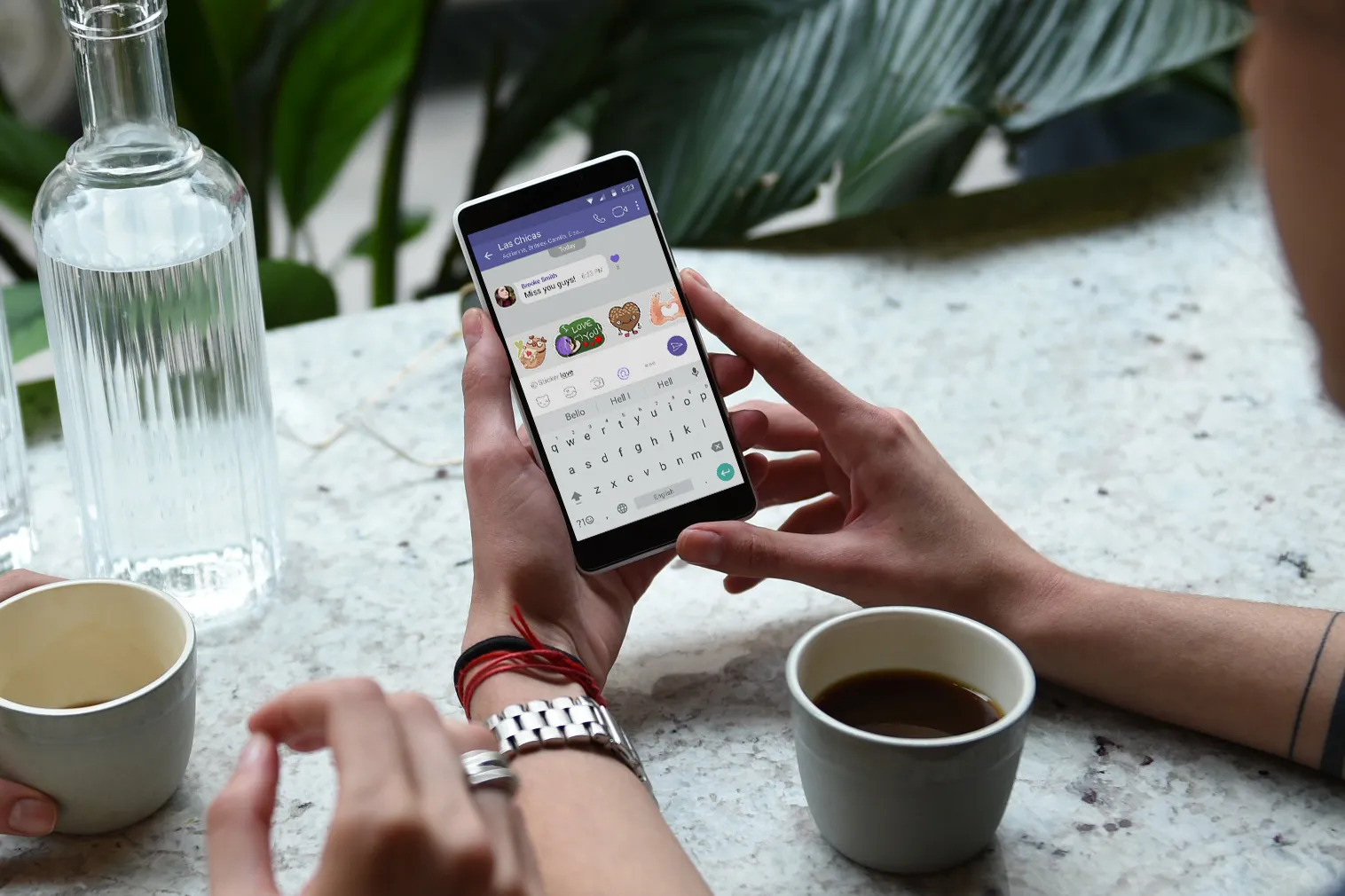
Are you switching to a new phone and wondering how to transfer your Viber messages? It can be frustrating to lose all your valuable conversations and media files when you switch devices. Fortunately, there are simple and effective methods to ensure a seamless transfer of your Viber messages to your new phone.
In this article, we will guide you through the step-by-step process of transferring your Viber messages to a new device. Whether you’re moving from an iOS to Android device or vice versa, we’ve got you covered. Say goodbye to the hassle of starting from scratch on your chat history and let’s dive into the solutions that will help you preserve your Viber messages on your new phone.
Inside This Article
- Method 1: Transfer Viber Messages using Backup and Restore
- Method 2: Transferring Viber Messages via Viber Transfer Tool
- Method 3: Using Viber Chat Export Feature
- Method 4: Transferring Viber Messages using Google Drive/iCloud
- Troubleshooting Tips: Common issues and solutions during the transfer process – Ensuring a seamless transfer of Viber messages to the new phone
- Conclusion
- FAQs
Method 1: Transfer Viber Messages using Backup and Restore
Step 1: Creating a backup on the old phone
One of the most common and reliable methods to transfer Viber messages to a new phone is by creating a backup on the old phone. To do this, open the Viber app on your old phone and go to the settings menu. Look for the “Chats” or “Chat Backup” option, depending on your device. From there, follow the prompts to create a backup of your Viber messages.
Step 2: Transferring the backup file to the new phone
Once you have successfully created a backup on the old phone, you will need to transfer the backup file to the new phone. There are several ways to do this, including using a USB cable, Bluetooth, or cloud storage services like Google Drive or Dropbox. Choose the method that is most convenient for you and ensure that the backup file is successfully transferred to your new phone’s storage.
Step 3: Restoring the Viber messages on the new phone
With the backup file now on your new phone, it’s time to restore your Viber messages. Open the Viber app on your new phone and go to the settings menu. Look for the “Chats” or “Chat Backup” option once again, and this time, choose the option to restore from backup. Select the backup file that you transferred to your new phone and follow the on-screen instructions to complete the restoration process.
By following these three simple steps, you can easily transfer your Viber messages from your old phone to your new phone. This method ensures that all your conversations, media files, and contacts are seamlessly transferred to the new device, allowing you to continue using Viber without any interruption.
Method 2: Transferring Viber Messages via Viber Transfer Tool
Transferring Viber messages to a new phone can be a breeze with the help of Viber Transfer Tool. This tool is specifically designed to simplify the process and ensure a seamless transfer of your messages from your old phone to the new one. Here is a step-by-step guide on how to use the Viber Transfer Tool:
Step 1: Downloading and installing the Viber Transfer Tool
The first step is to download and install the Viber Transfer Tool on your computer. The tool is available for both Windows and Mac operating systems. Simply visit the official Viber website and follow the instructions to download the tool. Once downloaded, run the installation file and complete the installation process.
Step 2: Connecting both old and new phones to the computer
Next, connect both your old phone and new phone to the computer using USB cables. The Viber Transfer Tool will detect the devices automatically. Make sure to grant the necessary permissions on your phones to allow the tool to access the Viber data.
Step 3: Initiating the transfer process using the tool
Once the phones are connected, launch the Viber Transfer Tool on your computer. The tool will display the connected devices, with the old phone on one side and the new phone on the other. Select the old phone as the source device and the new phone as the target device.
Before proceeding with the transfer, you may have the option to select specific Viber messages or chats that you want to transfer. This can be useful if you only want to transfer a subset of your messages.
Once you have made the necessary selections, click on the “Transfer” button to initiate the transfer process. The Viber Transfer Tool will start transferring the selected Viber messages from the old phone to the new phone.
Depending on the amount of data being transferred, the process may take some time. It is important to ensure that both phones remain connected to the computer until the transfer is complete.
Once the transfer is finished, you will be notified by the Viber Transfer Tool. Disconnect the phones from the computer and open Viber on your new phone. You should now see all your transferred Viber messages and chats on the new phone, ready to be accessed and enjoyed.
By following these simple steps, you can effortlessly transfer your Viber messages to your new phone using the Viber Transfer Tool. This method provides a reliable and efficient way to ensure that none of your valuable conversations are lost during the transition to a new device.
Method 3: Using Viber Chat Export Feature
Transferring your Viber messages to a new phone can be a breeze with the Viber chat export feature. This method allows you to save your Viber conversations as a text file or email and then import them onto your new phone. Here’s a step-by-step guide on how to use this feature:
Step 1: Accessing the Viber chat export feature on the old phone
To get started, open the Viber app on your old phone. Next, tap on the “Chats” tab at the bottom of the screen to access your chat history. From there, tap on the specific conversation that you want to transfer.
Step 2: Exporting the Viber messages as a text file or email
Once you’re in the conversation, tap on the three-dot menu icon at the top-right corner of the screen. From the options that appear, select the “More” option, and then choose “Export Chat”.
You’ll then be prompted to select whether you want to export the chat with or without media. Choose the option that suits your preference and tap “Export”. The Viber app will then generate a text file or email containing the conversation.
Step 3: Importing the exported file/email to the new phone
Now that you have the exported chat file or email, it’s time to import it onto your new phone. There are a couple of ways to do this:
– If you saved the chat as a text file, transfer the file to your new phone using a USB cable, cloud storage, or any other preferred method. Once the file is on your new phone, open the Viber app and go to the “Chats” tab. Tap on the three-dot menu icon, select “More”, and choose “Import Chat”. Locate the saved text file and tap “Import” to transfer the conversations to your new phone.
– If you sent the chat as an email, open the email on your new phone and download the attached chat file. After downloading, locate the file and open it. The Viber app will launch and import the conversations automatically.
That’s it! You have successfully transferred your Viber messages to your new phone using the Viber chat export feature. Repeat these steps for each conversation you want to transfer.
Method 4: Transferring Viber Messages using Google Drive/iCloud
Transferring your Viber messages using Google Drive or iCloud is a convenient and seamless way to ensure that all your important conversations are safely transferred to your new phone. This method utilizes the cloud backup feature of Viber, allowing you to securely store your messages and easily restore them on your new device. Here’s how you can transfer your Viber messages using Google Drive or iCloud:
Step 1: Enabling Viber backup to your Google Drive or iCloud
The first step is to enable the Viber backup feature on your old phone. Open the Viber app and go to the settings menu. Look for the “Chats” or “Backup and Restore” section, where you will find the option to enable Viber backup to either Google Drive or iCloud, depending on your device’s operating system.
Step 2: Performing a backup on the old phone
Once you have enabled the backup feature and selected Google Drive or iCloud as your backup storage, you can manually initiate a backup on your old phone. Go to the “Chats” or “Backup and Restore” section again and click on the “Backup” button. This will create a backup file containing all your Viber messages, media, and settings.
Step 3: Restoring the Viber messages on the new phone from the cloud backup
Now that you have successfully backed up your Viber messages on your old phone, it’s time to restore them on your new device. Install Viber on your new phone and sign in with your Viber account. During the setup process, you will be prompted to restore your messages and media from the previously created backup file.
If you’re using an Android device, Viber will automatically detect the backup file on your Google Drive. Simply follow the on-screen instructions to restore your messages. For iOS users, sign in to the app and choose the option to restore from an existing backup. Viber will then retrieve the backup file from your iCloud account and restore your messages on the new phone.
Once the restoration is complete, you can open the Viber app on your new phone and access all your conversations, chats, and media files, just as they were on your old device.
By utilizing the power of cloud storage, you can easily transfer your Viber messages to a new phone without the hassle of manual file transfers or complicated procedures. Remember to keep your Viber app updated and regularly perform backups to ensure that your conversations are always securely stored.
Troubleshooting Tips: Common issues and solutions during the transfer process – Ensuring a seamless transfer of Viber messages to the new phone
When transferring Viber messages to a new phone, it’s not uncommon to encounter a few challenges along the way. However, with the right troubleshooting techniques, you can overcome these issues and ensure a smooth and successful transfer. Here are some common issues and their solutions to help you achieve a seamless transfer of your Viber messages.
1. Backup file not found
One common issue that users face is when the backup file cannot be located on the old phone. This can happen if the backup was not created properly or if it was accidentally deleted. To resolve this issue:
- Check if you have the latest version of Viber installed on your old phone.
- Ensure that you have created a backup of your Viber messages before initiating the transfer.
- If necessary, create a new backup and make sure it is successfully completed.
2. Incompatible backup file
Sometimes, the backup file created on the old phone may not be compatible with the new phone. This can occur due to differences in operating systems or Viber versions. To address this issue:
- Ensure that both the old and new phones have the latest version of Viber installed.
- Create a backup on the old phone using the most up-to-date version of Viber.
- If the issue persists, try using alternative transfer methods like the Viber Transfer Tool or the Viber chat export feature.
3. Device connection issues
Another common problem that may arise during the transfer process is encountered when there are connection issues between the old and new phones. This can prevent the successful transfer of Viber messages. To resolve this issue:
- Check if both devices are properly connected to the same Wi-Fi network or using a USB cable.
- Ensure that you have enabled the necessary permissions and granted access on both devices for Viber transfer.
- If the issue persists, try restarting both devices or using a different connection method.
4. Insufficient storage space
Insufficient storage space on the new phone is a common issue that can hinder the transfer of Viber messages. To overcome this problem:
- Check the available storage space on your new phone and ensure it is sufficient for the transfer process.
- Delete unnecessary files, photos, or apps to free up space before initiating the transfer.
- Consider transferring Viber messages in batches or using alternative transfer methods if the storage space is limited.
5. Missing or incomplete message transfer
In some cases, users may notice missing or incomplete message transfer during the Viber transfer process. To ensure a complete transfer:
- Double-check that you have followed all the necessary steps of the chosen transfer method correctly.
- Make sure the backup was created and restored without any interruptions or errors.
- If you encounter missing messages, try transferring the Viber messages using an alternative method to troubleshoot the issue.
By being aware of these common issues and their respective solutions, you can overcome obstacles and ensure a smooth and successful transfer of your Viber messages to your new phone. Remember to follow the instructions carefully, keep both devices updated, and maintain a backup of your Viber messages regularly to avoid any potential data loss. With a little patience and troubleshooting, you’ll be able to enjoy your Viber messages seamlessly on your new phone.
Conclusion
In conclusion, transferring Viber messages to a new phone is a relatively easy process, thanks to the platform’s built-in backup and restore feature. By following the steps outlined in this article, you can seamlessly transfer your Viber messages, ensuring that you don’t lose any valuable conversations or media files.
Remember to regularly back up your Viber data to ensure that you always have a recent copy available for transfer. Additionally, consider using a cloud storage service for added convenience and security. By taking these precautions and following the provided instructions, you can confidently switch to a new phone while keeping your Viber messages intact.
Don’t let the fear of losing your Viber messages stop you from upgrading your phone. Take advantage of the tools and features available to you, and enjoy a seamless transition to your new device with all your precious conversations preserved.
FAQs:
1. How can I transfer Viber messages to a new phone?
To transfer Viber messages to a new phone, you can use the built-in Viber backup and restore feature. Follow these steps:
- Open Viber on your old phone and go to Settings.
- Select “Account” and then choose “Viber Backup”.
- Create a backup of your Viber messages, including text chats, photos, and videos.
- Once the backup is completed, install Viber on your new phone and verify your number.
- During the setup process, you will be prompted to restore your Viber data. Select the backup file you created earlier.
- Your Viber messages will be transferred to your new phone.
2. Can I transfer Viber messages from Android to iPhone?
Yes, it is possible to transfer Viber messages from an Android device to an iPhone. However, the process is a bit more complicated compared to transferring between Android devices or iOS devices. You can use a third-party software like Backuptrans Android iPhone Viber Transfer Plus to facilitate the transfer. This tool allows you to extract Viber chats from your Android device and transfer them to your iPhone seamlessly.
3. Is it possible to transfer Viber messages between different phone models?
Yes, you can transfer Viber messages between different phone models as long as both devices are running the Viber app and are compatible with the backup and restore feature. The process may vary slightly depending on the operating system (Android or iOS) and the specific phone models involved. Make sure to follow the steps provided by Viber or use a reputable third-party tool for the transfer.
4. Will transferring Viber messages to a new phone delete them from the old device?
Transferring Viber messages to a new phone typically does not delete them from the old device. The backup and restore process creates a copy of your Viber messages on the new phone while leaving the original messages intact on the old device. However, it is always a good practice to regularly back up your Viber messages to ensure you have a safe copy in case of any data loss or device malfunction.
5. What should I do if Viber messages don’t transfer to the new phone?
If you encounter any issues with transferring Viber messages to a new phone, here are a few troubleshooting steps you can try:
- Ensure that both devices are connected to a stable internet connection.
- Make sure you have logged in to the same Viber account on both devices.
- Check if there is sufficient storage space on both devices for the backup and restore process.
- Restart both devices and try the transfer process again.
- If the problem persists, reach out to Viber’s support team for further assistance.
