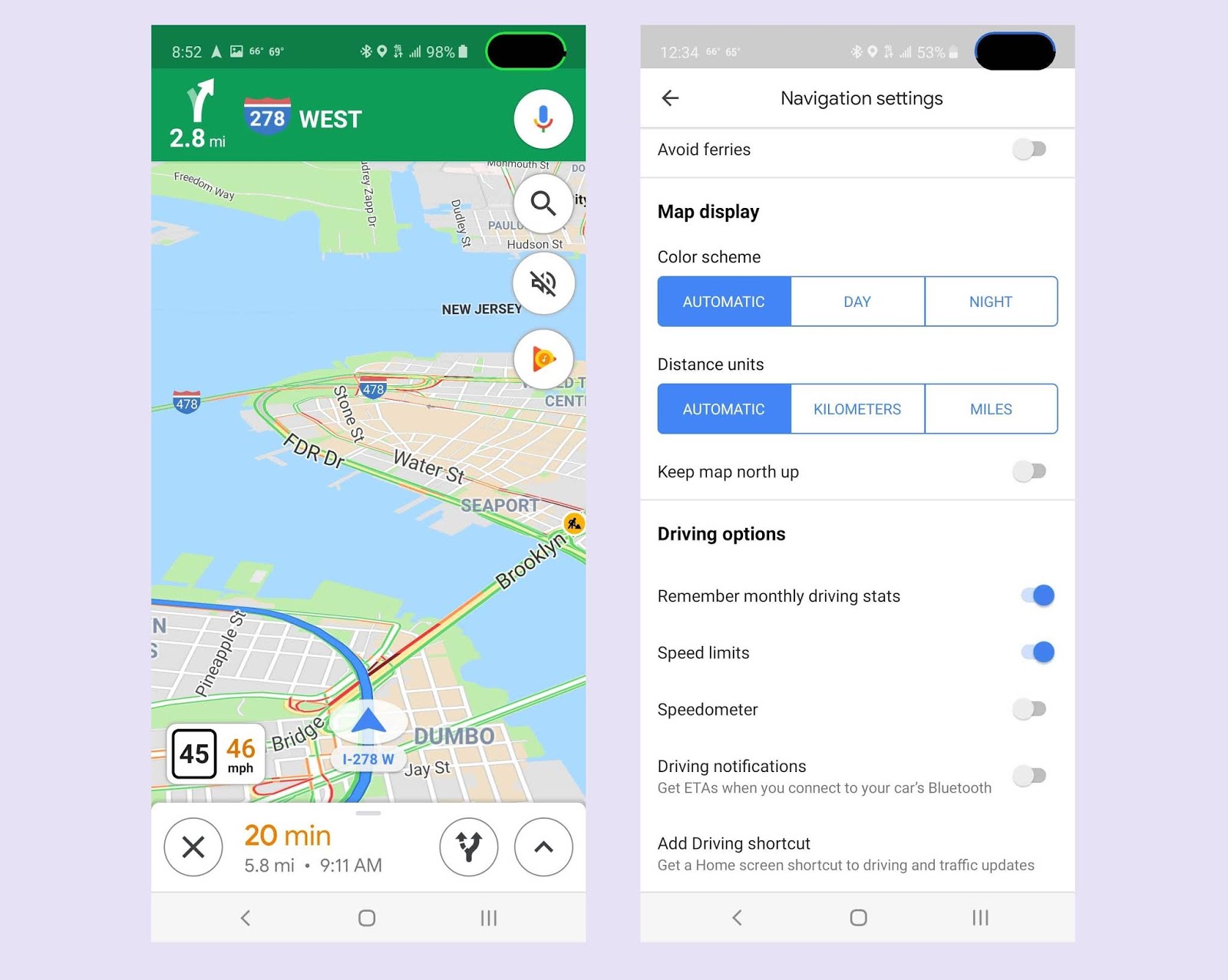
Are you tired of constantly getting speeding tickets? Do you ever find yourself wishing you knew the speed limit of the roads you’re driving on? Well, look no further than Google Maps! With its latest update, Google Maps now allows you to enable speed limit information, providing a helpful visual display of the speed limit for your current location. This feature, introduced in 2023, is a game-changer for drivers everywhere, giving them the power to stay within the legal speed limit and avoid costly fines. In this article, we will guide you through the easy steps to enable Google Maps speed limit and take advantage of this useful feature. So, fasten your seatbelts and let’s dive in!
Inside This Article
- Why Enable Google Maps Speed Limit
- How to Enable Google Maps Speed Limit
- Benefits of Enabling Google Maps Speed Limit
- Conclusion
- FAQs
Why Enable Google Maps Speed Limit
Google Maps is a widely used navigation app that helps millions of people navigate their way to their destinations every day. One of the helpful features of Google Maps is the ability to display speed limits on various roads. Enabling the Google Maps speed limit feature offers several benefits to drivers, making it a desirable addition to the app’s functionality.
First and foremost, knowing the speed limit of the road you are driving on is essential for safety. By enabling the Google Maps speed limit feature, you can easily stay within the legal speed limits and avoid potential accidents or traffic violations. This is especially useful when traveling in unfamiliar areas or on roads with constantly changing speed limits.
Additionally, enabling the speed limit feature on Google Maps can help you avoid speeding tickets. It can be easy to unknowingly drive over the speed limit, especially if you are focused on reaching your destination quickly. With the speed limit display, you have a constant reminder of the maximum speed allowed, helping you stay within the legal limits and avoid costly fines.
Moreover, the speed limit information on Google Maps can assist in improving fuel efficiency. Maintaining a consistent speed within the specified limits is more fuel-efficient than frequently accelerating and braking. By adhering to the displayed speed limits, you can optimize your driving habits and potentially save on fuel costs.
Another advantage of enabling the Google Maps speed limit feature is its contribution to a smoother driving experience. When you are aware of the speed limits, you can anticipate changes in speed and adjust your driving accordingly. This not only reduces the risk of abrupt braking but also promotes a more relaxed and controlled driving experience.
Lastly, by using the speed limit feature on Google Maps, you can contribute to road safety as a whole. When drivers are aware of the speed limits, they are more likely to drive responsibly and safely. This can create a positive impact on traffic flow, reduce the chances of accidents, and ultimately make the roads safer for everyone.
How to Enable Google Maps Speed Limit
Google Maps is a powerful navigation tool that helps millions of people get to their destinations efficiently. One useful feature of Google Maps is the ability to display speed limits on the roads you are traveling on. By enabling the speed limit feature, you can stay informed about the maximum speed allowed, ensuring you drive safely and within the law. If you’re interested in enabling the Google Maps speed limit feature, follow the steps below:
Step 1: Open Google Maps
Launch the Google Maps app on your smartphone. Make sure you have the latest version of the app, as older versions may not have the speed limit feature implemented.
Step 2: Access the Settings
Tap on the menu icon, usually represented by three horizontal lines, located in the top left corner of the screen. This will open the main menu of Google Maps.
Step 3: Go to Navigation Settings
Scroll down the menu until you find the “Settings” option. Tap on it, and a new window will appear with various settings related to the Google Maps app.
Step 4: Enable the Speed Limits
In the Settings window, look for the “Navigation Settings” section. Under this section, there should be an option called “Speed Limits.” Toggle the switch next to it to enable the speed limit feature.
Step 5: Confirm the Changes
Once you have enabled the speed limit feature, exit the Settings menu by tapping on the back arrow or the “X” button. The changes will be saved automatically.
Step 6: Start Navigation
To see the speed limits while using Google Maps for navigation, simply input your destination and start the navigation. As you drive, the speed limit will be displayed in the app alongside other navigational information like turn-by-turn directions.
That’s it! You have successfully enabled the Google Maps speed limit feature. Now you can drive confidently, knowing that you have access to crucial information about the maximum speed limits on the roads you are traveling.
Benefits of Enabling Google Maps Speed Limit
Enabling the speed limit feature on Google Maps can provide users with several benefits. Here are some of the advantages you can enjoy by enabling this feature:
- Stay within legal speed limits: One of the primary benefits of enabling the Google Maps speed limit feature is that it helps you stay within the legal speed limits. By providing real-time information on speed limits for different roads, it helps you avoid unintentionally exceeding the limit and potentially receiving a ticket.
- Enhanced road safety: Another significant advantage of having access to speed limit notifications on Google Maps is improved road safety. By knowing the speed limit at any given time, you can adjust your driving behavior accordingly and maintain a safe speed, reducing the risk of accidents or dangerous situations.
- Prevent speed-related incidents: With the speed limit feature enabled, you can proactively prevent speed-related incidents. Whether it’s a sharp curve or a residential area with a low speed limit, being aware of the speed limits can help you drive more cautiously and react accordingly to different road conditions.
- Avoid traffic violations and fines: By adhering to speed limits as provided by Google Maps, you can avoid traffic violations and potential fines. This feature serves as a helpful reminder to drive responsibly and within the designated speed limits, ensuring you stay on the right side of the law.
- Optimize fuel efficiency: Maintaining a consistent and appropriate speed can also contribute to optimizing fuel efficiency. When you know the speed limit, you can adjust your driving habits and avoid unnecessary acceleration or deceleration, helping you save fuel and reduce your environmental impact.
- Plan routes more effectively: The speed limit feature on Google Maps also assists in planning routes more effectively. By considering the speed limits along different roads, you can estimate travel times more accurately and choose alternative routes if needed, ensuring a smooth and timely journey.
- Stay informed during road trips: If you’re embarking on a long road trip, having the speed limit feature enabled on Google Maps can keep you informed about speed limits as you cross different regions and cities. This helps you maintain compliance with local speed regulations, regardless of your familiarity with the area.
- Stay focused on the road: By relying on Google Maps to provide speed limit notifications, you can keep your focus on the road ahead rather than constantly checking for speed limit signs. This allows you to concentrate on driving safely and paying attention to other important factors, such as traffic and road conditions.
Overall, enabling the Google Maps speed limit feature offers numerous benefits, ranging from promoting road safety and preventing traffic violations to optimizing fuel efficiency and enhancing route planning. By taking advantage of this useful feature, you can have a more stress-free and enjoyable driving experience.
Conclusion
Enabling the Google Maps speed limit feature is a valuable tool that can enhance your navigation experience and promote safer driving habits. With the ability to view real-time speed limits directly on your mobile device, you can stay informed and ensure you are following the rules of the road.
By enabling this feature, you can avoid potential speeding tickets, drive within legal limits, and contribute to a safer and more efficient traffic environment. Whether you are a daily commuter or embarking on a road trip, having access to speed limit information can provide peace of mind and help you make informed decisions while on the road.
So take a moment to check your Google Maps settings and enable the speed limit feature today. Stay safe and enjoy a hassle-free navigation experience!
FAQs
1.
Why would I want to enable Google Maps speed limit?
Enabling the speed limit feature in Google Maps can be useful for several reasons. Firstly, it helps you stay within the legal speed limits and avoid speeding tickets. Secondly, it promotes road safety by alerting you if you are driving above the designated speed limits. Lastly, it allows you to plan your routes better by considering the estimated travel time based on speed limits.
2.
How can I enable the speed limit feature in Google Maps?
To enable the speed limit feature in Google Maps, you need to ensure that you have the latest version of the app installed on your mobile device. Open the Google Maps app, go to the Settings menu, and under the Navigation settings, you will find the option to enable or disable the speed limit feature. Toggle it on to start seeing speed limit information during your navigation.
3.
Does Google Maps show speed limits everywhere?
While Google Maps strives to provide accurate and up-to-date speed limit information, it may not be available for all locations. The availability of speed limit data can vary depending on the region and the data sources Google relies on. Additionally, there might be instances where the displayed speed limits are not entirely accurate due to road changes or temporary speed limit adjustments. It is always advisable to use your judgment and adhere to local traffic regulations.
4.
Can I customize the speed limit alert threshold in Google Maps?
At present, Google Maps does not offer customization of the speed limit alert threshold. The app determines the threshold based on the posted speed limit data for the specific road you are traveling on. If you exceed the determined threshold, you will receive an audio or visual alert to inform you that you are driving above the speed limit. It is important to pay attention to these notifications and adjust your speed accordingly.
5.
Is the speed limit feature available for all modes of transportation in Google Maps?
No, the speed limit feature in Google Maps is primarily designed for car navigation. It may not be available or applicable for other modes of transportation such as walking, cycling, or public transit. If you are using Google Maps for these modes, the app will provide navigation instructions based on the specific needs and restrictions of each mode rather than displaying speed limit information.
