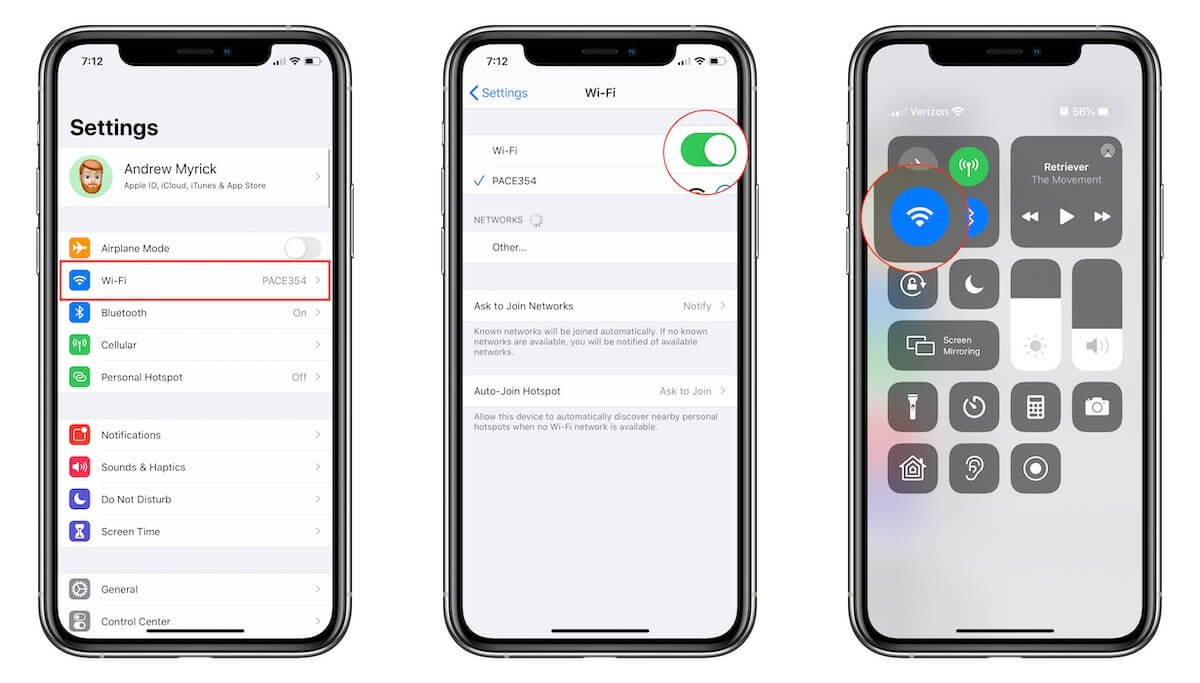
Are you facing the frustrating issue of your Move to iOS process getting stuck on the ‘Calculating Time Remaining’ screen? This can be a common and bothersome problem for users trying to transfer their data from Android to iOS devices. But worry not, because we have just the solution for you. In this article, we will guide you through the steps to fix the Move to iOS stuck on ‘Calculating Time Remaining’ issue, so you can seamlessly transfer your data and make a smooth transition to your new iOS device. Whether you’re a tech-savvy individual or a newbie in the world of mobile apps, we’ve got you covered with easy-to-follow instructions and helpful tips to resolve this problem. So, let’s dive right in and get your data moving in no time!
Inside This Article
- Possible Causes of the Issue
- Methods to Fix the ‘Calculating Time Remaining’ Stuck Error
- Conclusion
- FAQs
Possible Causes of the Issue
When facing the frustrating ‘Calculating Time Remaining’ stuck error while using the Move to iOS app, it’s important to understand the possible causes behind this issue. Here are some factors that may be contributing to the problem:
-
Network Connectivity: One of the most common causes could be poor network connectivity. If your internet connection is unstable or weak, it can result in the ‘Calculating Time Remaining’ error. Make sure you have a stable and reliable internet connection before attempting the transfer.
-
Device Compatibility: Another possible cause could be incompatible devices. The Move to iOS app is designed to seamlessly transfer data from an Android device to an iOS device. However, if the Android device or iOS device is not supported, it may lead to the ‘Calculating Time Remaining’ error.
-
Insufficient Storage: Insufficient storage space on either the Android or iOS device can cause this error. If there is not enough free space to accommodate the transferred data, the app may get stuck on the ‘Calculating Time Remaining’ step.
-
App Compatibility: In some cases, app compatibility issues could be the culprit. If the Move to iOS app version is outdated or incompatible with your Android or iOS device, it may result in the error message.
-
Device Performance: Slow or laggy device performance can also contribute to the ‘Calculating Time Remaining’ stuck error. If your device is experiencing performance issues or running multiple apps in the background, it can hinder the smooth transfer process.
Now that we have identified the possible causes of the ‘Calculating Time Remaining’ stuck error, let’s explore some methods to fix this issue.
Methods to Fix the ‘Calculating Time Remaining’ Stuck Error
If you’re encountering the ‘Calculating Time Remaining’ stuck error while using the Move to iOS app, don’t worry. There are a few methods you can try to fix the issue and successfully transfer your data to your new iOS device. Here are some potential solutions:
- Check your Wi-Fi connection: A stable and reliable Wi-Fi connection is essential for the transfer process. Make sure you are connected to a strong and uninterrupted network before attempting to use the Move to iOS app.
- Restart both devices: Sometimes, simply restarting both your Android device and your iOS device can resolve the issue. Power off both devices, wait a few seconds, and then power them back on. Attempt the transfer again after the devices have restarted.
- Reset network settings on your Android device: Resetting network settings on your Android device can help fix any connectivity issues that may be causing the ‘Calculating Time Remaining’ stuck error. To do this, go to the Settings app on your Android device, navigate to the ‘System’ or ‘General Management’ section, then select ‘Reset’ or ‘Reset Options’. Finally, tap on ‘Reset Network Settings’ and confirm the action.
- Update the Move to iOS app: Ensure that you have the latest version of the Move to iOS app installed on your Android device. Outdated versions may have bugs or compatibility issues that can cause the transfer process to get stuck. Check the Google Play Store for any available updates and install them if necessary.
- Close background apps: Having several apps running in the background of your Android device can interfere with the transfer process. Before using the Move to iOS app, close all unnecessary apps to free up system resources. This can help ensure a smoother and faster transfer.
- Try a different network: If your current Wi-Fi network is experiencing issues, try connecting to a different network and see if the problem persists. This can help identify if the network itself is causing the ‘Calculating Time Remaining’ stuck error.
- Factory reset your Android device: If none of the above methods work, you can consider performing a factory reset on your Android device as a last resort. This will erase all data on your Android device, so make sure you have a backup of your important files before proceeding. After the factory reset, set up your device as new and attempt the transfer again.
By trying these methods, you can hopefully resolve the ‘Calculating Time Remaining’ stuck error and successfully complete the data transfer using the Move to iOS app. Remember to follow the steps carefully and make any necessary preparations, such as backing up your data, to avoid any data loss during the process.
Conclusion
In conclusion, encountering the “Calculating Time Remaining” issue during the Move to iOS process can be frustrating. However, with the steps outlined in this article, you can effectively resolve the problem and successfully transfer your data from an Android device to an iOS device.
Remember to ensure that both your Android and iOS devices meet the necessary system requirements, have a stable internet connection, and have ample power to complete the transfer. Additionally, following the troubleshooting steps, such as rebooting the devices, disabling unnecessary apps, and clearing cache, can help overcome any obstacles that might arise during the transfer.
If you are still facing difficulties or have any further questions, don’t hesitate to reach out to the Apple support team or visit their online forums for additional assistance. With a little patience and persistence, you will be able to overcome the “Calculating Time Remaining” issue and seamlessly make the switch to your new iOS device.
FAQs
FAQ 1: What is Move to iOS?
Move to iOS is an app developed by Apple that allows Android users to easily transfer their data from an Android device to an iOS device, such as an iPhone or iPad. It enables transferring various kinds of data, including contacts, messages, photos, videos, calendars, and even apps. This app simplifies the process of switching from Android to iOS, making it seamless and convenient.
FAQ 2: What does it mean when Move to iOS gets stuck on ‘Calculating Time Remaining’?
If you are encountering the issue where the Move to iOS app gets stuck on ‘Calculating Time Remaining’, it means that the app is unable to estimate the time required to complete the transfer process. This can happen due to various reasons, such as a slow internet connection or compatibility issues between the Android and iOS devices.
FAQ 3: How can I fix the ‘Calculating Time Remaining’ issue with Move to iOS?
Here are a few steps you can try to resolve the ‘Calculating Time Remaining’ issue with Move to iOS:
- Make sure that both your Android and iOS device are fully charged and connected to a stable internet connection.
- Restart both your Android and iOS device and try running the Move to iOS app again.
- If the issue persists, force close the Move to iOS app on both devices and relaunch it.
- If you are using a cellular network, try switching to a Wi-Fi network for a more stable and faster connection.
- Check for any available updates for both the Move to iOS app and your Android device’s operating system. Updating to the latest versions may resolve any compatibility issues.
If none of the above steps work, you can consider using alternative methods to transfer your data, such as manually transferring them via USB or using third-party transfer apps available on both Android and iOS devices.
FAQ 4: Can I transfer my apps with Move to iOS?
Yes, the Move to iOS app allows you to transfer compatible apps from your Android device to your iOS device. During the transfer process, Move to iOS will scan your Android device for apps that are available on the App Store. It will then help you download and install the equivalent apps on your iOS device, making the transition between platforms smoother.
FAQ 5: Do I need a Wi-Fi network to use Move to iOS?
While a Wi-Fi network is the recommended method of transferring data using Move to iOS, it is not the only option. You can also use a cellular network to transfer your data, but keep in mind that it may take longer and consume a significant amount of your cellular data plan. If you have a large amount of data to transfer, it is best to use a Wi-Fi network for a faster and more stable connection.
