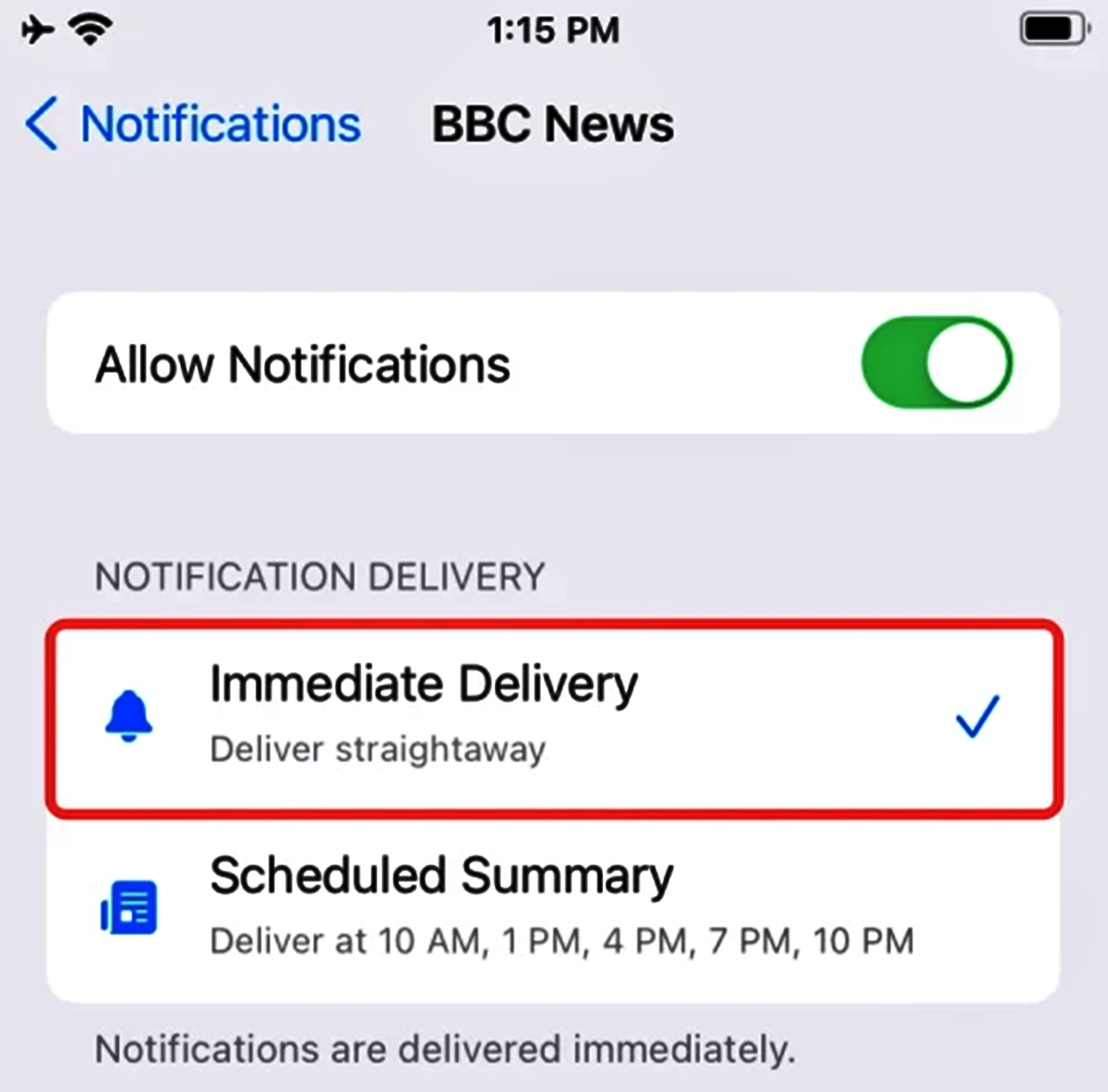
In today’s fast-paced world, staying up-to-date with the latest news is essential. With the rise of technology, mobile apps have become a popular and convenient way to access news on the go. One such app that stands out is the Apple News app. Not only does it provide users with a wide range of news sources and topics to choose from, but it also offers the option to receive breaking news notifications. This feature ensures that you never miss out on important updates or developments in real-time. In this article, we will explore how to enable and customize breaking news notifications in the Apple News app, allowing you to stay informed and connected with the world around you. So, let’s dive in and discover how you can take full advantage of this powerful and useful feature.
Inside This Article
- Setting Up Notifications in the Apple News App
- Customizing Breaking News Preferences in the Apple News App
- Managing Breaking News Notifications on iOS Devices
- Troubleshooting Issues with Breaking News Notifications
- Conclusion
- FAQs
Setting Up Notifications in the Apple News App
The Apple News app is a great way to stay updated with the latest news and stories from around the world. By setting up notifications in the app, you can receive breaking news alerts directly on your device. Here’s how you can do it:
- Open the Apple News app on your iOS device.
- Tap the “Following” tab at the bottom of the screen.
- Scroll down and find the news channel or topics that you want to receive notifications for.
- Tap on the channel or topic to open its page.
- On the top-right corner of the page, you’ll see a bell icon. Tap on it to enable notifications for that particular channel or topic.
- Repeat the process for other channels or topics that you want to receive notifications for.
Once you have enabled notifications for your preferred channels or topics, you will start receiving breaking news alerts on your device. These notifications will appear on your lock screen and as banners when your device is unlocked.
If you want to adjust the types of notifications you receive or customize the alert settings, you can do so by following these steps:
- Go to the Settings app on your iOS device.
- Scroll down and tap on “Notifications.”
- Find and tap on “News” from the list of apps.
- Here, you can customize the notification settings as per your preference. You can choose to enable or disable lock screen notifications, sounds, badges, and more.
By customizing these settings, you can tailor the notifications to suit your needs and ensure that you receive only the most relevant updates from the Apple News app.
With notifications set up in the Apple News app, you can stay informed about the latest news, breaking stories, and updates that matter to you. It’s an effective way to stay connected to the world around you and never miss out on important news.
Customizing Breaking News Preferences in the Apple News App
With the Apple News app, you have the ability to customize your breaking news preferences to receive notifications for the topics that interest you the most. By following a few simple steps, you can ensure that you stay informed about the latest news that matters to you.
Here’s how you can customize your breaking news preferences in the Apple News app:
- Open the Apple News app on your iOS device.
- Tap on the “Following” tab at the bottom of the screen.
- Scroll through the list of channels and topics until you find one that you want to customize.
- Tap on the channel or topic to view its details.
- Under the “Notifications” section, toggle the switch next to “Breaking” to enable or disable breaking news notifications for that channel or topic.
- If desired, you can also adjust the delivery time of the notifications by tapping on the “Delivery Time” option and selecting your preferred time of day.
- Repeat the above steps for each channel or topic that you want to customize.
By customizing your breaking news preferences in the Apple News app, you can ensure that you receive notifications for the topics that are most relevant to you. Whether you’re interested in politics, technology, sports, or entertainment, the Apple News app has you covered.
Not only can you choose which channels and topics to receive breaking news notifications for, but you can also control the timing of these notifications. This allows you to stay up-to-date with important news without feeling overwhelmed by constant interruptions.
Remember, you can always adjust and fine-tune your breaking news preferences in the Apple News app to suit your evolving interests. So go ahead and customize your notifications today to receive the news that matters most to you.
Managing Breaking News Notifications on iOS Devices
If you’re someone who likes staying updated with the latest news, the Apple News app is a great tool to have on your iOS device. Not only does it provide a curated selection of news articles from various sources, but it also allows you to get breaking news notifications delivered right to your device. Managing these notifications is key to ensure that you receive the news that matters most to you without being overwhelmed by a constant stream of updates.
To manage breaking news notifications on your iOS device, follow these simple steps:
- Open the Settings app on your iOS device.
- Scroll down and tap on “Notifications.”
- Scroll through the list of apps and find “News.”
- Tap on “News” to access its notification settings.
- Toggle the “Allow Notifications” switch to enable or disable breaking news notifications from the Apple News app.
- Under the “Alerts” section, you can choose the type of notification alert you prefer, whether it’s a banner, a temporary alert, or no alert at all.
- Below the “Alerts” section, you’ll find the option to customize the sound, badge app icon, and show on lock screen preferences for breaking news notifications.
- Scroll further down to the “Options” section, where you can choose to enable or disable critical alerts for breaking news. Critical alerts will bypass the “Do Not Disturb” settings and deliver notifications even if your device is set to silent mode.
- You can also choose how many recent notifications you want the Apple News app to display in the Notification Center by adjusting the “Notification Grouping” settings.
By following these steps, you can easily manage breaking news notifications from the Apple News app on your iOS device. This gives you control over the type and frequency of news updates you receive, ensuring that you stay informed without feeling overwhelmed.
Troubleshooting Issues with Breaking News Notifications
While the Apple News App is a great way to stay up-to-date with the latest news and receive breaking news notifications, sometimes you may encounter issues with your notifications. Here are some troubleshooting steps to help you resolve any problems you may be facing:
1. Check Notification Settings: The first thing you should do is check your notification settings within the Apple News App. Go to the “Settings” tab in the app and ensure that the “Breaking News” toggle is enabled. Also, check if you have enabled notifications for the app in your device’s system settings.
2. Restart the App: Sometimes, simply restarting the Apple News App can fix any notification-related issues. Close the app completely and then reopen it to see if the problem is resolved.
3. Check Internet Connection: Ensure that your device has a stable internet connection. If the internet connection is weak or unstable, it may prevent the breaking news notifications from being delivered properly.
4. Update the App: Make sure you are using the latest version of the Apple News App. Outdated versions can sometimes cause compatibility issues and hinder the delivery of breaking news notifications. Check the App Store for any available updates and install them if necessary.
5. Disable Do Not Disturb: If you have enabled the “Do Not Disturb” mode on your device, it can prevent breaking news notifications from interrupting you. Make sure to disable “Do Not Disturb” or customize its settings so that you can receive important notifications from the Apple News App.
6. Clear Cache and Data: Clearing the cache and data of the Apple News App can often resolve notification-related issues. Go to your device’s settings, find the Apple News App, and clear its cache and data. Note that this will also remove any saved preferences or history within the app.
7. Contact Apple Support: If you have tried all the troubleshooting steps mentioned above and are still facing issues with breaking news notifications, it may be helpful to reach out to Apple Support for further assistance. They can provide more specific guidance based on your device and app setup.
By following these troubleshooting steps, you should be able to resolve any issues you are facing with breaking news notifications in the Apple News App. Stay informed and up-to-date with the latest news effortlessly!
Conclusion
Getting breaking news notifications from the Apple News app is a convenient way to stay informed and up to date in this fast-paced world. By enabling notifications and configuring your preferences, you can ensure that you receive timely alerts for the news topics that matter most to you.
Whether it’s the latest headlines, sports updates, financial news, or entertainment gossip, the Apple News app has you covered. With its user-friendly interface and customizable settings, you can personalize your news consumption experience.
So why wait? Take advantage of the Apple News app and start receiving breaking news notifications straight to your device. Stay informed, stay connected, and stay ahead of the curve with the Apple News app.
FAQs
1. Can I customize the types of breaking news notifications I receive?
Yes, you can customize the types of breaking news notifications you receive from the Apple News App. Within the app, go to the “Following” tab and select the publications and topics you are interested in. By following specific publications and topics, you can ensure that you receive notifications for breaking news related to those specific areas.
2. How do I enable breaking news notifications on the Apple News App?
To enable breaking news notifications on the Apple News App, you need to ensure that your device’s notification settings allow notifications from the app. Go to your device’s settings, find the “Notifications” section, locate the Apple News App, and make sure that notifications are enabled. Once enabled, you should start receiving breaking news notifications from the app.
3. Can I turn off breaking news notifications?
Yes, if you no longer wish to receive breaking news notifications from the Apple News App, you can easily turn them off. Go to your device’s settings, find the “Notifications” section, locate the Apple News App, and disable notifications for the app. This will prevent any future breaking news notifications from being delivered to your device.
4. Can I receive breaking news notifications without having to open the Apple News App?
Yes, you can receive breaking news notifications from the Apple News App without having to open the app. When a breaking news alert is received, you can simply swipe down on the notification to view a summary of the news story. If you want to read the full article, tapping on the notification will open the Apple News App and take you directly to the article.
5. How frequently will I receive breaking news notifications?
The frequency of breaking news notifications from the Apple News App will depend on the release of news stories deemed as “breaking” by the app. This can vary depending on the day, time, and the availability of breaking news. However, you can expect to receive breaking news notifications as soon as important news stories unfold.
