Social media brings people closer. However, while it’s good for building connections, it also sacrifices a bit of privacy in the process. That’s especially true on Twitter where people see each other’s posts and even their likes. Now, it may be trivial to some Twitter users, but not everybody wants their likes to be on display. Thus, those wanting an extra layer of privacy on the app have learned how to hide likes on Twitter. Here’s what you must know if you wish to do the same.
Inside This Article
Can You Hide Your Likes on Twitter?
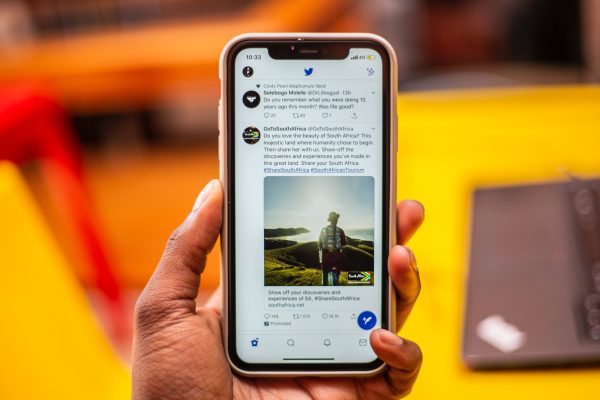
Anyone familiar with how to use Twitter has a basic understanding of liking posts on the platform. However, knowing how to hide likes on Twitter is more obscure knowledge as it’s not something people immediately think about.
If you’re among the few who are curious about that, we’ll tell you there is no straightforward way to hide likes on Twitter. That is because the app doesn’t provide such a privacy feature. In fact, the Liked Tweets column is a crucial part of interaction on Twitter and is regarded as a necessity. As a result, your liked tweets will always be available as a column under your profile.
Nonetheless, if you are still interested in how to hide likes on Twitter, know that there are a few workarounds. They’re not direct methods to hide your liked posts. However, they’re good enough if you truly want to keep your interests private and unavailable to those around you on the social media platform.
How to Hide Likes on Twitter
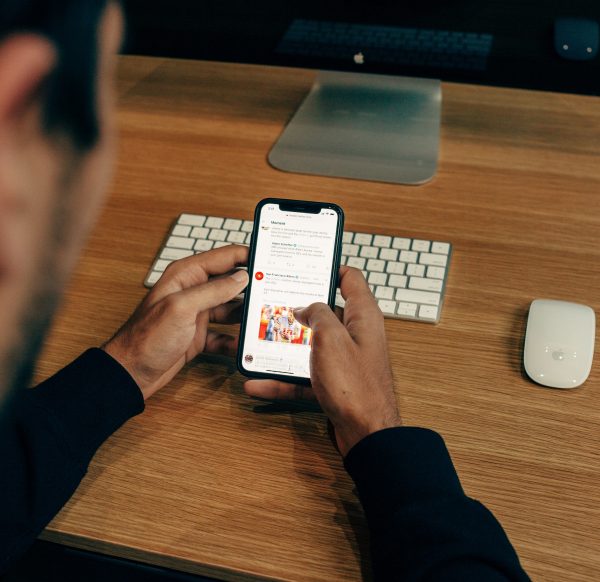
Now, let’s get to our walkthroughs on how to hide likes on Twitter. The methods are easy to grasp; hence, you’ll get the blanket of privacy you wish in a flash.
From Strangers or Non-Followers
How do you hide your likes on Twitter from the public’s eye, then? The easiest way is by making your Twitter account private. This method will officially hide not just your likes, but also your posts from non-followers. Anyone you haven’t approved as a follower can’t see your activity.
In addition, this removes likes from public access, so not even Google can find your posts. No one outside your circle can look into your profile regardless of the search engine they use. It also ensures that your posts won’t go public through retweets because even your followers can’t retweet your posts.
However, because this limits visibility, hashtags will no longer be relevant. The hashtags will not expand your reach because your tweets won’t be publicly visible. If you’re up for learning how to hide favorites on Twitter this way, follow these instructions:
1. Access Twitter on Android or iOS.
2. Input your account credentials (username and password) to log in.
3. Tap your profile picture on the display’s upper-left part.
4. In the menu that opens, look for Settings and privacy and press it.
5. Under Settings, tap on Privacy and safety.
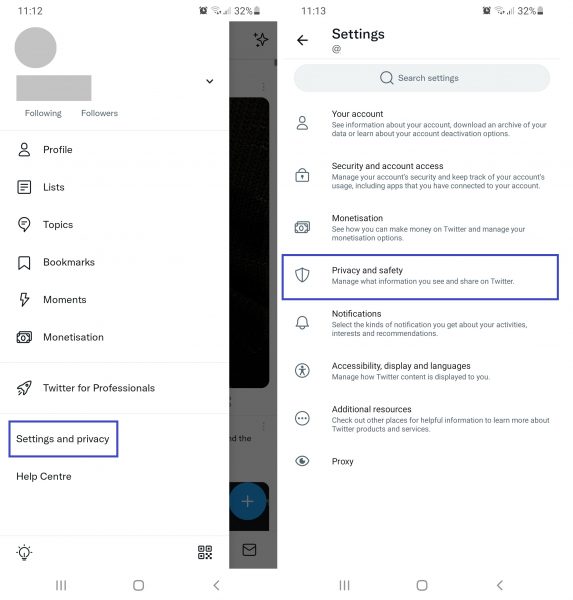
6. Hit Audience and tagging, the option directly below Your Twitter Activity.
7. Toggle the button next to Protect your Tweets until it turns blue.
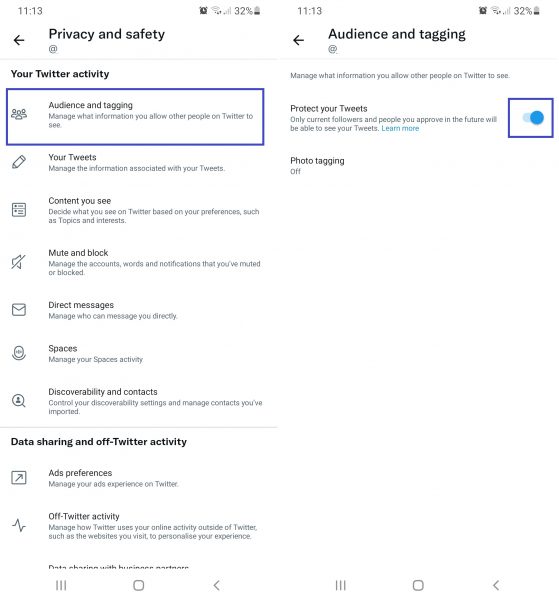
Afterward, your Twitter account should already be private. Only your approved followers can access your tab for liked tweets and posts. However, note that the method isn’t foolproof because people can still take screenshots of your profile anytime. You’ll need to filter your followers and limit them to only the trusted few. Otherwise, there is still a risk that other people might find out about your interests through screenshots and word-of-mouth.
From Everybody
Perhaps you want to hide your likes even from your followers and keep your posts’ public reach expanding. In this case, you might be asking, “How to hide Twitter activity without making my account private?” or “Is learning how to filter likes on Twitter a lost cause?”
Unfortunately, there is no easy method to hide your activity and likes from your followers unless you delete all your Tweets. After all, you’re on social media, which means your content (and likes) are usually available for your connections to see.
Nevertheless, there is a silver lining but it will require much effort if you’ve been using the app for a long time. We’re talking about removing all your Twitter likes manually. This way, nobody will have anything on you or find out about your interests. However, it will hinder your freedom to like others’ tweets, thus limiting interactions — but that’s the price you pay for privacy.
If you still want to learn how to hide likes on Twitter this way, here’s how to do it:
1. Access Twitter on your mobile device.
2. Sign in to your profile by entering your credentials.
3. Tap your profile photo on the interface’s upper-left part.
4. Under the menu that appears, tap on Profile.
5. Tap the Likes tab on the right side of your profile under your information.
*This shows all the Tweets you’ve liked in the past.
6. Hit the pink heart (like) icon on each tweet you’ve liked to unlike them.
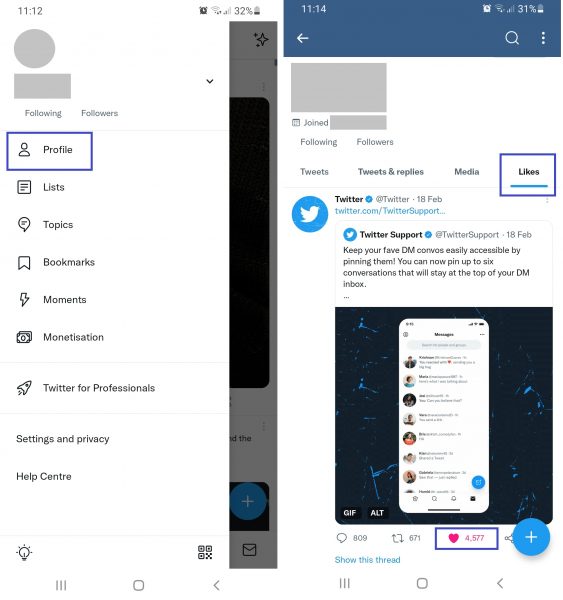
7. Repeat the process for all the tweets under this tab.
The process will eat up much of your time but is worth it if you highly value your privacy. It is effective for hiding likes from the public and your followers.
Why Hide Likes on Twitter Anyway?
Privacy is a big deal for a lot of people. That’s especially true if you’re a public figure or a known influencer. After all, liking one wrong post could get you fired or canceled in today’s culture. That is why people learn how to hide likes on Twitter in the first place.
On the other hand, if you’re not someone well-known, you might simply want to keep your liked posts hidden. Perhaps you’re hiding the fact that you like a controversial take on a hotly debated topic from your relatives. Maybe you just want to keep your interest in fluffy shoujo manga to yourself.
Regardless of the reason you have, it is good to know how to hide likes on Twitter. That way, you have more ways to manage your social media life.
Wrap-Up
Learning how to hide likes on Twitter can be difficult because there is no setting within the app that can hide your Likes tab. Hence, you’ll have to resort to making your profile private or manually un-liking posts. There is no automated in-app solution for this, either. Nonetheless, we hope you’ll find the workarounds here worth the time, especially if you want more privacy.
