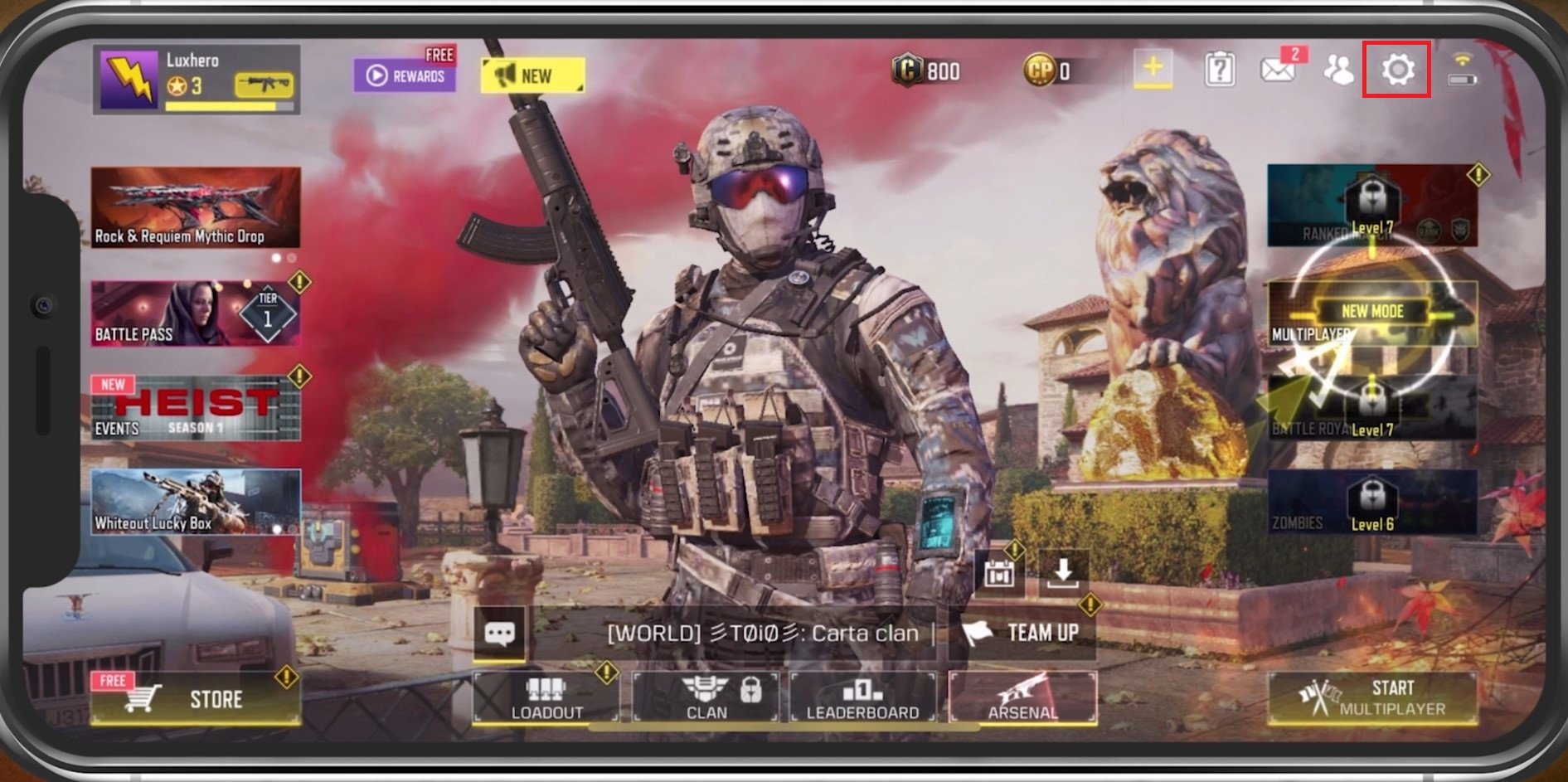
Cod Mobile, short for Call of Duty Mobile, is a popular mobile game that has enthralled players around the world. As with any app or game, it is essential to know how to log out of Cod Mobile for various reasons like account security, switching users, or simply taking a break. In this article, we will guide you on how to log out of Cod Mobile effortlessly and ensure your gaming experience remains seamless. So, if you find yourself wondering how to logout of Cod Mobile, whether you’re a newbie or a seasoned player, this guide will walk you through the steps and help you sign out of your account without any hassles. Let’s dive in and discover the methods to logout of Cod Mobile.
Inside This Article
- Introduction
- Method 1: Logging out from the in-game settings
- Method 2: Switching accounts from the login screen
- Method 3: Clearing app data/cache to force logout
- Method 4: Uninstalling the game to log out
- Conclusion
- Conclusion
- FAQs
Introduction
When it comes to multiplayer gaming on the go, Call of Duty Mobile has taken the mobile gaming world by storm. With its intense gameplay, stunning graphics, and variety of game modes, it offers an immersive experience for gamers on their smartphones. However, just like any other app, there may come a time when you need to log out of COD Mobile for various reasons: switching accounts, troubleshooting issues, or simply taking a break.
In this article, we will guide you through the process of logging out of COD Mobile, step-by-step. Whether you’re playing on Android or iOS, we’ve got you covered. So, let’s dive in and discover the different methods you can use to logout and safeguard your gaming privacy.
Before we get into the specifics, it’s important to note that logging out of COD Mobile will result in the loss of your current progress and any unsaved data. Make sure you’ve linked your game progress to an account, like Facebook or Activision account, to ensure you can easily recover your progress when you log back in. With that said, let’s explore the various methods to logout of COD Mobile.
Method 1: Logging out from the in-game settings
If you’re looking to log out of COD Mobile without completely uninstalling the game, you can easily do so from within the in-game settings. Follow the steps below to logout:
- Launch the COD Mobile app on your device.
- Once the game has loaded, tap on the Menu button, usually located in the top right or left corner of the screen. This will open the main menu.
- In the main menu, look for the Settings option and tap on it.
- Within the Settings menu, scroll down until you find the ‘Account’ section.
- Tap on ‘Account’ to access the account-related settings.
- Now, look for the ‘Logout’ or ‘Sign Out’ option. The specific wording may vary depending on the version of the game you’re using.
- Tap on ‘Logout’ or ‘Sign Out’ to confirm that you want to log out of your current account.
- You will be prompted to confirm the logout action. Once confirmed, you will be logged out of your current COD Mobile account.
That’s it! You have successfully logged out from COD Mobile using the in-game settings. You can now exit the game or sign in with a different account if desired.
Method 2: Switching accounts from the login screen
If you’re looking to switch accounts without needing to enter the game, you can do so by using the login screen of COD Mobile. Here’s how:
- Launch COD Mobile: Open the COD Mobile app on your device.
- Reach the login screen: On the initial screen, you should see the login options, including “Guest” and options for social media logins like Facebook, Twitter, or Google Play Games.
- Tap on “Guest” or the social media account: If you initially logged in as a guest, tap on the “Guest” button. If you linked your COD Mobile account to a social media account, tap on the corresponding social media login button.
- Switch accounts: On the login screen, you should now see the option to switch or log in with a different account. Tap on that option.
- Select the desired account: From the list of available accounts, select the account you want to switch to.
- Log in: Follow the prompts to log in or authorize access to the new account. Once you’ve successfully logged in, you’ll be playing COD Mobile with the chosen account.
By using this method, you can easily switch between different accounts without needing to log out and log back in from within the game itself. It offers a convenient way to access multiple accounts on the same device.
Method 3: Clearing app data/cache to force logout
If you are unable to logout of COD Mobile using the in-game settings or switch accounts from the login screen, another option you can try is clearing the app data or cache. This method forces the app to reset and clear any stored data, including the login credentials.
Here’s how you can clear the app data/cache on your device:
- Go to your device’s Settings.
- Select Apps or Applications Manager, depending on your device.
- Locate and tap on COD Mobile from the list of installed apps.
- Once you’re on the COD Mobile app page, you will see options such as App info, Storage, Permissions, etc. Tap on Storage or similar options.
- On the Storage page, you will find two options: Clear Cache and Clear Data. Start by tapping on Clear Cache.
- Confirm the action when prompted.
- After clearing the cache, go back to the COD Mobile app page and tap on Clear Data.
- Confirm the action when prompted.
By clearing the app data and cache, you essentially reset the app, removing any stored login information. This should log you out of your account on COD Mobile.
It’s important to note that clearing the app data and cache to force logout will also erase any other app-related settings or preferences you may have made. So, make sure you’re ready to reconfigure any customization options or sign back in with your desired account after performing this method.
Remember to always log out properly and securely whenever you’re finished playing COD Mobile to maintain the security of your account and personal information.
Method 4: Uninstalling the game to log out
If you are unable to find a direct option to log out of COD Mobile, you can resort to uninstalling the game as a last resort. By removing the game from your device, you effectively log out of your account. Follow the steps below to uninstall COD Mobile:
- On your device’s home screen, locate the COD Mobile app icon.
- Tap and hold the app icon until the options menu appears.
- Look for the option to uninstall the app. It may be labeled “Uninstall” or appear as a trash bin icon.
- Tap on the uninstall option and confirm your decision when prompted.
Note that uninstalling the game will delete all game data, including progress and any in-game purchases. If you wish to continue playing with the same account in the future, you will need to reinstall the game and log back in using your account credentials.
Uninstalling the game is a drastic measure, so it should only be done if you are certain that you want to log out and remove all game data from your device.
Once the game is uninstalled, you have successfully logged out of COD Mobile. You can now reinstall the game if you decide to play again, but you will need to log in with a new account or provide your previous account details if you want to continue with your progress.
Keep in mind that uninstalling the game will not remove your account from the COD Mobile servers. Your account details and progress will still be associated with your account, allowing you to access them in the future if you choose to reinstall the game.
It’s worth mentioning that uninstalling the game will not remove any linked social media accounts. If you have connected your COD Mobile account to any social media profiles, you will need to manually disconnect them through the social media platform settings.
In summary, if you are unable to find a direct log out option in COD Mobile, you can log out by uninstalling the game from your device. Just remember that this method will delete all game data and progress from your device, so make sure to consider that before proceeding with uninstallation.
Conclusion
Logging out of COD Mobile is a simple process, but it might not be immediately obvious to everyone. By following the methods outlined in this guide, you can easily log out of the game and switch to a different account or ensure your account is secure when you are not actively playing.
Remember, if you are using the same device to log back in, make sure to safeguard your login details and consider enabling additional security measures like two-factor authentication to protect your account.
Whether you choose to logout from the in-game settings, switch accounts from the login screen, clear app data/cache, or uninstall the game, the method you choose will depend on your specific circumstances and preferences.
Now that you have learned the various methods to log out of COD Mobile, you can confidently control your gaming experience and ensure the security of your account. So, whenever you need to logout, follow these step-by-step instructions and enjoy the flexibility and peace of mind that comes with it.
Happy gaming and stay safe!
Conclusion
In conclusion, logging out of Call of Duty Mobile is a straightforward process that ensures the security of your account and personal information. By following the steps outlined in this article, you can easily log out of the game and prevent unauthorized access to your profile.
Remember to always log out of your account when you’re done playing, especially if you’re using a shared device or playing on someone else’s phone. This simple action can save you from potential security breaches and protect your progress and in-game purchases.
Additionally, if you encounter any issues or have any questions regarding logging out of Call of Duty Mobile, don’t hesitate to reach out to the game’s support team for assistance. They are knowledgeable and dedicated to providing the best gaming experience for their players.
So, the next time you’re ready to call it a day in the immersive world of Call of Duty Mobile, make sure you take a moment to log out and safeguard your account. Happy gaming!
FAQs
**1. How do I logout of COD Mobile?**
To logout of COD Mobile, follow these steps:
- Open the COD Mobile app on your device.
- Tap on the profile icon on the top left corner of the screen.
- Click on the “Settings” option at the bottom of the profile menu.
- In the settings menu, scroll down and find the “Logout” button.
- Tap on “Logout” and confirm your choice when prompted.
Once you confirm, you will be logged out of COD Mobile.
**2. Will I lose my progress if I logout of COD Mobile?**
No, you will not lose your progress if you logout of COD Mobile. Your progress is securely saved on the server, so you can safely log out and log in from any device without losing your progress. When you log back in, your progress will be synced and restored.
**3. Can I switch between different COD Mobile accounts?**
Yes, you can switch between different COD Mobile accounts. After logging out, you can simply log in with a different account by entering the associated credentials. This allows you to switch between multiple accounts without any issues.
**4. What happens if I uninstall and reinstall COD Mobile?**
If you uninstall and reinstall COD Mobile, your progress will still be saved as long as you have linked your account to a COD account or social media account. After reinstalling the game, simply log in using the same account information, and your progress will be restored.
**5. Can I logout of COD Mobile on one device and continue playing on another?**
Yes, you can logout of COD Mobile on one device and continue playing on another device. As long as you have linked your account to a COD account or social media account, your progress will be synced and you can seamlessly switch between devices. Just log in on the new device, and your progress will be carried over.
