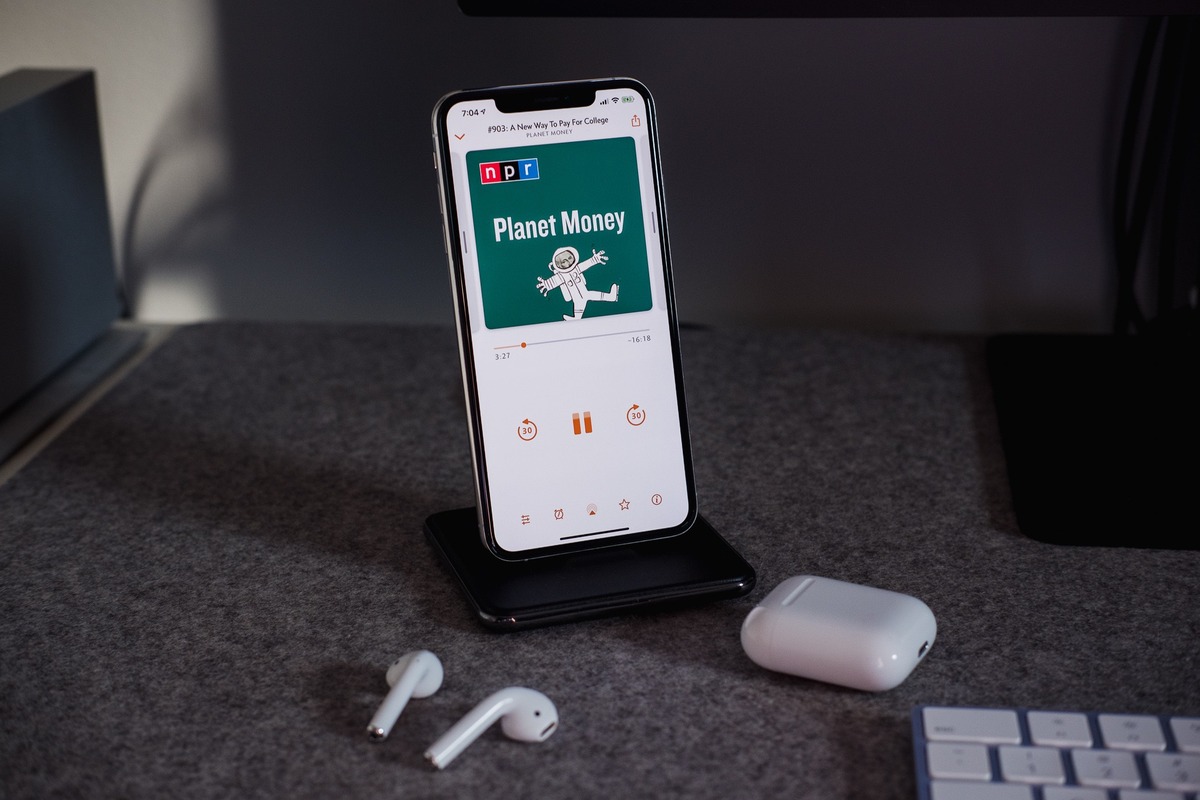
When it comes to staying up to date with your favorite podcasts, having the ability to easily sync them between your iPhone and iPad is essential. Whether you’re at home, on the go, or switching between devices, ensuring that your podcast library is always accessible can greatly enhance your listening experience.
In this article, we will guide you through the process of syncing your podcasts between your iPhone and iPad, so you can seamlessly transition from one device to another without missing a beat. We’ll explore various methods, including using the Apple Podcasts app, third-party podcast apps, and cloud storage solutions. With these techniques, you won’t have to worry about manually transferring your podcast subscriptions and progress anymore. So, let’s get started and make sure you never miss an episode of your favorite podcast again!
Inside This Article
- Method 1: Using Apple Podcasts App
- Method 2: Using iCloud Sync
- Method 3: Using Third-Party Apps
- Conclusion
- FAQs
Method 1: Using Apple Podcasts App
If you are an avid podcast listener and own both an iPhone and an iPad, you might want to sync your podcasts between the two devices. Thankfully, Apple has made this process seamless and convenient through the use of the Apple Podcasts app. Here’s how you can synchronize your podcasts between your iPhone and iPad:
Step 1: Ensure that both your iPhone and iPad are running the latest version of iOS.
Step 2: Open the Apple Podcasts app on your iPhone.
Step 3: Sign in with your Apple ID if you haven’t already.
Step 4: Subscribe to your favorite podcasts by tapping on the “+” icon next to each podcast’s title.
Step 5: Once you have subscribed to your desired podcasts, they will appear in the “Library” section of the Apple Podcasts app on your iPhone.
Step 6: Now, it’s time to sync your podcasts to your iPad. Open the Apple Podcasts app on your iPad.
Step 7: Sign in with the same Apple ID that you used on your iPhone.
Step 8: After signing in, go to the “Library” section of the Apple Podcasts app on your iPad.
Step 9: You should see the same podcasts that you subscribed to on your iPhone. They will be marked with a blue dot, indicating that they are ready to be synced.
Step 10: Tap on the podcast episodes that you want to sync to your iPad. They will be marked with a checkmark.
Step 11: Finally, tap on the “Download” button to start the syncing process. The selected podcast episodes will be downloaded to your iPad and will be available for offline listening.
By following these simple steps, you can effortlessly sync your podcasts between your iPhone and iPad using the Apple Podcasts app. Now, you can enjoy your favorite podcasts on both devices without the hassle of manually transferring files.
Method 2: Using iCloud Sync
If you own multiple Apple devices, such as an iPhone and an iPad, and you want to keep your podcasts in sync between them, iCloud Sync is a convenient solution. With iCloud Sync, you can seamlessly transfer your podcast subscriptions and episode progress across your devices. Here’s how to set it up:
1. Make sure both your iPhone and iPad are connected to the same Apple ID and have iCloud enabled. This ensures that your devices can communicate with each other and sync data automatically.
2. On your iPhone, go to the Settings app and tap on your Apple ID at the top of the screen.
3. In the Apple ID menu, scroll down and select “iCloud”.
4. Toggle the switch next to “Podcasts” to enable iCloud syncing for podcasts.
5. Now, grab your iPad and repeat steps 2-4 to enable iCloud syncing for podcasts on that device as well.
Once you’ve set up iCloud syncing for podcasts, any changes you make on one device, such as subscribing to a new podcast or marking an episode as played, will automatically sync to your other devices. This means you can start listening to a podcast on your iPhone and seamlessly continue where you left off on your iPad.
It’s worth noting that iCloud Sync requires an active internet connection to sync your podcast data. So, make sure you have Wi-Fi or mobile data enabled to stay connected and ensure syncing happens smoothly.
Additionally, if you have a large library of podcast episodes, it may take some time for iCloud to sync everything. So, be patient and give it some time to complete the initial sync.
iCloud Sync is a great option for individuals who prefer using the native Podcasts app on their Apple devices. However, if you use a third-party podcast app that doesn’t support iCloud Sync, you may need to explore alternative methods to keep your podcasts in sync between your iPhone and iPad.
Method 3: Using Third-Party Apps
If you’re looking for more flexibility and control when syncing your podcasts between your iPhone and iPad, using third-party apps is a great option. These apps offer additional features and customization options that may suit your needs better than the built-in options. Here are a few popular third-party apps to consider:
1. Pocket Casts: Pocket Casts is a robust podcast app that allows you to sync your podcasts across multiple devices effortlessly. You can create playlists, customize episode filters, and even listen to podcasts offline. It supports both iPhone and iPad, ensuring a seamless listening experience.
2. Overcast: Overcast is another popular choice for syncing podcasts between your iPhone and iPad. It offers smart playlists, voice boost for enhancing the audio quality, and even allows you to trim silences for a more streamlined listening experience. Overcast is known for its user-friendly interface and advanced features.
3. Castro: Castro is a beautifully designed podcast app that focuses on managing your podcast episodes effectively. It allows you to queue episodes, prioritize certain podcasts, and intelligently organize your listening queue. With Castro, you can easily sync your podcasts between your iPhone and iPad, ensuring you never miss an episode.
4. Spotify: Although Spotify is primarily known as a music streaming service, it also offers a wide range of podcasts. With a Spotify account, you can sync your podcasts across all your devices, including your iPhone and iPad. It’s a convenient option if you’re already a Spotify user and want to have all your audio content in one place.
5. Stitcher: Stitcher is a popular podcast app that allows you to discover, stream, and sync your favorite podcasts. It offers personalized recommendations, an easy-to-use interface, and the ability to create playlists. With Stitcher, you can enjoy seamless syncing between your iPhone and iPad, ensuring a consistent listening experience.
Each of these third-party apps offers unique features and customization options, allowing you to tailor your podcast listening experience to your preferences. Explore these apps and choose the one that best suits your needs.
In conclusion, syncing your podcasts between your iPhone and iPad is a simple and convenient way to access your favorite shows on the go. With the help of podcast syncing apps and platforms like Apple Podcasts or third-party applications, you can effortlessly keep your podcast library up to date across devices.
By following the steps outlined in this article and utilizing the features offered by these apps, you can ensure a seamless listening experience and never miss an episode again. Whether you’re commuting, working out, or simply relaxing, having your podcasts readily available on both your iPhone and iPad will keep you entertained and informed wherever you are.
So, take advantage of the syncing capabilities offered by these devices and start enjoying your podcasts across multiple devices!
FAQs
1. Can I sync my podcasts between my iPhone and iPad?
Yes, you can sync your podcasts between your iPhone and iPad. This allows you to easily access and listen to your favorite podcasts on both devices without the need to manually transfer them.
2. How can I sync my podcasts between my iPhone and iPad?
To sync your podcasts, you can use Apple’s built-in Podcasts app, which is available on both the iPhone and iPad. Sign in to your Apple ID on both devices and enable the automatic syncing feature in the Podcasts app settings. This will ensure that your podcast subscriptions and listening progress are synchronized between your devices.
3. Do I need to connect my iPhone and iPad physically to sync my podcasts?
No, you do not need to physically connect your iPhone and iPad to sync your podcasts. The synchronization process happens wirelessly over Wi-Fi or cellular data connections. However, make sure that both devices are connected to the internet for seamless syncing.
4. Will syncing my podcasts between my iPhone and iPad use up a lot of data?
The amount of data used during podcast syncing depends on the size of the podcasts you subscribe to and the frequency of updates. If you have limited data on your cellular plan, you might want to consider syncing your podcasts over Wi-Fi only to avoid excessive data usage.
5. Can I manually manage my podcast subscriptions and sync settings?
While the automatic syncing feature is convenient for most users, you can also manually manage your podcast subscriptions and sync settings if desired. In the Podcasts app settings, you can choose to disable automatic syncing or manually select which podcasts to sync between your iPhone and iPad.
