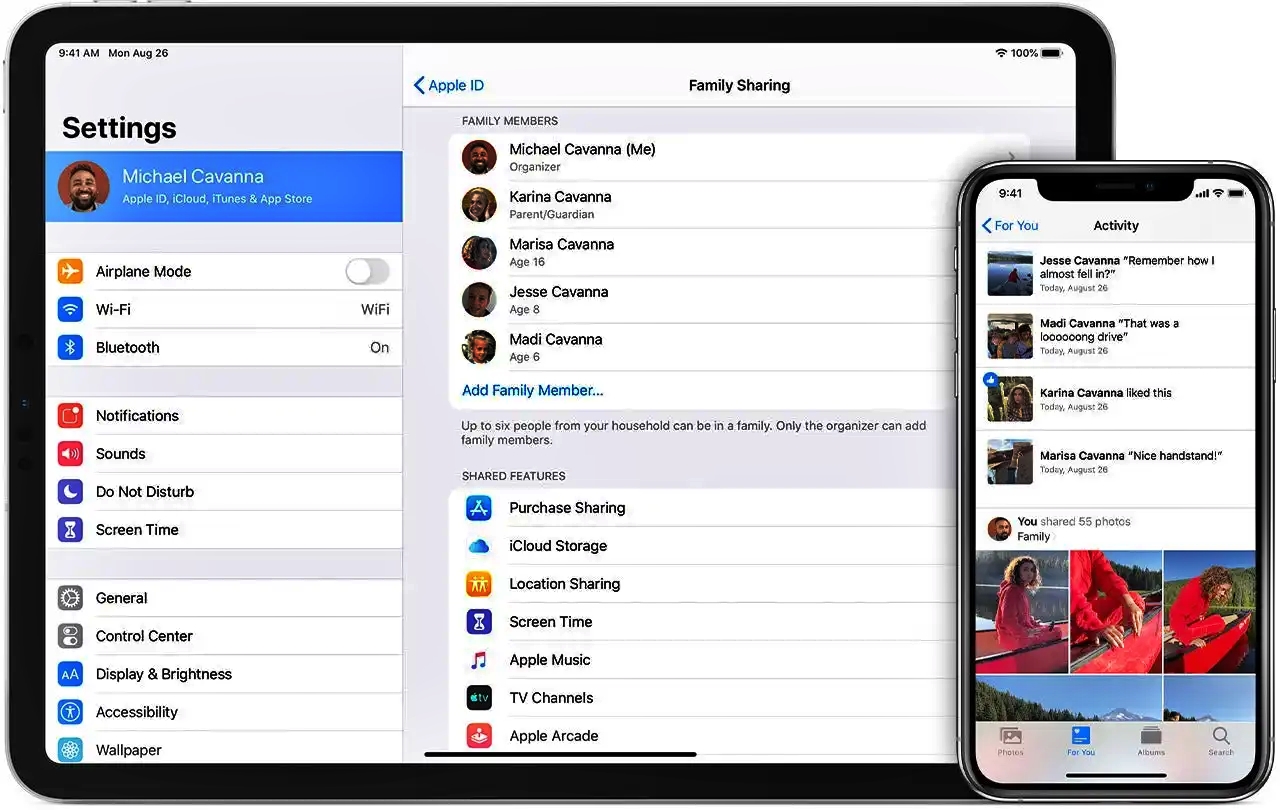
Apple Family Sharing is a convenient feature that allows you to share purchases, subscriptions, and more with your family members. Whether you want to share app purchases, Apple Music subscriptions, iCloud storage, or even location information, Family Sharing provides a seamless way to stay connected and enjoy the benefits of your Apple devices together.
In this comprehensive guide, we will walk you through the step-by-step process of setting up Apple Family Sharing and explore the many advantages it offers. From the initial setup to managing purchases and controlling screen time, you’ll discover how Family Sharing can enhance the way you interact with your loved ones while using Apple devices. So, let’s dive in and unlock the full potential of Apple Family Sharing!
Inside This Article
- Setting Up Apple Family Sharing
- Inviting Family Members
- Sharing Purchases and Subscriptions
- Managing Family Settings
- Troubleshooting Family Sharing Issues
- Conclusion
- FAQs
Setting Up Apple Family Sharing
Apple Family Sharing is a convenient feature that allows you to share various Apple services and purchases with up to six family members, including apps, music, movies, and more. By creating a Family Sharing group, you can easily manage and distribute content while keeping everyone connected. Setting up Apple Family Sharing is simple and can be done in a few easy steps.
The first thing you need to do is ensure that all family members have their own Apple IDs. An Apple ID is necessary for each person that wants to be a part of the Family Sharing group. If any family member does not have an Apple ID, they can create one by going to the Apple ID website or through their device’s settings.
Once everyone has their own Apple ID, the Family Organizer, usually the one who sets up the Family Sharing, can initiate the setup process. The Organizer needs to go to the Settings app on their device and tap on their Apple ID. From there, they can select “Set Up Family Sharing” and follow the prompts to proceed.
During the setup process, the Organizer will be prompted to enter their desired payment method for family purchases. This payment method will be used for any purchases made by family members who do not have their own payment methods linked to their Apple IDs. If needed, the Organizer can also enable Ask to Buy, which requires parental approval for purchases made by family members who are under 18 years old.
Next, the Organizer can invite family members to join the Family Sharing group. This can be done by tapping on “Invite Family Members” and entering the email addresses or Apple IDs of the individuals they wish to invite. The invitations will be sent out, and the family members can accept the invitation through their email or from the Family Sharing settings on their devices.
Once the invitations are accepted, family members can start enjoying the benefits of Family Sharing. They will have access to shared purchases, including apps, music, movies, TV shows, and books, as well as shared subscriptions, such as Apple Music, Apple Arcade, and Apple News+. Additionally, family members can share photos, calendars, reminders, and even location information through Find My.
It’s important to note that each family member retains their own personal Apple ID and can maintain their privacy settings, including their own personal iCloud storage. Family Sharing simply allows for the seamless sharing of select content and services among designated family members.
Lastly, the Organizer can manage Family Sharing settings by going to the Family Sharing section in the Settings app. From there, they can add or remove family members, change the payment method, enable or disable Ask to Buy, and customize sharing preferences for specific services.
Setting up Apple Family Sharing brings a new level of convenience and connectivity to your family’s Apple experience. By following the simple steps outlined above, you can easily create a Family Sharing group and start enjoying the benefits of shared content and services with your loved ones.
Inviting Family Members
Inviting family members to Apple Family Sharing is a simple and convenient process. With Family Sharing, you can share purchases, subscriptions, and even keep track of each other’s locations. Here’s how to invite your family members:
1. Open the “Settings” app on your Apple device, whether it’s an iPhone, iPad, or iPod touch.
2. Tap on your name at the top of the screen to access your Apple ID settings.
3. Select “Family Sharing” from the list of options.
4. Tap on “Add Family Member”.
5. You have two options for inviting family members:
- Invite in person: If your family member is with you, tap on “Invite in Person” and follow the on-screen instructions to send them an invitation.
- Invite remotely: If your family member is not with you, tap on “Invite via Messages” or “Invite via Mail”. This will open the Messages or Mail app respectively, allowing you to send them an invitation through a text message or email. Simply enter their Apple ID or phone number and send the invitation.
6. Once the invitation is sent, the family member will receive a notification on their device. They can accept the invitation by tapping on the link provided in the notification.
7. If needed, family members may be required to enter their Apple ID password to join the family group.
8. Once accepted, the family member will be added to the Family Sharing group, and you can start sharing your purchases, subscriptions, and more.
Remember, as the organizer of the family group, you have the ability to set up parental controls and manage the shared purchases and subscriptions. This allows you to have control over what content can be accessed by each family member.
So, go ahead and invite your family members to Apple Family Sharing, and enjoy the convenience and benefits of sharing your purchases and subscriptions!
Sharing Purchases and Subscriptions
Sharing purchases and subscriptions through Apple Family Sharing is a great way to save money and make the most out of your digital content. With this feature, you can share eligible App Store purchases, including apps, music, movies, books, and even in-app purchases, with your family members.
When you set up Apple Family Sharing, you become the family organizer, and you have the ability to approve or decline each purchase made by family members. This ensures that you have control over what content is shared among your family and helps prevent unintended purchases.
To share purchases, simply follow these steps:
- Go to the Settings app on your iOS device.
- Tap on your name at the top of the screen.
- Select “Family Sharing.”
- Tap on “Purchase Sharing.”
- Toggle on “Share Purchases” to enable the feature.
Once you’ve enabled purchase sharing, any eligible App Store purchase you make will be available for your family members to download and enjoy at no additional cost. They can access your shared purchases by going to the App Store or the purchased section of the respective app. It’s as simple as that!
Additionally, Apple Family Sharing allows you to share subscriptions with your family. This means that one person can subscribe to a service, such as Apple Music or Apple Arcade, and the entire family can enjoy the benefits without having to purchase individual subscriptions.
To share a subscription, follow these steps:
- Open the Settings app on your iOS device.
- Tap on your name at the top of the screen.
- Select “Family Sharing.”
- Tap on “Subscriptions.”
- Choose the subscription you want to share.
- Toggle on “Share with Family” to enable sharing.
Once the subscription is shared, all family members will have access to it. They can find the shared subscription under the “Subscriptions” section in the App Store or in the respective app’s settings.
It’s important to note that not all apps and subscriptions are eligible for sharing. Developers have the option to enable or disable sharing for their apps or subscriptions. If you come across an app or subscription that cannot be shared, it means the developer has chosen not to participate in Apple Family Sharing.
By sharing purchases and subscriptions through Apple Family Sharing, you can enjoy a wide range of digital content while saving money and giving your family members access to a plethora of entertainment options. It’s a win-win situation for everyone!
Managing Family Settings
Once you have set up Apple Family Sharing and invited your family members, you can delve into managing the various settings to customize the experience for everyone involved. Here are some key aspects of managing family settings:
1. Organizing family members: With family settings, you can designate an “Organizer” who has control over certain settings and can manage invitations and purchases. The Organizer is responsible for assigning “Parent/Guardian” or “Adult” roles to family members and can also remove people from the family group if needed.
2. Parental controls: Family Sharing allows parents to set up parental controls for their children, ensuring age-appropriate content and app restrictions. As an Organizer or Parent/Guardian, you can enable Ask to Buy, which requires parental approval for purchases made by children under 18. This way, you have the final say on what apps, movies, or music your children can access.
3. Location sharing: Family Sharing provides the option to share your location with family members. This feature can be especially helpful for keeping track of the whereabouts of children or coordinating meetups. You can choose to share your location with the entire family or only specific members, giving you control over privacy.
4. Shared photo album: As a family, you can create a shared photo album where everyone can contribute and view photos and videos. This is a great way to preserve memories and ensure everyone has access to important family moments, even if they were not captured on their own devices.
5. Screen time monitoring: Apple Family Sharing includes built-in screen time monitoring, enabling parents to have visibility into how much time their children spend on their devices. This feature provides a breakdown of usage by app category, allowing parents to set limits and promote healthy device usage habits.
6. Find My: Another helpful feature within Family Sharing is the ability to locate your family members’ devices using the Find My app. This can be useful if a device is lost or misplaced, ensuring you can track it down quickly and easily.
7. Family calendar: With Family Sharing, you can create a shared calendar to keep everyone in sync with important dates, events, and appointments. This feature is perfect for coordinating schedules and avoiding conflicts.
By effectively managing family settings, you can tailor the Apple Family Sharing experience to suit the needs and preferences of your family members. Take advantage of the various controls and features to create a safe and harmonious digital environment for everyone involved.
Troubleshooting Family Sharing Issues
If you’re experiencing difficulties with Apple Family Sharing, don’t worry. Many common issues can be easily resolved. Here are some troubleshooting tips to help you overcome any challenges you may encounter:
1. Ensure all devices are updated: Make sure that all devices within your Family Sharing group are running the latest versions of iOS, macOS, or watchOS. Software updates often include bug fixes and improvements that can resolve compatibility issues.
2. Check your internet connection: Family Sharing relies on a stable internet connection for seamless communication between devices. If you’re encountering issues, ensure that your devices are connected to a reliable Wi-Fi or cellular network.
3. Verify your Family Sharing setup: Double-check that you have set up Family Sharing correctly. Make sure that all family members are using the same Apple ID and that sharing features such as App Store purchases and Apple Music subscriptions are enabled.
4. Review your payment method: If you’re having trouble with shared purchases, confirm that the payment method associated with your Apple ID is valid and up to date. This can prevent any transactional issues within the Family Sharing group.
5. Confirm eligible content: Certain purchases and content may not be eligible for Family Sharing. For example, in-app purchases or content obtained outside of the App Store may not be shareable. Review the App Store guidelines to ensure you’re attempting to share eligible content.
6. Restart your devices: Sometimes, a simple restart can resolve minor glitches or connectivity issues. Try restarting your devices to see if it resolves any Family Sharing problems you may be facing.
7. Reach out to Apple Support: If you’ve tried all the troubleshooting steps and are still experiencing issues with Family Sharing, don’t hesitate to contact Apple Support. Their dedicated team can provide personalized assistance and guide you through resolving any lingering problems.
By keeping these troubleshooting tips in mind, you can quickly overcome any obstacles you encounter while using Apple Family Sharing. Remember, Family Sharing is designed to make it easier for your loved ones to share content, so don’t let a small hiccup deter you from enjoying the benefits of this incredible feature.
Conclusion
Setting up Apple Family Sharing is a convenient way to share purchases, apps, and subscriptions with your family members. It offers a seamless experience across devices, allowing you to stay connected and organized. With its easy setup process and robust features, Apple Family Sharing ensures that everyone in your family can enjoy the benefits of your app purchases without the need for separate accounts or additional costs.
From managing app downloads to sharing content and organizing family calendars, Apple Family Sharing provides a comprehensive solution for families looking to streamline their digital lives. By following the steps outlined in this guide, you can easily set up and customize your Family Sharing settings to suit your family’s needs. So why wait? Start enjoying the benefits of Apple Family Sharing and make the most out of your app purchases today!
FAQs
1. How does Apple Family Sharing work?
Apple Family Sharing allows you to share your purchases and subscriptions with up to six family members. This includes apps, music, movies, books, and even iCloud storage. It also enables you to share location information, calendars, and reminders with your family members, making it easier to stay connected and organized.
2. Can I add someone outside of my immediate family to Apple Family Sharing?
Yes, you can add someone outside of your immediate family to Apple Family Sharing. While the feature is primarily designed for close family members, you have the flexibility to invite friends or other trusted individuals. However, it is important to note that they will have access to your shared purchases and information, so be sure to consider this before extending the invitation.
3. Are there any restrictions on what can be shared through Apple Family Sharing?
There are certain limitations on what can be shared through Apple Family Sharing. For example, in-app purchases and subscriptions are not automatically shared with family members. Each family member will need to make their own separate purchases in these cases. Additionally, some content, such as items purchased using Apple ID balance, may not be eligible for sharing. It is important to review specific content eligibility on Apple’s support page for more details.
4. Can I control what my family members purchase or download using Apple Family Sharing?
Yes, Apple Family Sharing provides you with a level of control over what your family members purchase or download. As the organizer, you have the ability to set up “Ask to Buy” for children under the age of 18. This feature requires approval from the organizer before any purchase or download can be completed. This way, you can ensure that only appropriate content is accessible to your family members.
5. How do I set up Apple Family Sharing?
To set up Apple Family Sharing, follow these steps:
– Open the Settings app on your iPhone or iPad.
– Tap on your name at the top of the screen.
– Select “Set Up Family Sharing” and tap “Get Started”.
– Follow the on-screen instructions to add family members and manage sharing settings.
– Once set up, you can start sharing your purchases and enjoying the benefits of Apple Family Sharing with your loved ones.
