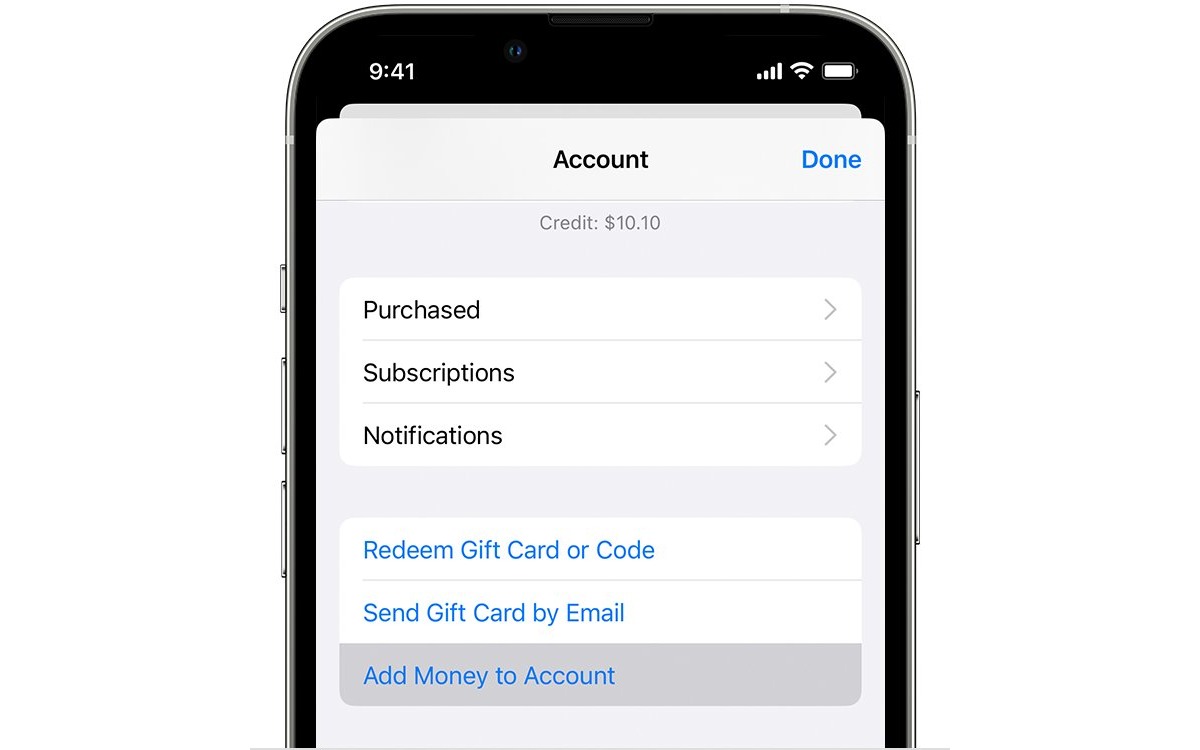
Adding funds to your Apple ID account is a simple and convenient way to manage your purchases and subscriptions on your iPhone, iPad, or Mac. Whether you want to buy apps, games, music, movies, or in-app purchases, having funds in your Apple ID account ensures smooth and hassle-free transactions.
In this article, we will guide you through the process of adding funds to your Apple ID account on your iOS device or Mac. We will provide step-by-step instructions and highlight the different methods you can use to top up your account balance. Whether you prefer using a credit card, iTunes gift card, or Apple Pay, we’ve got you covered.
So, if you’re ready to take full advantage of the App Store and other Apple services, let’s dive into the world of adding funds to your Apple ID account!
Inside This Article
How to Add Funds to Your Apple ID Account on an iPhone, iPad, or Mac
Adding funds to your Apple ID account is essential for purchasing apps, music, movies, and more from the App Store and iTunes Store. Fortunately, it’s a seamless process that can be done directly from your iPhone, iPad, or Mac. In this article, we’ll guide you through the steps to add funds to your Apple ID account effortlessly.
Add Funds using a Credit or Debit Card
If you want to add funds to your Apple ID account using a credit or debit card, follow these simple steps:
- Open the App Store or iTunes Store on your iPhone, iPad, or Mac.
- Tap on your profile picture or the “Sign In” button to enter your Apple ID credentials.
- Once signed in, navigate to the “Account” or “Profile” section.
- Select the “Add Funds to Apple ID” or “Add Money” option.
- Choose the amount you want to add to your account. You can select from preset amounts or enter a custom value.
- Next, select your credit or debit card as the payment method.
- Review the payment details and confirm the transaction.
- Enter your payment credentials, such as the card number, expiry date, and CVV.
- Once the payment is authorized, the funds will be added to your Apple ID account.
Add Funds using iTunes Gift Cards
Another way to add funds to your Apple ID account is by using iTunes Gift Cards. Follow these steps:
- Scratch off the label on the back of the iTunes Gift Card to reveal the redemption code.
- Open the App Store or iTunes Store on your iPhone, iPad, or Mac.
- Tap on your profile picture or the “Sign In” button to enter your Apple ID credentials.
- Once signed in, navigate to the “Account” or “Profile” section.
- Choose the “Redeem Gift Card” or “Redeem Code” option.
- Enter the redemption code from the back of the iTunes Gift Card and tap “Redeem.”
- The funds from the gift card will be added to your Apple ID account.
View and Manage your Apple ID Balance
After adding funds to your Apple ID account, you may want to keep track of your available balance and manage it efficiently. Here’s how:
- Open the App Store or iTunes Store on your device.
- Sign in to your Apple ID account.
- Navigate to the “Account” or “Profile” section.
- Look for the “Apple ID Balance” or “Account Balance” option.
- Here, you can view your current balance and transaction history.
- You can also add funds or redeem gift cards from this section.
Set Up Family Sharing for Shared Apple ID Funds
If you want to share your funds with your family members within the same Apple ID, you can set up Family Sharing. Here’s how:
- Open the Settings app on your iPhone, iPad, or Mac.
- Tap on your Apple ID at the top of the screen.
- Go to “Family Sharing” and select “Set Up Your Family.”
- Follow the instructions to set up Family Sharing.
- Once set up, you can invite family members and choose to share your Apple ID funds with them.
With these simple steps, you can easily add funds to your Apple ID account and enjoy a seamless purchasing experience on your iPhone, iPad, or Mac. Whether you use a credit or debit card or iTunes Gift Cards, managing your Apple ID balance has never been easier. Don’t forget to keep track of your funds and consider setting up Family Sharing for convenient sharing among family members. Happy shopping!
Adding funds to your Apple ID account is a simple and convenient way to ensure that you have the necessary funds to make purchases and subscriptions across Apple’s ecosystem. Whether you’re using an iPhone, iPad, or Mac, the process is straightforward and can be done in just a few steps. By following the guidelines outlined in this article, you can easily add funds to your account and enjoy uninterrupted access to apps, games, and other digital content.
FAQs
Q: Can I add funds to my Apple ID account directly from my iPhone or iPad?
Yes, you can easily add funds to your Apple ID account using your iPhone or iPad. Apple provides a seamless and convenient way to add funds through the App Store or iTunes Store app on your device.
Q: How do I add funds to my Apple ID account on my iPhone or iPad?
To add funds to your Apple ID account on your iPhone or iPad, follow these steps:
- Open the App Store or iTunes Store app on your device.
- Tap on your profile icon or your account name.
- Choose “Add Funds to Apple ID”.
- Select the amount you want to add or enter a custom amount.
- Tap “Next” and follow the prompts to complete the payment using your preferred payment method.
Q: Can I add funds to my Apple ID account on a Mac?
Absolutely! If you prefer to add funds to your Apple ID account on a Mac, you can do so by following these steps:
- Open the App Store on your Mac.
- Click on your name or profile icon in the bottom-left corner of the app.
- Select “View Information” from the dropdown menu.
- In the “Apple ID Summary” section, click on “Add Funds to Apple ID”.
- Choose the amount you want to add or enter a custom amount.
- Click “Next” and follow the prompts to complete the payment using your preferred payment method.
Q: What payment methods can I use to add funds to my Apple ID account?
Apple provides a wide range of payment methods for adding funds to your Apple ID account. These include credit cards, debit cards, Apple Pay, and PayPal. The availability of payment methods may vary depending on your region.
Q: Are there any fees associated with adding funds to my Apple ID account?
No, there are typically no additional fees incurred when adding funds to your Apple ID account. The amount you add will be the same as the amount credited to your account. However, it’s always a good idea to check with your bank or financial institution for any potential transaction fees they may charge.
