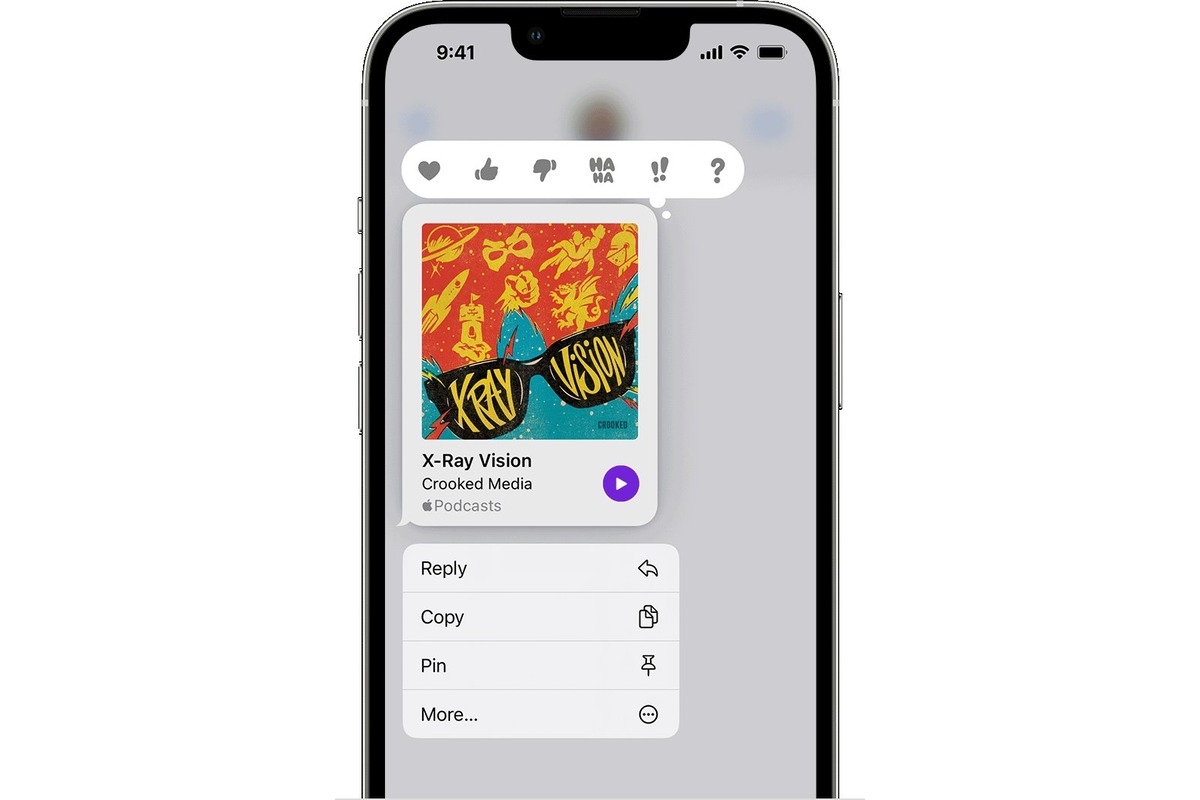
Are you an avid podcast listener who wants to share your favorite episodes with your friends? Look no further! In this article, we will show you how to easily share a podcast episode directly from your iPhone. Whether you want to spread the word about a thought-provoking interview or share a captivating true crime story, we’ve got you covered.
With the increasing popularity of podcasts, it’s no surprise that sharing podcast episodes has become a common way for people to connect and engage with each other. But how exactly can you do it from your iPhone? Keep reading to discover the simple steps to share your favorite podcast episodes with just a few taps.
Inside This Article
- How to Share a Podcast Episode from Your iPhone
- Share via iMessage
- Share via Email
- Share on Social Media
- Share with AirDrop
- Conclusion
- FAQs
How to Share a Podcast Episode from Your iPhone
Sharing a podcast episode with your friends or followers is a great way to spread the word about a show you enjoy. With the rise in popularity of podcasts, sharing episodes has become easier than ever, especially with the convenience of mobile devices like the iPhone. In this article, we will explore different methods to share a podcast episode directly from your iPhone.
Share via Apple Podcasts App
If you’re an avid podcast listener, chances are you already have the Apple Podcasts app installed on your iPhone. This app not only allows you to discover and listen to podcasts, but also provides a seamless way to share episodes. Here’s how you can do it:
- Open the Apple Podcasts app on your iPhone.
- Navigate to the episode you want to share.
- Tap on the “Share” button (usually represented by an arrow pointing upwards).
- Choose the platform or method you want to use to share the episode, such as messages, social media, or email.
- Follow the on-screen instructions to complete the sharing process.
Share via Messaging Apps
If you prefer to share podcasts via messaging apps like iMessage or WhatsApp, you can do so directly from your iPhone. Here’s how:
- Open the messaging app you want to use.
- Create a new message or navigate to an existing conversation.
- Tap on the “+” icon to access additional options (this may vary depending on the messaging app).
- Select the option to “Share Podcast Episode” or “Share via Podcasts.”
- Search for the podcast episode you want to share or browse through your subscribed podcasts.
- Select the episode and send it to the desired recipient.
Share via Social Media Platforms
Social media is another powerful platform to share podcast episodes and engage with your audience. Whether you prefer Facebook, Twitter, Instagram, or any other social media platform, the process of sharing a podcast episode is quite similar. Here’s what you need to do:
- Open the social media app on your iPhone.
- Create a new post or navigate to your profile.
- Select the option to add content, whether it’s a status update, photo, or video.
- Tap on the “Add Media” or “Attach” button (represented by a camera or paperclip icon).
- Choose the option to “Share Podcast Episode” or “Share via Podcasts.”
- Search for the episode you want to share or browse through your subscribed podcasts.
- Select the episode and customize your post if desired.
- Finally, click the “Post” or “Share” button to publish the episode on your social media platform.
Share via Email
For a more personal touch, you can share podcast episodes via email directly from your iPhone. Here’s how:
- Open the Mail app on your iPhone.
- Create a new email or reply to an existing thread.
- Type the recipient’s email address in the “To” field.
- Compose a message and include a brief introduction or description of the episode.
- Tap on the “Attach” or “Add Attachment” option (represented by a paperclip icon).
- Choose the option to “Share Podcast Episode” or “Share via Podcasts.”
- Search for the episode you want to share or browse through your subscribed podcasts.
- Select the episode and click the “Send” or “Attach” button to share it via email.
With these simple steps, you can easily share your favorite podcast episodes from your iPhone. Whether you choose to share via the Apple Podcasts app, messaging apps, social media platforms, or email, spreading the word about your favorite podcasts has never been easier.
Share via iMessage
Sharing a podcast episode via iMessage on your iPhone is a quick and convenient way to share your favorite show with your friends and family. iMessage is the default messaging app on iOS devices, and it allows you to send text messages, photos, videos, and even podcast episodes seamlessly.
Here’s how to share a podcast episode via iMessage:
- Open the Podcasts app on your iPhone and navigate to the episode you want to share.
- Tap on the share icon, usually represented by a box with an arrow pointing upward.
- From the share sheet that appears, select “Messages” or “iMessage” as the sharing option.
- A new iMessage conversation will open, and the podcast episode link will be automatically inserted into the message field.
- Enter the name or phone number of the recipient(s) in the “To” field.
- Add a personal message, if desired, to accompany the podcast episode.
- Tap on the send button to share the podcast episode.
When your recipient receives the iMessage, they will see the podcast episode link along with your message. They can simply tap on the link to open the episode in their Podcasts app and start listening.
Sharing via iMessage is not only convenient but also allows you to have a private conversation about the podcast episode with your friends or family. You can discuss the content, share your favorite moments, or recommend other episodes in the same series.
So, the next time you come across a captivating podcast episode that you want to share, don’t forget to use iMessage on your iPhone. Spread the joy of listening to great podcasts with just a few taps!
Share via Email
One of the easiest ways to share a podcast episode from your iPhone is through email. The built-in Mail app makes it simple to send an episode to a friend or family member, allowing them to enjoy the podcast as well. Here’s how you can do it:
- Open the podcast app on your iPhone and navigate to the episode you want to share.
- Tap on the episode to open it and look for the “Share” button. It is usually represented by an icon with an arrow pointing upwards.
- After tapping on the Share button, a list of options will appear. Look for the “Mail” option and tap on it.
- The Mail app will then open with a new email draft. The podcast episode will be automatically populated in the body of the email.
- Enter the recipient’s email address in the “To” field and add a subject to the email if desired.
- You can also include a personalized message in the body of the email to provide some context or share your thoughts about the episode.
- Once you have entered all the necessary details, tap on the “Send” button to share the episode via email.
Sharing a podcast episode via email is a convenient way to introduce someone to a podcast or discuss specific episodes with others. Whether it’s a thought-provoking interview, an entertaining story, or educational content, sharing episodes through email allows you to easily connect with others who may not be familiar with the podcast.
Additionally, sharing via email allows the recipient to listen to the podcast at their convenience. They can access the episode on their own time, whether it’s during their commute, while working out, or simply relaxing at home.
So, next time you come across a podcast episode that you want to share with someone, don’t hesitate to use the email option on your iPhone. Spread the joy of podcasts and spark interesting conversations with your friends and family.
Share on Social Media
Social media has become one of the most popular ways to share content with friends, family, and followers. If you want to share a podcast episode from your iPhone on social media, there are a few simple steps to follow.
1. Open the Podcasts App on your iPhone and navigate to the episode you want to share.
2. Tap on the episode to bring up the playback controls.
3. Look for the share button, usually indicated by an icon resembling an arrow pointing upward or a box with an arrow coming out of it. Tap on this icon.
4. A menu with various sharing options will appear. Look for the social media icons, such as Twitter, Facebook, or Instagram. Tap on the social media platform where you want to share the episode.
5. You will be redirected to the selected social media app, where you can customize your post. You can add a caption or comment to accompany the podcast episode. You may also have the option to tag friends or add hashtags to increase visibility.
6. Once you have customized your post, tap on the “Share” button or a similar option to publish it.
By sharing the podcast episode on social media, you allow your followers and friends to listen to the episode directly from their own devices. This can help increase the reach and engagement of the podcast, as well as start conversations and discussions around the episode.
Remember to engage with your audience by responding to comments and messages related to the shared episode. This helps foster a sense of community and encourages further sharing of your podcast content.
Share with AirDrop
One of the easiest and most convenient ways to share a podcast episode from your iPhone is through AirDrop. AirDrop is a wireless file sharing feature available on Apple devices that uses Bluetooth and Wi-Fi to create a direct connection between two devices, allowing for quick and seamless file transfers.
To share a podcast episode using AirDrop, follow these simple steps:
- Make sure both your iPhone and the recipient’s device have AirDrop enabled. You can do this by swiping down from the top-right corner of your iPhone’s screen to access the Control Center, then press and hold the network settings card to reveal the AirDrop options.
- Select the podcast episode you want to share from your podcast app or file manager. Most podcast apps allow you to access the share feature by tapping on the episode or long-pressing it.
- Tap on the share button or the three-dots menu icon, depending on the app you’re using. This will open the sharing options menu.
- In the sharing options menu, you should see the AirDrop icon along with other sharing options such as Messages, Mail, and social media platforms.
- Tap on the AirDrop icon and select the name of the recipient’s device from the list of available devices. The recipient should have AirDrop enabled and be within the range of your iPhone for the transfer to be successful.
- Once you’ve selected the recipient’s device, confirm the transfer by tapping on the “Send” or “Share” button. Your iPhone will initiate the AirDrop transfer, and the recipient will be notified with a prompt on their device to accept the file.
- Once the recipient accepts the file, the podcast episode will be transferred from your iPhone to their device, and they can then listen to it using their preferred podcast app.
It’s worth noting that AirDrop works only between Apple devices and requires Bluetooth and Wi-Fi to be enabled. Additionally, both devices need to have AirDrop enabled and be within close proximity for successful file transfer.
Using AirDrop to share podcast episodes is not only convenient but also ensures a fast and reliable transfer. So, the next time you come across an episode that you think your friend should listen to, give AirDrop a try and make sharing podcast episodes effortless.
Conclusion
Sharing podcast episodes from your iPhone has never been easier. With the advancements in technology, there are a variety of methods and applications available to help you spread the word about your favorite podcasts. Whether you choose to use social media platforms, messaging apps, or dedicated podcast sharing apps, the process is simple and convenient.
By taking advantage of the features and capabilities of your iPhone, you can quickly and effortlessly share podcast episodes with friends, family, and followers. Whether you want to recommend a thought-provoking interview, share a hilarious comedy podcast, or send a captivating storytelling series, the power is in your hands.
So go ahead and start sharing your favorite podcast episodes today. Join the conversation, spark discussions, and spread the joy of podcasting to everyone in your network. Happy sharing!
FAQs
1. Can I share a podcast episode from my iPhone?
Absolutely! Sharing a podcast episode from your iPhone is simple and convenient. With just a few taps, you can share your favorite podcast episodes with friends, family, or on your social media platforms.
2. How do I share a podcast episode from my iPhone?
To share a podcast episode from your iPhone, follow these steps:
- Open your preferred podcast app on your iPhone.
- Select the podcast episode you want to share.
- Look for the share icon, which is usually represented by a square with an upward arrow.
- Tap on the share icon and choose the platform or app you want to share the episode with. You can select options such as Messages, Mail, Facebook, Twitter, or copy the link to share it manually.
- Follow the prompts to complete the sharing process.
3. Can I share a podcast episode on social media directly from my iPhone?
Yes, you can share a podcast episode on social media directly from your iPhone. Most podcast apps give you the option to share episodes on platforms like Facebook, Twitter, and Instagram. Simply select the social media platform you want to share on, add any additional comments or captions, and post it for your followers to enjoy.
4. Are there any limitations to sharing podcast episodes from an iPhone?
The ability to share podcast episodes from an iPhone is dependent on the podcast app you are using. While most popular podcast apps offer seamless sharing options, some apps may have limitations or restrictions on certain sharing platforms. Make sure to check the capabilities of your specific podcast app to ensure compatibility with your desired sharing platforms.
5. Can I share podcast episodes with people who don’t have the same podcast app?
Yes, you can share podcast episodes with people who don’t have the same podcast app. When sharing a podcast episode, you have the option to copy the link and share it via messaging apps, email, or any other platform. The recipient can then open the link in their preferred podcast app or in a web browser to listen to the episode.
