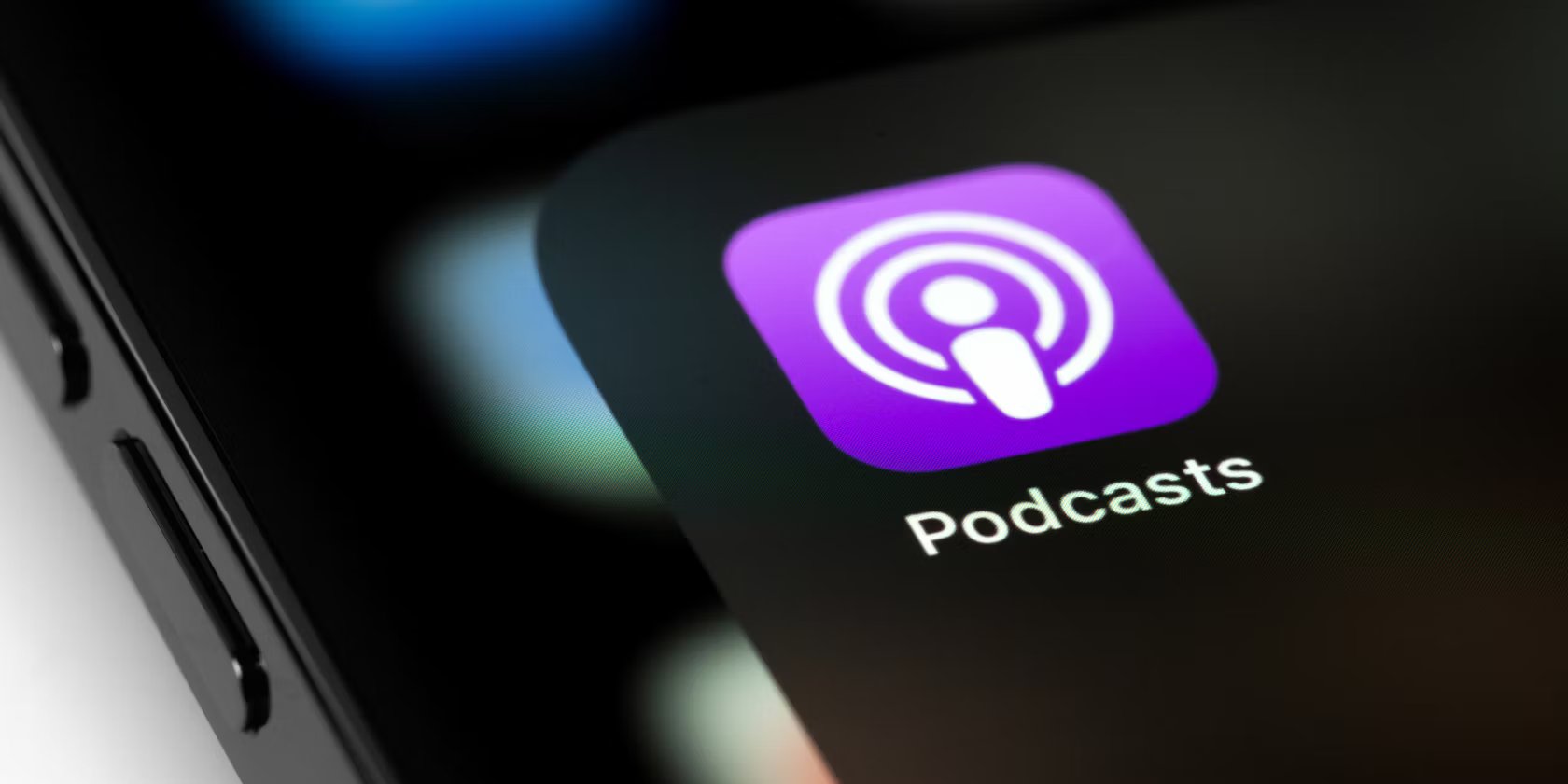
Have you ever experienced the frustrating scenario of finding your podcasts mysteriously deleted from your iPhone? It can be incredibly annoying, especially when you’re in the middle of enjoying your favorite show or catching up on the latest news. So, why do these podcasts randomly disappear from your device?
In this article, we will delve into the possible reasons behind this issue and explore potential solutions to help you prevent podcasts from vanishing unexpectedly. Whether it’s a technical glitch, storage limitations, or settings gone awry, we’ll uncover the root cause and provide you with practical tips to keep your podcasts intact on your iPhone.
So, if you’re tired of losing your podcasts and want to enjoy uninterrupted listening sessions, keep reading to discover why this happens and how to resolve it.
Inside This Article
- Possible Causes of Podcasts Randomly Deleting from iPhone
- Troubleshooting Steps to Prevent Podcast Deletion on iPhone
- Resetting iPhone Settings to Fix Podcast Deletion Issue
- Restoring iPhone from Backup to Recover Lost Podcasts
- Conclusion
- FAQs
Possible Causes of Podcasts Randomly Deleting from iPhone
Having your favorite podcasts suddenly disappear from your iPhone can be incredibly frustrating. You may find yourself wondering what could possibly be causing this issue. While there can be several factors at play, here are some possible causes for podcasts randomly deleting from your iPhone:
- Storage Space: One common reason could be a lack of storage space on your iPhone. If your device is running low on storage, it may automatically delete older episodes of podcasts to free up space.
- Automatic App Updates: If you have enabled automatic app updates on your iPhone, it’s possible that the podcast app is being updated in the background, leading to the disappearance of your downloaded episodes.
- Syncing Issues: In some cases, syncing issues between your iPhone and the podcast app can cause episodes to be deleted. This can happen if there is a mismatch between the episodes available on your device and the ones on the podcast server.
- App Glitches: Occasionally, the podcast app itself may encounter glitches or bugs that result in episodes being deleted. This can happen with both built-in podcast apps or third-party podcast apps.
- Account Settings: It is worth checking your account settings within the podcast app. Some settings, such as auto-delete or download limits, could be causing the episodes to be deleted.
Now that you have an idea of the possible causes, let’s move on to troubleshooting steps to prevent podcast deletion on your iPhone.
Troubleshooting Steps to Prevent Podcast Deletion on iPhone
If you’re experiencing the frustrating issue of podcasts randomly deleting from your iPhone, there are several troubleshooting steps you can take to prevent this from happening. Here are some effective solutions to help you resolve the problem:
1. Check Storage Space:
One possible reason for podcasts being deleted from your iPhone is insufficient storage space. Check your device’s storage to ensure that you have enough free space to store new episodes. If you’re running low on storage, consider deleting unnecessary apps, photos, or videos to make room for podcasts.
2. Disable Auto-Delete Option:
By default, the Podcasts app on your iPhone is set to automatically delete episodes after they have been played. To prevent this, open the Podcasts app, go to “Settings,” select “Episodes Limit,” and choose the option to keep episodes manually instead of automatically deleting them.
3. Update Podcasts App:
Keeping your Podcasts app updated is crucial as it ensures compatibility with your iPhone’s operating system. Check for any available updates in the App Store and install them if necessary. Updating the app can often resolve bugs or glitches that may be causing podcast deletion issues.
4. Restart Your iPhone:
Restarting your iPhone can help resolve various software issues, including problems with the Podcasts app. Press and hold the power button until the “slide to power off” option appears. Slide it to turn off your device, then press and hold the power button again to turn it back on. Check if the podcast deletion issue persists after the restart.
5. Sign Out and Sign Back In:
Signing out of your Apple ID within the Podcasts app and then signing back in can refresh the app and fix any login-related issues that may be causing podcast deletion. To do this, go to “Settings” on your iPhone, scroll down and tap on “Podcasts,” select “Sign Out” and then sign back in with your Apple ID credentials.
6. Reset Network Settings:
In some cases, network connectivity issues can interfere with the proper functioning of apps on your iPhone, including the Podcasts app. Resetting your network settings can help resolve these problems. Go to “Settings,” tap on “General,” select “Reset,” and choose “Reset Network Settings.” Note that this will remove saved Wi-Fi networks and passwords, so you’ll need to reconnect to Wi-Fi after the reset.
7. Update iOS:
An outdated iOS version can sometimes cause compatibility issues with apps, leading to unexpected deletions. Make sure your iPhone is running the latest iOS version by going to “Settings,” selecting “General,” and tapping on “Software Update.” If an update is available, follow the on-screen instructions to install it.
By following these troubleshooting steps, you should be able to prevent your podcasts from randomly deleting on your iPhone. However, if the issue persists, you may need to contact Apple Support for further assistance.
Resetting iPhone Settings to Fix Podcast Deletion Issue
If you are facing the frustrating problem of your podcasts randomly deleting from your iPhone, one potential solution is to reset your iPhone settings. This action will not delete any of your data, but it will reset all settings back to their default state. It can resolve any issues or conflicts that may be causing the podcasts to be deleted unexpectedly.
Here are the steps to reset your iPhone settings:
- Open the Settings app on your iPhone.
- Scroll down and tap on “General.”
- Scroll to the bottom and tap on “Reset.”
- Select “Reset All Settings.”
- You may need to enter your passcode to confirm the reset.
- A warning message will appear, informing you that this action will reset all settings to their factory defaults. Tap on “Reset All Settings” to proceed.
- Your iPhone will restart, and all settings will be reset.
After the reset, you will need to reconfigure some settings, such as your Wi-Fi network, Bluetooth devices, and wallpaper preferences. However, this should not affect your podcasts or any other data on your device.
It is important to note that resetting your iPhone settings should be considered as a troubleshooting step and not a guaranteed solution. While it can often resolve various software-related issues, it may not specifically address the problem of podcasts being randomly deleted. If the issue persists, you may need to explore other troubleshooting methods or seek assistance from Apple Support.
Restoring iPhone from Backup to Recover Lost Podcasts
Losing podcasts can be frustrating, especially if you’ve spent time curating your collection. Fortunately, if you’ve previously backed up your iPhone, you have a chance to recover those lost podcasts by restoring your device from a backup.
Restoring your iPhone from a backup allows you to revert your device to a previous state, including the apps, settings, and data that were saved in the backup. To restore your iPhone and recover your lost podcasts, follow these steps:
- Connect your iPhone to your computer using a USB cable.
- Launch iTunes on your computer. If you’re using a Mac with macOS Catalina or later, open Finder instead.
- Select your iPhone when it appears in iTunes or Finder.
- In the Summary tab, click on the “Restore Backup” button.
- Choose the backup that contains your lost podcasts. Make sure to select a backup that was created before the podcasts went missing.
- Click on the “Restore” button and wait for the process to complete.
- Once the restore process is finished, your iPhone will reboot, and you should find your lost podcasts restored to their previous state.
It’s important to note that restoring your iPhone from a backup will replace all the current data on your device with the data from the backup. Therefore, if you’ve made any changes or additions to your iPhone since the last backup, those changes will be lost.
If you don’t have a recent backup that includes your lost podcasts, unfortunately, restoring from a backup won’t help recover them. However, there are still a few measures you can take to prevent this situation in the future.
Regularly backing up your iPhone to iCloud or your computer using iTunes/Finder is crucial to ensuring your data, including your podcasts, is safe and recoverable. Additionally, consider using a reputable podcast app that syncs your subscriptions and downloads across devices, providing an extra layer of protection against podcast deletion.
By following these steps and implementing preventative measures, you can recover your lost podcasts and avoid future frustrations. Remember to regularly back up your iPhone to safeguard your valuable data.
In conclusion, the phenomenon of podcasts randomly deleting from iPhones can be frustrating and perplexing for users. While there are several potential reasons for this issue, including storage limitations, syncing errors, or software glitches, it is important to remember that solutions are available.
By following the troubleshooting steps outlined in this article, such as checking storage capacity, updating the iPhone software, or re-syncing podcasts, users can usually resolve the problem and ensure a consistent listening experience. Additionally, staying updated with the latest iOS updates and regularly backing up podcast data can help prevent future episodes from disappearing.
Remember, if the problem persists or if none of the troubleshooting steps work, reaching out to Apple Support or the podcast app’s support team can provide further assistance and guidance. With a little patience and persistence, you can overcome this issue and continue enjoying your favorite podcasts hassle-free on your iPhone.
FAQs
1. Why are my podcasts randomly deleting from my iPhone?
There could be several reasons why your podcasts are randomly deleting from your iPhone. One possibility is that you have a limited amount of storage space on your device, and when it becomes full, your iPhone may automatically delete older episodes to make room for new ones. Another potential reason could be a glitch with the Podcasts app or a software update that is causing the episodes to disappear. It could also be related to your iCloud settings or sync settings. We recommend checking your storage space, updating your software, and reviewing your iCloud and sync settings to address this issue.
2. How can I prevent my podcasts from deleting on my iPhone?
To prevent your podcasts from deleting on your iPhone, there are a few steps you can take. First, ensure that you have enough storage space on your device by regularly deleting unnecessary files, photos, or apps. You can also limit the number of episodes you download or stream at a time to conserve storage. Additionally, make sure you have the latest version of the Podcasts app and your iOS software installed. Finally, check your iCloud settings and ensure that your podcasts are set to automatically sync and download.
3. Why do some podcast episodes disappear after I listen to them?
It is not uncommon for podcast episodes to disappear after you listen to them. Podcast apps use different settings for managing episodes, such as automatically deleting episodes after you have listened to them or after a certain period of time. This helps to free up storage space on your device and keep your podcast library organized. If you want to keep a specific episode, you can manually download or save it within the app.
4. Can I recover deleted podcast episodes on my iPhone?
Unfortunately, once a podcast episode is deleted from your iPhone, it is not always possible to recover it. However, if you have previously synced your iPhone with iTunes on your computer, there is a chance that the deleted episodes may still be available in your iTunes library. To check if they are, connect your iPhone to your computer and open iTunes. Then, navigate to the “Podcasts” section and see if the deleted episodes are there. If they are, you can re-sync them to your iPhone.
5. Why are some podcast episodes not downloading on my iPhone?
If some podcast episodes are not downloading on your iPhone, there are a few possible reasons. Firstly, check your internet connection to ensure it is stable and strong enough to support downloads. Secondly, ensure that you have enough storage space on your device to accommodate the episodes you want to download. Furthermore, check if you have enabled automatic downloads for new episodes in the Podcasts app settings. If the issue persists, try restarting your device and updating your Podcasts app to the latest version.
