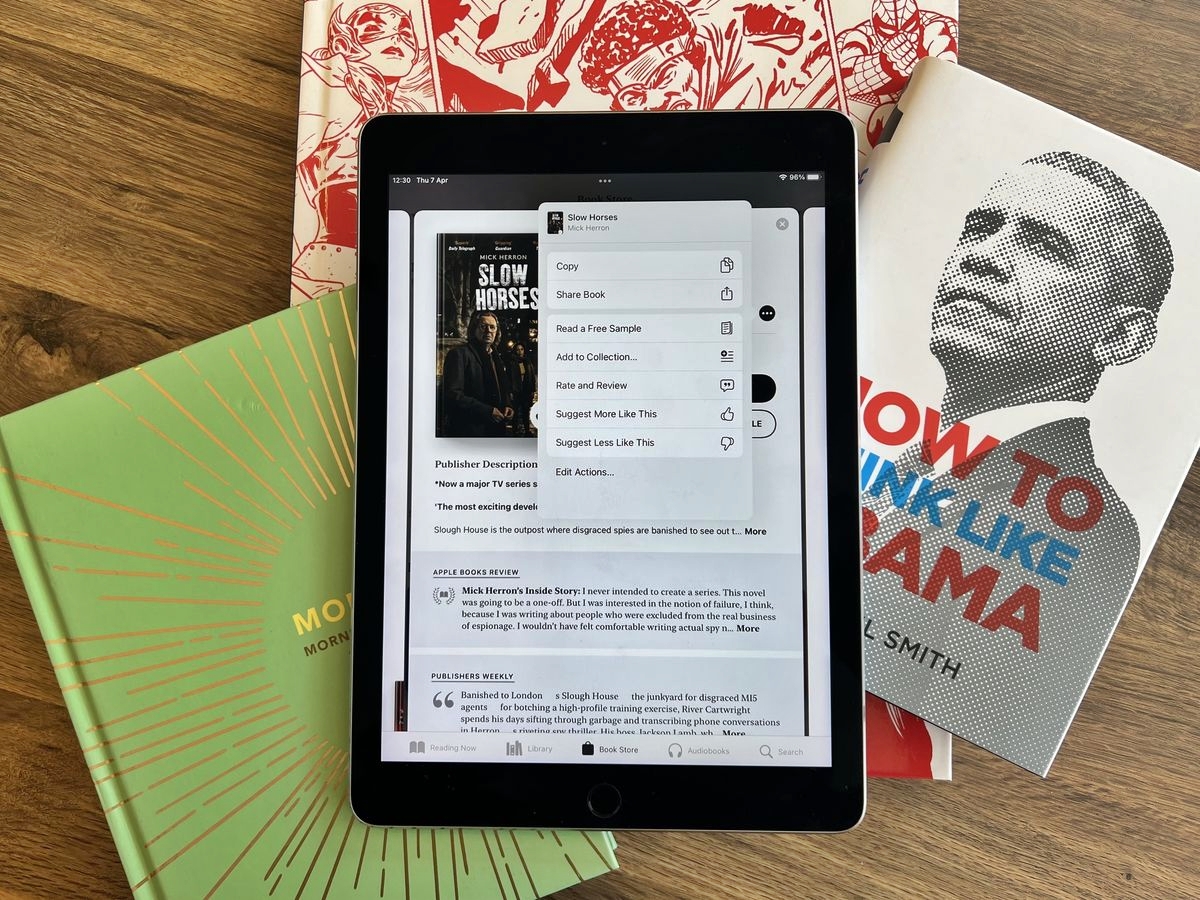
Are you an avid reader who loves to share inspiring or thought-provoking quotes from the books you read? With the rise of smartphones, it has become easier than ever to not only read books on the go but also share your favorite quotes with friends and on social media. If you are an iPhone user and use the iBooks app to read books, you might be wondering how you can share a quote directly from the iBooks app. In this article, we will guide you through the steps to easily share a quote from iBooks on your iPhone. Whether it’s a profound statement, a memorable line of dialogue, or a beautiful passage, spreading the wisdom and joy of books has never been simpler. So, let’s dive into the world of sharing quotes from iBooks on your iPhone!
Inside This Article
- Finding a Quote in iBooks
- Selecting the Quote
- Sharing the Quote
- Choosing the Sharing Method
- Conclusion
- FAQs
Finding a Quote in iBooks
Reading a captivating quote can be a source of inspiration or a way to share meaningful ideas with others. If you’re an avid reader using the iBooks app on your iPhone, you’ll be delighted to know that finding a quote within the app is a breeze. Whether it’s a thought-provoking passage or a memorable line from your favorite book, iBooks makes it easy to locate and share quotes.
To find a quote in iBooks, follow these simple steps:
- Open the iBooks app on your iPhone. If you don’t have it installed, you can download it from the App Store.
- Navigate to the book where you want to find the quote. You can do this by selecting the “Library” tab at the bottom of the screen and choosing the desired book from your collection.
- Once you’re in the book, use the scrolling feature or swipe left or right to find the specific page containing the quote you’re looking for.
- If you’re unsure of the exact page, you can use the search function by tapping on the magnifying glass icon at the top right corner of the screen. Type in a relevant keyword or phrase to narrow down the search results.
- Once you’ve found the desired page, you can now select the quote to share it with others. To do this, tap and hold your finger on the text to activate the highlighting feature. Then, drag the handles to select the specific quote you want to share.
By following these steps, you’ll be able to easily locate and extract quotes from your favorite books within the iBooks app. Now that you’ve found the quote, it’s time to share it with others. Let’s move on to the next section to learn more about sharing quotes from iBooks on your iPhone.
Selecting the Quote
Once you have found the desired book and opened it in iBooks on your iPhone, it’s time to select the quote you want to share with others. iBooks offers a simple and intuitive way to highlight text and choose your favorite passages. Here’s how you can do it:
1. Tap and hold on a word to activate the text selection mode. A magnifying glass will appear, allowing you to precisely position the cursor.
2. Drag the selection handles to encompass the desired passage. You can adjust the starting and ending points to include exactly what you want to share.
3. Once you have selected the quote, several options will appear above the highlighted text. These options include highlighting the text, adding a note, looking up a word, or sharing the quote.
4. To make sure your quote is highlighted, choose the “Highlight” option. This will make the selected text stand out from the rest of the book.
5. You can also add a note to provide context or your personal thoughts about the quote. Simply choose the “Note” option and enter your comments.
6. After selecting and highlighting the quote, you can continue reading the book or proceed to share the quote with others.
Sharing the Quote
Once you have selected the quote you wish to share from iBooks on your iPhone, the next step is to actually share it with others. Fortunately, there are several methods available to conveniently share the quote with your friends, family, or social media followers. Let’s explore these options:
1. Sharing via Messages or Email: One of the easiest ways to share a quote is by using the built-in messaging or email apps on your iPhone. Simply tap on the share button (represented by a square with an arrow pointing out of it) located at the top or bottom of the screen, depending on your device. From there, you can select the messaging or email app and choose the contact or email address you want to send the quote to.
2. Sharing on Social Media: If you want to share the quote with a wider audience, social media platforms can be a great option. Again, tap on the share button in iBooks and select the social media app you wish to use. You can choose from popular platforms such as Facebook, Twitter, Instagram, or LinkedIn. Add a caption or comment, if desired, and hit the share button to post the quote on your profile.
3. Copying and Pasting: Another straightforward method is to copy the quote and then paste it into any app or platform of your choice. When you tap on the share button, select the “Copy” option instead of choosing a specific app. You can then open a text editor, notes app, or any other app that allows text input, and paste the quote there. This way, you have the freedom to share the quote wherever you like, be it in a chat conversation, on a blog post, or even as a status update.
4. Sharing with Third-Party Apps: Along with the native sharing options, there are also third-party apps that specialize in quote sharing. These apps provide enhanced features and customization options to make your shared quote standout. Some popular quote-sharing apps include Quoter, Ripl, and Canva. Simply download and install one of these apps from the App Store, import your quote from iBooks, and share it with style.
By utilizing these methods, you can easily share your favorite quotes from iBooks on your iPhone with others. Whether it’s a profound line from a novel, a motivational quote, or simply a thought-provoking passage, sharing quotes can inspire and engage people across various platforms and conversations.
Choosing the Sharing Method
Once you have selected the perfect quote from iBooks, the next step is to choose the method through which you want to share it. Fortunately, there are multiple options available that allow you to effortlessly share your favorite quotes with others. Let’s explore some of the most popular sharing methods below.
Social Media:
If you’re an avid social media user, sharing quotes from iBooks on platforms like Facebook, Twitter, and Instagram can be a great way to connect with friends and like-minded individuals. Most social media platforms have built-in sharing functionalities that make it easy to post quotes with just a few taps. Simply select the quote you want to share, tap on the share icon, and choose the social media platform of your choice. Add a caption or hashtag if desired, and voila! Your quote will be shared with your followers.
Messaging Apps:
For a more personal touch, you can share quotes via messaging apps such as WhatsApp, iMessage, or Messenger. This method allows you to directly send the quote to specific individuals or groups. Open the messaging app, select the contact or group, and paste the quote into the conversation. You can even add a brief note to provide additional context or personalize the message.
Email:
If you prefer a more formal approach, sharing quotes via email is a reliable option. With just a few taps, you can email the quote to friends, family members, or colleagues. To use this method, open the iBooks app, select the quote, tap on the share icon, and choose the email option. Enter the recipient’s email address, add a subject line and a brief message if desired, and hit send.
Note-Taking Apps:
If you are using note-taking apps like Evernote or Apple’s own Notes app, you can easily save and share quotes within these platforms. Simply copy the quote from iBooks, open your note-taking app, create a new note, and paste the quote. You can categorize the quote with tags and even add your own thoughts or reflections.
Screenshot:
If all else fails, you can resort to the tried and tested method of taking a screenshot of the quote. This method works well if you prefer to share the entire page or if the quote is not selectable or shareable directly from iBooks. Simply press the home button and power button simultaneously on your iPhone to capture the screen. The screenshot will be saved to your Photos app, and from there, you can share it via any method you prefer.
With these various sharing methods at your disposal, you can easily share your favorite quotes from iBooks with others, spread inspiration, or start interesting discussions. Select the method that suits your personal preferences and share away!
Conclusion
In conclusion, sharing a quote from iBooks on your iPhone is a simple and convenient process. By following the steps outlined in this article, you can easily select and share your favorite quotes with friends, family, or on social media platforms. The iBooks app provides a seamless reading experience, allowing you to engage with the content and share meaningful passages without any hassle.
With the ability to highlight, annotate, and share quotes, iBooks transforms the way we interact with books in the digital age. Whether you’re seeking inspiration, looking to share your favorite passages, or engaging in discussions with fellow readers, iBooks provides a plethora of options to enhance your reading experience.
So, next time you come across a quote that resonates with you while reading a book on iBooks, don’t hesitate to share it with the world. It’s an excellent way to spread knowledge, spark conversations, and connect with others who share your love for literature.
FAQs
1. Can I share quotes from iBooks on my iPhone?
Absolutely! iBooks allows you to highlight and share quotes from your favorite books. With just a few simple steps, you can share those inspiring or thought-provoking lines with your friends and family.
2. How do I share a quote from iBooks on my iPhone?
To share a quote from iBooks on your iPhone, follow these steps:
- Open the iBooks app on your iPhone.
- Navigate to the book that contains the quote you want to share.
- Highlight the quote by tapping and holding on the desired text.
- In the pop-up menu, tap on the “Share” option.
- Choose the platform or app through which you want to share the quote, such as Messages, Email, or social media.
- Add any additional comments or choose the recipients, and send the quote.
3. Can I share quotes from specific pages in iBooks?
Absolutely! iBooks allows you to share quotes from specific pages. After highlighting the quote, you can use the “Copy” option in iBooks, switch to your preferred platform or app, and paste the quote along with the page number or location details to provide context.
4. What if I want to share a quote from a PDF in iBooks on my iPhone?
If you are reading a PDF in iBooks on your iPhone and want to share a quote, the process is similar. Simply follow the steps mentioned above for sharing a quote from iBooks. However, please note that the options for sharing might vary depending on the app compatibility with PDFs.
5. Can I share the same quote on multiple platforms or apps simultaneously?
Yes, you can share the same quote on multiple platforms or apps simultaneously. Once you select the “Share” option in iBooks, you will be presented with a list of apps and platforms. You can choose multiple options to share the quote simultaneously on various platforms, such as Messages, Email, or social media.
