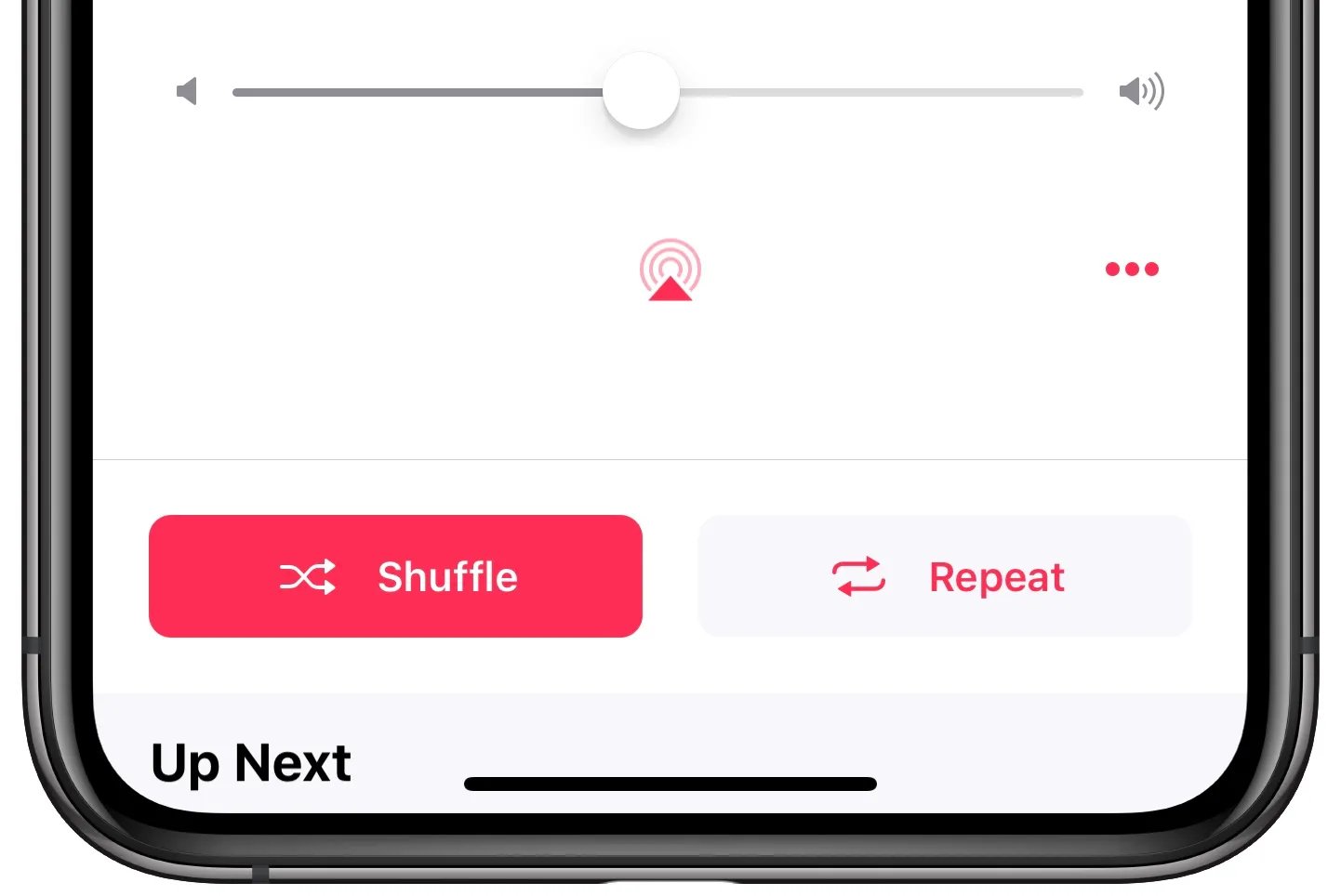
Apple Music is a popular streaming service that offers a vast library of songs to its subscribers. Whether you’re looking to create the perfect playlist for a road trip or simply want a customized collection of your favorite tunes, Apple Music has got you covered. One of the great features of Apple Music is the ability to shuffle your music and repeat your favorite songs. This allows you to discover new songs and keep listening to your go-to tracks without interruption. In this article, we will guide you on how to shuffle your music and repeat songs in Apple Music, so you can fully enjoy your listening experience and take control of your playlists. Let’s dive in!
Inside This Article
- Shuffling Music in Apple Music
- Repeating Songs in Apple Music
- Creating a Playlist in Apple Music
- Using Siri to Shuffle and Repeat Songs in Apple Music
- Conclusion
- FAQs
Shuffling Music in Apple Music
Shuffling music in Apple Music is a convenient and fun feature that allows you to mix up your listening experience. Whether you’re looking to discover new songs or create a randomized playlist, Apple Music has you covered. Here’s how you can shuffle your music:
1. On the Now Playing screen: When you’re playing a song, simply tap the shuffle button, which looks like two intersecting arrows. This will instantly shuffle your current playlist or album.
2. On the Library tab: If you want to shuffle all of your songs in your library, go to the Library tab at the bottom of the Apple Music app. Then, tap on the Songs tab, and swipe down on the screen to reveal the search bar. Finally, tap the shuffle button next to the search bar to shuffle all your songs.
3. Using Siri: You can also use Siri to shuffle your music in Apple Music. Just activate Siri by saying “Hey Siri” or holding down the home button, and then say “Shuffle my music.” Siri will take care of the rest and start playing random songs from your library.
Shuffling your music in Apple Music is a great way to mix up your listening experience and discover new songs. Whether you’re on the Now Playing screen, the Library tab, or using Siri, it’s easy to shuffle your music and enjoy a randomized playlist. So go ahead, press the shuffle button and let the music surprise you!
Repeating Songs in Apple Music
Listening to your favorite songs on repeat can be a great way to fully immerse yourself in the music. With Apple Music, you have the ability to easily repeat songs and enjoy them over and over again. Here’s how you can do it:
1. Open the Apple Music app on your device.
2. Navigate to the song you want to repeat. You can search for the song using the search bar or browse through your playlists or library to find it.
3. Once you’ve found the song, start playing it by tapping on it.
4. While the song is playing, tap on the Now Playing bar at the bottom of the screen to expand the player interface.
5. In the player interface, you will see various controls. Look for the repeat button, which looks like two arrows forming a loop. Tap on it once to enable the repeat feature.
6. The song will now continue to repeat until you manually disable the repeat feature.
7. To disable the repeat feature, simply tap on the repeat button again to toggle it off.
By repeating a song in Apple Music, you can fully indulge in its melodies, lyrics, and emotions. Whether you want to explore the intricacies of a complex composition or simply enjoy the catchy chorus of a pop hit, repeating songs can enhance your music listening experience.
Remember, the steps to repeat a song may differ slightly depending on the version of the Apple Music app you’re using. However, the general process remains the same, and you should be able to find the repeat button in the player interface.
So, next time you find a song that resonates with you, don’t hesitate to hit that repeat button in Apple Music and immerse yourself in its captivating sounds.
Creating a Playlist in Apple Music
Creating a playlist in Apple Music is a great way to curate your favorite songs and keep them organized for easy access. Whether you want to create a playlist for a specific mood, an event, or simply to have a collection of your go-to tunes, Apple Music makes it simple and convenient.
To create a playlist in Apple Music, follow these easy steps:
- Open the Apple Music app on your device.
- Tap on the “Library” tab located at the bottom of the screen.
- Scroll through your library until you find a song you want to add to the playlist.
- Press and hold on the song until the options menu appears.
- Tap on the “Add to Playlist” option.
- A pop-up menu will appear, giving you the choice to either add the song to an existing playlist or create a new playlist. If you want to create a new playlist, select the “New Playlist” option.
- Enter a name for your playlist and tap “Create”.
- Repeat steps 3-7 for each song you want to add to the playlist.
- Once you have added all the songs you want, tap on the “Done” button located at the top right corner of the screen.
Your playlist is now created and ready to be enjoyed. To access your newly created playlist, go back to the “Library” tab and scroll down to the “Playlists” section. You will find your playlist listed there, ready to be played whenever you want.
Creating playlists in Apple Music is a fantastic way to personalize your music experience and have a collection of your favorite songs at your fingertips. Whether you’re in the mood for some energizing workout tunes or a chilled-out playlist for a relaxing evening, Apple Music makes it easy for you to create and enjoy the perfect playlist for any occasion.
Using Siri to Shuffle and Repeat Songs in Apple Music
Apple Music offers a seamless experience for music lovers, allowing them to enjoy their favorite songs and discover new ones. One convenient feature of Apple Music is the ability to control playback using Siri, Apple’s intelligent voice assistant. Siri can be used to shuffle your music library or repeat specific songs, making it even easier to customize your listening experience.
To shuffle your music using Siri, simply activate Siri by pressing and holding the side button on your iPhone or saying “Hey Siri” if you have enabled this feature. Once Siri is active, you can say something like “Hey Siri, shuffle my music” or “Shuffle my Apple Music library.” Siri will then randomly select songs from your library and play them in a shuffled order, adding an element of surprise and spontaneity to your music listening sessions.
If you want to repeat a specific song using Siri, you can simply ask Siri to do so. For example, you can say “Hey Siri, repeat this song” or “Repeat this track.” Siri will then repeat the currently playing song, allowing you to listen to it again and again without the need to manually interact with the playback controls.
Using Siri to shuffle and repeat songs is not only convenient but also hands-free, making it perfect for situations where you can’t physically interact with your device. Whether you’re busy cooking in the kitchen, working out at the gym, or driving in your car, you can simply use your voice to control your music playback and enjoy a customized listening experience.
It’s important to note that Siri’s capabilities may vary depending on your device and the version of iOS you have installed. Make sure your device is updated to the latest iOS version to take advantage of the latest features and improvements.
So the next time you want to shake up your music playlist or get lost in the rhythm of a favorite song, just call upon Siri and let it do the work for you. Say goodbye to manual shuffling and repeating, and embrace the convenience of hands-free control with Siri and Apple Music.
Conclusion
In conclusion, Apple Music offers a range of convenient features to enhance your music listening experience. The ability to shuffle music and repeat songs allows you to customize your playlist and discover new tracks effortlessly. Whether you want to mix up your favorite songs or replay that catchy tune, Apple Music has you covered.
By following the simple steps outlined in this guide, you can easily shuffle your music library or repeat your favorite songs on Apple Music. Remember to take advantage of Siri voice commands for hands-free control, and explore the various options available in the Music app settings to personalize your listening preferences.
So, go ahead and unleash your musical creativity with Apple Music’s shuffle and repeat features. Enjoy a seamless and immersive music experience that keeps you grooving to the beat!
FAQs
1. Can I shuffle music in Apple Music?
Absolutely! Apple Music allows you to shuffle your music library or playlists with just a few taps. Simply open the Apple Music app, go to your desired playlist or library, and tap on the shuffle button. This will randomize the playback order and create a dynamic listening experience.
2. How can I repeat songs in Apple Music?
Repeating songs in Apple Music is straightforward. While a song is playing, you can tap on the repeat button, indicated by two arrows forming a loop. This will enable the repeat function and continuously play the current song until you turn it off. You can choose to repeat the current song or the entire playlist by adjusting the repeat settings.
3. Can I shuffle and repeat songs simultaneously in Apple Music?
Unfortunately, Apple Music does not provide a built-in feature to shuffle and repeat songs simultaneously. However, you can manually enable the shuffle feature and then enable the repeat function to create a randomized and continuously looping playlist.
4. Is there a way to avoid repeating songs in shuffle mode?
While Apple Music’s shuffle feature aims to provide a randomized listening experience, there is a possibility of repeated songs. To reduce the chances of hearing the same song twice, make sure your playlist or library contains a diverse range of music and a sufficient number of tracks. Additionally, you can manually skip songs you’ve already heard to increase variety.
5. Can I shuffle and repeat songs on Apple Music on my computer?
Yes, you can shuffle and repeat songs on Apple Music using the iTunes app on your computer. The process is similar to the mobile version. Open iTunes, select your desired playlist or library, and click on the shuffle and repeat buttons to enable the respective features. You can customize your listening experience based on your preferences.
