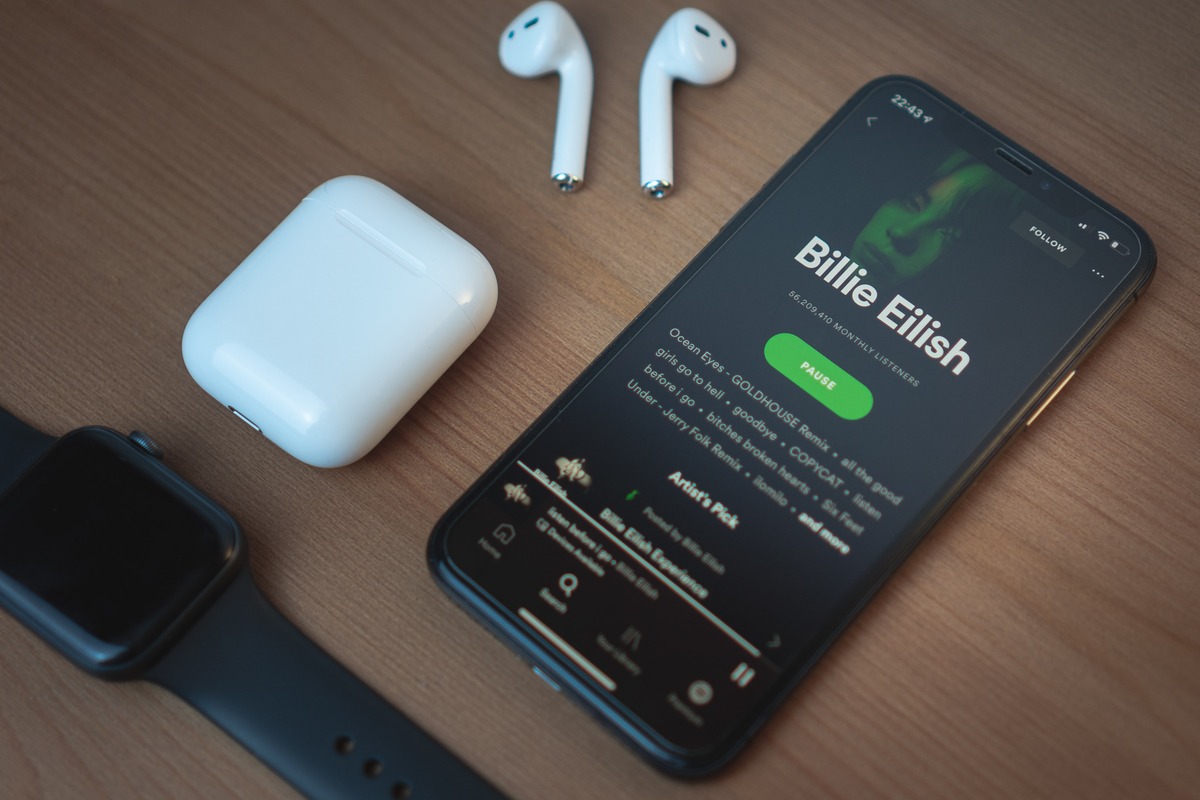
Spotify, the popular music streaming platform, offers a wide range of features to enhance users’ listening experiences. One of these features is the shuffle option, which randomly plays songs from a selected playlist or library. While shuffle can be a fun way to discover new music, there may be times when you want to turn it off and listen to your songs in a specific order or album sequence.
In this article, we will guide you through the steps on how to turn off shuffle on Spotify, ensuring that you have full control over the songs you listen to. Whether you’re a playlist curator, an avid album listener, or someone who just wants to maintain a specific mood, we’ve got you covered. So, let’s dive in and explore the different methods to disable shuffle on Spotify and enhance your music streaming experience!
Inside This Article
Why turn off Shuffle on Spotify?
Shuffle mode on Spotify is a great feature that allows you to mix up your playlist and discover new songs in a randomized order. However, there are times when you may want to turn off shuffle and listen to your music in a sequential manner. Here are a few reasons why you might consider turning off shuffle on Spotify:
- Listening to concept albums: Concept albums are designed to be listened to in a specific order, as they tell a story or convey a theme. Turning off shuffle ensures that you experience the album as the artist intended, from start to finish.
- Enjoying cohesive playlists: If you’ve curated a playlist with a specific flow or mood in mind, turning off shuffle can help maintain that coherence. Sequentially arranged songs can create a more immersive listening experience.
- Finding hidden gems: Sometimes, certain songs within an album or playlist may not be as well-known, but they still deserve a chance to be heard. Turning off shuffle allows you to discover these hidden gems and appreciate them in their intended context.
- Memorizing lyrics: If you’re trying to learn the lyrics to a particular song, listening to it in order can help with memorization. By turning off shuffle, you can repeatedly listen to the song and become more familiar with the lyrics.
While shuffle mode is undoubtedly useful in certain situations, it’s important to have the flexibility to switch it off and listen to your music in a different way. The next section will guide you on how to turn off shuffle on Spotify.
How to turn off Shuffle on Spotify
Spotify is one of the most popular music streaming platforms, loved by millions of users worldwide. It offers a wide range of features, including personalized playlists, recommended songs, and the ability to shuffle your music library. However, there may be times when you want to turn off the Shuffle feature and listen to your songs in a specific order. If you’re wondering how to turn off Shuffle on Spotify, you’ve come to the right place. In this article, we will guide you through the process step by step.
1. Open the Spotify App: Launch the Spotify app on your mobile device or desktop. Make sure you are logged in to your account.
2. Go to the Now Playing Screen: Select the “Now Playing” option at the bottom of the screen. This will take you to the screen where you can see the song that is currently playing.
3. Access the Playback Controls: Once you are on the Now Playing screen, you will see various playback controls, including the Shuffle button. It is represented by two crossed arrows.
4. Disable Shuffle: To turn off Shuffle, simply tap the Shuffle button once. The crossed arrows will be replaced by a single arrow, indicating that the Shuffle feature is now turned off.
5. Enjoy Your Music: With the Shuffle feature disabled, you can now listen to your songs in the order they appear in your playlist or album. If you want to shuffle your music again in the future, you can simply tap the Shuffle button to toggle it on.
That’s it! You have successfully turned off Shuffle on Spotify. Now you can listen to your favorite songs in the desired order and create a more personalized listening experience.
It’s important to note that the steps may vary slightly depending on the device or version of the Spotify app you’re using. However, the general process should remain the same across all platforms.
So, next time you want to listen to your songs in a specific order on Spotify, follow these steps to turn off Shuffle and enjoy your music exactly how you want it to be.
In conclusion, knowing how to turn off shuffle on Spotify can greatly enhance your listening experience. By following the steps outlined in this article, you can regain control over your music and enjoy your favorite songs in the order you desire. Whether you prefer to listen to albums as intended by the artists or create playlists with a specific flow, turning off shuffle ensures that each track plays in the sequence you choose.
Remember, the process to turn off shuffle may vary slightly depending on the device you’re using, but the general instructions remain the same. Take a moment to explore the settings on your Spotify app, and you’ll soon be able to enjoy your music in a whole new way.
So, don’t let randomization hinder your listening experience. Take control of your playlists and albums by turning off shuffle on Spotify, and enjoy your favorite tunes in the way they were meant to be heard.
FAQs
1. How do I turn off shuffle on Spotify?
To turn off shuffle on Spotify, follow these steps:
- Open the Spotify app on your device.
- Play a song or playlist.
- Tap the Now Playing bar at the bottom.
- At the bottom left, you will see the shuffle icon (two crossed arrows). Tap it to disable shuffle mode.
2. Why is my Spotify always on shuffle?
If your Spotify is always on shuffle, it is likely due to the shuffle mode being enabled by default. By default, Spotify has shuffle mode turned on for free users on mobile devices. To turn off shuffle mode and play songs in their original order, you can follow the steps mentioned in the previous question.
3. Can I turn off shuffle on Spotify without a premium subscription?
Yes, you can turn off shuffle on Spotify even without a premium subscription. While free users on mobile devices have shuffle mode enabled by default, they can still turn it off and play songs in the original order by following the steps mentioned in the first question.
4. How do I shuffle play on Spotify?
To shuffle play on Spotify, follow these steps:
- Open the Spotify app on your device.
- Play a song or playlist.
- Tap the Now Playing bar at the bottom.
- At the bottom left, you will see the shuffle icon (two crossed arrows). Tap it to enable shuffle mode.
5. Can I turn off shuffle on Spotify on my computer?
Yes, you can turn off shuffle on Spotify on your computer. Follow these steps:
- Open the Spotify desktop app on your computer.
- Play a song or playlist.
- Click the shuffle icon (two crossed arrows) in the bottom bar to disable shuffle mode.
