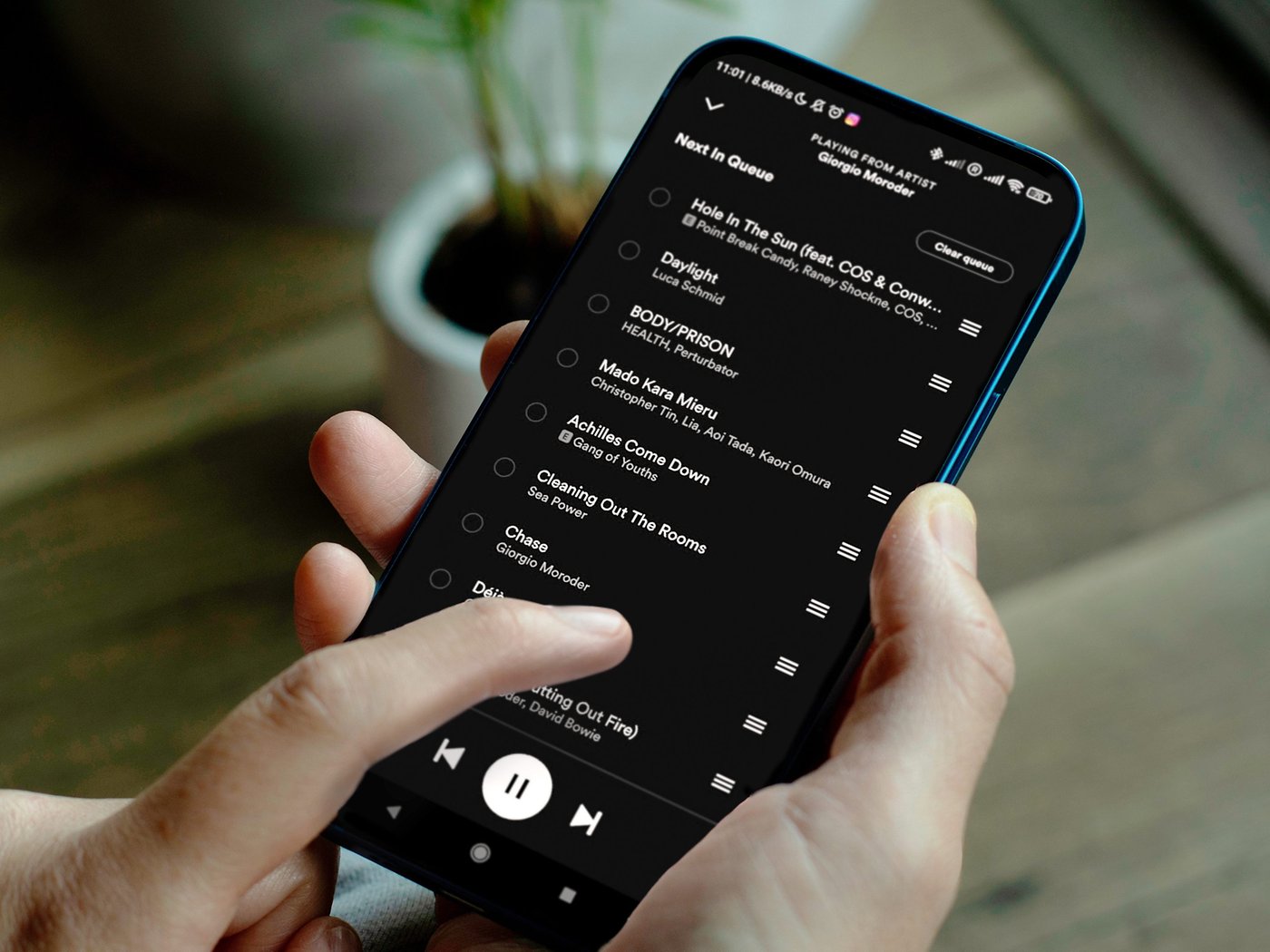
Clearing the Spotify mobile queue can be a simple yet essential task for many users. Whether you're looking to remove a few tracks or start afresh, understanding the process can enhance your overall experience with the app. In this article, we'll delve into the step-by-step guide for clearing the queue on Spotify's mobile app. From navigating the interface to executing the necessary actions, you'll gain valuable insights into managing your queue with ease. So, if you've ever found yourself wondering how to clear your Spotify mobile queue, you're in the right place. Let's embark on this journey to streamline your music listening experience and make the most of what Spotify has to offer.
Inside This Article
- Accessing the Spotify Mobile Queue
- Clearing the Spotify Mobile Queue
- Managing the Queue Settings
- Conclusion
- FAQs
Accessing the Spotify Mobile Queue
When you're immersed in the captivating world of music on Spotify, it's not uncommon to curate a queue of tracks that perfectly encapsulate your current mood. Whether you're vibing to some upbeat tunes during a morning workout or unwinding with soothing melodies after a long day, the queue feature allows you to tailor your listening experience seamlessly.
Accessing the Spotify mobile queue is a straightforward process that empowers you to view, manage, and savor your queued tracks with ease. Here's how you can effortlessly navigate to the queue on your mobile device:
-
Launch the Spotify App: Begin by unlocking your mobile device and tapping on the Spotify app icon. As the app opens to reveal a world of musical possibilities, you'll find yourself on the home screen, where personalized playlists and recommendations await.
-
Navigate to the Now Playing Screen: To access the queue, select a song and tap on the "Now Playing" bar at the bottom of the screen. This action will lead you to the Now Playing screen, where the current track's album art and playback controls take center stage.
-
Locate the Queue Icon: Once you're on the Now Playing screen, direct your attention to the bottom of the interface. Here, you'll notice a series of icons, including the shuffle and repeat options. The queue icon, represented by three horizontal lines, is your gateway to the queued tracks.
-
Tap the Queue Icon: With the queue icon in sight, tap on it to unveil the treasure trove of tracks awaiting their turn to serenade your ears. As you tap on the icon, the queue screen will gracefully emerge, showcasing the lineup of songs queued up for your listening pleasure.
By following these simple steps, you can effortlessly access the Spotify mobile queue and revel in the musical journey that awaits. Whether you're eager to rearrange the queue, remove specific tracks, or simply admire the lineup you've curated, the queue screen provides a seamless and intuitive interface for managing your musical odyssey.
With the ability to effortlessly access the queue, you're poised to immerse yourself in a personalized musical experience that resonates with your unique tastes and preferences. So, dive into the queue, explore its offerings, and let the rhythm of your favorite tracks transport you to a world of musical bliss.
Clearing the Spotify Mobile Queue
As you navigate through the enchanting realm of music on Spotify, your queue serves as a dynamic playlist, housing an assortment of tracks that mirror your current vibe and musical cravings. However, there are moments when you may yearn for a clean slate, a fresh canvas to curate a new auditory journey. In such instances, the ability to clear the Spotify mobile queue becomes invaluable, allowing you to usher in a wave of new melodies and sonic adventures. Here's how you can seamlessly declutter your queue and embark on a musical odyssey anew.
Clearing Individual Tracks
Should a particular track lose its resonance or simply no longer align with your current mood, the option to remove it from the queue presents itself as a liberating gesture. To achieve this, follow these steps:
-
Access the Queue: Begin by tapping on the queue icon to reveal the lineup of queued tracks.
-
Swipe to Remove: Upon perusing the queue, locate the track you wish to remove. With a simple swipe to the left or right, depending on your device, the track gracefully exits the queue, making room for fresh additions.
-
Revel in the Refresh: With the unwanted track bid adieu, take a moment to revel in the refreshed queue, brimming with the promise of new musical discoveries.
Clearing the Entire Queue
In scenarios where a comprehensive reset is in order, clearing the entire queue in one fell swoop proves to be the most efficient approach. Here's how you can achieve this with ease:
-
Access the Queue: Similar to the process of removing individual tracks, tap on the queue icon to unveil the entirety of your queued tracks.
-
Select "Clear Queue": Look for the option to clear the entire queue, often represented by a succinct command such as "Clear Queue" or a comparable phrase. Upon selecting this option, a prompt may appear to confirm your decision, ensuring that the action is deliberate and intentional.
-
Embrace the Blank Canvas: With the queue now devoid of tracks, embrace the blank canvas before you. This presents an opportune moment to curate a fresh lineup that resonates with your current state of mind and musical inclinations.
By embracing these intuitive steps, you can effortlessly clear the Spotify mobile queue, ushering in a renewed sense of musical exploration and discovery. Whether you opt to delicately remove select tracks or embark on a comprehensive queue reset, the process is designed to seamlessly align with your desire for a curated musical experience that mirrors your unique tastes and preferences. So, bid adieu to the tracks that have served their purpose and welcome a symphony of new melodies into your auditory realm.
Managing the Queue Settings
As you revel in the captivating allure of the Spotify mobile queue, the ability to fine-tune its settings and intricacies empowers you to craft a truly personalized musical journey. Managing the queue settings encompasses a spectrum of features and options that cater to your preferences, ensuring that your queued tracks align seamlessly with your mood and musical inclinations. Let's delve into the multifaceted realm of queue management and explore the array of settings at your disposal.
Queue Customization
The essence of managing the queue settings lies in the art of customization, allowing you to tailor the queue to reflect your unique musical cravings. Spotify offers a range of customization options that enable you to curate a queue that resonates with your current state of mind. From rearranging the order of tracks to seamlessly adding new discoveries, the ability to customize the queue ensures that your musical odyssey unfolds precisely as you envision it.
Playback Options
Within the queue settings, you'll encounter a plethora of playback options that grant you control over the sequencing and flow of your queued tracks. Whether you seek a seamless transition between songs or prefer a randomized playback experience, Spotify's queue settings cater to your playback preferences. Additionally, the option to repeat specific tracks or enable shuffle mode adds a layer of dynamism to your musical journey, ensuring that each listening session feels fresh and invigorating.
Queue Management Tools
Spotify's queue management tools offer a seamless and intuitive interface for effortlessly organizing and manipulating your queued tracks. From the convenience of reordering tracks to the ability to remove specific entries with a simple gesture, these tools empower you to exert precise control over the composition of your queue. Furthermore, the option to save the queue as a playlist for future indulgence ensures that your meticulously curated lineup remains accessible for repeated enjoyment.
Collaborative Queue Experiences
In a testament to Spotify's commitment to social connectivity, the queue settings extend to collaborative experiences, allowing you to engage in shared queue curation with friends and fellow music enthusiasts. Whether you're hosting a collaborative listening session or seeking to contribute to a communal queue, the ability to manage queue settings in a collaborative context fosters a sense of shared musical exploration and camaraderie.
By navigating the intricacies of queue customization, playback options, management tools, and collaborative experiences, you can harness the full potential of Spotify's queue settings. This multifaceted approach to queue management ensures that your musical journey remains a deeply personal and enriching experience, seamlessly aligning with your ever-evolving musical preferences and moods. Embrace the power of queue customization and revel in a musical odyssey that resonates with your soul.
In conclusion, managing your Spotify mobile queue is a simple yet powerful way to tailor your listening experience. By clearing the queue, you can start fresh and curate a personalized playlist without interruptions. Whether you're organizing a party playlist or creating a calming ambiance for yourself, taking control of your queue enhances your enjoyment of the music. With these straightforward steps, you can effortlessly clear your Spotify mobile queue and embark on a seamless listening journey. Embrace the freedom to customize your musical adventure and savor every beat, rhythm, and lyric that resonates with you. Let the music flow uninterrupted as you revel in the harmonious symphony of your favorite tunes.
FAQs
- How do I clear the queue on Spotify's mobile app?
- Can I remove individual songs from the queue on Spotify?
- Will clearing the queue on Spotify affect my playlists or saved songs?
- Is it possible to clear the queue on Spotify without affecting the currently playing song?
- What happens to the queue on Spotify if I close the app without clearing it?
