Are you having fun watching stitched TikTok videos and are curious how to make one yourself? Don’t worry. Learning how to stitch on TikTok is fairly straightforward and shouldn’t cause too much confusion. That’s because the app provides relatively simple tools to accomplish the task. You just need to refer to the guidelines below to begin.
Related: How to Use TikTok App
Inside This Article

What Does a Stitch Mean on TikTok?
TikTok is one of the best platforms if you want to make something go viral. That’s because it not only has a wide reach but it also lets you collaborate with other creators. You can stitch videos, respond, create a remix, and reshare other people’s videos and add your spin to them. This is different from the TikTok duet, but it’s a story for later.
With the stitching feature, you have tons more liberty when creating the posts you want. For example, you can contextualize what you’re about to say by adding another person’s TikTok before your video. You can also add a punchline, comment on the person’s video, or add your creative twist.
@karrah_peden_tram #stitch with @jessssthemess the greatest athlete of our time. #foryoupage #scottsterling #rentfree #lmao ♬ original sound – Karrah😛
One of the most popular ways to create stitches is by responding to someone else’s question. For example, this video by @karrah_peden_tram responds to the question, “What’s a video that lives in your head rent-free?” Other examples include challenges that urge other users to do something with their pets or family members.
How to Stitch on TikTok?
If you want to spice up your content, learning how to stitch a video on TikTok is essential. However, the thought can be daunting especially if you’ve never done it before. Fortunately, learning how to stitch on TikTok isn’t too difficult and shouldn’t intimidate you, even if you’re a beginner.
Firstly, remember that while stitching is possible on TikTok, there are limitations to the feature. For example, you can only take 5 seconds of footage from someone else’s TikTok to create a stitched video. Hence, it’s crucial that you only choose the part that’s most important to your remix.
With that in mind, you can proceed to learn how to stitch on TikTok by following these instructions:
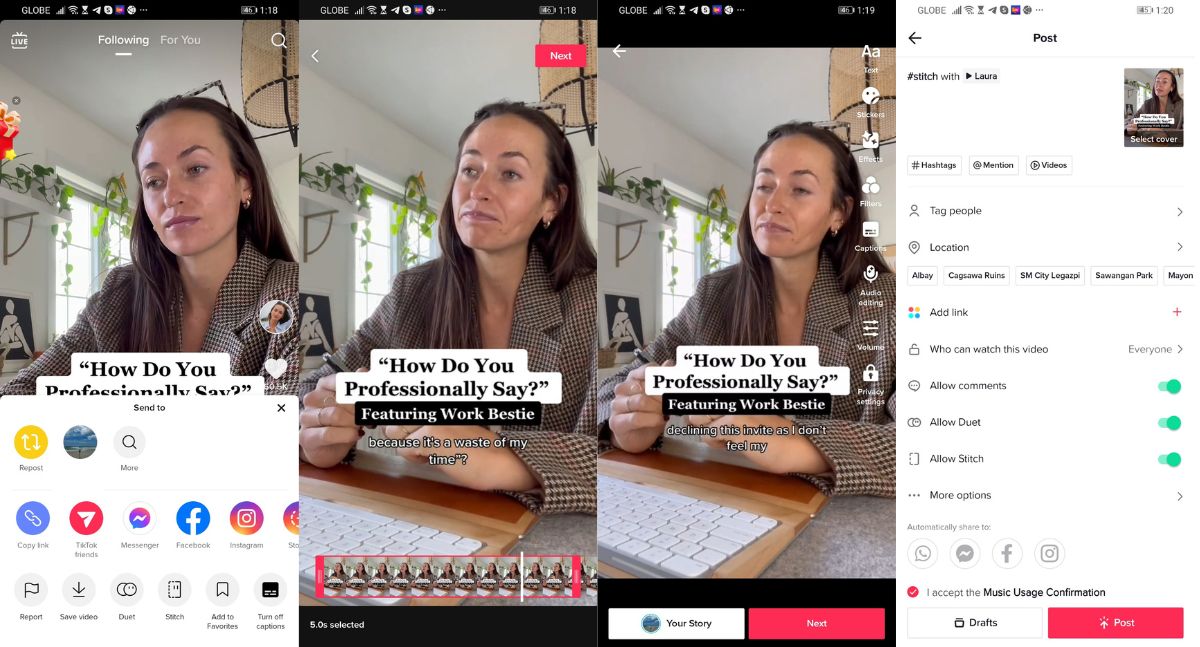
- Open TikTok and look for an existing TikTok video you want to stitch. It can be someone’s video or your existing post.
- Tap the Share (arrow) icon.
- Press the Stitch option.
- Adjust the red box in the timeline below to ensure you only stitch the section you want.
- Hit Next.
- Record your video with your camera.
- Press the checkmark.
- Pick Next.
- Type in your title and add your preferred hashtags.
- Hit Post.
Can Everybody Stitch With TikTok Videos?
Learning how to do a stitch on TikTok is fairly easy. However, not everybody who follows the steps will be successful. That’s because some videos on TikTok prohibit stitching. Thus, these videos won’t have the stitch option included when they’re being shared.
How does this occur? Firstly, remember that by default, the videos you post on TikTok can be stitched by other people. However, there is an option to disallow stitching before you post your video. This deactivates the stitching feature, making the video shareable through other means but not allowed to be stitched.
How to Enable TikTok Stitch for Your Videos?
You or anyone else can allow or disallow stitching on regular and stitched videos fairly easily. Simply heed the instructions below to accomplish the task:
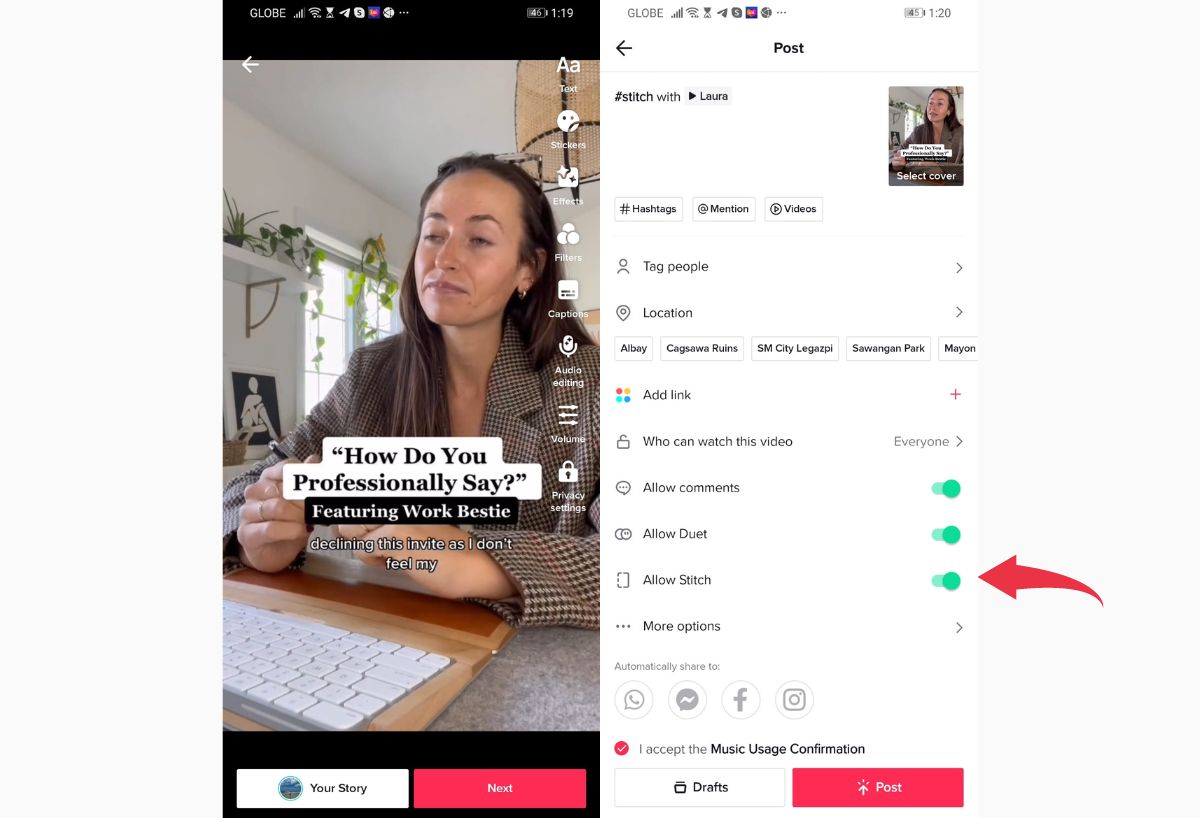
- Record the video (or stitch) you want.
- Tap the checkmark and hit Next.
- Input your video title and add hashtags.
- Toggle the slider that says Allow Stitch so it’s enabled or disabled.
- Press Post.
Limitations of Stitching TikTok Videos
Apart from TikTok videos that have stitching disabled, are there any other limitations to the feature? Unfortunately, while learning how to stitch on TikTok takes you a long way, there are still some restrictions to it.
Firstly, you cannot use a video from your camera roll or files app to stitch videos. Hence, if you want to respond to someone else’s video, you have to record your remix on the spot. This means the stitch will be more candid and spontaneous. You cannot pre-record your response. Hence, the best you can do to prepare is to memorize what you want to say and rehearse beforehand.
Moreover, as we previously mentioned, you can only use 5 seconds of footage from someone else’s video. Hence, you cannot replay another TikTok video in its entirety in your stitch. TikTok implemented this feature to prevent users from stealing the footage of other accounts. It’s a decent way to protect copyright and redirect views to the proper user.
Why Can’t I Stitch a Video on TikTok?
If you can’t stitch a video on TikTok, the likely answer is that the video has the feature disabled. Hence, the user does not allow other users to remix their videos and create responses to them. This may hinder their video from going viral but it’s a decent way to protect the original poster.
TikTok Stitch Vs Duet: What’s the Difference?
While the duet feature may seem similar to stitching, the two are distinct in various ways. Firstly, stitched videos play someone else’s footage for the first five seconds. Only after the original video plays will the stitcher’s video begin playing.
Meanwhile, a duet simply lets two TikTok videos play simultaneously side by side in a split-screen format. This allows the user to create a “duet” with the original poster. It works in music but is also useful for other creative videos.
In addition, duets let you record yourself using a green screen with the other user’s video playing in the background. As a result, the green-screened version of the duet lets you respond to longer TikTok videos in real time.
It’s a great way to post a response, a creative spin, or a reaction video. However, this format also forces your hand to record a video of the same length as the original post. Thus, it’s quite a bit more tedious to do than stitched videos and it requires more precision in some ways because you must get the timing correctly.
Conclusion
Learning how to stitch on TikTok is easy once you’re familiar with the platform. After all, hitting the share button and creating a stitch shouldn’t be too hard. The hard part only comes when you’re choosing the precise 5 seconds to include in your stitched video.
Moreover, thinking about what to say and recording your response will take a bit of work. Nonetheless, it’s certainly a great way to create content when you’re out of ideas. Enabling the feature on your regular videos is also a good idea if your goal is to go viral online.
