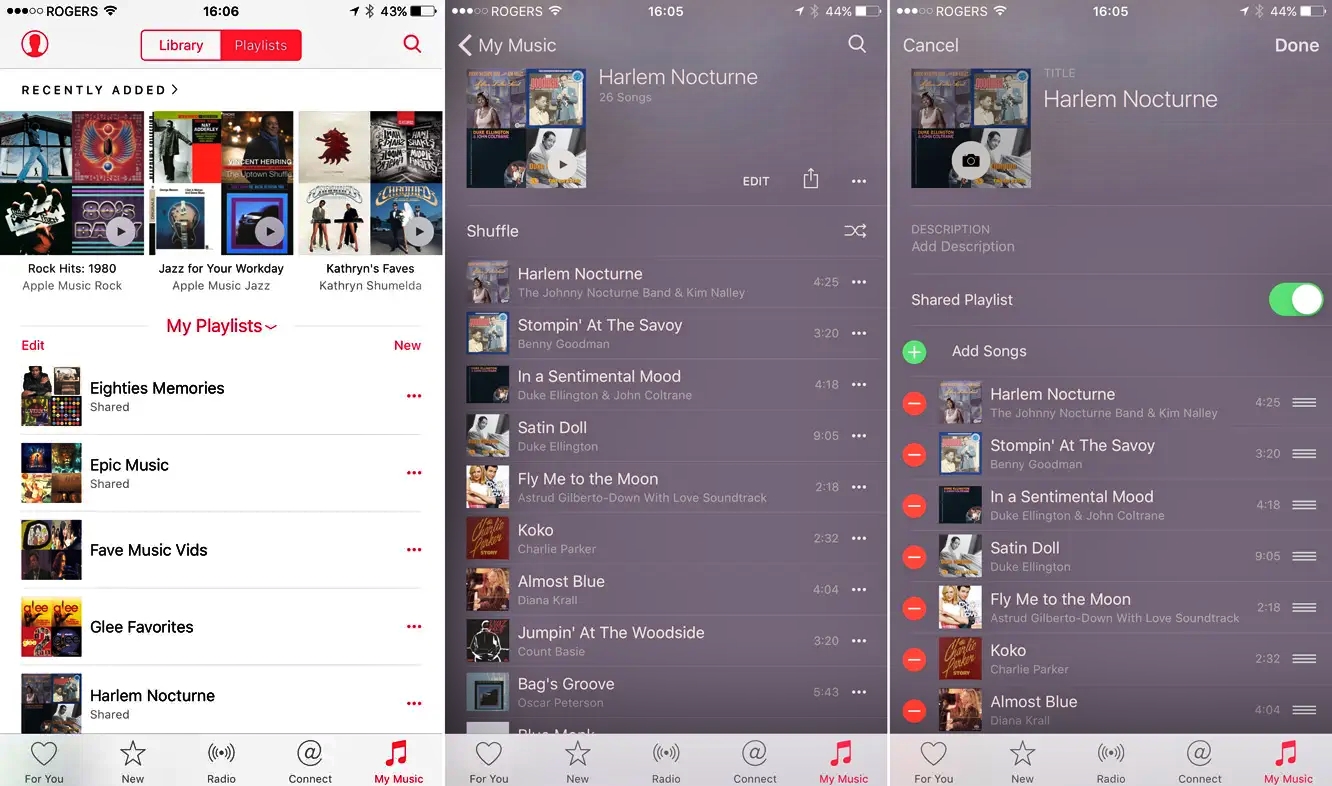
If you’re an avid Apple Music user, chances are you’ve created and shared playlists to enjoy your favorite tunes with friends and family. However, there may come a time when you want to stop sharing a playlist. Whether you’ve changed your musical taste, want to keep your playlist private, or simply no longer want others to have access to it, Apple Music offers a simple and straightforward way to halt the sharing. In this article, we will guide you through the process of stopping the sharing of an Apple Music playlist, ensuring that you have complete control over your music library. So, let’s dive in and learn how to stop sharing an Apple Music playlist in just a few easy steps.
Inside This Article
- Removing Collaborators- Steps to remove collaborators from your Apple Music playlist- How to revoke access to your playlist
- Disabling Public Sharing- Guide to disabling public sharing for your Apple Music playlist- Steps to ensure your playlist remains private
- Deleting the Playlist- How to permanently delete an Apple Music playlist- Steps to remove the playlist from your library
- Limiting Access to Your Library – How to restrict access to your entire music library on Apple Music – Steps to control who can view and play your songs.
- Conclusion
- FAQs
Removing Collaborators- Steps to remove collaborators from your Apple Music playlist- How to revoke access to your playlist
Sharing an Apple Music playlist can be a fun way to discover and enjoy music with friends and family. However, there may come a time when you no longer want others to have access to your playlist. In such cases, it’s important to know how to remove collaborators and revoke their access. Follow the steps below to remove collaborators from your Apple Music playlist:
- Open your Apple Music app and navigate to the playlist you want to remove collaborators from.
- Tap on the three dots (…) located next to the playlist’s name.
- In the menu that appears, select “Edit”.
- Scroll down to the section titled “Collaborators”. Here, you will see a list of all the people who have access to the playlist.
- To remove a collaborator, simply swipe left on their name.
- A “Remove” button will appear. Tap on it to revoke their access to the playlist.
- Repeat steps 5 and 6 for each collaborator you wish to remove.
- Once you have removed all the collaborators, tap on “Done” to save the changes.
By following these simple steps, you can easily remove collaborators from your Apple Music playlist and regain control over who has access to your music.
Disabling Public Sharing- Guide to disabling public sharing for your Apple Music playlist- Steps to ensure your playlist remains private
Sharing your music playlist with others can be a great way to discover new songs and connect with friends. However, there may come a time when you want to keep your playlist private and stop sharing it with others. Fortunately, Apple Music provides an easy way to disable public sharing for your playlists. In this guide, we will walk you through the steps to ensure your playlist remains private.
To disable public sharing for your Apple Music playlist, follow these steps:
- Open the Apple Music app on your device.
- Navigate to the playlist you want to stop sharing.
- Tap on the playlist to open it.
- On the playlist page, locate the “Edit” button and tap on it.
- Scroll down to the “Sharing” section.
- Toggle off the “Public Playlist” option.
- Confirm your selection by tapping “Done” or “Save”.
By following these steps, you have successfully disabled public sharing for your Apple Music playlist. This means that your playlist will no longer be visible to others, and they will not be able to access or follow it. Your playlist will remain private and only accessible to you.
It’s important to note that disabling public sharing for a playlist does not remove any existing collaborators or followers. If there are any users who have been given access to your playlist, they will still be able to view and interact with it. If you want to remove collaborators or followers, you will need to take additional steps.
If you change your mind in the future and decide to share your playlist again, you can simply follow the same steps and toggle on the “Public Playlist” option. This will make your playlist visible to others once again.
Now that you know how to disable public sharing for your Apple Music playlist, you can have peace of mind knowing that your music collection remains private and only accessible to you. Happy listening!
Deleting the Playlist- How to permanently delete an Apple Music playlist- Steps to remove the playlist from your library
If you no longer need a playlist in your Apple Music library and want to remove it permanently, you can easily delete it from your account. Deleting a playlist will remove all the songs and information associated with it, so make sure you have a backup of the songs if you want to keep them.
Here are the steps to delete an Apple Music playlist:
1. Open the Apple Music app on your device.
2. Go to the “Library” tab located at the bottom of the screen.
3. Find the playlist you want to delete. You can either scroll through your playlists or use the search bar at the top of the screen to find it.
4. Once you have located the playlist, swipe left on it. A “Delete” button will appear.
5. Tap on the “Delete” button to confirm the deletion. The playlist will be permanently removed from your Apple Music library.
It’s important to note that deleting a playlist will only remove it from your library and not from any other collaborator’s library. If you have shared the playlist with others, they will still be able to access and listen to it.
If you want to remove the playlist completely and make sure that no one else can access it, you will need to follow the steps mentioned in the previous sections on removing collaborators, disabling public sharing, and making the playlist private.
By following these steps, you can easily delete an Apple Music playlist and clean up your library. Make sure to double-check before deleting a playlist as this action cannot be undone.
Limiting Access to Your Library – How to restrict access to your entire music library on Apple Music – Steps to control who can view and play your songs.
If you’re an Apple Music user, you may be wondering how to limit access to your entire music library. Whether you want to maintain your privacy or have specific songs or albums that you don’t want others to see or play, Apple Music offers features to control who can view and listen to your music.
Here are the steps to follow to restrict access to your music library on Apple Music:
- Open the Apple Music app on your device and navigate to the “Library” tab.
- Tap on the “Edit” button located at the top right corner of the screen.
- Select the option “Edit Playlist Sharing” or “Edit Profile” depending on your device and version of Apple Music.
- In the settings that appear, you can choose who can view your music library by selecting either “Only You” or “Anyone on Apple Music”.
- If you want to further restrict access, you can block specific users by tapping on the “Block” option and entering their Apple Music username.
By following these steps, you can have full control over the visibility and accessibility of your music library on Apple Music. This allows you to enjoy your favorite tunes without having to worry about others seeing or playing songs you prefer to keep private.
In conclusion, stopping the sharing of an Apple Music playlist is a simple and straightforward process. By following the steps outlined in this guide, you can easily regain control over your playlists and ensure your privacy. Whether you want to remove access for specific individuals or completely revoke the sharing feature, the options are available to you within the Apple Music app. Additionally, remember to regularly review and manage your shared playlists to keep them up to date and clean. With these steps, you can enjoy your music collection without worrying about who has access to your playlists.
FAQs
1. How do I stop sharing an Apple Music playlist?
To stop sharing an Apple Music playlist, follow these steps:
- Open the Apple Music app on your device.
- Navigate to the “Library” section.
- Locate the playlist you wish to stop sharing and long-press on it.
- From the popup menu, select “Edit.”
- Scroll down and toggle off the “Show on My Profile and in Search” option.
- Once you’ve disabled sharing, tap “Done.”
By following these steps, you will effectively stop sharing the playlist with others.
2. Can I stop sharing a playlist on Apple Music temporarily?
Yes, you can temporarily stop sharing a playlist on Apple Music by utilizing the playlist’s editing options.
- Open the Apple Music app and go to the “Library” section.
- Find the playlist you want to temporarily stop sharing and long-press on it.
- Select “Edit” from the popup menu.
- Scroll down and disable the “Show on My Profile and in Search” option.
- Tap “Done” to save the changes.
By disabling sharing using these steps, the playlist will temporarily be hidden from others viewing your profile and searching for it on Apple Music.
3. Will people still be able to see my shared playlist if I disable sharing?
No, once you disable sharing for an Apple Music playlist, it will no longer be visible to others. However, please note that if someone had previously added your playlist to their library before you stopped sharing it, they will still have access to the playlist even after you disable sharing.
4. Can I make a playlist on Apple Music private?
Yes, you can make a playlist on Apple Music private by simply toggling off the “Show on My Profile and in Search” option.
- Open the Apple Music app on your device.
- Navigate to the “Library” section.
- Find the playlist you want to make private and long-press on it.
- Select “Edit” from the popup menu.
- Scroll down and disable the “Show on My Profile and in Search” option.
- Tap “Done” to save the changes.
By following these steps, your playlist will only be visible to you, ensuring its privacy.
5. Can I share an Apple Music playlist with only specific people?
Unfortunately, Apple Music does not currently support sharing playlists with specific individuals. When you share a playlist on Apple Music, it is visible to all users unless you manually disable sharing or make the playlist private.
