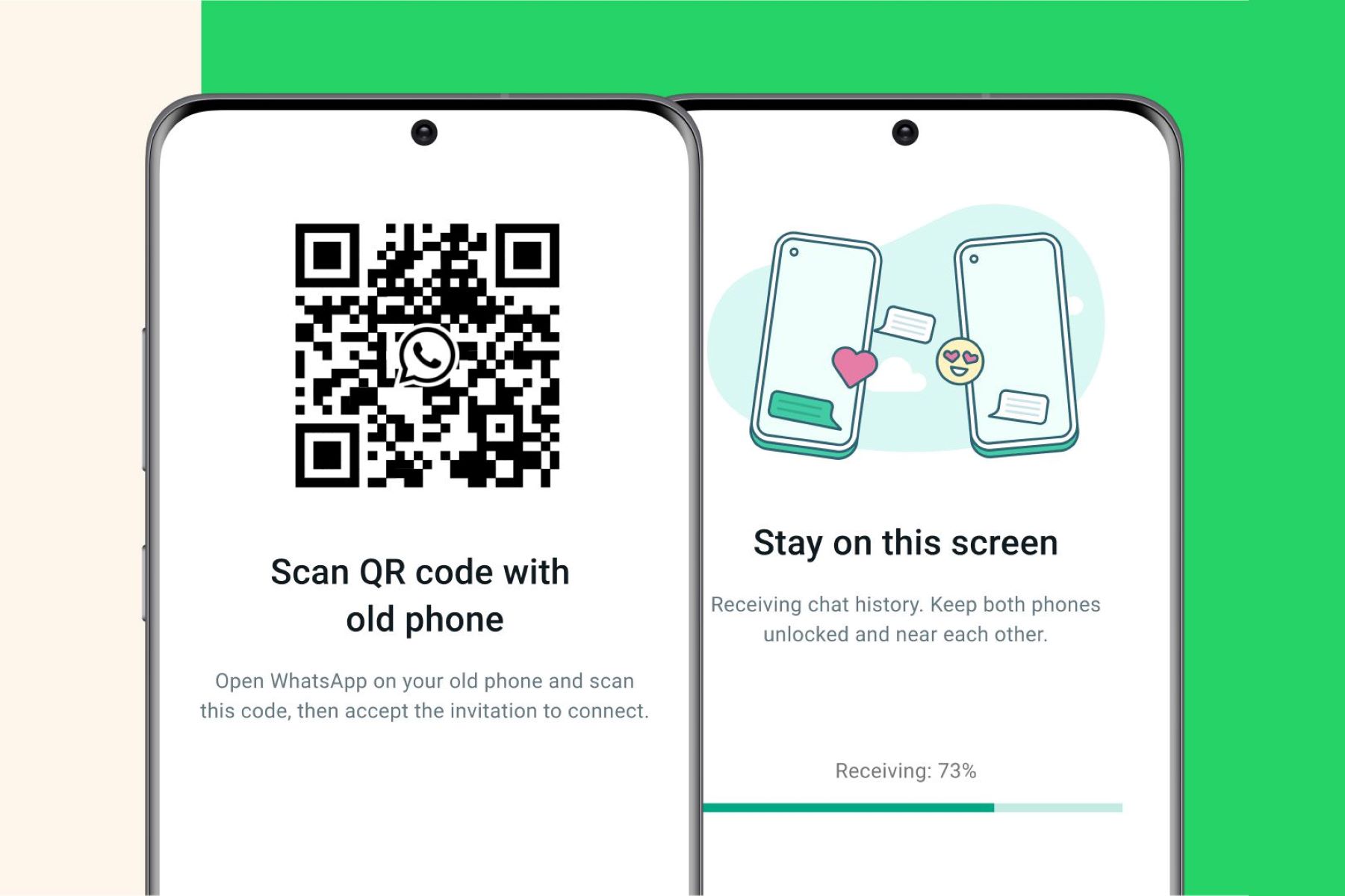
Are you planning to upgrade your phone and wondering how to transfer your WhatsApp messages to the new device? Well, you’ve come to the right place! With the ever-evolving technology landscape, it’s no surprise that people are constantly switching to newer and more advanced smartphones. However, the process of transferring data, especially popular apps like WhatsApp, can be a bit daunting.
In this comprehensive guide, we will walk you through the step-by-step process of transferring your WhatsApp to a new phone in 2023. From backing up your chat history to restoring it on the new device, we’ll cover all the necessary tips, tricks, and tools you need to ensure a seamless transition. So, whether you’re an Android or iOS user, prepare to discover the easiest and most effective methods to keep your WhatsApp conversations intact as you embrace your new mobile companion.
Inside This Article
- Preparing for the Transfer
- Methods to Transfer WhatsApp to a New Phone
- Step-by-Step Guide for Android Users
- Step-by-Step Guide for iPhone Users
- Conclusion
- FAQs
Preparing for the Transfer
Before transferring your WhatsApp to a new phone, it’s important to make sure everything is properly prepared. This will help you ensure a smooth and successful transfer process. Here are some steps to follow:
1. Backup Your WhatsApp Data: Begin by creating a backup of your WhatsApp data on your old phone. This will help you migrate your chats, media, and settings to the new device without any data loss. Open WhatsApp and navigate to Settings > Chats > Chat Backup to initiate the backup process.
2. Check Storage Space: Make sure you have enough storage space on both your old and new phones to accommodate the WhatsApp data. Transferring a large amount of data may require additional space, so it’s advisable to free up some storage beforehand.
3. Update WhatsApp: Ensure that you have the latest version of WhatsApp installed on both your old and new phones. Keeping the app updated will ensure compatibility and minimize any potential issues during the transfer process.
4. Charge Your Phones: It’s always a good idea to have both your old and new phones fully charged or connected to a power source during the transfer. This will prevent any interruptions or complications that may arise due to low battery levels.
5. Stable Internet Connection: A stable and reliable internet connection is crucial for a successful WhatsApp transfer. Make sure you have a strong Wi-Fi network or mobile data connection to facilitate the transfer process without any interruptions.
6. Verify Phone Numbers: Ensure that you have access to the phone number associated with your WhatsApp account. Without a verified phone number, you won’t be able to complete the transfer process.
By following these steps and preparing your devices before transferring WhatsApp to a new phone, you can ensure a seamless transition and retain all your important chats and media.
Methods to Transfer WhatsApp to a New Phone
When you get a new phone, one of the most important things is transferring your WhatsApp conversations and data. Luckily, there are several methods to easily transfer WhatsApp to a new phone without losing any of your precious chats or media files. In this article, we will explore three effective methods to make the transition seamless and hassle-free.
Method 1: Using WhatsApp Backup and Restore
The first method involves using the built-in backup and restore feature of WhatsApp. This method is straightforward and can be done in a few simple steps:
- Open WhatsApp on your old phone and go to Settings.
- Select the “Chats” option and then tap on “Chat backup.”
- Choose the backup frequency and include media files if desired.
- Once the backup is complete, remove the SIM card from your old phone and insert it into the new one.
- Install WhatsApp on your new phone and verify your phone number.
- During the setup process, you will be prompted to restore your chats from the backup. Tap on “Restore” to transfer all your conversations to the new phone.
- Once the restore is complete, you can start using WhatsApp on your new phone with all your previous chats intact.
Method 2: Using Google Drive or iCloud Backup
If you have an Android device, you can use Google Drive to back up your WhatsApp data. On the other hand, if you have an iPhone, iCloud will be your go-to backup option. Here’s how to transfer WhatsApp using Google Drive or iCloud:
- On your old phone, open WhatsApp and go to Settings > Chats > Chat backup.
- Tap on “Backup” to create a backup of your chats on Google Drive or iCloud.
- Ensure that you are logged into the same Google account or iCloud account on your new phone.
- Install WhatsApp on your new phone and verify your phone number.
- During the setup process, WhatsApp will detect the backup and ask if you want to restore it. Tap on “Restore” to transfer your chats to the new phone.
- Wait for the restore to complete, and you will have all your WhatsApp conversations on your new device.
Method 3: Using Third-Party Transfer Tools
If the above methods don’t work for you or if you want more flexibility, there are third-party transfer tools available that can transfer WhatsApp data between devices. These tools often provide additional features like selective transfer, cross-platform compatibility, and fast transfer speeds. Some popular options include Wondershare MobileTrans, iCareFone-WhatsApp Transfer, and dr.fone – WhatsApp Transfer. Make sure to research and choose a reliable tool that suits your needs.
Transferring WhatsApp to a new phone doesn’t have to be a complicated process. With the methods mentioned above, you can easily transfer your conversations and data without any hassle. Whether you prefer the built-in backup feature, utilizing cloud storage, or using third-party tools, make sure to follow the steps carefully to ensure a successful transfer. Now, you can enjoy your new phone while staying connected with all your cherished WhatsApp chats!
Step-by-Step Guide for Android Users
Transferring your WhatsApp data from an old Android phone to a new one can be a seamless process if you follow the right steps. In this step-by-step guide, we will walk you through the process of transferring your WhatsApp data to your new Android device.
Before we begin, make sure you have the latest version of WhatsApp installed on your old and new Android phones. You can update the app from the Google Play Store if needed.
Step 1: Open WhatsApp on your old Android phone and go to the Settings menu. You can access the Settings menu by tapping on the three dots at the top-right corner of the screen.
Step 2: In the Settings menu, tap on the Chats option and then select Chat backup. Here, you can choose to manually back up your chats or set up an automatic backup schedule.
Step 3: Once you have backed up your chats, it’s time to transfer them to your new Android device. On your new phone, install WhatsApp and sign in with the same phone number used on your old device.
Step 4: After signing in, WhatsApp will prompt you to restore your chat history from the backup. Tap on the Restore button to initiate the chat transfer process.
Step 5: Wait for the chat restoration to complete. The time it takes will depend on the size of your backup file and your internet connection speed.
Step 6: Once the restoration is complete, you can start using WhatsApp on your new Android phone with all your chat history intact.
It’s worth noting that this method transfers your chats, but it does not transfer your media files (such as photos, videos, and voice notes). You will need to manually transfer them using methods like transferring them via USB or using cloud storage services.
By following these step-by-step instructions, you can easily transfer your WhatsApp data from your old Android phone to your new one and continue your conversations without any interruptions.
Step-by-Step Guide for iPhone Users
If you are an iPhone user planning to transfer your WhatsApp to a new phone, you’re in luck! The process is straightforward and can be done in just a few simple steps. In this guide, we will walk you through the process of transferring your WhatsApp data seamlessly from your old iPhone to your new one.
Before you begin, it’s essential to make sure that you have a stable internet connection and enough storage space on both your old and new iPhones. Additionally, ensure that you have the latest version of WhatsApp installed on both devices. Now, let’s dive into the step-by-step guide.
- Connect both iPhones to a Wi-Fi network.
- On your old iPhone, open WhatsApp and go to “Settings.”
- Tap on “Chats” and then select “Chat Backup.”
- Click on “Back Up Now” to create a backup of your WhatsApp data.
- Once the backup is complete, turn on your new iPhone.
- Follow the initial setup process until you reach the “Apps & Data” screen.
- Select “Restore from iCloud Backup” and sign in with your Apple ID.
- Choose the most recent WhatsApp backup from the list.
- Wait for the restore process to complete. This may take some time depending on the size of your WhatsApp data and internet speed.
- Once the restore is finished, open WhatsApp on your new iPhone.
- Verify your phone number and follow the on-screen instructions.
- You should now have successfully transferred your WhatsApp data to your new iPhone.
It’s important to note that the transfer process may vary slightly depending on the iOS version and device models. However, the general steps outlined above should guide you through the process.
If you encounter any issues during the transfer process, ensure that your internet connection is stable and try again. If problems persist, you can reach out to WhatsApp support for further assistance.
By following this step-by-step guide, you can effortlessly transfer your WhatsApp data to your new iPhone, ensuring that you don’t lose any important chats, photos, or videos. Now, you can continue using WhatsApp on your new device without missing a beat!
Conclusion
In conclusion, transferring WhatsApp to a new phone is not only possible but also quite simple. By following the step-by-step instructions outlined in this article, you can seamlessly transfer your chats, contacts, media, and settings without any hassle.
Whether you’re switching to a new device or upgrading to a newer model, ensuring that you have your WhatsApp data intact is crucial. Thanks to the built-in backup feature and various transfer methods available, you can easily make the switch and continue your WhatsApp experience on your new phone.
Remember to properly back up your data on your old device and have the necessary tools, such as a USB cable or cloud storage account, to facilitate the transfer process. With a little bit of preparation and patience, you can enjoy all the benefits of WhatsApp on your new device in no time.
So, go ahead and make the move to your new phone without worries. With these steps, you’ll be back chatting with your friends and family on WhatsApp in a breeze!
FAQs
1. Can I transfer WhatsApp to a new phone?
Yes, you can transfer your WhatsApp data, including chats, media, and settings, to a new phone. WhatsApp provides built-in tools and options to help you seamlessly transfer your account to a new device.
2. How can I transfer WhatsApp from iPhone to Android?
Transferring WhatsApp from iPhone to Android can be a bit more complex compared to moving between two devices running the same operating system. However, there are third-party tools available that can help you transfer your WhatsApp data from an iPhone to an Android phone. You can search for reliable software that specializes in this task.
3. What happens to my WhatsApp chats if I don’t transfer them to a new phone?
If you don’t transfer your WhatsApp chats to a new phone, they will remain on your old device. You will lose access to those conversations and media files if you no longer use the old phone or delete the app. It’s essential to transfer your WhatsApp data if you want to retain your chat history on a new device.
4. Can I transfer WhatsApp data without using a computer?
Yes, you can transfer WhatsApp data without using a computer. Both Android and iPhone devices offer built-in options for backing up and restoring WhatsApp data. You can create a backup on your old device and then restore it on your new phone using the WhatsApp settings within the app.
5. What should I do if my new phone doesn’t have a SIM card slot?
If your new phone doesn’t have a SIM card slot, you can still transfer your WhatsApp account. You can use options like WhatsApp’s built-in Google Drive backup for Android devices or iCloud backup for iPhone devices. These cloud-based backup methods allow you to restore your WhatsApp data even if your new phone doesn’t have a physical SIM card slot.
