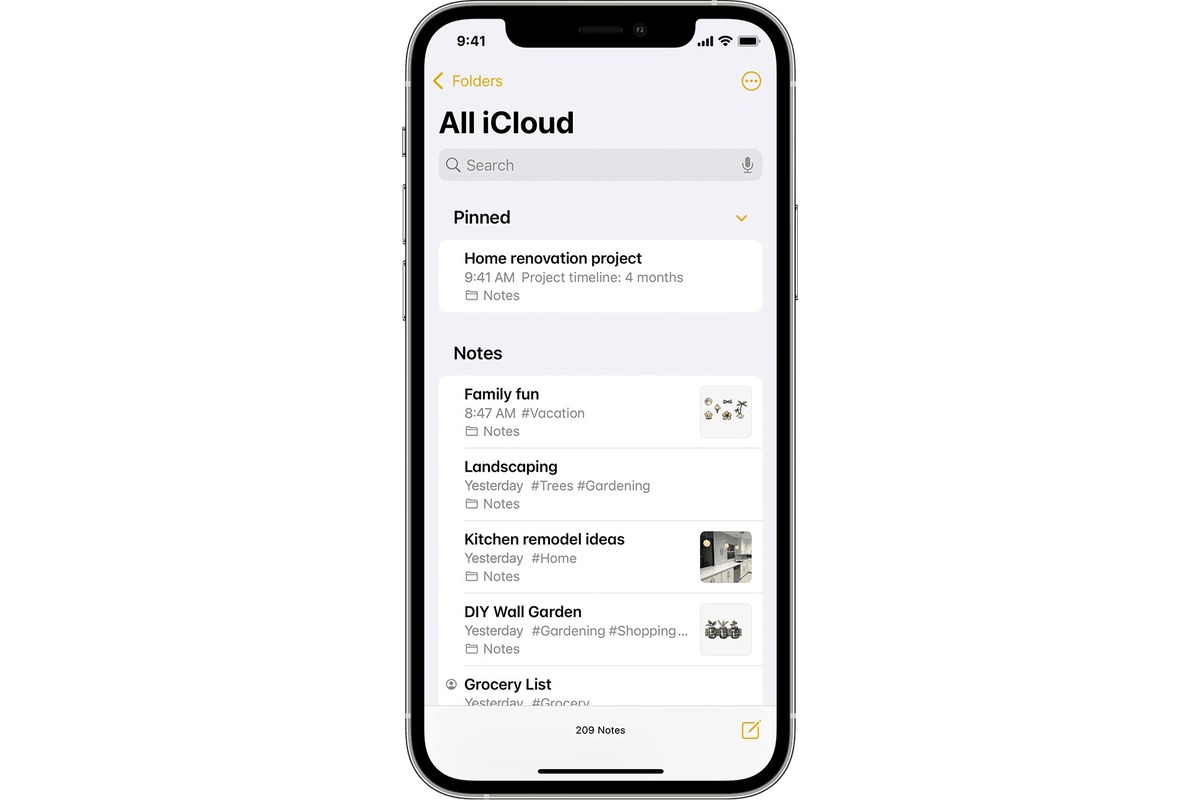
Welcome to our comprehensive guide on how to add notes to iCloud Keychain! As technology becomes an increasingly integral part of our lives, keeping our digital information secure is of utmost importance. iCloud Keychain, a feature available on Apple devices, offers a convenient solution for storing passwords, credit card information, and other sensitive data. However, did you know that you can also add notes to iCloud Keychain? This feature allows you to securely store important information like account details, secure PINs, and other confidential notes, all within the confines of your iCloud Keychain. In this article, we will walk you through the step-by-step process of adding notes to your iCloud Keychain, ensuring that your valuable information is easily accessible and stays protected. So, let’s dive in and learn how to make the most of your iCloud Keychain!
Inside This Article
- Overview of iCloud Keychain
- Enabling iCloud Keychain
- Adding Notes to iCloud Keychain
- Managing and Accessing iCloud Keychain Notes
- Conclusion
- FAQs
Overview of iCloud Keychain
iCloud Keychain is a convenient and secure password management system provided by Apple. It allows you to store your passwords, credit card information, Wi-Fi network details, and other sensitive data across your Apple devices. With iCloud Keychain, you can access your passwords and personal information seamlessly across your iPhone, iPad, and Mac.
One of the key benefits of iCloud Keychain is its ability to auto-fill passwords and forms. This feature saves you time by automatically populating your login credentials and personal information, such as name, address, and phone number, when you’re visiting websites or using apps. It eliminates the hassle of manually entering this information every time.
Another important aspect is the strong encryption used by iCloud Keychain to protect your data. All the information stored in iCloud Keychain is encrypted and can only be accessed by devices that are signed in to the same Apple ID. This ensures that your sensitive data is kept safe and secure.
iCloud Keychain also incorporates features for generating strong and unique passwords. When creating a new account or changing a password, iCloud Keychain can suggest complex passwords that are hard to guess. These passwords are then automatically saved and synced across your devices, removing the need to remember them yourself.
Moreover, iCloud Keychain is seamlessly integrated into the iOS and macOS operating systems. It can work with Safari to save and sync your website login credentials, credit card information, and secure notes. This means that you can access your passwords and other information within Safari with just a few taps or clicks.
In addition to Safari, iCloud Keychain also works with other apps and browsers that support the AutoFill Passwords feature. It allows you to easily access your stored passwords and personal information in these apps and browsers, providing a consistent and convenient user experience across your devices.
Overall, iCloud Keychain is a powerful tool that simplifies and secures your password management. It ensures that your passwords and personal information are easily accessible and protected across all your Apple devices, making your online experience more convenient and secure.
Enabling iCloud Keychain
Enabling iCloud Keychain on your device is a quick and straightforward process. Follow the steps below to enable iCloud Keychain and enjoy the convenience and security of syncing your notes across your Apple devices:
- Open the “Settings” app on your iPhone or iPad.
- Scroll down and tap on your Apple ID, located at the top of the menu.
- Select “iCloud” from the list of options.
- Tap on “Keychain.”
- Toggle the switch next to “Keychain” to turn it on. You may be prompted to enter your Apple ID password to proceed.
- If you have set up two-factor authentication, you may receive a verification code on one of your trusted devices. Enter the code to complete the enabling process.
- Once enabled, iCloud Keychain will automatically sync your notes across all your Apple devices that are signed in with the same Apple ID.
Enabling iCloud Keychain allows you to seamlessly access your notes from your iPhone, iPad, and Mac devices. Whether you need to refer to important information while on the go or want to update a note on your laptop, iCloud Keychain ensures that your notes are always up to date and readily available.
Adding Notes to iCloud Keychain
Adding notes to your iCloud Keychain is a convenient and secure way to store and access important information across all your Apple devices. Whether it’s passwords, credit card details, or any other sensitive data, iCloud Keychain ensures that your notes are encrypted and synchronized automatically.
Here’s a step-by-step guide on how to add notes to iCloud Keychain:
- Open the “Settings” app on your Apple device.
- Tap on your name at the top to access your Apple ID settings.
- Select “iCloud” from the list of options.
- Scroll down and find “Keychain” in the iCloud settings section.
- Toggle the switch to enable iCloud Keychain if it’s not already enabled.
- Once enabled, go back to the home screen and open the “Notes” app.
- Create a new note or select an existing note to add information to.
- Tap on the “Share” button located at the top-right corner of the screen.
- In the share menu, select “Add to iCloud Keychain” from the available options.
- A pop-up will appear, asking you to confirm the addition of the note to iCloud Keychain. Tap on “Add” to proceed.
That’s it! Your note is now securely stored in iCloud Keychain, ensuring that it’s accessible across all your Apple devices synced to the same Apple ID.
It’s important to note that iCloud Keychain uses end-to-end encryption to protect your data, so you can rest assured that your notes are kept private and secure. Additionally, any changes made to the note will be automatically updated and synced to all your devices, ensuring the latest version is always available.
By adding notes to iCloud Keychain, you eliminate the need to remember multiple passwords or carry sensitive information with you. It’s a convenient and reliable way to manage your important data while maintaining the utmost security.
Now that you know how to add notes to iCloud Keychain, let’s move on to the next section to learn how to manage and access your iCloud Keychain notes.
Managing and Accessing iCloud Keychain Notes
Once you have successfully added notes to your iCloud Keychain, you may wonder how to manage and access them. Fortunately, Apple provides a seamless experience for users to conveniently access and organize their iCloud Keychain Notes. Let’s explore some of the ways you can manage and access your notes.
1. Accessing Notes on iPhone or iPad: To access your iCloud Keychain Notes on your iPhone or iPad, simply open the “Notes” app. On the bottom toolbar, you will find a folder icon labeled “Folders.” Tap on this icon to open the Folders view. From here, you will see a section labeled “iCloud.” Tap on it to access your iCloud Keychain Notes.
2. Accessing Notes on Mac: If you prefer to access your iCloud Keychain Notes on your Mac, you can do so by opening the “Notes” app. On the left-hand sidebar, you will find a section labeled “iCloud.” Click on it to view and manage your iCloud Keychain Notes.
3. Sorting and Organizing Notes: To keep your iCloud Keychain Notes organized, you can create folders and subfolders within the “iCloud” section of the Notes app. Simply tap or click on the “New Folder” option and give it a name. You can then drag and drop your notes into the desired folders for a more organized note-taking experience.
4. Syncing between devices: One of the benefits of using iCloud Keychain is the seamless synchronization of data across your devices. Any changes or additions you make to your iCloud Keychain Notes on one device will automatically update on all other devices connected to your iCloud account. This ensures that you have access to the latest version of your notes, no matter which device you are using.
5. Searching for Notes: If you’re looking for a specific note within your iCloud Keychain, you can utilize the search functionality in the Notes app. Simply enter a keyword or phrase in the search bar, and the app will display the relevant results, making it quick and easy to find the note you need.
6. Locking and Protecting Notes: To enhance the security of sensitive information stored in your iCloud Keychain Notes, you can lock individual notes with a password or Touch ID/Face ID. This ensures that only authorized individuals can access the protected notes, providing an extra layer of privacy and security for your important information.
7. Collaborating on Notes: The Notes app also offers collaborative features, allowing you to share and collaborate on iCloud Keychain Notes with others. You can invite others to view and edit your notes, making it easy to collaborate on projects, brainstorm ideas, or simply share important information with friends or colleagues.
With these management and access options, iCloud Keychain Notes provide a convenient and secure way to store and manage your important information across your Apple devices. Whether you’re using an iPhone, iPad, or Mac, iCloud Keychain ensures that your notes are always accessible, synchronized, and organized.
Adding notes to iCloud Keychain is a straightforward process that can greatly enhance your productivity and security. By utilizing this feature, you can conveniently store important information such as passwords, credit card details, and secure notes across all your Apple devices.
With iCloud Keychain, you can easily access and update your notes, ensuring that important details are always at your fingertips. Whether it’s a new login credential or a crucial piece of information, you can securely store and retrieve it whenever needed.
By incorporating notes into iCloud Keychain, you can simplify your digital life and increase your efficiency. No more searching through various apps or notes scattered across different devices. With iCloud Keychain, everything you need is organized in one secure location.
So, take advantage of this powerful tool and start adding notes to your iCloud Keychain today. Stay organized, stay secure, and stay ahead with the power of iCloud Keychain.
FAQs
Q: Can I add notes to iCloud Keychain?
Yes, you can add notes to iCloud Keychain. It allows you to securely store passwords, credit card information, and other personal data. In addition, you can also add notes to keep track of important information like security codes, software licenses, or any other details you want to remember.
Q: How can I add notes to iCloud Keychain?
To add notes to iCloud Keychain, follow these steps:
- Open the “Keychain Access” application on your Mac.
- Click on the “Notes” tab in the Keychain Access window.
- Click on the “+” button at the bottom left corner of the window.
- Enter a name for your note and add the desired content.
- Click “Save” to add the note to iCloud Keychain.
Q: Can I access my iCloud Keychain notes on my iPhone?
Yes, you can access your iCloud Keychain notes on your iPhone. iCloud Keychain syncs your data across all your Apple devices, including iPhones. To access your notes on your iPhone, open the “Keychain” app, tap on “Notes,” and you will find all your saved notes there.
Q: Is it safe to store sensitive information in iCloud Keychain notes?
iCloud Keychain is designed to be secure and protect your sensitive information. It uses end-to-end encryption to ensure that your data is encrypted both during transmission and storage. However, it is always a good practice to use strong, unique passwords for your accounts and enable two-factor authentication for an extra layer of security.
Q: Can I share my iCloud Keychain notes with others?
Yes, you can share your iCloud Keychain notes with others. To do so, open the “Keychain Access” application on your Mac, select the note, click on the “Share” button, and choose the method you want to use for sharing, such as email, AirDrop, or Messages.
