With over 80 million tracks under its hood, Spotify is arguably the biggest music streaming service yet. But let’s face it — it’s not even half of the actual number of songs that exist in the world. There could be a song or two that you have been endlessly searching on the platform to no avail. Thus, you might be curious about how to upload music to Spotify from your local files for listening on the go using your devices. Thankfully, uploading is possible. The feature, along with the ability to download music from Spotify, has sold many subscribers on the music streaming platform.
In this article, you will learn how to upload music to Spotify and be able to take songs that are not originally on the platform everywhere.
Inside This Article
- Why Songs Are Not Available on Spotify
- Things You Need to Upload Music to Spotify
- How to Upload Music to Spotify From Local Drive
- If You Can’t Play Local Files From Your Mobile Device
- How to Listen to Spotify Songs Not Available in Your Country
Why Songs Are Not Available on Spotify
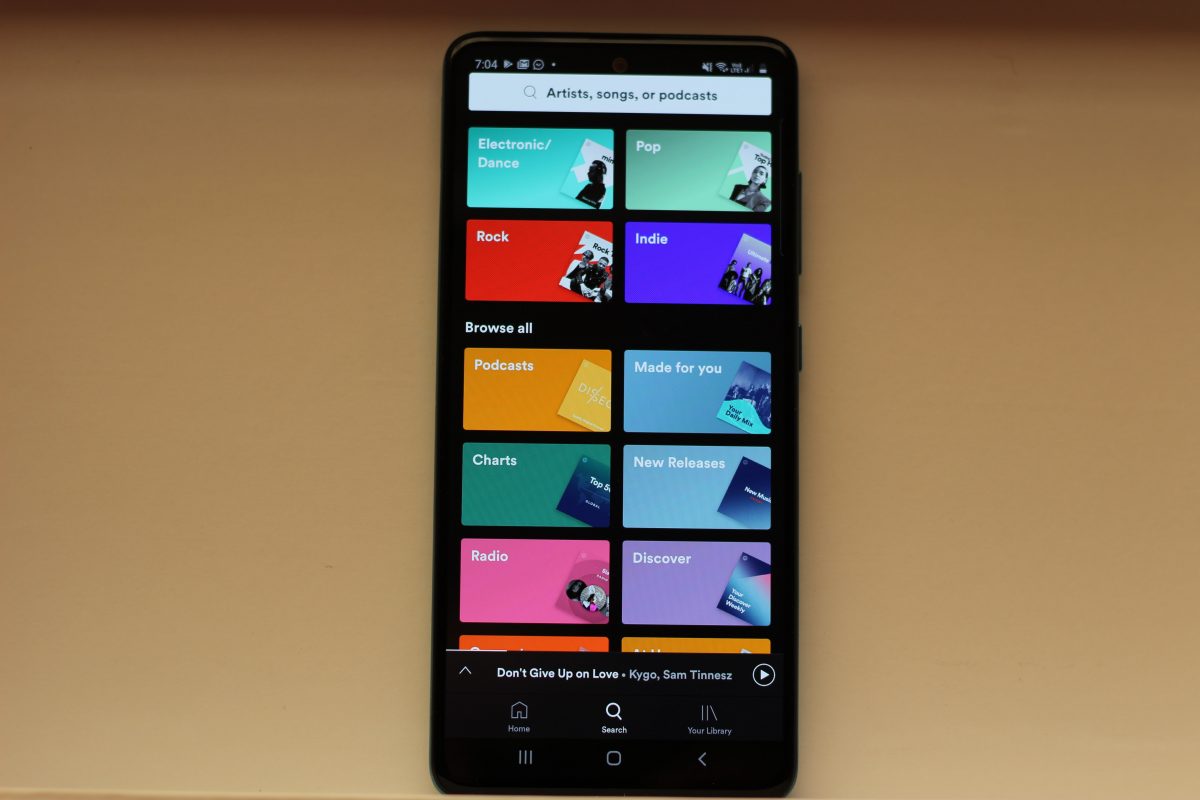
There are several reasons why there are certain songs that are not available on Spotify. The most common reason is that the track was not released on the platform in the first place. This happened a lot in past and is something that is still happening today. Often, it’s the artist’s choice not to make their music available for streaming, like in the case of Adele’s 25 and Beyoncé’s Lemonade which was both not initially released on Spotify.
If it seems that your playlists are shrinking, it’s because some songs are being pulled out from Spotify. Like the latter, this is also something that happens at the artist’s discretion. Remember when Taylor Swift pulled her entire catalog from Spotify in 2014?
Lastly, some songs on Spotify are not available in your country while the rest of the world can play them. This is something that boils down to licensing. When a song is geo-restricted, it is often grayed out on your Spotify app.
Regardless of the reason why some songs are not available on Spotify, the bottom line is you won’t be able to play them. But if you have them in your local files, you are in for a treat. Continue reading to learn how to upload your music files to your Spotify playlist in a breeze.
Things You Need to Upload Music to Spotify
You can’t just upload songs from your local files to Spotify straight off. There are a few things you need to prepare and unless you have them, you can’t stream your favorite beat on your favorite streaming platform. We would say that this is where it gets difficult, but once you make it through, the actual uploading of your beloved tracks will be a breeze.
Spotify Desktop App
The desktop app is a primary requirement for you to upload the music you like to Spotify and you can’t skip this part. So, if the songs you want to include in your Spotify music library are stored on your phone, you might as well transfer them to your computer first.
Spotify Premium
You won’t technically need a premium subscription to Spotify to upload the music you like — that is if you only intend to listen to them from the desktop app. But since you would also want to make them available on other devices you own, getting a paid account will be necessary for the long run. This makes sense because you will eventually need to download the songs you have uploaded, so you could listen to them anywhere and offline.
Interested in getting the subscription at no cost? Head to our guide on how to get free Spotify Premium legally.
Supported File Formats
Not all audio formats can be uploaded to Spotify. To be more specific, .mp3, .m4p, and .mp4 are the supported formats.
How to Upload Music to Spotify From Local Drive
We know that you’ve been dying to know how you can upload your music to Spotify, so we won’t delay the meat of this story any longer.
1. Upload Music to Spotify With Desktop App
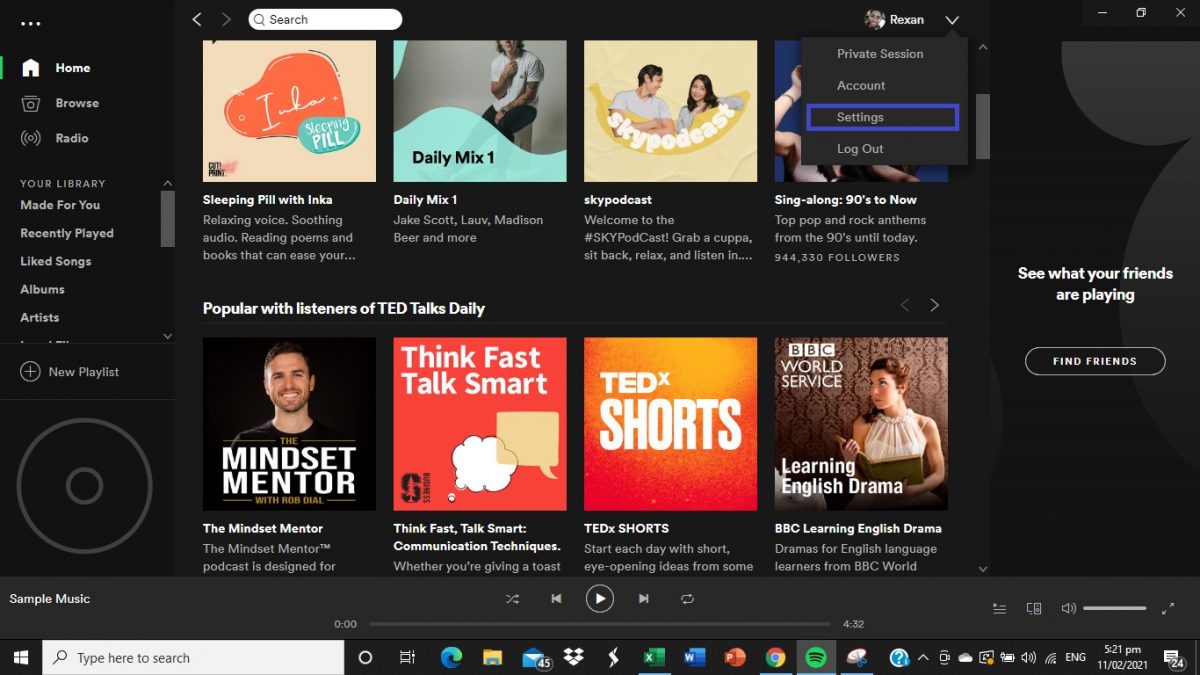
Launch the Spotify desktop app on your Mac or Windows computer, then go to settings by clicking on the drop-down arrow next to your display photo.
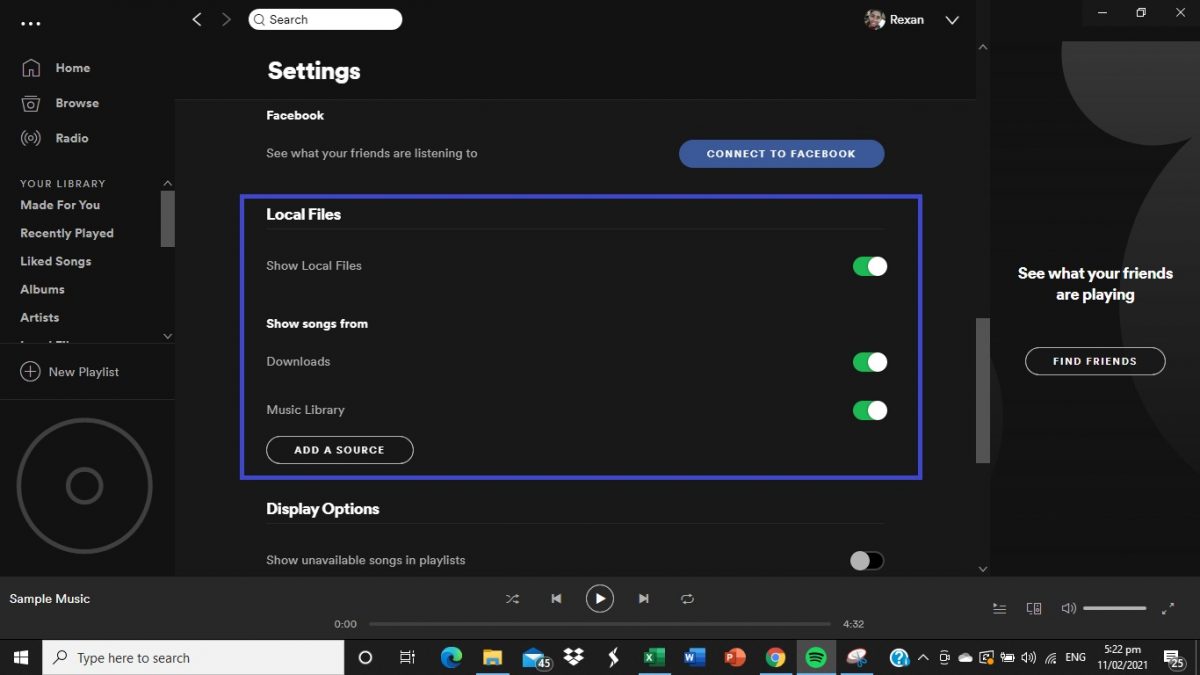
Scroll down to Local Files, located in between Social and Display Options. Click on the toggle switch next to Show Local Files. A selection of folders where you would want to get the music you aim to upload should appear — select whichever you want or add another source.
2. Create or Add Uploaded Music to Your Playlists
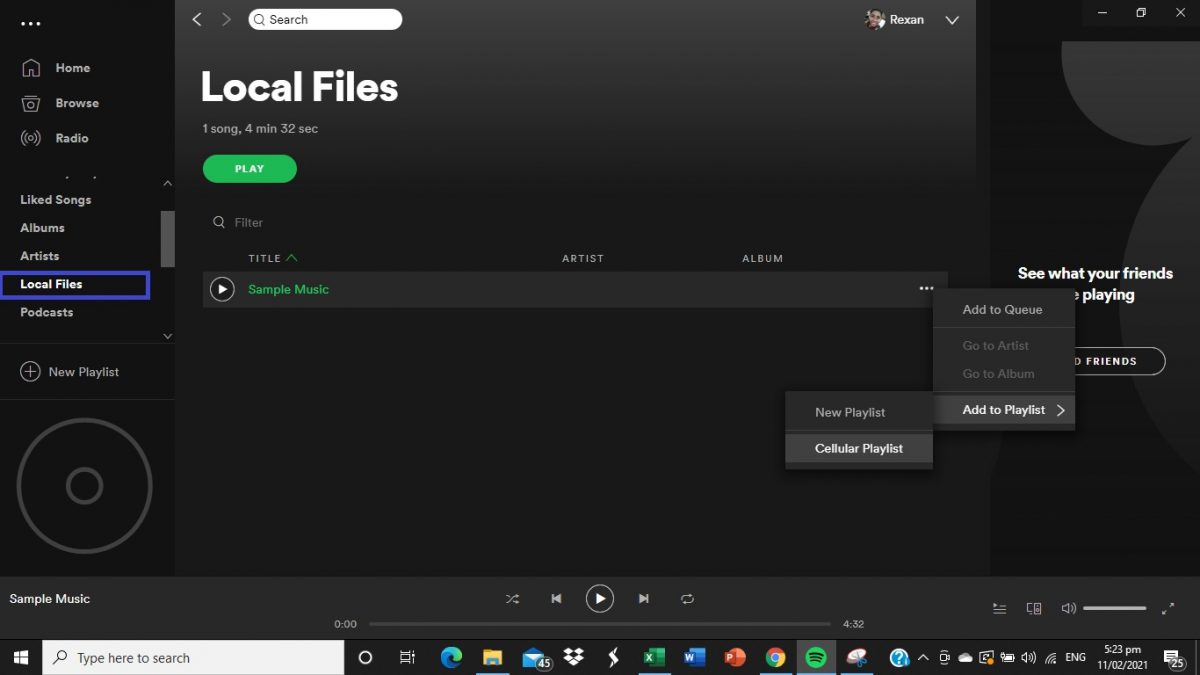
The next thing you need to do is to add the music you just uploaded to a playlist; you can find them by scrolling down your Library sidebar until you see the Local File folder. Like how you would normally make a playlist on Spotify from a computer, right-click on the track and add or make a new playlist. As an example, we are adding “Sample Music” to “Cellular Playlist.”
3. Download Your Playlist to Your Devices
Just like that, you can now play your favorite music on the Spotify desktop app. But what if you want to play them on the go? For that, you would need the aid of your mobile device.
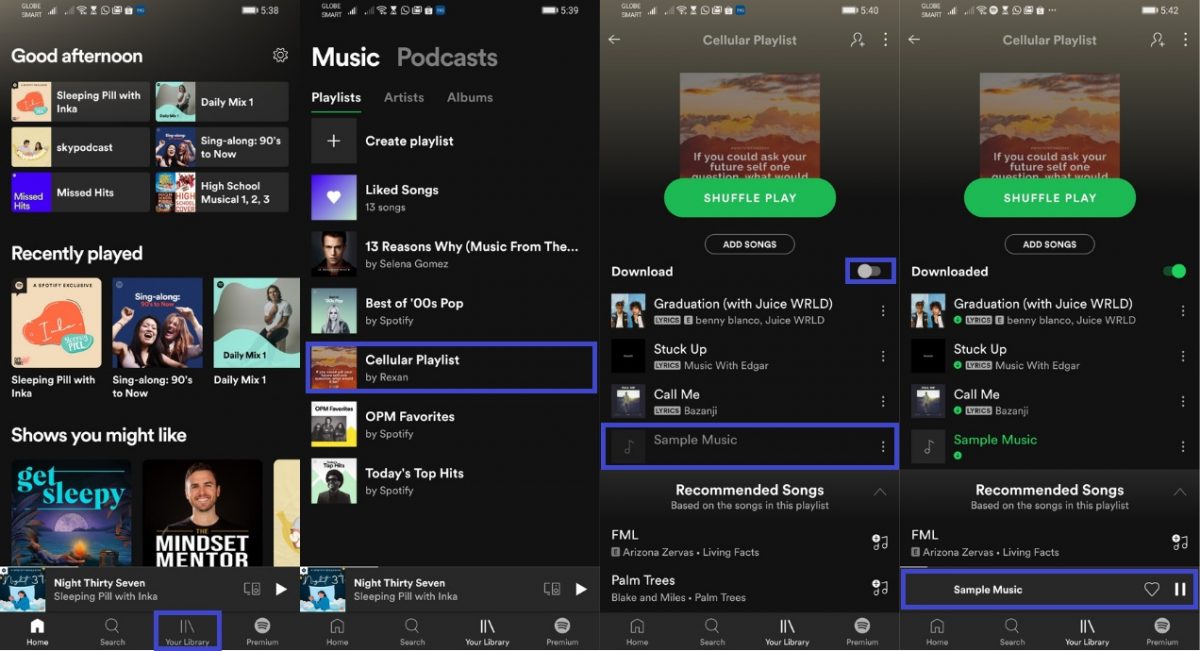
Launch the Spotify mobile app on your device then go to the Library tab. Select the playlist that contains the music you have just uploaded then toggle the download song button. As you can see, “Sample Music” is already playing after the download. You can also choose to download your local tracks on multiple mobile phones where your Spotify account is logged in.
If You Can’t Play Local Files From Your Mobile Device
What we have provided above is a proven method of adding music to your Spotify library and, eventually, listening to them offline on your mobile phone. However, there may be instances where you won’t see them on the mobile app right away. If that happens, you can do any of the following.
- Restart your mobile device.
- Sign out then sign in back to your account.
- Get the latest update for Spotify mobile app.
- Uninstall and install back your Spotify mobile app.
- Connect your mobile phone to the same Wi-Fi network as your computer.
If none of these worked, enable the mobile hotspot on your phone and connect your computer to it. This should facilitate syncing of local files on the Spotify desktop app to the mobile app.
How to Listen to Spotify Songs Not Available in Your Country
As already mentioned, there are songs on Spotify that are not available in specific regions or countries. If you want to listen to them without having trouble downloading them elsewhere and uploading them to Spotify, using a mobile VPN might just do the trick. A VPN hides and changes your IP address so it would appear that you are browsing from a different location. Aside from an added layer of security, it will allow you to access restricted content in your area. To listen to a location-restricted Spotify song, install a mobile VPN, select a country where that song is available, then look for that song on Spotify.
Takeaway
Spotify has the largest music library among the music streaming apps, but that doesn’t mean that it has all the tracks. More often than not, you will find that a song is not available on the platform. The ability to add music to your Spotify library is a great selling point and a perk that all premium subscribers should take advantage of.
Did our walkthrough on how to upload music to Spotify help you? If yes, what favorite song have you uploaded to your Spotify music library? Tell us in the comments!
