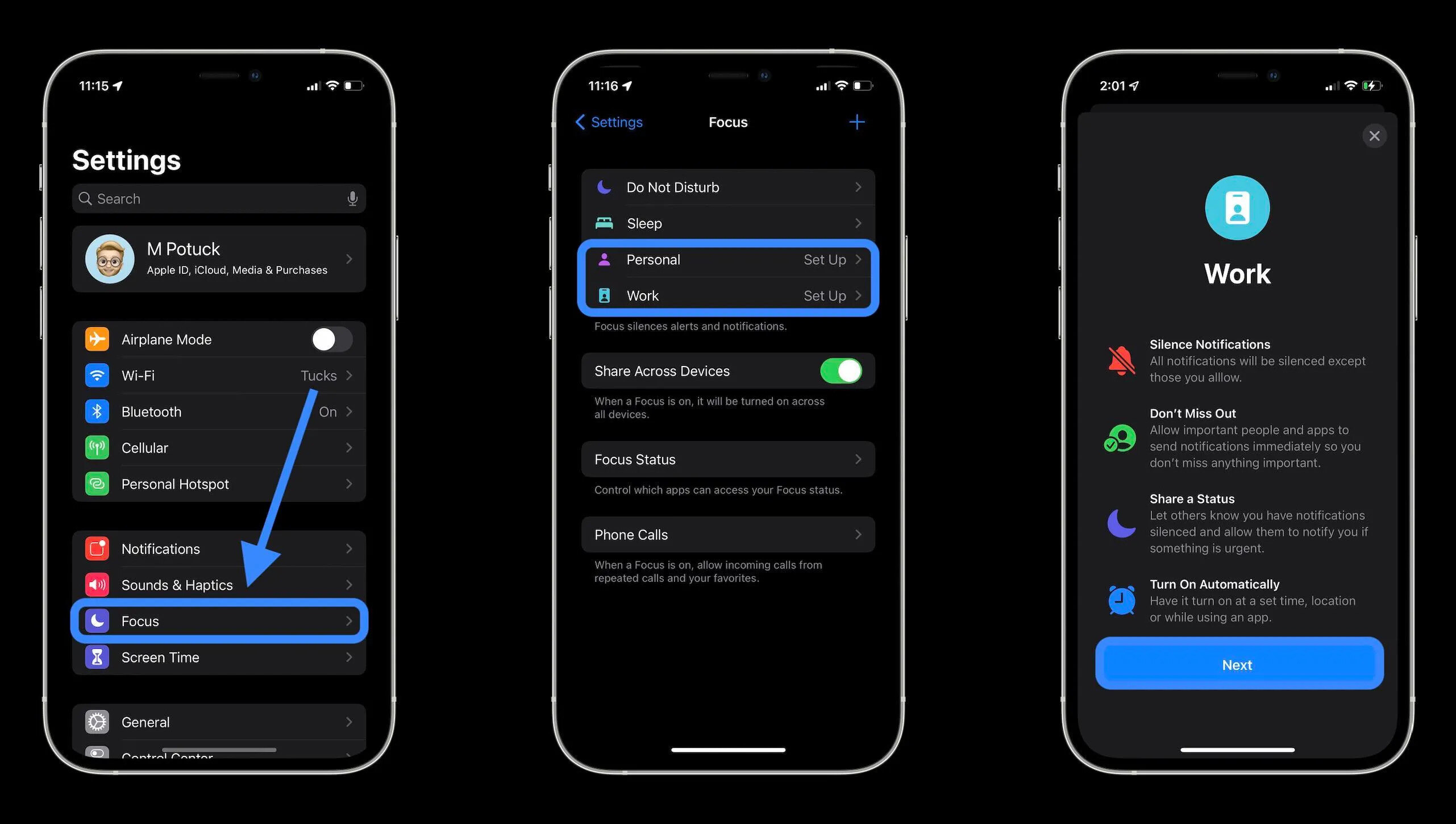
Are you someone who gets easily distracted by your phone while trying to focus on important tasks? If so, you’ll be thrilled to discover the new Focus Mode feature in iOS 15. This innovative tool is designed to help you manage your time more effectively by limiting distractions and only allowing notifications from selected apps and contacts.
Whether you’re a student trying to study, a professional striving for productivity, or simply someone who wants to disconnect from the digital world for a while, Focus Mode has got you covered. By enabling this feature, you can create custom modes tailored to different scenarios, such as work, personal time, or relaxation.
In this article, we will explore how to use Focus Mode in iOS 15 and how it can revolutionize the way you manage your time. Say goodbye to distractions and hello to increased productivity!
Inside This Article
- What is Focus Mode?
- Enabling Focus Mode – Steps to enable Focus Mode on iOS 15 – Customizing Focus Mode settings
- Creating Custom Focus Modes
- Managing Your Time with Focus Mode
- Automating Focus Mode
- Collaboration and Communication during Focus Mode
- Ending Focus Mode – Steps to disable or exit Focus Mode – Reviewing activity summaries and notifications missed during Focus Mode
- Conclusion
- FAQs
What is Focus Mode?
Focus Mode is a feature introduced in iOS 15 that helps users manage their time and minimize distractions. It allows users to create personalized modes that filter out interruptions from apps and notifications, allowing them to stay focused on what matters most.
Focus Mode is designed to address the increasing demand for better digital well-being and productivity. With the constant influx of notifications and information, it can be challenging to maintain focus and manage time effectively. Focus Mode provides a solution by allowing users to tailor their device experience to their specific needs and goals.
By enabling Focus Mode, users can prioritize their tasks, limit distractions, and enhance their productivity and mental well-being. Whether you need uninterrupted time for work, study, or relaxation, Focus Mode can help you achieve a better balance between digital usage and real-life activities.
With Focus Mode in iOS 15, the power is in your hands to take control of your time and reduce the distractions that can hinder your productivity and overall well-being.
Enabling Focus Mode – Steps to enable Focus Mode on iOS 15 – Customizing Focus Mode settings
Focus Mode in iOS 15 is a powerful feature that allows you to manage your time and minimize distractions by customizing your device’s settings. Enabling Focus Mode is straightforward, and it gives you the flexibility to choose which apps and notifications you want to receive during specific situations. Here are the steps to enable Focus Mode on iOS 15:
- Open the Settings app on your iOS 15 device.
- Scroll down and tap on the “Focus” option.
- You will see a list of available Focus Modes. Tap on the one you want to enable, such as “Work,” “Personal,” or “Do Not Disturb.”
- To create a custom Focus Mode, tap on the “+” button.
- Give your custom Focus Mode a name.
- Choose the appearance and notification preferences for the mode. You can select which apps and contacts can notify you and set any specific settings you prefer.
- Once you have customized the settings, tap on “Done.”
- You can now enable your custom Focus Mode by tapping on the toggle switch next to its name.
Customizing Focus Mode settings is incredibly useful in tailoring your device to your specific needs. You can determine which apps and contacts you need to stay connected with during certain times, while blocking out unnecessary distractions. By taking the time to customize your Focus Modes, you can create a more productive and focused digital experience.
Creating Custom Focus Modes
Focus Mode in iOS 15 allows you to create personalized modes to suit your specific needs and preferences. By customizing your Focus Modes, you can control which apps and notifications are allowed to interrupt your focus time. Let’s explore how to create and customize these modes:
To create a personalized Focus Mode:
- Open the Settings app on your iOS 15 device.
- Scroll down and tap on “Focus.”
- Tap on “Customize” under the “Focus Modes” section.
- Tap on the “+” button to create a new Focus Mode.
- Give your Focus Mode a name, such as “Work,” “Study,” or “Downtime.”
- Select a suggested icon or choose a custom icon to represent your Focus Mode.
- Tap on “Add Schedule” to set specific times for the mode or choose “None” if you want to manually enable it.
- Select the apps and notifications you want to allow during this Focus Mode.
- Tap “Next” to review your settings.
- Toggle on “Allow Notifications” if you want to receive notifications from specific people or apps.
- Review and adjust any other settings like home screen page, wallpapers, and widget availability.
- Tap “Done” to save your customized Focus Mode.
Once you have created your custom Focus Mode, you can further refine it by selecting specific apps and notifications to allow or block. This level of customization ensures that only the most relevant and important apps or notifications interrupt your focus time.
To select specific apps and notifications for each Focus Mode:
- Go to the Focus settings in the Settings app.
- Tap on the Focus Mode you want to customize.
- Tap on “Allowed Apps” to choose which apps are allowed during this mode.
- Select the apps you want to allow by toggling the switch next to each app’s name.
- To block specific notifications from certain apps, tap on “Allowed Notifications.”
- Review the list of notifications and toggle off the ones you want to block during this Focus Mode.
- Tap “Done” to save your customized app and notification settings.
By following these simple steps, you can create personalized Focus Modes that align with your goals and priorities. Customizing the apps and notifications for each mode helps you stay focused on what matters most at different times of the day or in specific situations.
Managing Your Time with Focus Mode
Time management is a crucial aspect of our busy lives. With the introduction of Focus Mode in iOS 15, managing your time effectively has become even more convenient. This feature allows you to set boundaries and manage distractions, enabling you to stay focused and productive in various scenarios and tasks.
One of the key functionalities of Focus Mode is setting boundaries. By customizing your Focus Mode settings, you can define specific time periods or situations when you want to limit distractions. For example, you can create a Focus Mode for your work hours, where only essential notifications and calls come through while muting non-urgent apps and notifications.
To set boundaries effectively, it’s important to identify the main distractions that hinder your productivity. Whether it’s social media notifications, email alerts, or chat messages, Focus Mode allows you to prioritize important tasks by temporarily disabling unnecessary notifications during specific periods.
Utilizing Focus Mode for specific tasks or scenarios can significantly boost your productivity. For example, if you need to concentrate on a particular project or assignment, you can activate a custom Focus Mode that only allows essential apps and notifications related to that task. This helps minimize interruptions and keeps you focused on the task at hand.
Furthermore, Focus Mode can be beneficial in various scenarios. For instance, during study sessions or important meetings, you can enable a Focus Mode that restricts access to distracting apps, keeping you engaged and focused on the topic at hand. Alternatively, if you’re practicing self-care activities like reading or meditating, you can create a dedicated Focus Mode that provides a peaceful environment without unnecessary interruptions.
The ability to customize Focus Modes according to your specific needs empowers you to tailor your digital experience and optimize your time management. By intentionally eliminating distractions during certain tasks or scenarios, you can enhance your focus, productivity, and overall well-being.
With Focus Mode in iOS 15, you have a powerful tool at your disposal to manage your time effectively. By setting boundaries and managing distractions, you can prioritize important tasks and create a focused environment that boosts your productivity. Utilize Focus Mode for specific tasks or scenarios to further streamline your workflow and maximize your efficiency.
Automating Focus Mode
Focus Mode in iOS 15 offers a convenient way to manage your time and minimize distractions. One of the key features of Focus Mode is its ability to automate the activation and deactivation of different Focus Modes based on specific conditions. By taking advantage of the built-in automation settings, you can seamlessly transition into different Focus Modes without manual intervention.
Using the automation settings, you can create scheduled or location-based Focus Modes. This allows you to have Focus Mode automatically activate or deactivate at certain times of the day or when you arrive or leave a particular location.
To set up automation for Focus Mode, follow these steps:
- Open the Settings app on your iOS device.
- Scroll down and tap on “Focus” to access the Focus settings.
- Tap on “Focus Automation” to configure the automation options.
Once you’re in the Focus Automation settings, you have two options: Scheduled and Location.
Scheduled:
In the Scheduled section, you can create rules for specific times when you want Focus Mode to activate or deactivate. You can set different schedules for different days of the week. For example, you might want to activate Focus Mode automatically during work hours on weekdays and deactivate it during evenings and weekends.
Location:
In the Location section, you can define specific locations where you want Focus Mode to activate or deactivate. This is particularly useful if you have certain places where you need to be more focused, such as your office or a library. By setting up location-based automation, Focus Mode will activate or deactivate based on your GPS coordinates when you arrive or leave a specified area.
By automating Focus Mode, you can ensure that you stay productive and undisturbed during specific times or at specific locations. This hands-free approach saves you the time and effort of manually activating or deactivating Focus Mode and provides a seamless experience in managing your time and distractions.
Collaboration and Communication during Focus Mode
During Focus Mode, it’s important to strike a balance between staying productive and staying connected with important contacts. iOS 15 allows you to manage this by allowing certain contacts to reach you even when you are in Focus Mode.
One way to ensure that you don’t miss important calls or messages is by allowing emergency contacts to reach you. These contacts are designated as important and will bypass the restrictions of Focus Mode, ensuring that you can still receive critical communication when needed.
Customizing notifications for important calls or messages is another feature that comes in handy during Focus Mode. With iOS 15, you can choose specific contacts whose calls or messages you want to receive even when Focus Mode is activated. This allows you to stay connected to your loved ones or work contacts without being disturbed by unnecessary notifications.
To set up this feature, all you need to do is go to the Focus Mode settings and select the desired contacts. You can prioritize important calls or messages from specific individuals and ensure that you receive their notifications even when in Focus Mode.
This level of customization empowers you to maintain boundaries and manage distractions effectively while still allowing for essential collaboration and communication. It’s a valuable tool for individuals who need to balance productivity and connectivity in their daily lives.
By allowing emergency contacts or specific contacts to reach you and customizing notifications for important calls or messages during Focus Mode, you can maintain a healthy level of accessibility without compromising your focus. iOS 15 introduces these features to help you stay connected to what matters most while still managing your time efficiently.
Ending Focus Mode – Steps to disable or exit Focus Mode – Reviewing activity summaries and notifications missed during Focus Mode
Ending Focus Mode in iOS 15 is a simple process that allows you to regain access to all your apps and notifications. Here are the steps to disable or exit Focus Mode:
- Open your iPhone’s control center by swiping down from the top-right corner of your screen (on iPhone X and newer models) or swiping up from the bottom of your screen (on iPhone 8 and earlier models).
- Look for the Focus Mode icon, which looks like a crescent moon. Tap on it to access the Focus options.
- Scroll down to the “Focus Status” section and select “Turn Off” or “Resume” to disable or exit Focus Mode, respectively.
Once you have disabled or exited Focus Mode, you will regain access to all your apps and receive notifications as usual. However, it’s important to note that during Focus Mode, you may have missed various notifications and activities.
To stay updated on what you missed during Focus Mode, iOS 15 provides activity summaries and notifications review. Here’s how:
- After disabling or exiting Focus Mode, navigate to the Notification Center by swiping down from the top of your screen.
- You will see a section labeled “Recently Missed” that showcases all the notifications you missed during Focus Mode.
- Tap on a notification to open the corresponding app or interact with the notification.
In addition to the “Recently Missed” section, iOS 15 also provides you with activity summaries. These summaries group together notifications and activities that were deemed less important during Focus Mode. To access activity summaries:
- Open the Notification Center again by swiping down from the top of your screen.
- Scroll down to the bottom and look for the “Summarize” section. Tap on it.
- You will now see a summary of your notifications and activities that were grouped during Focus Mode.
This feature allows you to quickly catch up on the less critical notifications without getting overwhelmed by each individual notification.
By following these easy steps, you can exit Focus Mode in iOS 15 and review the notifications and activities you missed during the period. This ensures that you don’t miss out on important information and stay connected even when you choose to prioritize your focus.
Conclusion
Using the Focus Mode feature in iOS 15 can significantly enhance your time management skills and productivity. With the ability to customize your notifications and limit distractions, you can create a personalized work environment tailored to your needs.
By enabling Focus Mode, you can prioritize important tasks and take control of your digital well-being. Whether you want to maintain focus during work hours, enjoy uninterrupted quality time with loved ones, or simply have some time for self-care, the Focus Mode feature can help you achieve your goals.
With its intuitive interface and seamless integration with other iOS features, setting up and using Focus Mode is a breeze. So why wait? Explore the possibilities of this powerful tool and unlock your full potential in managing your time and attention effectively.
FAQs
1. What is Focus Mode in iOS 15?
Focus Mode is a new feature introduced in iOS 15 that allows users to customize their device’s settings and notifications based on different scenarios or activities. It helps users manage their time and avoid distractions by filtering incoming alerts and notifications based on their selected mode.
2. How do I activate Focus Mode?
To activate Focus Mode, you can go to the Control Center by swiping down from the top right corner of your device’s screen (on iPhone X and later) or swiping up from the bottom (on earlier models). Tap on the Focus Mode icon, which looks like a crescent moon. From there, you can select the desired Focus Mode or create a new one.
3. Can I customize the settings for each Focus Mode?
Yes, you can customize settings for each Focus Mode to suit your preferences and needs. When creating a new Focus Mode, you can select which contacts and apps are allowed to send notifications, while blocking others. You can also choose to customize your home screen by hiding certain app icons or rearranging them for quick access during specific modes.
4. Can I schedule different Focus Modes for different times of the day?
Absolutely! iOS 15 allows you to schedule different Focus Modes for specific times of the day. For example, you can have a Work Focus Mode that automatically activates during your work hours and a Personal Focus Mode for your leisure time. This way, your notifications will be tailored to your current activity or situation.
5. Will I still receive important calls and messages during Focus Mode?
Yes, you can allow certain contacts to bypass Focus Mode, ensuring that you receive important calls and messages even when your device is in focus. You can set up a list of allowed contacts when creating a Focus Mode or make changes in the Focus settings. This way, you won’t miss any urgent communications while still enjoying reduced distractions.
