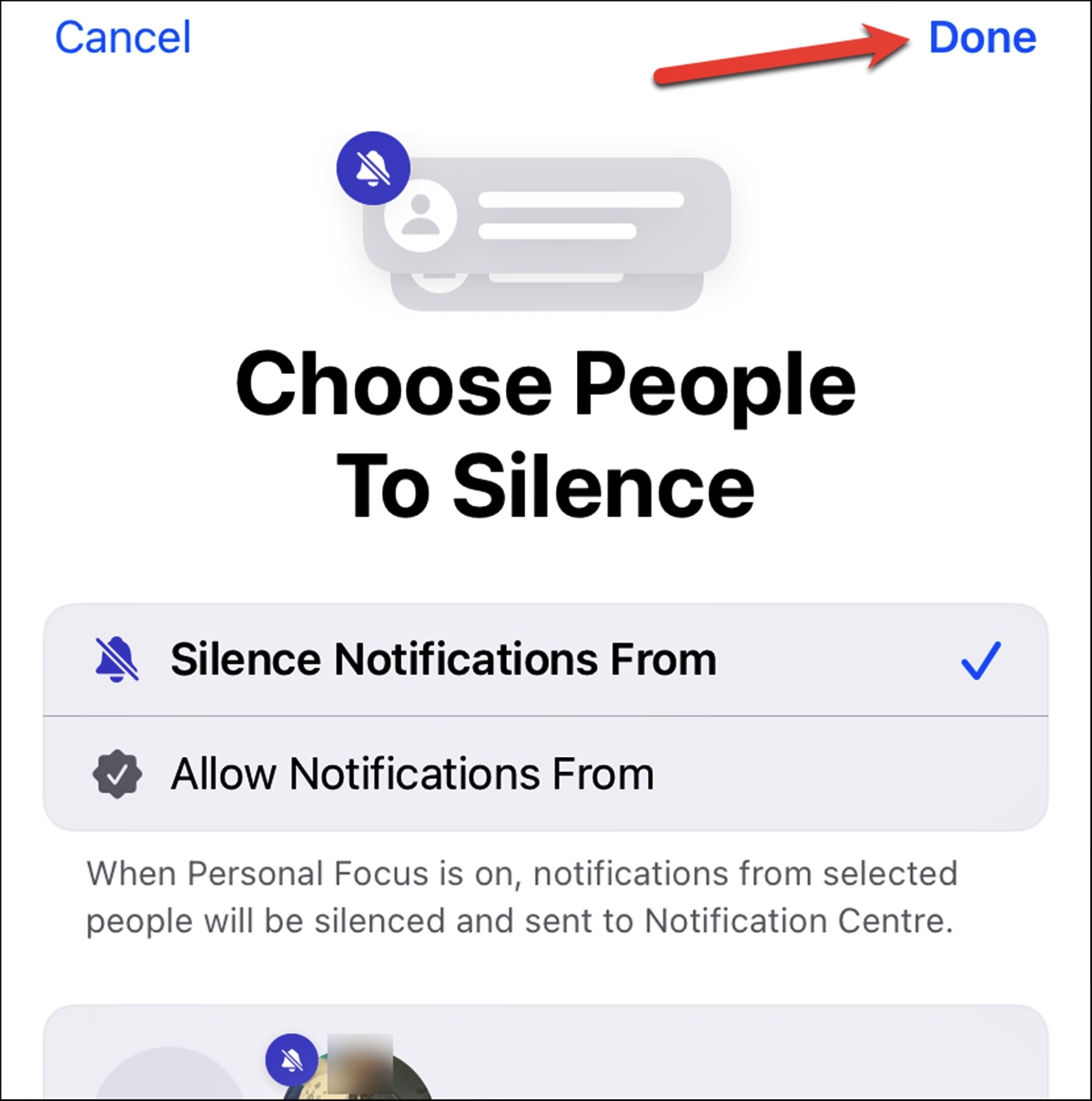
Are you constantly distracted by notifications and incoming calls on your iPhone? Do you wish there was a way to stay focused and in control of your digital life? Well, good news! iOS introduces a new feature called Focus Mode, which allows you to set specific times or situations when certain people and apps can reach you.
In this comprehensive guide, we will walk you through the process of setting up and managing the Allowed and Silenced contacts and apps in Focus Mode on your iPhone. Whether you want to create a distraction-free work environment or have designated “me time” without interruptions, Focus Mode empowers you to customize your iPhone experience according to your needs.
So, grab your iPhone, and let’s dive into the world of Focus Mode and discover how to optimize your phone’s settings for enhanced productivity and mindfulness.
Inside This Article
- What is a Focus Mode?
- Setting Allowed People in Focus Mode
- Setting Silenced People in Focus Mode
- Setting Allowed Apps in Focus Mode
- Setting Silenced Apps in Focus Mode
- Conclusion
- FAQs
What is a Focus Mode?
Focus Mode is a feature introduced in the latest iOS update that allows users to create a distraction-free environment on their iPhones or iPads. It helps users stay focused and productive by reducing interruptions from notifications, calls, and apps that can be a source of distraction.
With Focus Mode, users have the ability to customize their device settings to prioritize specific activities and individuals while silencing or limiting access to others. This feature is particularly useful for students, professionals, and anyone seeking a more controlled and focused digital experience.
In a world filled with constant notifications and distractions, Focus Mode acts as a virtual shield, helping users regain control over their digital lives. It allows users to designate certain people and apps as important or allowed, while suppressing notifications and restricting access from less essential contacts and applications.
By activating Focus Mode, users can create a tailored environment that supports their desired level of productivity, whether it’s for work, study, relaxation, or any other activity where undisturbed focus is crucial.
Now that we understand what Focus Mode is, let’s dive deeper into how you can set allowed people and apps in this mode to maximize your productivity.
Setting Allowed People in Focus Mode
Focus Mode is a useful feature on iOS that allows you to prioritize your tasks and minimize distractions. One of the ways you can customize Focus Mode is by setting allowed people, ensuring that you can stay connected with those who are important to you while blocking out unnecessary interruptions. Here’s how you can set allowed people in Focus Mode:
- Open the Settings app on your iOS device.
- Scroll down and tap on “Focus” from the list of options.
- Under the “Focus” settings, select “Focus Mode” and choose the mode you want to customize.
- Tap on “Allowed People.”
- You will see a list of your contacts. Choose the people you want to allow notifications from while in Focus Mode. You can select multiple contacts or even entire contact groups.
- Once you have selected the desired contacts, tap “Done” to save your changes.
Now, when you enable Focus Mode, you will only receive notifications from the allowed people you have set. All other notifications will be silenced, allowing you to stay focused on the task at hand.
Setting allowed people in Focus Mode is particularly beneficial when you need to stay connected with certain individuals, such as family members or colleagues, while avoiding distractions from other contacts or apps.
Remember, you can always modify the list of allowed people in Focus Mode to suit your changing needs. Simply follow the steps mentioned above and update your selection accordingly.
Setting Silenced People in Focus Mode
Focus Mode on iOS allows you to minimize distractions and stay focused on what matters most. One of its key features is the ability to silence notifications and alerts from specific people or apps. This can be incredibly useful when you need uninterrupted concentration or simply want to take a break from constant interruptions.
To set silenced people in Focus Mode, follow these simple steps:
- Open the Settings app on your iOS device.
- Scroll down and tap on “Focus.”
- Under the Focus Mode section, select the Focus Mode that you want to customize.
- Tap on “People.”
- Here, you can add specific contacts by tapping on the “Add Contact” button.
- Browse through your contacts and select the person(s) you want to silence during Focus Mode.
- You can also choose to silence everyone except your favorites by enabling the “Allow Favorites” option.
- Once you have added the desired contacts, tap on “Back” to save your changes.
- Now, when Focus Mode is activated, you will no longer receive notifications from the silenced people.
It’s worth mentioning that the silenced people will still be able to send you messages or calls, but you won’t receive any notifications for them until you exit Focus Mode.
This feature offers tremendous flexibility and control over your notifications, allowing you to create a personalized and distraction-free environment during important tasks or moments of relaxation.
So, take advantage of the silenced people setting in Focus Mode and enjoy a peaceful and focused mobile experience!
Setting Allowed Apps in Focus Mode
Focus Mode is a powerful feature in iOS that allows you to prioritize your tasks and minimize distractions. One of the key aspects of Focus Mode is the ability to set allowed apps, which means you can specify which apps you want to have access to during your focused time.
To set allowed apps in Focus Mode, simply follow these steps:
- Open the Settings app on your iOS device.
- Scroll down and tap on “Focus” from the list of options.
- Tap on “Focus Mode” to access the settings for this feature.
- Under the “Allowed Apps” section, tap on “Customize” to select the apps you want to allow.
- You will see a list of all the installed apps on your device.
- To allow an app, simply toggle the switch next to its name to the on position.
- If you want to disallow an app, toggle the switch to the off position.
- You can also use the search bar at the top of the screen to quickly find a specific app.
- Once you have selected all the apps you want to allow, tap on “Back” to save your changes.
That’s it! Now, when you activate Focus Mode, only the apps you have allowed will be accessible, ensuring that you stay focused on your tasks at hand.
Setting Silenced Apps in Focus Mode
Focus Mode is a powerful feature on iOS that helps you minimize distractions and stay focused on what matters most. One of the key components of Focus Mode is the ability to silence certain apps, preventing them from sending notifications and interruptions while you’re in the zone.
To set silenced apps in Focus Mode, follow these simple steps:
- Open the Settings app on your iOS device.
- Scroll down and tap on “Focus” or “Do Not Disturb.”
- Tap on “Focus Mode” or select the specific focus mode you want to configure.
- Under the “Silence” section, tap on “Choose Apps.”
- Here, you’ll see a list of all the apps installed on your device.
- Select the apps that you want to silence during Focus Mode by tapping on the toggle next to their names.
- Once you’re done selecting the apps, tap on “Done” to save your changes.
Now, when you activate Focus Mode, the apps you have silenced will no longer send any notifications or disturb your workflow. You’ll be able to focus on your tasks without being constantly interrupted by incoming alerts from these specific apps.
It’s worth mentioning that setting silenced apps in Focus Mode is a great way to prioritize your focus and productivity, but it’s important to strike a balance. Make sure to include essential apps that you may still need to receive notifications from, such as messaging apps for important communication or productivity tools for work-related updates.
Remember, Focus Mode is customizable, allowing you to create different focus profiles for different scenarios. You can set different silenced apps for different focus modes, ensuring that you’re in control of what deserves your attention at any given time.
By utilizing the feature of setting silenced apps in Focus Mode, you can create a distraction-free environment and maintain your productivity and focus on your iOS device.
Conclusion
In conclusion, setting the allowed or silenced people and apps in the Focus Mode on your iOS device is a powerful tool that can help you enhance your productivity and focus on what matters most. Whether you need to minimize distractions during work, study sessions, or simply want to prioritize your important contacts and apps, the Focus Mode empowers you to take control of your digital experience.
By customizing the Allowed Contacts and Allowed Apps lists, you can tailor the Focus Mode to meet your specific needs. This enables you to stay connected with the people and apps that are essential while muting notifications from others. The ability to sync these settings across your devices ensures a consistent focus experience, no matter which iOS device you are using.
Remember to explore and experiment with the various features and settings within the Focus Mode to find the optimal configuration that suits your lifestyle and goals. So, why wait? Start using the Focus Mode today and unlock a more distilled and productive digital experience.
FAQs
1. Can I set specific people or apps as allowed or silenced in a Focus Mode?
Yes, you have the option to set specific people and apps as allowed or silenced in a Focus Mode. This allows you to customize your notifications and focus on what’s important to you.
2. How do I set people or apps as allowed or silenced in a Focus Mode?
To set people or apps as allowed or silenced in a Focus Mode, follow these steps:
- Go to your device’s settings and find the “Focus” or “Focus Mode” option.
- Select the desired Focus Mode or create a new one.
- In the settings for the chosen Focus Mode, you will find options to manage allowed contacts or apps.
- Add the specific people or apps you want to allow or silence during the Focus Mode.
3. Can I set different people or apps as allowed or silenced in different Focus Modes?
Yes, you can set different people or apps as allowed or silenced in different Focus Modes. This flexibility allows you to have customized settings based on your preferences and needs in different scenarios.
4. Will setting someone as silenced in a Focus Mode block all notifications from them?
When you set someone as silenced in a Focus Mode, it will restrict their notifications, but it doesn’t completely block all communication. They can still send you messages or make calls, but those notifications will be muted or minimized, depending on your Focus Mode settings.
5. What happens to notifications from silenced apps in a Focus Mode?
When you silence an app in a Focus Mode, you will no longer receive notifications from that app during the specified Focus Mode period. This allows you to minimize distractions and focus on the task or activity at hand.
