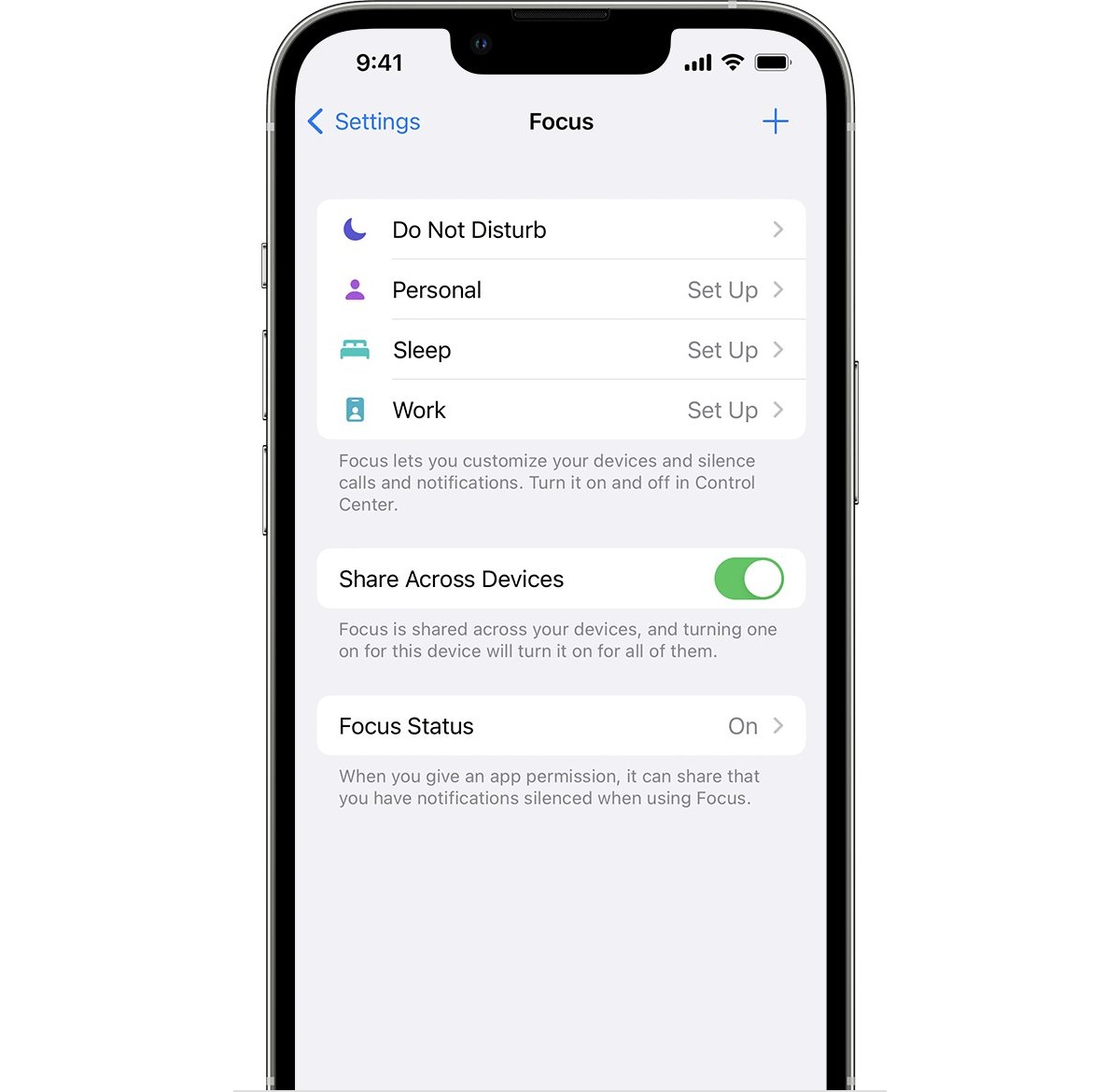
Have you ever found yourself frustrated when trying to focus on something important, only to have your iPhone constantly diverting your attention with notifications and alerts? If so, you’re not alone. Many iPhone users have experienced the annoyance of having their focus disrupted by these distractions.
But fear not! In this article, we will explore how to disable focus on your iPhone, allowing you to reclaim your productivity and concentration. Whether you need to buckle down and get work done or simply want some uninterrupted time to relax, knowing how to disable focus on your iPhone can make a world of difference.
So, if you’re ready to take control of your iPhone and regain focus, read on to discover the step-by-step guide to disabling focus on your device.
Inside This Article
- How to Disable Focus on iPhone
- Steps to Disable Focus on iPhone
- Benefits of Disabling Focus on iPhone
- Conclusion
- FAQs
How to Disable Focus on iPhone
Do you find yourself constantly distracted by notifications and alerts on your iPhone? With the introduction of the Focus feature in iOS 15, Apple aims to help users stay focused and minimize interruptions. However, there may be times when you prefer to disable Focus and regain control of your device. In this article, we’ll walk you through the steps to disable Focus on your iPhone.
Disabling Focus on your iPhone is a straightforward process that can be completed in just a few simple steps. By following these instructions, you’ll be able to customize your notification settings and ensure you’re not missing out on important messages or updates.
Here’s how you can disable Focus on your iPhone:
- Unlock your iPhone and open the Settings app.
- Scroll down and tap on “Focus.”
- You’ll see a list of available Focus modes. Tap on the currently enabled Focus mode.
- On the next screen, you’ll find the option to turn off the Focus mode.
- Toggle off the switch to disable Focus.
- You can also customize your notification settings by tapping on “Customize Focus” on the same screen.
- Once you’ve disabled Focus, your iPhone’s notification settings will revert to their default state.
By following these steps, you’ll be able to regain control over your iPhone notifications and manage interruptions effectively.
Now that you know how to disable Focus on your iPhone, let’s take a look at some of the benefits you can enjoy by doing so.
Benefits of Disabling Focus on iPhone
Disabling Focus on your iPhone allows you to have a more flexible and customizable notification experience. Here are some of the benefits:
- Reduced distractions: By disabling Focus, you can minimize interruptions from notifications and alerts, allowing you to stay focused on the task at hand.
- Uninterrupted communication: Disabling Focus ensures that you receive all your important messages, calls, and notifications without any restrictions.
- Customization options: With Focus disabled, you have the freedom to personalize your notification settings and choose what you want to see and hear.
- Increased productivity: By taking control of your notifications, you’ll be able to boost your productivity and concentrate on the most important tasks without distractions.
So, if you feel that the Focus feature is hindering your productivity or causing you to miss important notifications, follow the steps above to disable it on your iPhone.
Remember, disabling Focus doesn’t mean you can’t use it in the future. You can always enable it again whenever you need to focus on specific tasks or activities. The choice is yours!
Steps to Disable Focus on iPhone
Focus, a new feature introduced in iOS 15, is designed to help you stay in the moment and reduce distractions. However, there may be times when you want to disable Focus on your iPhone. Whether you need to concentrate on important work or simply want to take a break from notifications, disabling Focus can give you the flexibility you need.
Here are the simple steps to disable Focus on your iPhone:
- Unlock your iPhone by entering your passcode or using Face ID or Touch ID.
- Open the Settings app on your iPhone. You can find the Settings app on your home screen, usually represented by a gear icon.
- Scroll down and tap on “Focus” from the list of options.
- Under the Focus section, you will see the different Focus modes you have set up. Tap on the active Focus mode that you want to disable.
- In the Focus mode settings, you will find the option to disable it. It may be labeled as “Allow Notifications” or “Turn Off Focus”. Tap on it.
- A confirmation prompt will appear asking if you want to disable the Focus mode. Confirm your selection by tapping on “Disable” or “Turn Off”.
- The selected Focus mode will now be disabled, and you will start receiving all notifications as usual.
That’s it! You have successfully disabled the Focus mode on your iPhone. You can repeat these steps to disable any other active Focus modes if needed.
It’s important to note that disabling Focus will not delete or remove your created Focus modes. You can always enable them again in the future if needed. Disabling Focus temporarily allows you to customize your notification settings and regain control over your iPhone’s notifications.
Benefits of Disabling Focus on iPhone
Disabling Focus on your iPhone can provide a range of benefits that enhance your overall mobile experience. Whether you are someone who needs uninterrupted focus during work or simply prefers not to be disturbed by notifications, disabling Focus can be a game-changer. Here are some key benefits:
1. Increased Productivity: By disabling Focus, you can eliminate distractions and interruptions that can hinder your productivity. With no pesky notifications popping up on your screen, you can fully concentrate on your tasks, allowing you to work more efficiently and accomplish more in less time.
2. Improved Focus: When notifications and alerts constantly pull your attention away, it can be challenging to maintain a state of focused concentration. Disabling Focus allows you to create a distraction-free environment where you can fully immerse yourself in your work, studies, or any other activity that requires your undivided attention.
3. Reduced Stress: The constant influx of notifications on your iPhone can contribute to feelings of stress and overwhelm. By disabling Focus, you can give yourself a much-needed break from the constant barrage of incoming messages, emails, and notifications, helping to reduce stress levels and promote a greater sense of calm and well-being.
4. Enhanced Privacy: Disabling Focus can also help safeguard your privacy. By preventing notifications from appearing on your lock screen or interrupting your activities, you can prevent sensitive information from being inadvertently exposed. This can be particularly beneficial in situations where you may be in public or around others.
5. Customization Options: Disabling Focus allows you to have greater control over your iPhone’s settings. You can customize which apps and contacts can still deliver notifications while Focus is disabled, ensuring that you don’t miss any important messages or calls while enjoying a distraction-free experience.
6. Improved Battery Life: Notifications constantly lighting up your screen can drain your iPhone’s battery more quickly. By disabling Focus and minimizing unnecessary notifications, you can help prolong your battery life and ensure that your device remains powered and ready for use when you need it.
Overall, disabling Focus on your iPhone can help you create a more focused, productive, and less stressful mobile experience. So, if you’re looking to take control of your notifications and enjoy uninterrupted time, consider disabling Focus on your iPhone and reap the benefits it offers.
In conclusion, disabling the focus on your iPhone can be a useful feature to improve your productivity and reduce distractions. Whether you want to limit notifications during important tasks or simply enjoy some uninterrupted time, the ability to disable focus mode gives you more control over your device.
By following the steps outlined in this article, you can easily disable focus mode on your iPhone. Remember to customize your focus settings according to your preferences and needs. Experiment with different options to find the best setup that works for you.
With the ability to temporarily disable app notifications and control incoming calls, focus mode helps you stay focused on what matters most. Take advantage of this feature to maintain better work-life balance, enhance your concentration, and optimize your overall iPhone experience.
FAQs
1. How do I disable the focus feature on my iPhone?
Disabling the focus feature on your iPhone is easy. Simply go to Settings, then tap on Accessibility. From there, navigate to the Audio & Visual section and tap on the Focus option. You can then toggle off the feature to disable it completely.
2. Will disabling the focus feature have any impact on my phone’s performance?
Disabling the focus feature on your iPhone will not have any negative impact on your phone’s performance. The focus feature is primarily designed to help users manage distractions and customize their device settings to prioritize certain activities. By disabling it, you are simply choosing not to use this particular feature.
3. Can I re-enable the focus feature on my iPhone after disabling it?
Yes, you can easily re-enable the focus feature on your iPhone at any time. Just follow the same steps mentioned earlier to access the Accessibility settings. Navigate to the Audio & Visual section, tap on the Focus option, and toggle it back on to enable the feature again.
4. Are there any alternative options to the focus feature on my iPhone?
If you decide to disable the focus feature on your iPhone but still want to manage notifications and prioritize certain activities, you can explore other options. For example, you can use the Do Not Disturb feature to silence notifications during specific times or enable a bedtime mode in the Clock app to minimize interruptions during sleep.
5. Will disabling the focus feature affect my ability to use other accessibility features on my iPhone?
No, disabling the focus feature will not affect your ability to use other accessibility features on your iPhone. Each accessibility feature is designed to work independently, allowing users to customize their device settings according to their specific needs and preferences.
