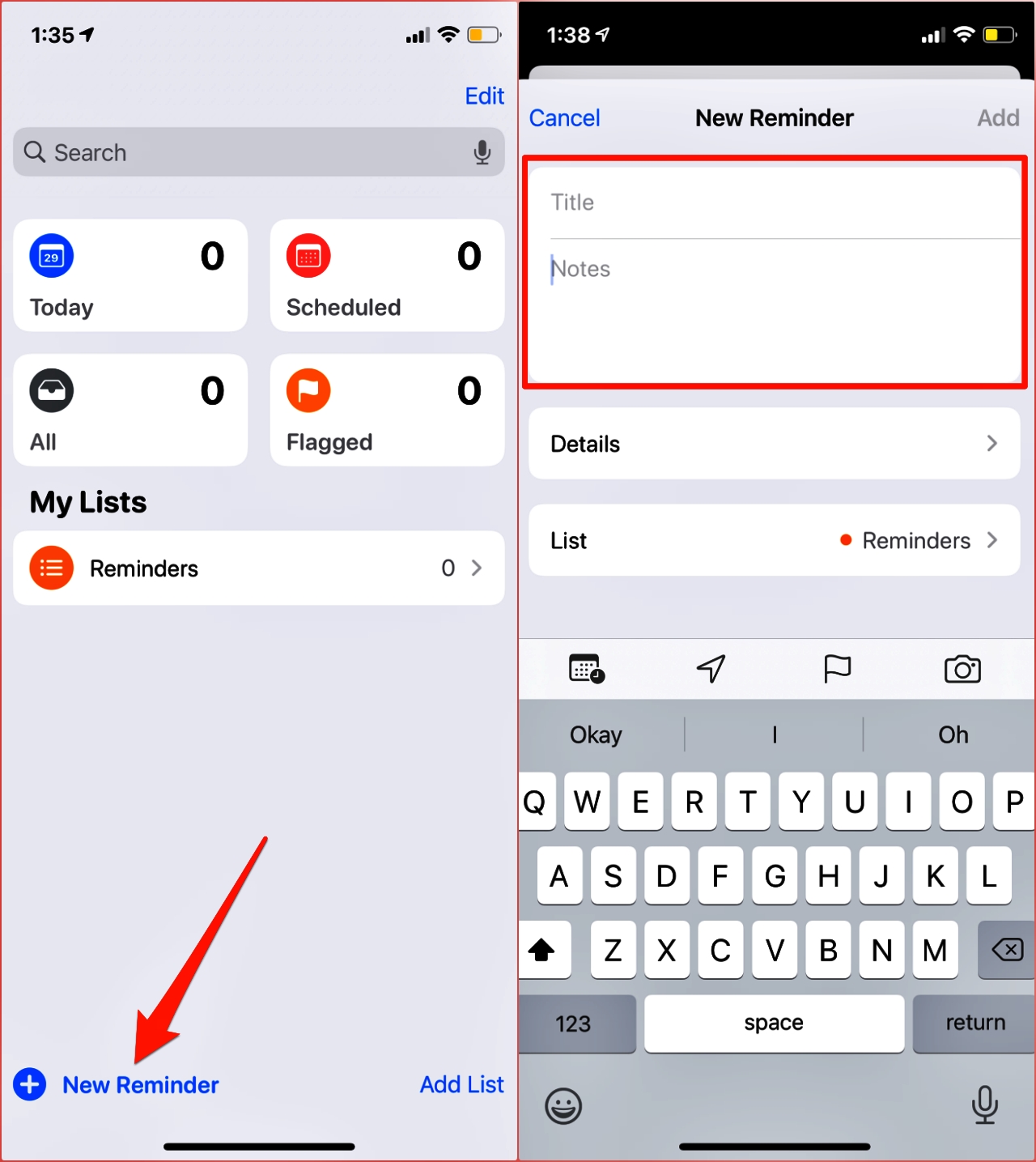
Are you someone who always forgets to pick up groceries or drop off dry cleaning when you’re near the store? If you own an iPhone, you’re in luck! Apple’s iOS offers a powerful feature called “Location-Based Reminders” that can help you stay on top of your to-do list by automatically reminding you of a task when you arrive at or leave a specific location. Whether it’s a reminder to grab your morning coffee when you pass by your favorite café or a prompt to pick up medication as you leave work, these location-based reminders are a game-changer in staying organized and efficient. In this article, we will explore how to use location-based reminders on your iPhone and unlock the full potential of this handy feature.
Inside This Article
How to Use Location-Based Reminders on iPhone
Location-based reminders are a handy feature on iPhone that allow you to set reminders based on your current location. Whether you need a reminder to pick up groceries when you’re near the supermarket or a reminder to call a friend when you reach a certain location, location-based reminders can be a useful tool to help you stay organized and on top of your tasks.
Setting up location-based reminders on your iPhone is easy. Follow these simple steps:
- Open the Reminders app on your iPhone.
- Create a new reminder by tapping the “+” button.
- Give your reminder a name.
- Tap on the “i” button next to the reminder.
- Toggle on the “Remind me at a location” option.
- Tap on “Location” to specify the location for the reminder.
- Choose whether you want the reminder to trigger when you arrive or leave the location.
- Select the desired location from the list or search for a specific address.
- Tap “Done” to save the location.
Once you’ve set up a location-based reminder, your iPhone will use its GPS capabilities to monitor your location and trigger the reminder when you reach the specified location.
Managing location-based reminders is also straightforward:
- To view your location-based reminders, open the Reminders app and navigate to the “Scheduled” or “Today” tab.
- To mark a location-based reminder as complete, swipe right on the reminder and tap “Mark as Completed”.
- To delete a location-based reminder, swipe left on the reminder and tap “Delete”.
With location-based reminders on your iPhone, you can easily remember important tasks and errands when you’re in the right place at the right time. It’s a convenient feature that can help you stay organized and efficient throughout your day.
So the next time you need a reminder to pick up that package when you pass by the post office or to call your loved one when you arrive at home, give location-based reminders a try on your iPhone.
Happy organizing!
The use of location-based reminders on iPhone is a powerful tool that can greatly enhance productivity and simplify daily tasks. By leveraging the GPS capabilities of the device, users can conveniently set reminders that are triggered based on their physical location. Whether it’s a reminder to buy groceries when passing by the supermarket or a reminder to call someone when arriving at a specific location, this feature provides seamless integration between digital reminders and real-world actions.
With location-based reminders, users can focus on their day-to-day activities without the need to constantly rely on their memory. It offers a convenient way to stay organized and ensures important tasks are not forgotten. This feature is particularly useful for busy professionals, students, and individuals who are constantly on the go. By leveraging this functionality, iPhone users can optimize their daily routines, save time, and reduce stress.
So, next time you find yourself in need of a little extra help staying on top of your tasks, give location-based reminders on iPhone a try. It’s a simple yet powerful feature that can streamline your life and make managing your time a breeze.
FAQs
- Can I set location-based reminders on my iPhone?
- How do I set a location-based reminder on my iPhone?
- Open the Reminders app on your iPhone.
- Create a new reminder by tapping the “+” icon.
- Type in the reminder details, such as the task or event you want to be reminded of.
- Tap on the “i” icon next to the reminder to access its settings.
- Toggle on the “Remind me at a location” option.
- Tap on the “Location” field and enter the desired address or choose from the suggestions.
- Set the radius by dragging the slider to determine how close you need to be to the location to trigger the reminder.
- Tap on “Back” and then “Done” to save the reminder.
- What can I use location-based reminders for?
- Remembering to pick up groceries when you are near the supermarket.
- Getting a reminder to call someone when you arrive at a specific location.
- Being prompted to check your mail when you reach your mailbox.
- Setting reminders for important tasks when you reach your workplace or home.
- Getting notified about specific events or places when you are nearby.
- Do location-based reminders drain the battery on iPhone?
- Can I set location-based reminders for specific times?
- Can I use location-based reminders on other devices besides iPhone?
Yes, you can set location-based reminders on your iPhone using the built-in Reminders app. This feature allows you to receive notifications based on your geographical location.
To set a location-based reminder on your iPhone, follow these steps:
Location-based reminders can be used for various purposes, such as:
Location-based reminders do not significantly drain the battery on the iPhone. The Reminders app uses a combination of GPS, Wi-Fi, and cell tower data to track your location. However, the impact on battery life is minimal because location updates are only triggered when you enter or exit the specified radius of a reminder.
Yes, you can set location-based reminders for specific times. When creating a reminder, you have the option to set a specific time along with the location trigger. This allows you to receive reminders at both a specific time and when you reach a particular location.
No, location-based reminders are exclusive to Apple devices such as iPhone, iPad, and Apple Watch. These reminders rely on specific hardware features and the iOS operating system, which are not available on other platforms.
