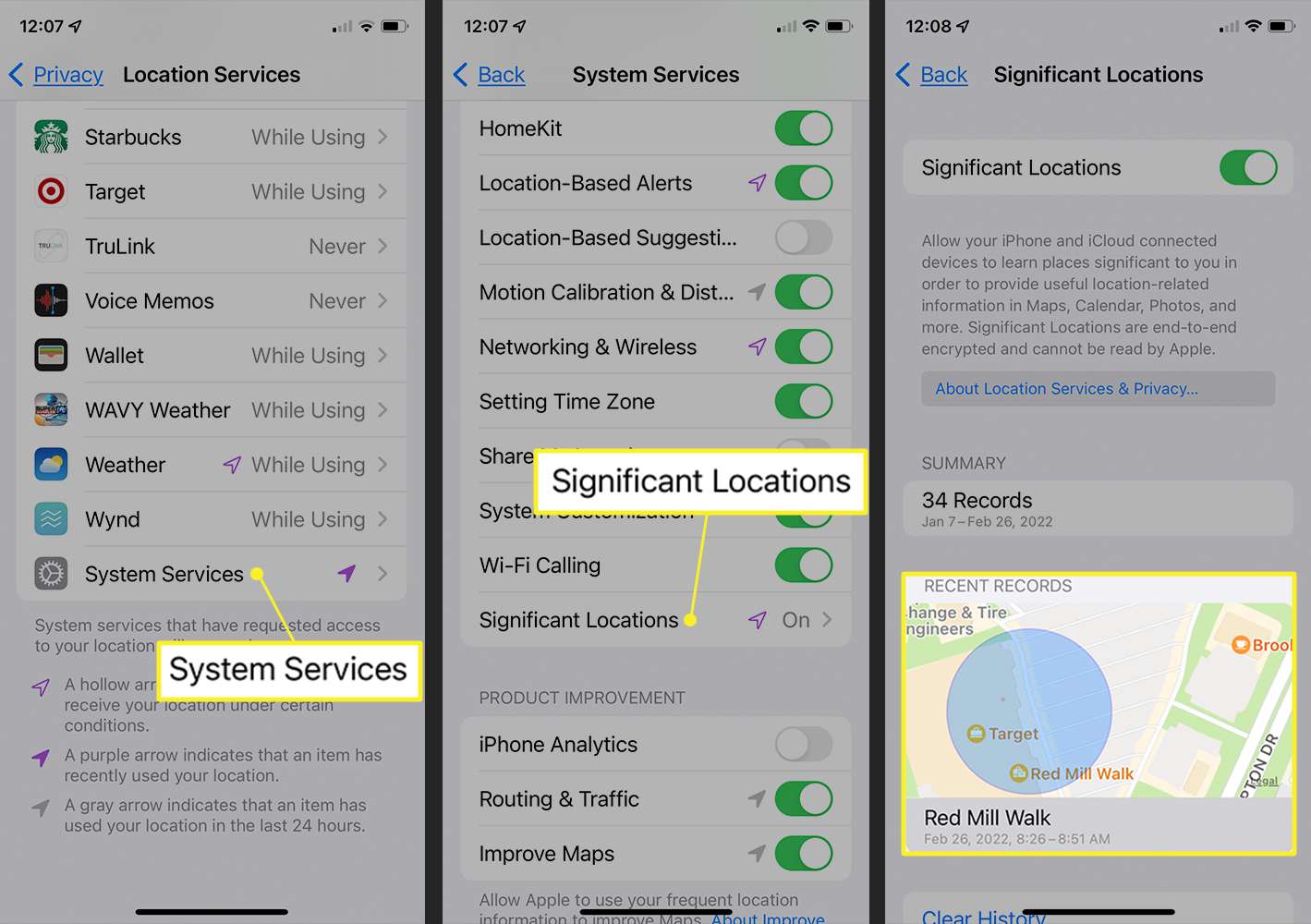
Are you among the millions of Apple Maps users who want to revisit their recent search history? Wondering if there’s a way to view your past navigation routes or places you’ve searched for? Look no further! In this article, we’ll explore how you can easily access and view your Apple Maps recent history. Whether you’re tracking back to find a favorite restaurant or trying to remember the name of that charming coffee shop you stumbled upon, Apple Maps has got you covered. With just a few simple steps, you can unlock the ability to retrace your virtual footsteps and rediscover the places that captured your interest. So, let’s dive into the world of Apple Maps and find out how to view your recent history!
Inside This Article
- Overview
- Accessing Apple Maps Recent History
- Clearing Apple Maps Recent History
- Managing Apple Maps Recent History
- Conclusion
- FAQs
Overview
Apple Maps is a powerful navigation tool available on iOS devices that allows users to easily find locations, get directions, and explore new places. One of the helpful features within Apple Maps is the ability to view your recent history. This handy feature saves your past searches and destinations, making it easier to revisit them or refer to them later. Whether you’re trying to remember the name of that trendy restaurant you visited last week or you need to quickly find directions to a previous destination, Apple Maps Recent History has got you covered.
With Apple Maps Recent History, you can keep track of your previous searches, visited locations, and even the routes you’ve taken. It’s a convenient way to stay organized and access important information at your fingertips. Whether you’re a frequent traveler or someone who relies on Apple Maps for daily navigation, having easy access to your recent history can save you time and effort.
In this article, we will walk you through the steps of accessing and managing your Apple Maps Recent History. We will also discuss how to clear your history if you prefer to keep your searches and locations private. By the end of this article, you’ll be equipped with all the knowledge you need to make the most out of this useful feature.
Accessing Apple Maps Recent History
If you’re an avid user of Apple Maps, you might be curious about how to access your recent history. Whether you want to find a previously searched location or revisit a route you took, accessing your Apple Maps history can be incredibly helpful.
Fortunately, Apple makes it easy to view your recent history within the Apple Maps app. Here’s a step-by-step guide on how to do it:
- Open the Apple Maps app on your iPhone or iPad.
- In the search bar at the top, you’ll see a clock icon. Tap on it.
- A dropdown menu will appear, displaying your recent search history.
- Scroll through the list to find the specific location or route you’re looking for.
- Once you found the desired entry, simply tap on it, and Apple Maps will re-display the location or route for you.
That’s it! You’ve successfully accessed your Apple Maps recent history. This feature allows you to quickly find and revisit locations or routes that you’ve searched for in the past.
Keep in mind that the list of recent history entries is dynamic, meaning it will automatically update as you continue using Apple Maps. So if you frequently use the app, you can easily access your most recent searches without any hassle.
Now that you know how to access Apple Maps recent history, you can make the most out of this convenient feature. Use it to revisit your favorite spots, planned routes, or look up a previous search without having to type everything again. Apple Maps provides a seamless user experience, making navigation a breeze.
Clearing Apple Maps Recent History
If you want to clear your recent history in Apple Maps, you can do so by following these simple steps:
Step 1: Open the Apple Maps app on your iPhone or iPad.
Step 2: Tap on the search bar at the top of the screen.
Step 3: Swipe downwards on the search bar to reveal your recent search history.
Step 4: You will see a list of your recent search queries. To clear the history, tap on the “X” button next to each search query, or you can tap on “Clear” to remove all the recent history at once.
Step 5: A confirmation message will appear asking if you want to clear the history. Tap on “Clear History” to confirm.
Note: Clearing your recent history in Apple Maps will remove all the previous search queries and locations you have accessed. This action cannot be undone, so make sure you want to permanently remove this information before proceeding.
Step 6: Once cleared, your recent history will be gone, and the search bar will be empty.
Step 7: You can now start fresh with your Apple Maps searches, knowing that your recent history has been cleared.
Clearing your Apple Maps recent history can be useful if you want to maintain privacy or if you simply want to declutter your search suggestions. By regularly clearing your history, you can have a more streamlined experience when using Apple Maps.
Managing Apple Maps Recent History
Apple Maps is a powerful navigation tool that allows users to explore and find their way around with ease. As you use Apple Maps to search for directions or locate places of interest, it keeps track of your recent searches and destinations. This feature can come in handy when you need to revisit a previous location or plan your next trip.
However, over time, your Apple Maps recent history can become cluttered with outdated or irrelevant information. To keep your navigation experience clean and organized, it’s essential to know how to manage your Apple Maps recent history. Here are a few tips:
- Delete individual entries: If you want to remove a specific search or destination from your recent history, open Apple Maps on your iPhone or iPad. Tap on the search bar, and you will see a list of your recent searches and destinations. Swipe left on the entry you want to delete, and then tap the “Delete” button that appears on the right. The entry will be removed from your recent history.
- Clear all recent history: If you prefer to start fresh and remove all the entries in your Apple Maps recent history, you can do so by going to the Settings app on your device. Scroll down and tap on “Maps.” Look for the “Clear History” option and tap on it. Confirm your decision by tapping “Clear History” once again. Keep in mind that clearing your entire history will remove all the entries, and you won’t be able to recover them.
- Turn off recent history: If you would like to disable the Apple Maps recent history feature altogether, preventing it from tracking and storing your searches and destinations, you can do so from the Settings app. Tap on “Maps,” and you will see a toggle switch for “Recent Location Suggestions.” Simply toggle it off to disable the feature. Keep in mind that by turning off the recent history, you won’t be able to view or access your previous searches or destinations.
Managing your Apple Maps recent history is essential for maintaining a clean and clutter-free navigation experience. Whether you want to delete individual entries, clear your entire history, or disable the feature altogether, following these steps will help you manage your Apple Maps recent history effectively.
Remember to regularly review and clean up your recent history to ensure that your navigation experience remains seamless and tailored to your current needs. With these tips, you can take control of your Apple Maps recent history and enjoy a smooth and personalized navigation experience.
Conclusion
In conclusion, being able to view your Apple Maps recent history is a valuable feature that allows you to revisit and remember important places you have visited. Whether you want to check your route, find a favorite restaurant, or simply reminisce about past adventures, accessing your recent history can quickly provide you with the information you need.
By following the steps outlined in this article, you can easily access your Apple Maps recent history on both your iPhone and Mac. Remember to regularly clear your history if you want to maintain your privacy and keep your Maps app running smoothly.
So, next time you find yourself wondering “How do I view my Apple Maps recent history?” follow the simple steps we’ve provided, and you’ll be on your way to browsing through your past locations in no time.
FAQs
1. What is Apple Maps Recent History?
Apple Maps Recent History is a feature that allows users to view their previously searched locations and directions within the Apple Maps app. It serves as a convenient way to access and revisit places you have recently searched for on your iPhone or iPad.
2. How can I access Apple Maps Recent History?
To access Apple Maps Recent History, open the Apple Maps app on your iPhone or iPad. Tap on the search bar at the top of the screen, and a list of your recent searches will appear. You can simply scroll through the list to find the specific location or direction you are looking for.
3. Can I delete my Apple Maps Recent History?
Yes, you can delete your Apple Maps Recent History if you want to clear the list of your previous searches. To do this, open the Apple Maps app, tap on the search bar, and the recent search list will appear. Swipe left on a specific entry, and a “Delete” option will appear. Tap on “Delete” to remove that particular search entry from your history. Repeat this process for any other searches you want to delete.
4. Will deleting Apple Maps Recent History remove any saved locations or directions?
No, deleting your Apple Maps Recent History will only remove the list of recent searches and will not affect any saved locations or directions. Any locations or directions that you have saved or bookmarked within the app will remain unaffected.
5. Is Apple Maps Recent History synced across multiple devices?
Yes, Apple Maps Recent History is synced across devices that are signed in with the same Apple ID. If you use multiple iOS devices, such as an iPhone and an iPad, the recent search history will appear on both devices as long as they are using the same Apple ID. This can be particularly useful when transitioning between different devices and wanting to access previous searches seamlessly.
