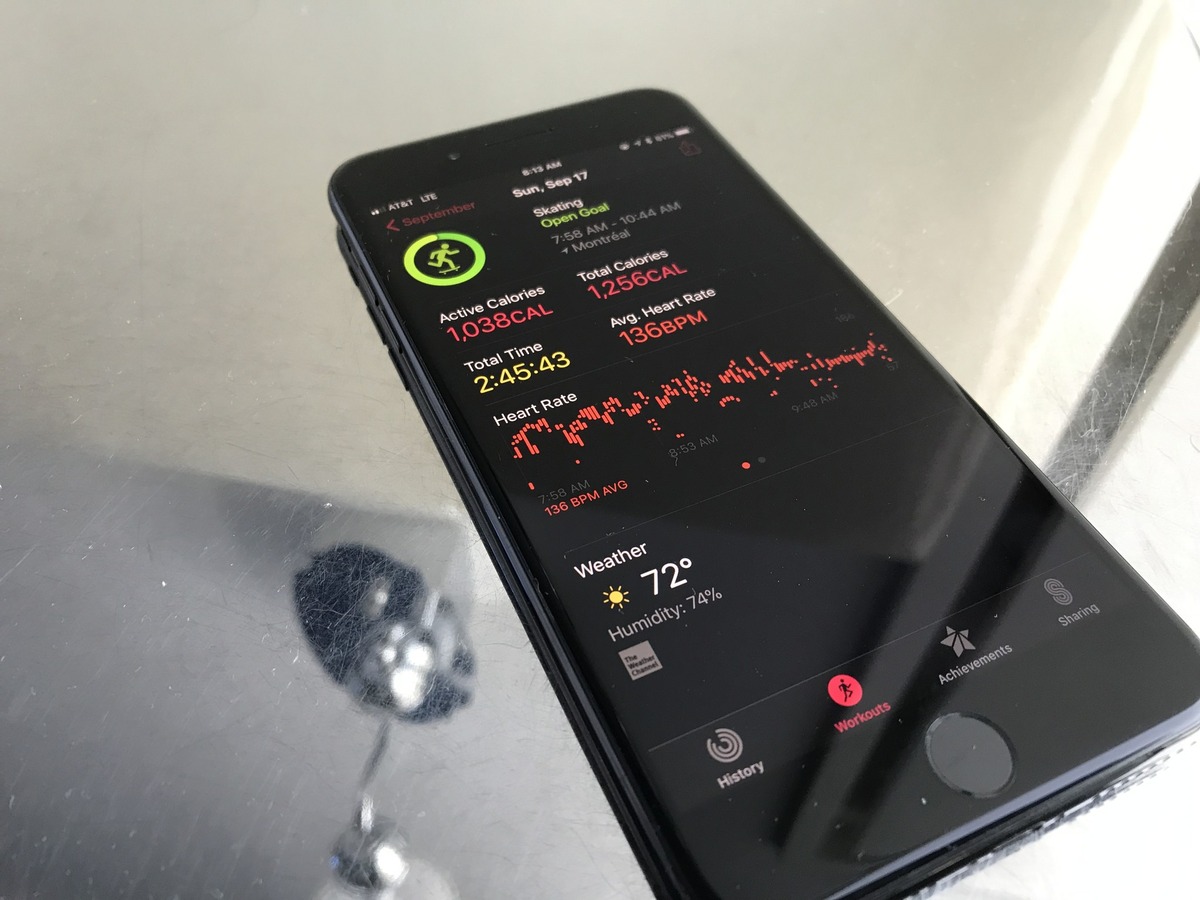
In today’s fast-paced world, maintaining a healthy lifestyle has become more important than ever. Thankfully, technology has provided us with tools to monitor our fitness and keep track of our progress. One such tool is the Health app dashboard on our mobile phones.
The Health app is a powerful tool available on iOS devices that allows users to track various aspects of their health and wellness. One of the standout features of the Health app is the Activity Rings, which provide a visual representation of your daily activity levels. By viewing your Activity Rings on the Health app dashboard, you can get a quick overview of how active you’ve been throughout the day.
In this article, we will guide you on how to view your Activity Rings in your Health app dashboard, helping you stay motivated and focused on achieving your fitness goals. So let’s dive in and explore this handy feature!
Inside This Article
- View Your Activity Rings
- Access Your Health App Dashboard
- Navigate to Activity Rings
- Customize Your Activity Rings Display
- Conclusion
- FAQs
View Your Activity Rings
When it comes to tracking your fitness progress, the Health app on your smartphone is a powerful tool. One of the key features of the Health app is the Activity Rings, which provide a visual representation of your daily activity and help you stay motivated to reach your goals. In this article, we’ll guide you on how to view your Activity Rings in the Health app dashboard.
To check your Activity Rings, open the Health app on your smartphone. On the dashboard, you will see three concentric rings: the Move ring, the Exercise ring, and the Stand ring. These rings represent different aspects of your activity, including active calories burned, minutes of exercise, and how often you stood up and moved around throughout the day.
The Move ring is the outermost ring and represents the number of active calories you’ve burned. The goal is to close this ring by reaching or surpassing your daily calorie burn target. The Exercise ring, located in the middle, shows the duration of your dedicated workouts. The aim is to complete at least 30 minutes of exercise each day to close this ring. The Stand ring, the innermost ring, tracks how often you stand up and move around for at least a minute during the day. The target is to stand for at least one minute each hour for 12 hours to close this ring.
Each ring presents a colorful progress circle that gradually fills up as you move closer to achieving your goal. To view more details about your Activity Rings, simply tap on the rings. This will take you to a dedicated page where you can see the specific metrics associated with each ring.
If you want to customize your Activity Rings or adjust your daily goals, you can do so by following a few simple steps. In the Health app, go to the Activity tab and tap on the “Change Goals” button. From there, you can set your desired calorie burn target, exercise duration, and standing hours. Customizing your goals allows you to personalize your experience and challenge yourself to reach new milestones.
If you encounter any issues with your Activity Rings, there are a few troubleshooting steps you can try. First, make sure that you have the latest version of the Health app installed on your smartphone. If not, update the app to the latest version from the App Store or Google Play Store. Additionally, ensure that you have granted the app access to the necessary data, such as motion and fitness tracking permissions. Finally, if the rings are not updating or syncing correctly, try restarting your smartphone and opening the Health app again.
Access Your Health App Dashboard
If you’re using an iPhone or an Apple Watch, you have access to the Health app, which is a powerful tool for tracking and monitoring your health and fitness. One of the key features of the Health app is the Activity Rings, which provide you with a visual representation of your daily activity levels. In this article, we’ll explore how to access and view your Activity Rings in your Health app dashboard.
To access your Health app dashboard, open the Health app on your iPhone. The app icon resembles a white square with a red heart in the center. Once you’ve opened the app, tap on the “Browse” tab located at the bottom of the screen.
On the “Browse” tab, you’ll find a list of categories such as “Activity,” “Heart,” “Nutrition,” and more. Scroll down and locate the “Activity” category. Once you’ve found it, tap on it to access the detailed activity information.
After tapping on the “Activity” category, you’ll be directed to your Activity Rings dashboard. This dashboard provides an overview of your daily activity levels and progress towards your activity goals. Here, you can view your Move, Exercise, and Stand rings.
The Move ring represents the number of calories you’ve burned throughout the day. The Exercise ring tracks the duration of your workouts, while the Stand ring measures the number of hours you’ve stood and moved around during the day. Each ring has a goal that you can set to challenge yourself and stay motivated.
To view more detailed information about each ring, simply tap on the corresponding ring on the dashboard. This will open a new screen where you can see additional statistics and trends related to your activity. You can also view your achievements and milestones in the wellness journey.
If you want to customize your Activity Rings or adjust your activity goals, tap on the “Options” button located at the top-right corner of the Activity Rings dashboard. From there, you can modify your goals according to your preferences and needs.
If you’re experiencing any issues with your Activity Rings or have trouble accessing your Health app dashboard, there are a few troubleshooting steps you can try. Firstly, ensure that you have the latest version of iOS installed on your iPhone. If not, update your software and check if the issue persists. You can also try restarting your device or resetting the Health app by going to “Settings” > “Privacy” > “Health” and enabling all necessary permissions for the app.
Navigate to Activity Rings
The Activity Rings feature in your Health app dashboard is a visual representation of your daily activity and serves as a motivational tool to encourage you to lead a more active lifestyle. To access your Activity Rings, follow these simple steps:
1. Open the Health app on your mobile device. The app icon typically resembles a white icon with a pink heart in the center.
2. Once the app is open, you will be directed to the dashboard. The dashboard is the main screen that displays an overview of your health and fitness data.
3. To locate your Activity Rings, scroll down until you see the “Activity” section. The Activity Rings will be prominently displayed, consisting of three concentric circles in different colors.
4. Tap on the Activity Rings to access a more detailed view of your activity data. This will bring you to a new screen where you can monitor your progress and set activity goals.
By navigating to the Activity Rings section, you can gain valuable insights into your daily activity levels and stay motivated to achieve your health and fitness goals.
Customize Your Activity Rings Display
When it comes to staying active and reaching your fitness goals, the Activity Rings feature in your Health app can be a powerful tool. Not only does it help you track your daily movement, but it also motivates you to consistently push yourself. One of the great things about the Health app is that you have the ability to customize your Activity Rings display to suit your preferences and fitness needs.
To customize your Activity Rings, follow these simple steps:
- Open the Health app on your mobile device.
- Tap on the “Browse” tab at the bottom of the screen.
- Scroll down and find the “Activity” section.
- Tap on “Activity Rings.”
- At the top right corner of the screen, tap on the “Options” button (three dots).
- Here you will find several customization options:
- Change Activity Goal: You can adjust your daily activity goal by tapping on “Change Move Goal.” This allows you to set a higher or lower goal depending on your fitness level and desired intensity.
- Reorder Rings: If you prefer to have your activity rings in a different order, tap on “Reorder Rings.” You can then drag and drop the rings to rearrange them according to your preference.
- Show/Hide Rings: If you don’t want to see certain activity rings, you can toggle them on or off by tapping the switch next to each ring.
- Adjust Ring Colors: Personalize your rings by changing their colors. Tap on “Ring Colors” and select the color you like for each ring.
- Change Units: If you prefer to track your activity in miles instead of kilometers or vice versa, tap on “Change Units” and select your preferred unit of measurement.
- Once you have made your desired customizations, tap on “Done” at the top right corner of the screen to save your changes.
By customizing your Activity Rings display, you can tailor your fitness tracking experience to align with your personal preferences and goals. Whether it’s increasing your daily step count, focusing on active minutes, or prioritizing calorie burn, the ability to customize your Activity Rings allows you to measure and visualize your progress in a way that truly resonates with you.
So go ahead, take control of your health and make the most out of your Activity Rings feature in the Health app. Get creative with your customization options and embark on a fitness journey that is uniquely tailored to you.
Conclusion
In conclusion, the Health app dashboard provides a comprehensive and convenient way to track your activity rings on your mobile device. With just a few taps, you can easily monitor your progress towards your health and fitness goals.
By viewing your activity rings, you can gauge how active you’ve been throughout the day and make adjustments to your routine if needed. Whether it’s increasing your step count, standing more often, or meeting your daily exercise goal, the Health app dashboard gives you a clear snapshot of your activity levels.
Take advantage of this powerful tool and make the most out of your health and wellness journey. Keep an eye on your activity rings and strive to maintain a balanced and active lifestyle. Your health and well-being are worth investing in, and the Health app dashboard is there to support you every step of the way.
FAQs
Q: What are Activity Rings in the Health App Dashboard?
Activity Rings in the Health App Dashboard are visual representations of your daily movement and activity. They consist of three rings: the Move ring, the Exercise ring, and the Stand ring. The Move ring tracks the number of active calories you burn throughout the day, the Exercise ring monitors the duration of your workouts, and the Stand ring measures the number of times you stand up and move around for at least one minute throughout the day. These rings provide a comprehensive overview of your daily activity levels.
Q: How can I view my Activity Rings?
To view your Activity Rings in your Health App Dashboard, simply open the Health app on your compatible iPhone or Apple Watch. The Activity Rings will be prominently displayed on the main dashboard. You can tap on each ring to access detailed information and history for that specific category. This allows you to track your progress and set goals to stay motivated and active.
Q: Can I customize my Activity Rings?
While you cannot customize the individual metrics tracked by the activity rings, you can customize your Move goal. The Move goal is the number of active calories you aim to burn each day. You can easily adjust this goal based on your personal preferences and fitness level. To customize your Move goal, open the Health app, go to the Activity section, tap on “Change Move Goal,” and set your desired target.
Q: Are the Activity Rings synced across devices?
Yes, the Activity Rings are synced across your compatible iPhone and Apple Watch. This means that the data recorded on your Apple Watch will be seamlessly transferred to your iPhone, allowing you to view and track your activity on both devices. This synchronization ensures that you have access to your activity data at all times, whether you prefer to check it on your wrist or your iPhone.
Q: Can I share my Activity Rings data with others?
Yes, you can share your Activity Rings data with others if desired. The Health app allows you to share your activity information with friends and family members through the “Activity Sharing” feature. This enables you to compete with and motivate each other, as well as celebrate achievements and milestones together. Furthermore, you have the option to share specific health data with healthcare professionals or fitness coaches using the Health Records feature in the Health app, ensuring a personalized and comprehensive approach to your well-being.
