After a busy week at work, you’ve decided to catch up with a friend by sending a DM — only to find out the dreadful “this person is unavailable on Messenger” error message displayed on your screen. This article explains what this error means and what you can do to fix the problem.
Also read: Messenger Not Working? Here’s How to Fix
Inside This Article
What Does “This Person Is Unavailable on Messenger” Mean
When the error message “this person is unavailable on Messenger” is in, the text box in the Facebook Messenger app won’t appear. Ultimately, this means you cannot type and send your messages to your friend indefinitely. Here’s why and how this error come to be.
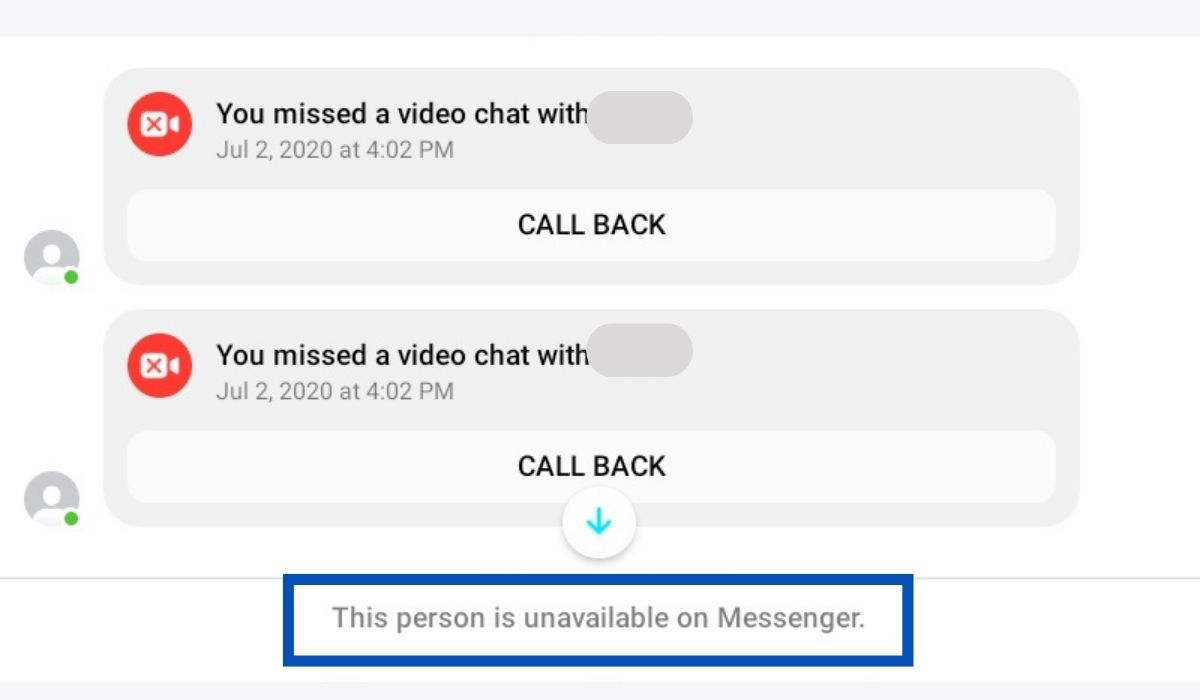
1. The Messenger account you are sending a message to is deactivated or in pending deletion. There is a huge chance that your friend has deactivated or deleted their account, that’s why you are getting the “this person is unavailable on Messenger” error. Sadly, this is something that you can do nothing about. The deactivation may be just temporary, though; you may check back at a later date if your friend logs on back to the platform. If they do, the error message on your end will automatically disappear and you can continue with your conversation where you left off.
2. Your friend’s account is under suspension. Bad behavior can lead to one’s Facebook account suspension, including Messenger. If you are friends with a user whose account has been suspended, you may also get the “this person is unavailable on Messenger” notification within your conversation. Like deactivation, account suspension may also be temporary. However, its duration will depend on the severity of the violations your friend made.
3. The person you are sending a message to has blocked you. Although it rarely happens, you might also receive this error if your friend blocked you or you have accidentally blocked your friend. Facebook won’t notify you when someone blocks you on messenger. If you have accidentally blocked a friend, you should see an unblock option when you open your conversation. However, technical issues would sometimes mix things up and you might get the “this person is unavailable on Messenger” error message, instead.
4. Technical issues in the app. Messenger is not a stranger to technical and service errors. Several times, the messaging platform was reported not working and totally down. This can also be the reason why Messenger says your friend is unavailable on their platform. The error can also be because of an outdated app, memory issues, connection problems, and more. Thankfully, these problems can easily be fixed.
Also read: Facebook Keeps Crashing?
How to Know If You’re Getting the “This Person Is Unavailable on Messenger” Error by Mistake
If Messenger shows that an account is unavailable because of the first three reasons mentioned above, then there’s nothing you can do but wait. But if you are not sure, there are several ways to confirm if your friend has, indeed, deactivated their account, blocked you, or has been suspended on Facebook or Messenger.
- Try tagging them. If someone blocked you, deactivated their account, or has been suspended, you won’t be able to tag them in comments, posts, or photos.
- Invite them to a group. You can’t invite a friend to join a group when they blocked you, or if their account is suspended or deactivated.
- Search their name. Your friend’s account should not appear on searches when their account is deactivated or suspended, or when you are on their block list.
If you were to do one of the three things above, then neither did your friend block you nor have their account deactivated or suspended. This can only mean one thing — you are getting the “this person is unavailable on messenger” error by mistake.
How to Remove “This Person Is Unavailable” Error on Messenger
There are several ways you can fix Messenger when it keeps saying that a person is unavailable by mistake. We’ve spent hours searching and testing, and here are the solutions that work.
1. Archive the Conversation and Unarchive After
Archiving messages is normally intended for hiding conversations you are not very proud of. However, it can also be the solution for the error that may take place within a chat. It also works when you can’t message a friend just because Messenger thought the person is not available. Here’s how to remove this error by simply sending your previous conversation to archives.
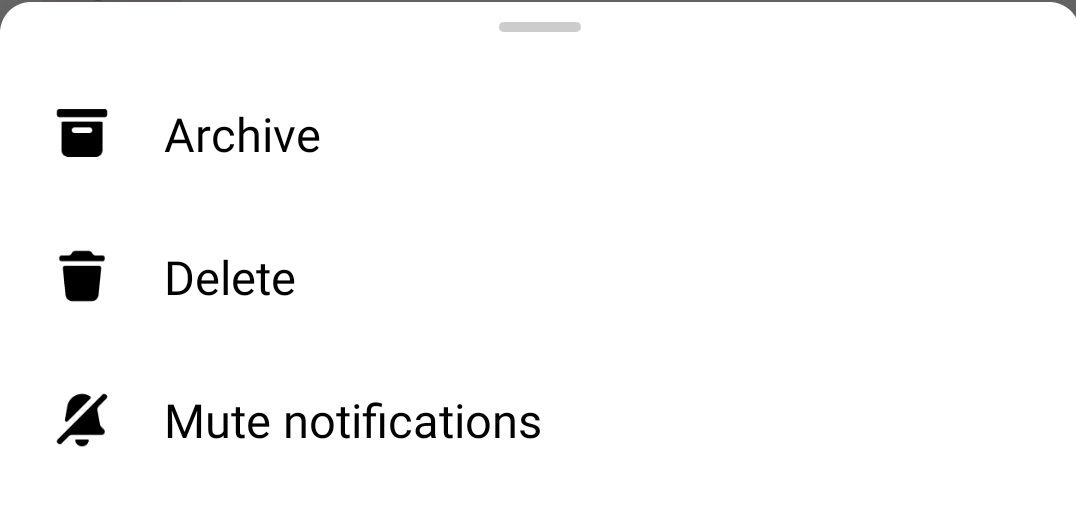
- Launch the Messenger app on your phone.
- Tap and hold the person profile whose chats you want to archive.
- Select Archive from the pop-up menu to hide the conversation.
- Go to your archived messages afterward. You can reach it through your Messenger profile, then Archived chats.
- From the list of message archives, open your conversation with the person that Messenger said unavailable. The error should be gone already.
Afterward, you may put the conversation back into your main inbox, so you’ll get notified when a new message arrives from your friend. From the list of archived chats, just tap and hold their name and select “Unarchive”.
2. Clear Messenger’s Cache
Like many apps, Messenger uses a cache to store data that you frequently access, so it can run faster the next time. However, these temporary files pile up over time, which can cause devices with low storage space to have performance trouble. The Messenger app would normally crash when this happens, but it may also throw you random error messages. If this is why you are getting the “this person is unavailable on Messenger” error message, you may try clearing its cache.
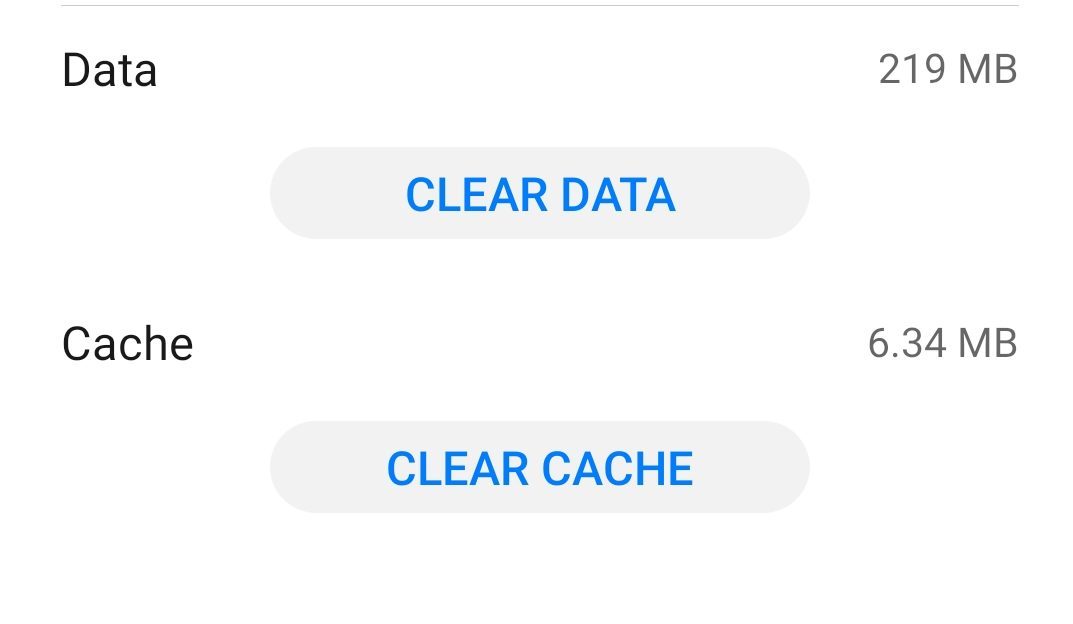
Getting rid of the cache memory of your Messenger app works exactly the same when you are doing it with other apps. If you are on Android, go to Settings>Apps>Messenger and select “Clear Cache”. We have prepared a guide to help you out in clearing all hidden caches on Android.
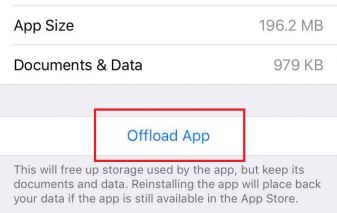
Apple calls this process offloading apps, but the purpose is the same. To offload your Messenger app on an iPhone or iPad, go to Settings>General>Storage>Messenger and tap on “Offload App”. Here’s how you can clear other storage on iPhone to let it run faster.
3. Update Messenger App
There’s a considerable chance that Messenger will send you error messages when you are using an old version of the app. Although the old version may still work initially, bugs may swarm it eventually because the developer is no longer maintaining it. Updating your Messenger app may solve your problem.
How to update Messenger on Android:
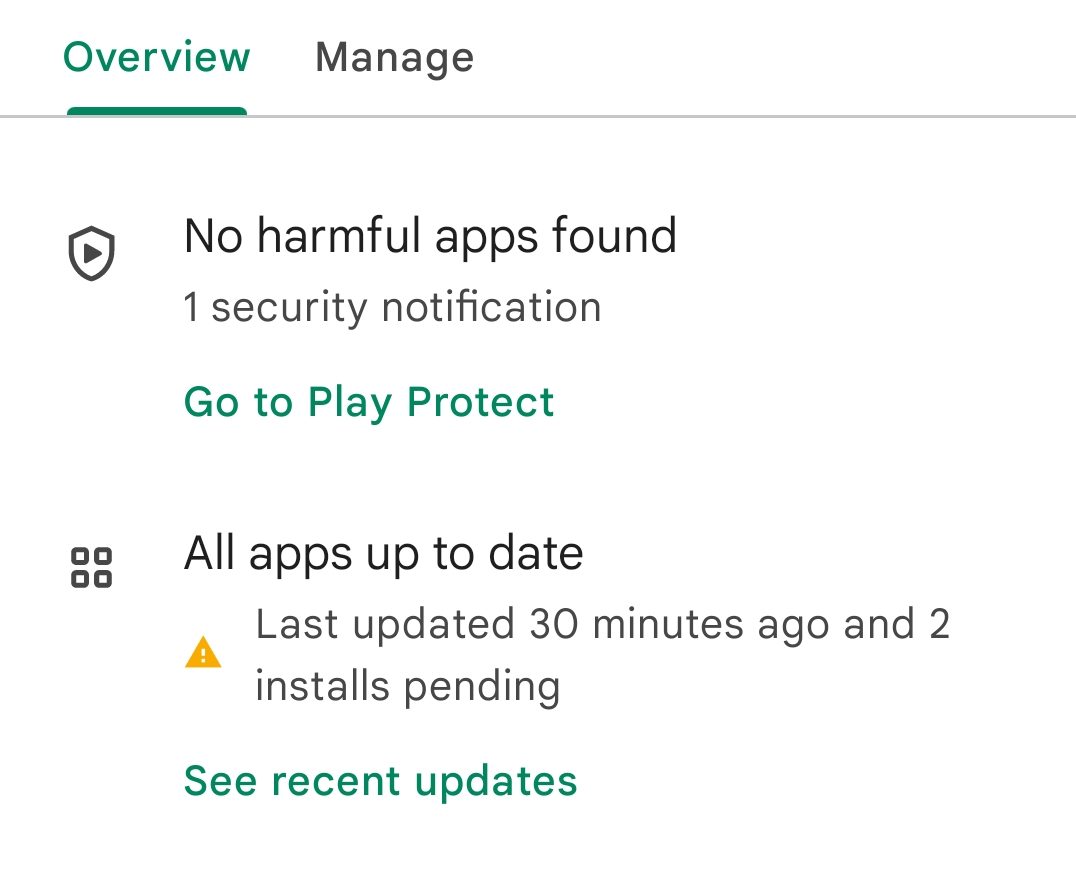
- Go to Google Play Store.
- Click on your profile icon and select Manage apps and device.
- Click on Updates available to see pending updates. Messenger should be on the list if it has updates to install.
- Click on the update button.
How to update Messenger on iPhone:
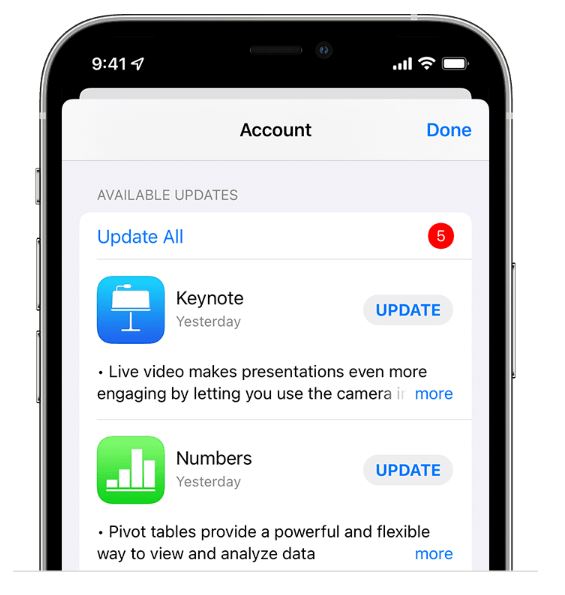
- Go to App Store and click on your profile icon.
- At the bottom of the next screen, a list of apps should appear if there are pending items. Look for Messenger if it’s on the list.
- Tap on the updated button next to Messenger to install the freshest data. If there are multiple apps that need to be updated, select Update All.
4. Use Messenger on a Browser
If the Messenger app is saying that a friend is unavailable by mistake, you may opt to use its browser version in the meantime. There are a few features missing, like the Stories, but it’s a great alternative when your Messenger app is not working properly.
To use Messenger on a browser, just visit www.messenger.com on a desktop and enter your log-in credentials. By default, you can’t use Messenger on a mobile browser. You may, however, request a desktop site view to enable messaging, although reading the text will be challenging.
5. Use Messenger Lite
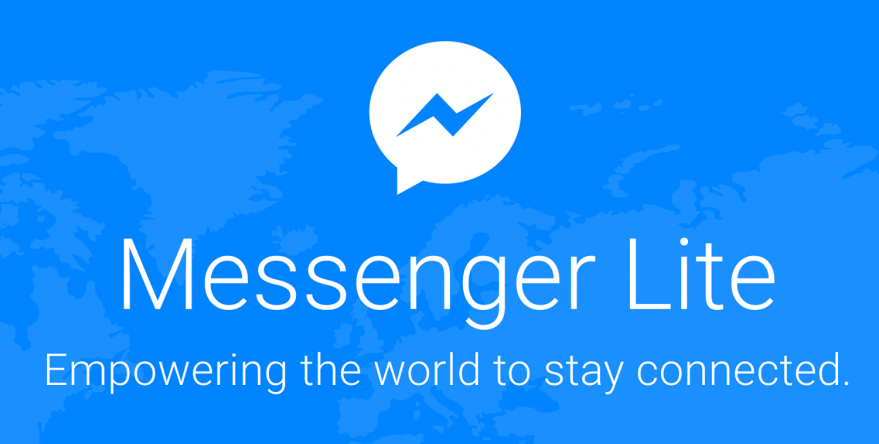
If the standard Messenger app keeps having random error messages because of software issues, you may benefit from using Messenger Lite instead. This version of Messenger is lightweight and, therefore, takes much less space in your storage. Because it doesn’t store too much data, it also runs faster and more efficiently than the standard version. It can even work under a slow internet connection.
Messenger Lite is not all rainbows and unicorns, however; it has caveats, too. For one, there are a few features missing in it as a result of being light. Some of its trade-offs are its lack of Stories, it won’t allow page accounts, and its stickers lack animation. Messenger Lite also currently doesn’t cater to iOS.
Download Messenger Lite from Play Store
6. Check Your Internet
Slow internet connectivity can also cause Messenger to think that the person you are trying to reach out to is unavailable. It will not always present the “this person is unavailable on Messenger” error in this case – you may also get a “couldn’t send” error message. Regardless, you have to fix this as soon as possible.
If you are on cellular data, you may disable and enable back your connection first before trying to send your message again. It will also help if you can connect to a stable Wi-Fi connection, instead.
7. Check If Messenger Is Down
If nothing in the solutions above works, then odds are you’re not the only one experiencing the error. It’s not uncommon for Messenger to experience widespread service glitches. You may check online if, indeed, the messaging app is down or is being erroneous.
You may confirm it on social media sites, especially on Twitter where users actively report whenever something is wrong. Downdetector is also a helpful tool for tracking the downtime of different services, not just Messenger. It shows a live outage map crowdsourced from the real-time reports of users.
“This Person Is Unavailable on Messenger” Error Solved!
When Messenger says “this person is unavailable”, it doesn’t always mean that you have been blocked. Most of the time, they have just deactivated their account or they have been suspended, but they will be back. Glitches on the app can also trigger the error, which we hope we have helped solve.
