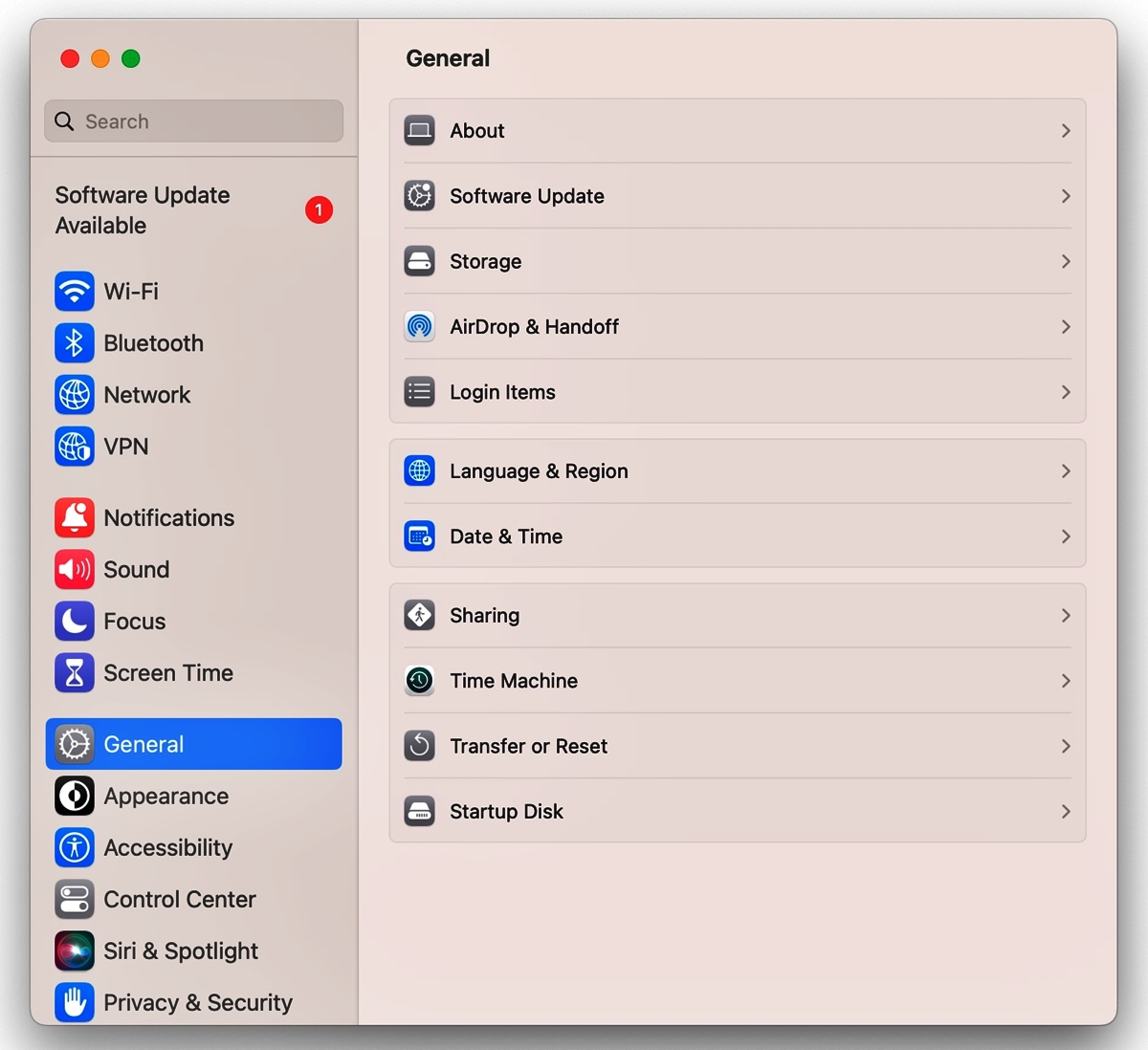
As technology advances, so do the settings and options on our devices. With each new version of the Mac operating system, Apple introduces a plethora of innovative features that can enhance our user experience. However, navigating through these settings can sometimes be a daunting task, especially when they are not organized in a user-friendly manner. One common frustration is trying to locate a specific setting among a long list of options.
In this article, we will explore a helpful method to view Mac system settings in alphabetical order. By following this approach, you will save time and frustration when searching for a particular setting or option. Whether you are a tech-savvy user or someone who is new to the Mac ecosystem, this guide will empower you to effortlessly find the settings you need, making the most out of your Mac experience.
Inside This Article
- Overview of Mac System Settings
- Benefits of Viewing System Setting Options in Alphabetical Order
- Methods to View Mac System Setting Options in Alphabetical Order
- Conclusion
- FAQs
Overview of Mac System Settings
Mac System Settings are a crucial aspect of your Mac computer. They contain a wide range of options that allow you to customize and optimize the performance of your device. These settings control various aspects of your Mac’s hardware, software, and user interface, enabling you to personalize your Mac according to your preferences and needs.
The Mac System Settings can be accessed through the System Preferences application, which is located in the Applications folder or can be accessed through the Apple Menu at the top left corner of your screen. Once you open System Preferences, you will find a variety of settings grouped into different categories, such as General, Desktop & Screensaver, Security & Privacy, and more.
Each category within the System Preferences contains specific settings related to its respective area. For example, in the General category, you can customize settings such as appearance, default web browser, and sidebar preferences. In the Desktop & Screensaver category, you can change your desktop background, screen saver, and screen resolution.
The System Settings also allow you to manage various aspects of your Mac’s hardware. For instance, you can adjust the trackpad and mouse settings, configure keyboard shortcuts, and control the behavior of external displays. Additionally, you can manage the energy-saving options of your Mac, which can help optimize battery life and performance.
Another important aspect of Mac System Settings is the ability to manage your network and internet connections. You can set up and configure Wi-Fi connections, Bluetooth devices, and VPNs. This allows you to seamlessly connect to the internet and other devices, ensuring a smooth and efficient online experience.
Furthermore, the Mac System Settings provide options for managing user accounts and privacy settings. You can create and manage user accounts with different levels of access, password preferences, and parental controls. Additionally, you can control the privacy settings for various applications, managing their access to sensitive data and permissions.
Overall, the Mac System Settings are a powerful tool that allows you to tailor your Mac to suit your preferences and optimize its performance. By exploring and familiarizing yourself with these settings, you can personalize your Mac’s user experience, enhance productivity, and make the most out of your device.
Benefits of Viewing System Setting Options in Alphabetical Order
When it comes to managing the settings on your Mac system, it can sometimes be overwhelming to navigate through a long list of options. However, by organizing these settings in alphabetical order, you can experience several benefits that can simplify and streamline your user experience. In this section, we will explore the advantages of viewing system setting options in alphabetical order.
1. Improved Navigation: By arranging system settings in alphabetical order, it becomes much easier to locate the specific option you’re looking for. Instead of scrolling through a seemingly endless list, you can quickly scan through the alphabetically sorted settings and find what you need within seconds.
2. Time-saving Efficiency: Searching for a particular setting buried deep within a menu can be a time-consuming process. However, when settings are alphabetically ordered, you can skip the unnecessary scrolling and instantly jump to the desired option. This ultimately saves you valuable time and allows you to focus on the task at hand.
3. Reduces Frustration: In a cluttered and disorganized list, finding a specific setting can be frustrating, especially if you’re in a hurry or under pressure. However, when settings are arranged alphabetically, you eliminate the frustration of searching aimlessly. It provides a clear and structured way to access the settings you need, minimizing stress and frustration.
4. Enhances User Experience: Alphabetical ordering of system settings contributes to an overall improved user experience. It creates a sense of familiarity and consistency, making it easier for users to navigate and understand the options available. This user-centric approach promotes efficiency and ensures a more seamless and enjoyable interaction with your Mac system.
5. Encourages Discoverability: Viewing system setting options in alphabetical order can also lead to serendipitous discoveries. As you scan through the list, you may come across settings that you were unaware of or forgot about. This presents an opportunity to explore new features and customize your Mac system according to your preferences.
6. Accessibility for Everyone: Alphabetical ordering of system settings benefits users of all levels, from beginners to advanced users. It eliminates the need to have prior knowledge or guess the location of specific settings, thus making it more accessible to a wider audience. This ensures that everyone can easily access and customize their Mac system without any unnecessary obstacles.
Overall, viewing system setting options in alphabetical order brings numerous advantages that optimize productivity, ease of use, and overall user satisfaction. It simplifies navigation, saves time, reduces frustration, improves discoverability, and promotes accessibility. Implementing this organization method can significantly enhance your experience while managing the settings on your Mac system.
Methods to View Mac System Setting Options in Alphabetical Order
When it comes to navigating the numerous system settings on your Mac, finding the specific one you need can sometimes be a daunting task. The list of settings can be extensive and organized in a way that may seem less intuitive. However, there are a few methods you can use to view Mac system setting options in alphabetical order, making it easier to find the desired setting promptly.
1. Using the Search Bar: The search bar located at the top right corner of the System Preferences window is a powerful tool for finding specific settings. Simply click on the magnifying glass icon and type in the name of the setting you are looking for. The search results will appear instantly, allowing you to locate the desired setting quickly.
2. Sorting Preferences in Alphabetical Order: Mac OS allows you to sort the preferences in alphabetical order, making it much easier to find the desired setting. To do this, open the System Preferences window and click on the “View” menu at the top. From the drop-down menu, select “Organize Alphabetically”. The settings will be rearranged accordingly, allowing you to scan through them more efficiently.
3. Using the Spotlight Search: Another handy method is to use the Spotlight Search feature on your Mac. Press the Command + Spacebar keys to open Spotlight, then type in the name of the desired system setting. Spotlight will display the setting along with the option to open it directly, saving you time and effort in locating the setting manually.
4. Creating Preference Shortcuts: Mac allows you to create preference shortcuts for frequently accessed settings. To do this, go to the System Preferences window, locate the desired setting, and right-click on it. From the context menu, select “Create Shortcut”. A shortcut will be created on your desktop, giving you quick access to the setting whenever you need it.
5. Third-Party Apps: There are also third-party applications available that can help you navigate and manage your Mac system settings more efficiently. These apps provide enhanced search capabilities, customization options, and additional organizational features to streamline the process of accessing and managing your system preferences.
By utilizing these methods, you can save time and frustration when navigating through the extensive list of Mac system settings. Whether you prefer using built-in features or opt for third-party apps, the goal is to make it easier to find the setting you need, allowing you to customize and optimize your Mac experience with ease.
The ability to view Mac system setting options in alphabetical order is a valuable feature that enhances the user experience and allows for quicker access to specific settings. This feature, introduced in 2023, is particularly useful for users who are new to the Mac operating system or are navigating through a vast array of settings.
By organizing the settings in alphabetical order, Mac users can easily find and modify the desired settings without having to scroll through a long list or search for specific terms. This not only saves time but also reduces frustration and streamlines the customization process.
With this convenient feature, Mac users can efficiently manage and personalize their system settings, making the overall user experience more seamless and intuitive. Whether it’s adjusting display preferences, tweaking accessibility settings, or fine-tuning sound options, navigating the Mac system settings has never been easier.
So, if you’re a Mac user looking to optimize your system settings, take advantage of the alphabetical order view option to effortlessly find and modify the settings that fit your preferences and needs.
FAQs
1. What are mobile apps?
Mobile apps are software applications designed to run on mobile devices such as smartphones and tablets. They serve various purposes, including entertainment, communication, productivity, and utility. Mobile apps are typically available for download and installation from app stores such as Apple’s App Store and Google Play Store.
2. Why are mobile apps important?
Mobile apps have become an integral part of our daily lives, offering convenience, efficiency, and entertainment. They provide quick access to services, enable seamless communication, and help users accomplish tasks on the go. For businesses, mobile apps can improve customer engagement, boost sales, and enhance brand visibility.
3. How do I download and install a mobile app on my device?
To download and install a mobile app on your device, follow these general steps:
- Open the app store on your device (e.g., App Store for iOS devices or Google Play Store for Android devices).
- Search for the app you want to download using the search bar.
- Select the app from the search results.
- Tap the “Install” or “Get” button to initiate the download and installation process.
- Once the app is installed, you can find it on your device’s home screen or in the app drawer.
4. Can I customize the settings of a mobile app?
Yes, many mobile apps allow users to customize various settings according to their preferences. These settings may include notification preferences, privacy settings, theme customization, language options, and more. To adjust the settings of a mobile app, look for the app’s settings menu, usually located within the app itself or in the device’s settings menu under the “Apps” or “Applications” section.
5. What should I consider when choosing a mobile app to download?
When choosing a mobile app to download, consider the following factors:
- App reviews and ratings: Check the reviews and ratings provided by other users to get an idea of the app’s quality and user experience.
- App permissions: Review the permissions required by the app before granting access to your device’s data or features.
- Developer credibility: Research the developer or company behind the app to ensure they have a good reputation and a history of releasing reliable apps.
- App features: Evaluate the features and functionality offered by the app to determine if it aligns with your needs and preferences.
- Compatibility: Ensure that the app is compatible with your device’s operating system and version.
