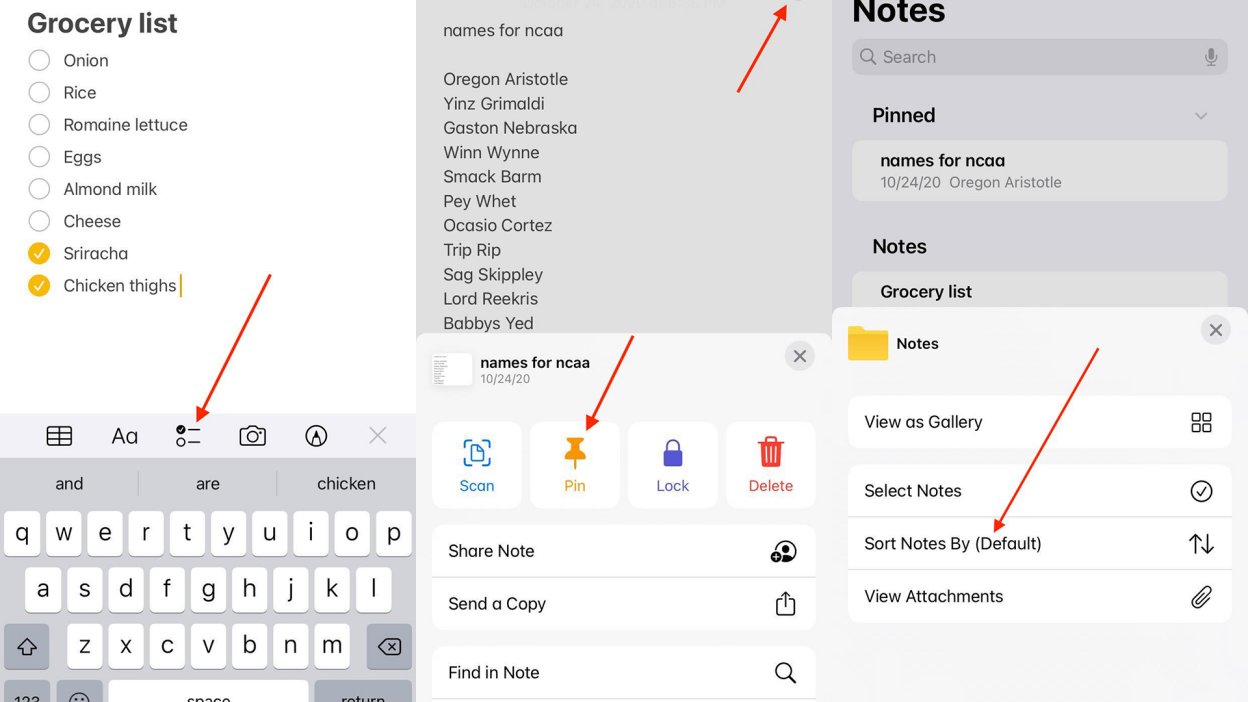
Organizing your notes on your iPhone or iPad can be a tedious task, especially if you have numerous notes scattered across different folders. However, with the ability to sort your notes alphabetically, you can easily locate specific notes and streamline your digital workflow. In this article, we will guide you through the process of sorting your notes alphabetically on your iPhone or iPad. Whether you are a student, professional, or just someone who likes to jot down thoughts and ideas, this feature will save you time and effort in finding the right notes at the right time. So, let’s dive in and discover how to take advantage of this handy feature on your Apple device.
Inside This Article
- Sorting Notes Alphabetically on iPhone or iPad
- Rearranging Notes Manually
- Sorting Notes Alphabetically
- Using a Third-Party App
- Conclusion
- FAQs
Sorting Notes Alphabetically on iPhone or iPad
To sort your notes alphabetically on your iPhone or iPad, you need to enable iCloud sync for Notes and follow a few simple steps. This will allow you to easily organize and find your notes based on their titles.
Here’s how you can do it:
- Enable iCloud sync for Notes:
- Open the Notes app on your device:
- Tap on “… (three dots) in the top-right corner:
- Select “Edit” from the dropdown menu:
If you haven’t done so already, you need to enable iCloud sync for Notes on your device. This will ensure that your notes are synced across all your Apple devices, making it easier to access and manage them.
Locate the Notes app on your iPhone or iPad’s home screen and tap on it to open it. The app icon features a yellow notepad with a pencil on it.
In the top-right corner of the screen, you’ll see three small dots. Tap on these dots to access additional options for managing your notes.
From the dropdown menu that appears after tapping on the three dots, select the “Edit” option. This will enable you to make changes to the organization and sorting of your notes.
By following these steps, you’ll be able to access the editing options for your notes, allowing you to sort them alphabetically and find the specific note you’re looking for more easily. This can be particularly useful if you have a large number of notes stored on your device.
Rearranging Notes Manually
One of the ways to organize your notes on your iPhone or iPad is by rearranging them manually. By following these simple steps, you can have full control over the order of your notes.
To begin, go to the main Notes screen on your device. This can be accessed by tapping on the Notes app icon.
Once you are on the main Notes screen, look for the three-dot icon located in the top-right corner. Tap on it to reveal a dropdown menu.
In the dropdown menu, select the “Sort By” option. This will open a submenu with different sorting options.
From the submenu, choose the “Manual” option. This will enable manual sorting for your notes, allowing you to rearrange them according to your preference.
Now you can simply tap and hold on a note, then drag it to the desired position in the list. Release your finger to drop the note in its new position.
Repeat this process for each note you want to rearrange, until you have achieved the desired order.
By manually rearranging your notes, you can ensure that they are arranged in a way that makes sense to you and fits your workflow.
Sorting Notes Alphabetically
To keep your notes organized and easily accessible on your iPhone or iPad, it’s useful to sort them alphabetically. By sorting your notes alphabetically, you can quickly find the specific note you’re looking for without scrolling through a long list. Here’s how you can easily sort your notes alphabetically:
- Go to the main Notes screen by launching the Notes app on your device.
- Locate the three dots icon (represented as “…”) in the top-right corner of the screen and tap on it.
- A dropdown menu will appear. From the options available, select “Sort By”.
- In the “Sort By” menu, choose “Title” to sort your notes alphabetically based on their titles.
Once you’ve selected “Title”, your notes will be automatically rearranged in alphabetical order and displayed accordingly on the Notes screen. Now, you can easily navigate through your notes and find the one you need without any hassle.
Please note that this sorting method rearranges your notes based on the title only, and not the content within the notes themselves. If you have notes with the same title, they will be sorted alphabetically within those specific groups.
Having your notes sorted alphabetically is a fantastic way to keep track of important information, to-do lists, or creative ideas. You’ll no longer have to spend precious time scrolling and searching, as your notes will be neatly organized and readily accessible.
If you prefer a different way of sorting or need more advanced options, you can explore third-party note-taking apps available on the App Store. These apps often provide additional sorting and organization features to suit your personal preferences and workflow.
Frequently Asked Questions
Can I sort my notes alphabetically on my iPhone or iPad?
Yes, you can easily sort your notes alphabetically on your iPhone or iPad. Simply go to the main Notes screen, tap on the three dots icon, select “Sort By” from the dropdown menu, and choose “Title” to sort your notes alphabetically based on their titles.
Will sorting notes alphabetically on my iPhone or iPad affect the content of my notes?
No, sorting your notes alphabetically will only rearrange them based on their titles. The content within your notes will remain unchanged.
Are there any third-party apps that offer more advanced sorting options for notes?
Yes, there are many third-party note-taking apps available on the App Store that provide additional sorting and organization features. These apps might offer options to sort notes by date, tags, or custom criteria, allowing you to tailor the sorting method to your specific needs and preferences.
Using a Third-Party App
If you want to have more control over sorting your notes alphabetically on your iPhone or iPad, you can turn to third-party note-taking apps. These apps offer additional features and customization options, including the ability to sort your notes in the desired order. Here’s how you can use a third-party app to achieve alphabetical sorting.
First, you need to find and install a note-taking app that offers sorting options. There are numerous apps available on the App Store, so take some time to research and choose one that suits your needs. Look for apps that explicitly mention the ability to sort notes.
Once you have installed the app, launch it on your device and access your notes. The process may vary depending on the app, but typically you will find your notes on the main screen or within a specific folder.
Next, look for the sorting feature within the app’s settings or options. It might be labeled as “Sort,” “Arrangement,” or something similar. Tap on the appropriate option to access the sorting settings.
Within the sorting settings, you should see various options for arranging your notes. Look for the option to sort alphabetically or by title. This might be labeled as “Alphabetical,” “Title,” or something similar.
Finally, enable alphabetical sorting for your notes. Toggle the switch or select the option to activate the alphabetical sorting feature. Once enabled, your notes will be automatically sorted alphabetically.
Remember to check if the app offers any additional sorting customization options. Some apps might allow you to sort by date, tags, or other criteria, giving you even more control over the organization of your notes.
Using a third-party note-taking app with sorting options can provide you with a more tailored and efficient way to manage your notes on your iPhone or iPad. Whether you prefer alphabetical order or another sorting method, these apps offer flexibility and customization to suit your preferences.
In conclusion, being able to sort notes alphabetically on your iPhone or iPad can greatly enhance your organization and productivity. With just a few simple steps, you can ensure that your notes are easily accessible and in the right order.
By utilizing the built-in features within the Notes app or using third-party note-taking apps, you can quickly sort your notes with a few taps or clicks. This functionality is especially useful for those who find themselves overwhelmed with a large number of notes and need a streamlined way to find specific information.
Whether you’re a student looking for a quick way to find lecture notes, a professional needing to keep track of important information, or simply someone who values efficient organization, sorting notes alphabetically is a valuable tool to have at your disposal. Take advantage of this feature and make your note-taking experience even more seamless and efficient on your iPhone or iPad.
FAQs
1. How do I sort notes alphabetically on my iPhone or iPad?
To sort notes alphabetically on your iPhone or iPad, follow these steps:
– Open the Notes app.
– Tap on “All Notes” to view your list of notes.
– At the top right corner, tap on the “…” (More) button.
– In the menu that appears, select “Sort By Title.”
– Your notes will now be sorted alphabetically based on their titles.
2. Can I sort notes by date modified instead of alphabetically?
Yes, you can sort notes by date modified instead of alphabetically. Here’s how:
– Open the Notes app.
– Tap on “All Notes” to view your list of notes.
– At the top right corner, tap on the “…” (More) button.
– In the menu that appears, select “Sort By Date Edited.”
– Your notes will now be sorted based on the most recently edited notes.
3. Will sorting notes alphabetically affect the order of my folders or subfolders?
No, sorting notes alphabetically will only affect the order in which the notes appear within each folder or subfolder. It will not rearrange the folders or subfolders themselves.
4. Can I revert back to the original order of my notes after sorting them alphabetically?
Yes, you can revert back to the original order of your notes after sorting them alphabetically. Just follow the same steps mentioned above and select “Reset to Original Order” in the “…” (More) menu.
5. Will sorting notes alphabetically sync across all my devices?
Yes, if you have iCloud enabled for Notes, sorting notes alphabetically on one device will sync the changes across all your devices that are logged in with the same Apple ID.
