You’re probably visiting this page because you have an IPA file or you’ve come across a .ipa file extension. Files with this kind of extension can only be launched by certain applications. IPA files may be data files rather than documents or media, that’s why they are not meant to be viewed at all.
A file that has an IPA file extension is an iOS app file. They function as containers, like a ZIP file, for holding different pieces of data that make up an iPhone, iPad, or iPod touch app; like the one you use for games, weather, social networking, news, utilities, and others.
The structure of an IPA file is similar for every app; an iTunes Artwork file is a PNG file, sometimes a JEPG, used for the icon of the app. It also includes a Payload folder which contains important information and files. All of these are stored in the iTunesMetadat.plist file. iTunes stores IPA files on the computer when you have downloaded apps through iTunes as well as after iTunes makes a backup of your iOS device.
What is an IPA File?
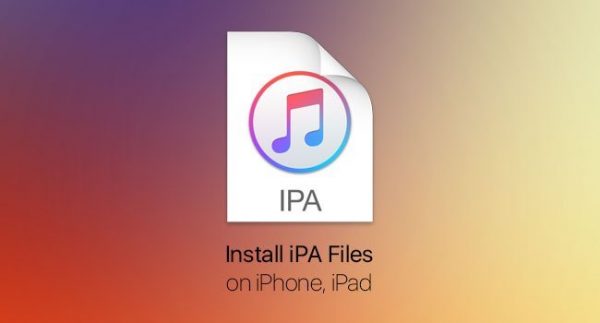
An IPA ( iOS application) file has a specific coding that is proprietary to Apple and is meant to run on iOS devices. These iOS applications are stored using the IPA file format and use the .ipa extension.
IPA files are compatible with various Apple products such as the iPhone, iPad, and iPod. Different programs can be developed with an IPA executable file and these may include video games, newspapers, finance-related software, and educational applications among a wide variety of utility tools.
These types of file extensions only run on a supported Apple device. Numerous programs are also capable of uncompressing IPA files. Apple iTunes software has a version for Microsoft Windows-based operating system. This program can be used to download IPA files and can be later transferred to and run them on compatible Apple devices.
Downloading IPA Files
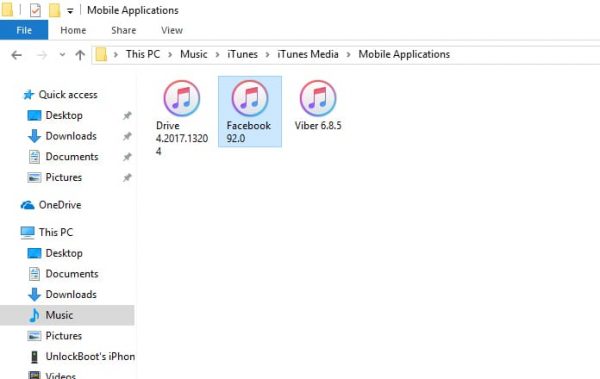
Getting the IPA version of an app on your iOS device just by syncing it with iTunes was very simple, but ever since iTunes 12.7 was released, that’s no longer possible. Now, when people touch an IPA file for different purposes, it’ll require you to use a separate app.
The app we are describing is called Apple Configurator 2, and it’s available for free on the Mac App Store. It is mainly used by schools and businesses to install mobile device management profiles on iOS devices and to quickly configure a large number of devices at once with the data, apps, and setting of your choice. But you can also use the app to update your iPhone, rearrange icons on your home screen, and more.
For this guide below, we will just be focusing on getting IPA files of apps installed on your iPhone. Once you’ve installed Apple Configurator on your MacOS system (we will later show you the Windows method), you can use the steps below to download and IPAs on your computer.
However, these steps will only allow you to download the IPA file of installed apps with pending updates. This complicates things as you’ll need to wait for future updates to use the steps below.
How to Download IPA file Without Using iTunes
NOTE: This method works if you want to download the IPA file of the application that is already installed on your phone.

Initial Steps
This step is optional so it’s up to you if you would want to do this. To take full advantage of this method, you should disable automatic updates on your iPhone so that the app you need the IPA file would not update on its own. If it does, you will need to wait until the next update comes out to use Apple Configurator 2 to get the IPA file. On your iPhone, you just need to open the Settings app, select “iTunes & App Store,” then you need to make sure that “Updates” is toggled off.
It is also recommended to turn off Wi-Fi on your iPhone right before following the rest of the steps below, this makes sure that the apps on your phone will not automatically update. In some situations, even if the automatic updates are turned off, the apps still update on their own so turning off your WI-Fi temporarily could help in this case.
Log in your Apple account in Apple Configurator 2 application. To do this, open the app, select “Account” from the menu bar at the top, then choose “Sign In”. in the popup page, enter your Apple ID that you use on your iPhone and then click the “Sign In” button. Then, enter the password for the account, next hit the “Sign In” button, one last time and go on to the next step.
Connecting your iPhone to Your Mac
You just need to connect your iPhone to your Mac using its USB cable. Next, “Trust” the connection from your iPhone if you haven’t trusted it already. You will need to enter your iPhone’s password to finish this trusting process.
You will need to update the apps on the Apple Configurator 2. Just simply select the iPhone that pops up, click on the “Update” button in apps’ top menu of options. A prompt will appear that will ask you to update apps with pending patches. Simply click on “Update”.
If you don’t want to download IPA files for all of the apps that need to be updated, you can use the drop-down menu to select “Only some apps” instead. Remember to only check the apps you wish to update.
Once the updates have finished, you will need to locate the files on your user library. The easiest way for you to do this is to open up your Finder, select “Go” from the menu bar, then “Go to Folder” or just use the Command-Shift-G shortcut instead.
There will be a box that will pop-up, you can paste this directory path inside: ~/Library/Group Containers/K36BKF7T3D.group.com.apple.configurator/Library/Caches/Assets/TemporaryItems/MobileApps. Then, click on the “Go” button and you should be taken right on the location you’re looking for.
Final Steps
Rather, you can choose “Go” from the menu bar, then select “Library”. If this does not work, just hold down on the Option key. If you have made the Library folder on your Mac unhidden forever, you can just use the keyboard shortcut Command-Shift-L to go there. Next, go to Group Containers, specifically K36BKF7T3D.group.com.apple.configurator.
The exact address will be found by going to the Library, then Caches, then Assets, TemporaryItems, and lastly MobileApps.
Once you are in the “Mobile Apps” temporary folder, click on the folder inside it or any of the folders within it, if you see more than one. Each one of the randomly numbered folders in it will be an application, so just browse each of those folders until you see the IPA file hidden inside of the app you are looking for.
Something to Remember
Copy the IPAs you downloaded somewhere else. The folder that you’re in for Apple Configurator 2 is just a temporary one. This means that it could disappear after a certain point, either after you close Apple Configurator 2 down, or even after you restart your computer. To make sure that they don’t disappear, copy the files then paste them into another folder on your “Desktop”, in ‘Documents”, or wherever else you want.
And that’s how you download the IPA file that’s already installed on your iPhone. Now, you can convert these to ZIP files by simply changing the file extension. Next, unzip the file and look for what you need. For example, if you need a deep link URL scheme name, you will have to open the app package contents, then look for the PLIST file that has the URL types listed.
How to Download IPA file Using iTunes
If you are looking to download an IPA file that hasn’t been installed yet on your account, you can follow this method. This works for whether you are using Mac or Windows.
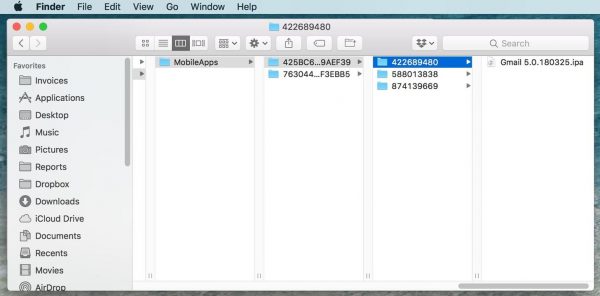
Steps
- Open your iTunes. If you don’t have it yet on your Windows computer, you can download it here. Click inside the search bar located on the top right side of your screen. Instead of using “In Library”, toggle it to “Store” when using the search function.
- You can use this search bar to look for the app you want to download an IPA file for. Apps that are compatible with the iPhone and the iPad will then appear. Simply click the app you want to download an IPA file. You can do this by clicking “Get” from the search results, or you can go to the apps’ page and click “Get” from there.
- When prompted, sign in to your Apple ID. It is a good idea to use the same Apple ID that your iPhone is currently using. iTunes will then start downloading the file. You can view the download progress by just clicking the little arrow button next to the iTunes status bar. When downloading is finished, the app’s page will change to “Downloaded” from “Get”. iTunes doesn’t notify you when the download is finished so you need to check it from time to time.
- Locate the file on your computer. If you are using a Windows PC, go to the following location in your File Explorer: C:\Users\UserName\Music\iTunes\iTunes Media\Mobile Application. You will find the IPA file you’ve downloaded here. Which will be renamed following the app you downloaded.
- On your Mac computer, go to this location: ~/Music/iTunes/Mobile Applications/ to get the IPA file.
Additional Reminders
There you have it, you’ve downloaded an IPA file on your Mac or Windows computer. If you have a little storage left, you can simply move these files somewhere else. Keep in mind that an IPA file is not the same as an IPSW file. move these IPA files elsewhere. Remember that an IPA and IPSW files are not the same. The IPA file is just an app while the IPSW file is very important and you should never lose a copy of this.
How to Open an IPA File
IPA files are used on Apple’s iPhone, iPad, and iPod touch devices. You can download these files either through the App Store. This is possible through your device and a computer with help from iTunes. When you use iTunes to download IPA files on your computer, the files are saved to this specific location. This allows your iOS device to open them after syncing with iTunes:
- Windows: C:\Users\<username>\Music\iTunes\iTunes Media\Mobile Applications\
- Mac: ~/Music/iTunes/iTunes Media/Mobile Applications/
These locations are also used as a storage for the IPA files that you downloaded from the iOS device. They are copied from the device to this iTunes folder above when the device syncs with iTunes. While it’s true that IPA files hold app content for iOS programs, you can’t open them using iTunes. They are just used by iTunes for backup purposes and for the device to understand which apps you have already purchased or downloaded.
Using iFunbox to open IPA files
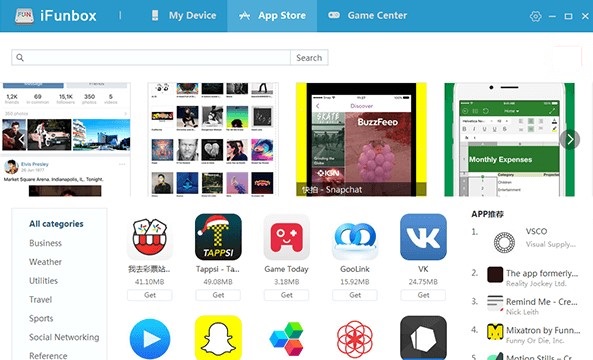
One way of opening an IPA file outside of iTunes is by using the iFunbox program for Mac and PC. Again, this doesn’t let you use the application on your computer. Instead, it just lets you transfer the IPA file to your iPhone or another iOS device, without the use of iTunes. This program supports lots of other features too, like importing and exporting ringtones, music, videos, and photos, etc.
iFunbox opens IPA files through its Managing App Data tab, with the use of the Install App button. However, please keep iTunes installed so that you won’t have any problems connecting your phone to iFunbox.
Another good way to open an IPA file is by using a zipping/archiving program like 7-Zip. But you will not be able to launch the app using this program. However, it will allow you to see the contents of the file. Of course, with IPA files being proprietary to Apple, these types of files won’t run on Android devices without using an emulator.
Having an iOS emulator will let you run an IPA file with your computer as it tricks the app into thinking it’s running on an iPad, iPod touch, or iPhone. If you want a good iOS emulator, you might want to try iPadian.
How to Open an IPA File Using iPadian
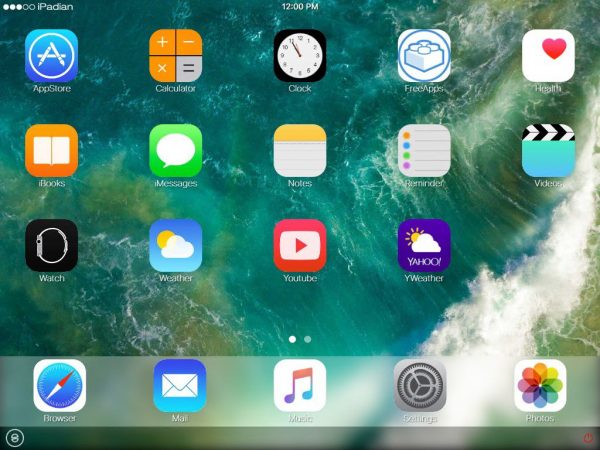
For you to be able to use an IPA file, you will need an emulator for your computer. You will need to install it first but the installation process is really simple. To do this, visit this website and then install the software on your computer. Alternatively, you can download it from other sources and then unzip the archive and you can now run the emulator directly.
When you launch the iPadian emulator on your computer, you will notice that the interface different. There are already some pre-installed apps like Facebook, Instagram, and games like Angry birds. But if you want to use a different IPA file on your computer, just simply follow the steps below:
- Now that you have installed an iPadian emulator on your PC, opening IPAs on your computer has become easier. Just open iPadian on your computer, and you will see the “App Store” icon on the dashboard. Click on the icon and this will take you to the application store.
- Search for the apps you want to use and then you can click on the “Free” button. This will lead to the application of your choice to start downloading. Let the download and installation finish before touching anything
- Once done, look into the app drawer to see the app. You can now launch and use the app by simply clicking the icon.
Emulator Benefits
It is not just an iOS emulator on your PC, but you can also access files stored on your computer. You can see from its home screen, on the dock below, that there are 3 options: Desktop, Documents, and Computer. These will take you to their respective locations.
How to Convert an IPA File

It is not possible to convert an IPA file to another format and have it still be usable in iTunes or on your iOS device. There are limitations, such as converting an IPA to an APK file. These two file types run on different systems and one is proprietary to Apple devices. If you’re interested, here’s an article that talks about what is an APK file and what you need to know.
In the same way, even if an iPhone app has, a bunch of media, an IPA cannot be converted to different media file types. The IPA file is just an archive full of program files that the device uses as its software.
You can, however, rename an IPA to ZIP so you can open the file as an archive. With file unzip tools, doing this just allows you to see the files inside and nothing more.
DEB Files
Debian Software Packages (.DEB files) are archives that are generally used to store software installation files. Jailbroken iOS devices use the DEB format in the Cydia app store, much like how iTunes uses IPA files. K2DesignLab has some instructions on converting IPA to DEB if that’s what you are looking for.
Apple’s Xcode software is a one-way iOS application. While IPA files are built out of Xcode projects, doing the reverse – converting an IPA to the Xcode project, is not possible. The source code can’t be extracted from the IPA file, even if you convert and open its contents. IPA stands for International Phonetic Alphabet. If you’re not interested in the IPA file format, but instead want to convert English to IPA symbols, you can use a website like Upodn.com.
If you’re looking for a guide on how to jailbreak iOS devices, we have an article just for you. We also have a guide on how to jailbreak your iPhone using uncover. Lastly, check out this how to root your Android phone guide if you prefer using the said mobile OS.
