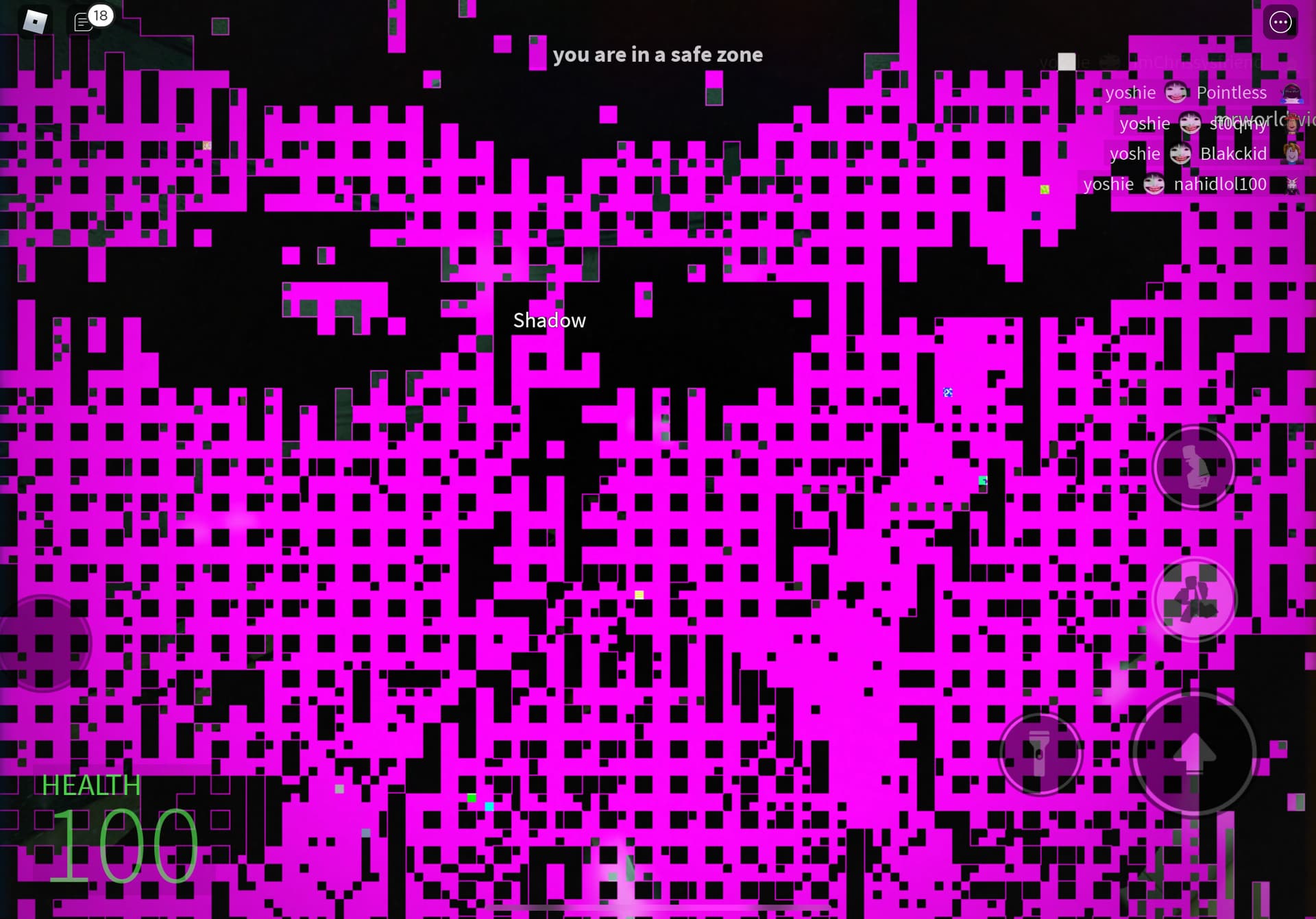
Are you a passionate Roblox player who loves gaming on your mobile device? If so, you may have experienced the frustrating issue of the Roblox mobile screen glitch. This glitch can disrupt your gameplay experience, making it difficult to navigate the game or causing the screen to freeze altogether. But don’t worry, you’re not alone in facing this issue.
In this article, we will delve into the world of Roblox mobile gaming and explore effective solutions to fix the screen glitch. Whether you’re a novice or an experienced player, our comprehensive guide will provide you with the knowledge and techniques to resolve this annoying problem. So, grab your mobile device and let’s get started on bringing back the smooth and glitch-free gaming experience you deserve!
Inside This Article
- Common Causes of Roblox Mobile Screen Glitch
- Troubleshooting Steps to Fix Roblox Mobile Screen Glitch
- Clearing Cache and Data
- Updating Roblox Mobile App
- Adjusting Screen Resolution
- Checking Device Compatibility
- Conclusion
- FAQs
Common Causes of Roblox Mobile Screen Glitch
Roblox is a popular online game platform that allows players to create and play games developed by other users. However, as with any online platform, Roblox is not immune to technical issues.
One common problem that players may encounter is the Roblox mobile screen glitch. This glitch can manifest in various ways, such as freezing, black screens, or graphical distortions.
There are several factors that can contribute to these screen glitches. The most common causes include:
- Device Compatibility: Not all mobile devices are compatible with the Roblox app. Older or lower-end devices may struggle to handle the game’s graphics and processing requirements, leading to screen glitches.
- Outdated App: Running an outdated version of the Roblox app can also cause screen glitches. Developers regularly release updates to address bugs and improve compatibility, so it’s important to keep the app up to date.
- Cache and Data Issues: Over time, the cache and data of the Roblox app can become corrupted or overloaded, causing performance issues and screen glitches. Clearing the cache and data can often resolve these problems.
- Screen Resolution: In some cases, the screen glitch may be related to the device’s screen resolution settings. Adjusting the screen resolution to match the recommended settings for Roblox can help alleviate the issue.
Understanding these common causes of Roblox mobile screen glitches is the first step in resolving the issue. In the following sections, we will cover the steps you can take to fix the Roblox mobile screen glitch and get back to enjoying the game without any hindrances.
Troubleshooting Steps to Fix Roblox Mobile Screen Glitch
Experiencing a screen glitch while playing Roblox on your mobile device can be frustrating. These glitches can disrupt your gameplay and diminish your overall gaming experience. If you’re facing such issues, don’t worry! We’ve got you covered. In this article, we will provide you with some effective troubleshooting steps to fix the Roblox mobile screen glitch and get you back to enjoying a glitch-free gaming session. So let’s dive in!
1. Clear Cache and Data:
One of the first steps to take when dealing with a Roblox mobile screen glitch is to clear the cache and data of the Roblox app. Over time, cached data can accumulate and lead to performance issues. By clearing the cache and data, you can eliminate any potential conflicts or glitches causing the screen problem.
2. Update Roblox App:
Another important step is to ensure that you are using the latest version of the Roblox app. Developers regularly release updates to improve performance, fix bugs, and address compatibility issues. Updating the app to the latest version can help resolve any known screen glitches or compatibility conflicts.
3. Adjust Screen Resolution:
Screen glitch issues may be caused by incompatible screen resolutions. Try adjusting the screen resolution settings on your mobile device to match the recommended resolution for playing Roblox. This can prevent any display anomalies or visual glitches that might occur due to resolution inconsistencies.
4. Check for Device Compatibility:
Roblox has certain compatibility requirements for mobile devices. If you’re experiencing screen glitches, ensure that your device meets the specified system requirements to run Roblox smoothly. Incompatible devices may struggle to render the game correctly, resulting in screen anomalies.
By following these troubleshooting steps, you can effectively address and fix the Roblox mobile screen glitch. However, if the problem persists, it may be worthwhile to reach out to Roblox’s support team for further assistance. Happy gaming!
Clearing Cache and Data
One of the most common troubleshooting steps to resolve the Roblox mobile screen glitch is by clearing the cache and data of the Roblox app. This process helps to remove any temporary files or corrupt data that might be causing the issue.
Follow these steps to clear the cache and data on your mobile device:
- Go to the Settings app on your device.
- Scroll down and find the Apps or Applications option.
- Search for Roblox in the list of installed apps and tap on it.
- On the App info page, you will see the options to Clear Cache and Clear Data.
- Tap on Clear Cache first to remove any temporary files.
- If the issue persists, tap on Clear Data to remove any saved settings or preferences. Note that this will reset the app to its default state.
- Once the cache and data have been cleared, restart your device.
Clearing the cache and data can help resolve various issues, including screen glitches, as it allows the app to start fresh with clean data. It is important to note that clearing data will log you out of your Roblox account, so make sure to remember your login credentials.
If the screen glitch issue still persists after clearing the cache and data, continue with the next troubleshooting steps.
Updating Roblox Mobile App
If you are experiencing a screen glitch while playing Roblox on your mobile device, one of the first things you should try is updating the Roblox app. Keeping your app up to date ensures that you have the latest bug fixes and performance improvements, which can help resolve any screen glitches you may be facing.
Updating the Roblox app on your mobile device is a straightforward process. Here’s how you can do it:
- Open the App Store (for iOS devices) or the Google Play Store (for Android devices) on your mobile device.
- Search for “Roblox” in the search bar.
- If an update is available, you’ll see an “Update” button next to the Roblox app. Tap on the “Update” button to initiate the update process.
- Wait for the update to download and install on your device. This may take a few minutes depending on your internet connection.
- Once the update is complete, launch the Roblox app and check if the screen glitch issue has been resolved.
Updating the Roblox app not only helps fix any screen glitches but also ensures that you have access to the latest features and content updates in the game. It is recommended to regularly check for updates and keep your app up to date for the best gaming experience on Roblox.
Adjusting Screen Resolution
One of the common issues that mobile players face while playing Roblox is a glitchy or distorted screen. This can be frustrating, as it affects the overall gaming experience. However, one potential solution to this problem is adjusting the screen resolution on your mobile device.
Here’s a step-by-step guide on how to adjust the screen resolution:
- Access the settings menu on your mobile device. The location of this menu may vary depending on the operating system, but it is usually represented by a gear icon.
- Look for the “Display” or “Screen” section in the settings menu. Tap on it to enter the display settings.
- Within the display settings, you will find an option to adjust the screen resolution. It may be labeled as “Screen resolution,” “Display resolution,” or something similar. Tap on this option to proceed.
- You will see a list of available resolutions for your device. Select a lower resolution than the current one to see if it helps alleviate the screen glitch issue. Keep in mind that lower resolutions may affect the visual quality of the game, so it’s important to find a balance between resolution and performance.
- Once you’ve selected a different resolution, tap on “Apply” or “Save” to confirm the changes.
- Restart your device to apply the new screen resolution.
By adjusting the screen resolution, you are effectively changing the number of pixels displayed on your device’s screen. In some cases, a lower resolution can help improve performance and resolve screen glitches. However, it’s important to note that this solution may not work for all devices or game-related issues.
If you are still experiencing screen glitches after adjusting the screen resolution, you may want to consider exploring other troubleshooting steps or contacting the Roblox support team for further assistance.
Checking Device Compatibility
One of the key factors that can cause a screen glitch while playing Roblox on your mobile device is device compatibility. Roblox is constantly updating its platform, and sometimes older devices may not be able to handle the latest features and graphics. To ensure your device is compatible with Roblox, follow these steps:
- Check the system requirements: Visit the official Roblox website or app store page to find the minimum system requirements for running Roblox on mobile. Make sure your device meets these specifications.
- Verify device compatibility: If your device meets the minimum system requirements, it should be compatible with Roblox. However, it’s always a good idea to double-check by visiting the Roblox support page or contacting their customer support for specific device compatibility information.
- Update your operating system: Make sure your mobile device is running the latest version of its operating system. Outdated operating systems can sometimes cause compatibility issues with certain apps, including Roblox. Go to your device’s settings and check for any available system updates.
- Check for app updates: Keep your Roblox app up to date by regularly checking for updates in your device’s app store. Developers frequently release updates to fix bugs, improve performance, and ensure compatibility with different devices.
- Consider upgrading your device: If you consistently experience screen glitches or performance issues while playing Roblox, it might be time to consider upgrading your mobile device. Newer devices tend to have better hardware and are optimized for running demanding apps like Roblox.
By following these steps, you can ensure that your mobile device is compatible with Roblox and minimize the chances of encountering screen glitches while enjoying your favorite games.
Conclusion
In conclusion, dealing with a screen glitch in Roblox Mobile can be frustrating, but there are several effective solutions that can help resolve the issue. By following the troubleshooting steps mentioned in this article, such as checking for updates, clearing cache and data, and adjusting display settings, you can significantly improve your gaming experience. Remember to always keep your device and the Roblox app up to date to ensure optimal performance.
Additionally, if the screen glitch persists even after trying these solutions, it’s recommended to contact Roblox support for further assistance. They have a dedicated team that can provide more specific troubleshooting steps or address any deeper technical issues that may be causing the problem.
Remember, Roblox Mobile offers an immersive gaming experience on the go, and by staying proactive and addressing any glitches or technical difficulties, you can continue enjoying your favorite games without interruption.
FAQs
1. What causes the screen glitch on Roblox mobile?
The screen glitch on Roblox mobile can be caused by various factors, such as device compatibility issues, a poor internet connection, outdated app versions, or even software bugs.
2. How can I fix the screen glitch on Roblox mobile?
There are several ways to fix the screen glitch on Roblox mobile. First, try clearing the cache and data of the Roblox app. If that doesn’t work, you can try reinstalling the app or updating it to the latest version. Additionally, ensuring a stable internet connection and using a device that meets the app’s system requirements can also help resolve the issue.
3. Why is my Roblox game freezing on my mobile device?
The freezing of Roblox games on mobile devices can be caused by various factors, such as a lack of available memory, high CPU usage, or an outdated operating system. It could also be due to issues with the specific game you are playing. In such cases, try closing other apps running in the background, clearing device memory, updating your operating system, or reaching out to the game developers for assistance.
4. Is there a way to prevent screen glitches on Roblox mobile?
While it’s not always possible to prevent screen glitches on Roblox mobile entirely, there are a few steps you can take to minimize the chances of encountering them. Keep the Roblox app updated to the latest version, ensure your device meets the system requirements, and maintain a stable internet connection. Additionally, regularly clearing cache and data can help prevent potential glitches.
5. Why does Roblox keep crashing on my mobile device?
Roblox may crash on your mobile device due to a variety of reasons, such as low device memory, an outdated app version, or conflicting apps running in the background. Ensure that your device has sufficient memory available, update the Roblox app, and close any unnecessary apps to reduce the likelihood of crashes. If the problem persists, you can try reinstalling the app or contacting Roblox support for further assistance.
