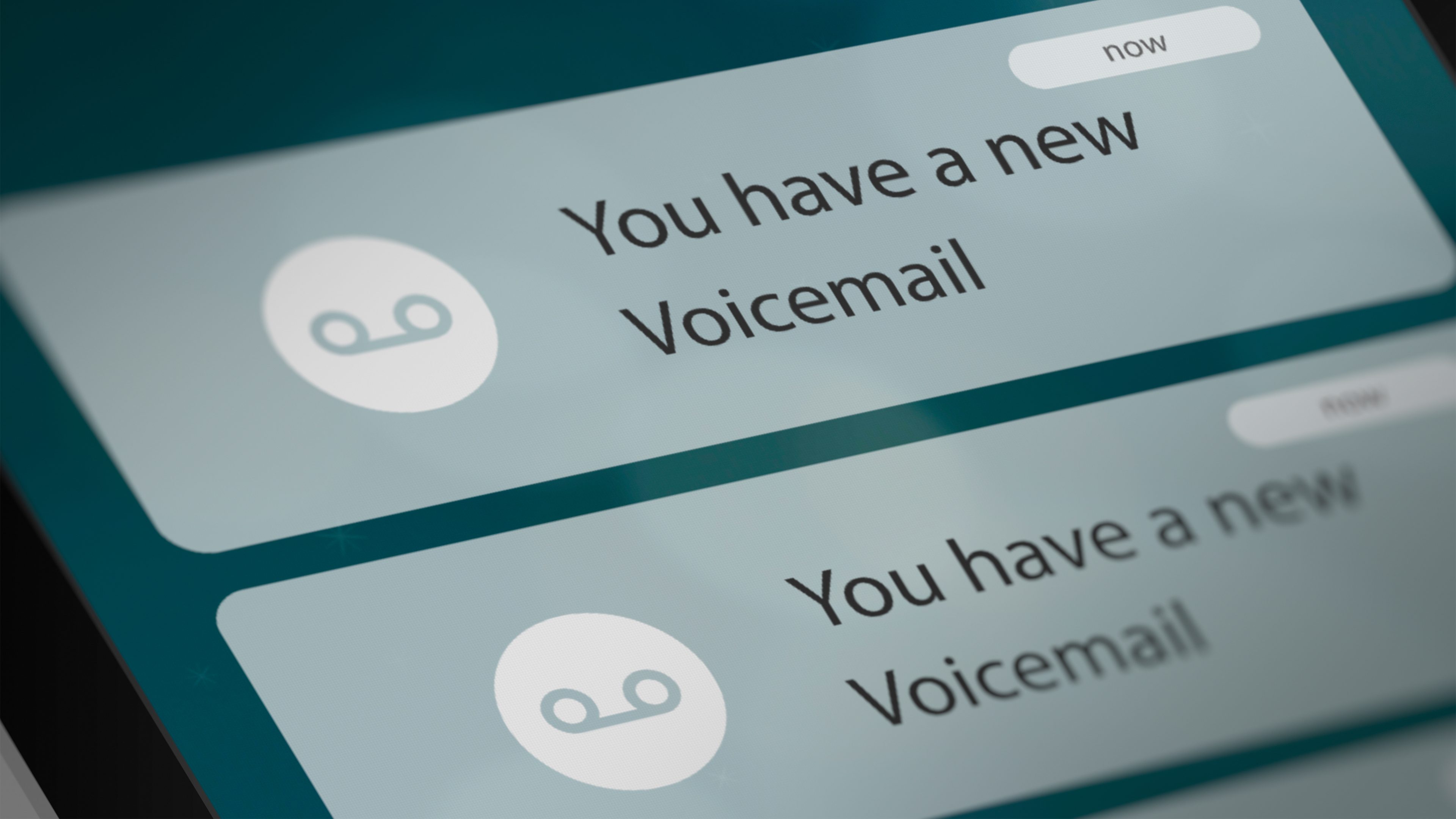
T-Mobile is a widely recognized and trusted mobile network provider that offers a range of services and features to its customers. One particularly useful feature is the voicemail service, which allows users to receive and store voice messages when they are unable to answer their phones.
In this article, we will guide you through the process of setting up your T-Mobile voicemail. Whether you’re a new T-Mobile subscriber or just need a refresher, we’ve got you covered. Our step-by-step instructions will help you configure your voicemail settings and personalize your greetings, ensuring that you never miss an important message again. So, let’s get started and make sure your T-Mobile voicemail is up and running smoothly!
Inside This Article
- How To Setup T Mobile Voicemail
- Overview
- Step 1: Access Voicemail Settings
- Step 2: Set Up a Personal Greeting
- Step 3: Record a Voicemail Message
- Step 4: Customize Voicemail Options
- Troubleshooting Tips
- Can I access my T Mobile voicemail from another phone?
- How can I change my T Mobile voicemail password?
- Can I access my T Mobile voicemail from abroad?
- How long does T Mobile retain voicemail messages?
- Can I forward my T Mobile voicemail to another number?
- How do I turn off my T Mobile voicemail?
- Overview
- Step 1: Access Voicemail Settings
- Step 2: Set Up a Personal Greeting
- Step 3: Record a Voicemail Message
- Step 4: Customize Voicemail Options
- Troubleshooting Tips
- Frequently Asked Questions
- Conclusion
- Conclusion
- FAQs
How To Setup T Mobile Voicemail
Setting up your voicemail on a T-Mobile phone is a simple process that ensures you never miss an important message. Whether you’re using a new T-Mobile device or updating your voicemail settings, this step-by-step guide will walk you through the process.
Step 1: Access Voicemail Settings
To begin, open your phone’s dialer and press and hold the number 1 on your keypad. This will directly dial your T-Mobile voicemail. Alternatively, you can also dial your own phone number and then press the pound or star key to access your voicemail. Follow the prompts provided by the automated system to navigate to the voicemail settings.
Step 2: Set Up a Personal Greeting
Once you have accessed the voicemail settings, you will have the option to record a personal greeting. This greeting will be played to callers when they reach your voicemail. To set up a personal greeting, choose the option to record a new greeting. Follow the prompts to record your desired message. Be sure to speak clearly and include any necessary information you want callers to know.
Step 3: Record a Voicemail Message
In addition to a personal greeting, you can also record a voicemail message that will be played to callers if you are unable to answer their call. To do this, select the option to record a busy or unavailable message. Follow the prompts provided to record your message. It’s a good idea to mention your name, state that you are unable to answer the call at the moment, and encourage the caller to leave a message.
Step 4: Customize Voicemail Options
T-Mobile provides various options to customize your voicemail experience. From the voicemail settings menu, you can choose to enable or disable features such as voicemail transcription, email notifications, and password protection. Take the time to explore these options and personalize your voicemail service according to your preferences.
Troubleshooting Tips
If you encounter any issues while setting up your T-Mobile voicemail, here are a few troubleshooting tips:
- Make sure you have a stable cellular signal or are connected to Wi-Fi.
- Check that you have sufficient storage space on your phone to receive voicemail messages.
- If you are still having trouble, reach out to T-Mobile customer support for assistance.
Frequently Asked Questions
Q: Can I access my T-Mobile voicemail from another phone?
A: Yes, you can access your T-Mobile voicemail from any phone by dialing your own number and following the prompts to access the voicemail system.
Q: Can I change my voicemail password?
A: Absolutely. You can change your T-Mobile voicemail password by navigating to the voicemail settings menu and selecting the option to change your password.
Q: How long can a voicemail message be on T-Mobile?
A: T-Mobile allows voicemail messages of up to three minutes in length.
Setting up your T-Mobile voicemail is a quick and easy process that can be done in just a few minutes. Ensure you have personalized greetings, customize your voicemail options, and troubleshoot any issues that may arise. With your voicemail correctly set up, you can stay connected and never miss an important message again.
Overview
Setting up your T-Mobile voicemail is an essential step in personalizing your phone number and ensuring that callers can leave messages when you’re unavailable. T-Mobile provides a convenient voicemail service that allows you to create a personal greeting, record a voicemail message, and customize various options to suit your preferences. In this guide, we will walk you through the process of setting up your T-Mobile voicemail so that you can start managing your messages efficiently.
With T-Mobile voicemail, you’ll never miss an important message again. Whether you’re busy, in a meeting, or simply unable to answer your phone, callers can leave voicemails that you can listen to at your convenience. By following a few simple steps, you can easily configure your voicemail settings and start using this valuable feature.
Setting up your T-Mobile voicemail is quite straightforward and can be done in just a few minutes. On most T-Mobile phones, the voicemail setup process involves accessing your voicemail settings, setting up a personal greeting, and recording a voicemail message. Additionally, you can customize various options such as voicemail notification settings and password protection.
This step-by-step guide will help you through the process of setting up your T-Mobile voicemail in no time. We’ll cover everything from accessing your voicemail settings to recording a professional-sounding greeting, so you can create the best voicemail experience for your callers. Read on to learn how to set up your T-Mobile voicemail and make the most of this useful feature.
Step 1: Access Voicemail Settings
Setting up your voicemail on T-Mobile is an important step in managing your calls and messages. Fortunately, the process is simple and can be done right from your T-Mobile device. Here’s how to access voicemail settings:
1. Open your Phone app: Locate the Phone icon on your device’s home screen or app drawer and tap on it to launch the Phone app.
2. Access the voicemail menu: Once in the Phone app, look for the voicemail icon, usually located at the bottom of the screen. It is often depicted as a small envelope or a tape recorder symbol. Tap on the voicemail icon to access the voicemail menu.
3. Enter your voicemail password: T-Mobile requires a voicemail password for security purposes. If you are accessing voicemail for the first time, you may need to set up your voicemail password. Follow the prompts and enter a password of your choice.
4. Navigate through voicemail options: Once you have entered your voicemail password, you will be taken to the voicemail menu. From here, you can navigate through different options such as listening to voicemails, deleting voicemails, changing voicemail settings, and more. Use the on-screen prompts and menu options to customize your voicemail settings to your liking.
By accessing voicemail settings, you can personalize your voicemail experience, enable additional features, and ensure that your voicemail is set up to meet your needs. Take some time to explore the different options available and customize them according to your preferences.
Step 2: Set Up a Personal Greeting
Setting up a personal greeting for your T Mobile voicemail adds a personalized touch to the caller’s experience. Follow these simple steps to set up your personalized greeting:
- Dial your T Mobile voicemail by pressing and holding the voicemail button on your phone or by dialing your voicemail number.
- Enter your voicemail passcode to access your voicemail settings.
- Choose the option to change your greeting or personal options. This option may be different depending on your phone model and voicemail system.
- Select the option to record a new greeting.
- Follow the prompts to record your personalized greeting. Speak clearly and concisely, and remember to include important information, such as your name and a brief message.
- Review your recorded greeting and make any necessary adjustments.
- Save your greeting and exit the voicemail settings.
Once you’ve completed these steps, your personal greeting will be set up and ready to greet your callers. It’s a great way to add a personal touch to your voicemail and make a positive impression on your callers.
Step 3: Record a Voicemail Message
Now that you have set up your personal greeting, it’s time to record your voicemail message. Here’s how you can do it:
- Dial your voicemail number from your T-Mobile phone. This is usually done by pressing and holding the number “1” on your phone’s keypad.
- Listen to the prompts until you hear the option to record a voicemail message.
- Follow the instructions to start recording your message. Typically, you will be prompted to press a specific key to start and stop the recording.
- Speak clearly and concisely when recording your message. Remember to include important information like your name, contact number, and any other details you think might be helpful for the caller.
- After recording your message, listen to it to make sure it sounds clear and understandable.
- If you’re not satisfied with the recording, you usually have the option to re-record it. Just follow the prompts to do so.
- Once you’re happy with your voicemail message, you can end the call and your recording will be saved.
It’s important to make sure that your voicemail message is professional, informative, and reflects your personal or business branding. Keep it concise, but provide enough information for callers to understand how to reach you or leave a message.
Remember, you can always change your voicemail message whenever you want. This can be helpful if you change jobs, update your contact information, or simply want to switch up the messaging. Just follow the same steps outlined above to record a new message and replace the existing one.
Setting up a voicemail message that accurately represents you or your business can leave a positive impression on callers, so take some time to create a message that showcases your professionalism and personality.
Step 4: Customize Voicemail Options
After setting up your personal greeting and recording a voicemail message, you have the option to customize various settings for your T Mobile voicemail. Here’s how you can do it:
- Access Voicemail Options: To start customizing your voicemail settings, dial your T Mobile voicemail number. This is typically done by pressing and holding the number 1 key on your phone’s dial pad. Alternatively, you can dial your own phone number and follow the prompts to access your voicemail.
- Change Voicemail Password: One important customization option is to change your voicemail password. This ensures the security of your voicemail messages. Follow the prompts to change your password to a combination that is easy for you to remember but difficult for others to guess.
- Set Up Voicemail Notifications: T Mobile gives you the option to receive notifications when you have a new voicemail. You can choose to receive a text message, an email, or both. This ensures that you never miss an important message, even if you are unable to listen to your voicemail immediately.
- Manage Greetings: You can also manage your voicemail greetings, allowing you to change or delete them as needed. This feature is useful if you want to update your greeting to reflect a change in your availability or if you simply want to personalize it further.
- Enable Transcription: T Mobile offers a voicemail transcription feature that converts your voicemail messages into text. This allows you to read your messages instead of listening to them. To enable this feature, navigate to your voicemail settings and follow the prompts to activate voicemail transcription.
By customizing your voicemail options, you can tailor the voicemail experience to your preferences and needs. Whether it’s setting a unique password, receiving notifications in your preferred format, or utilizing voicemail transcriptions, T Mobile provides flexibility to enhance your voicemail experience.
Troubleshooting Tips
Setting up your T Mobile voicemail should be a smooth and straightforward process. However, if you encounter any issues, here are some troubleshooting tips to help you resolve them:
- Check your network connection: Ensure that you have a stable cellular network connection before attempting to set up or access your voicemail. Poor network coverage can lead to difficulties in accessing or recording voicemail messages.
- Restart your device: Sometimes, a simple restart of your mobile device can resolve any temporary software or connectivity issues that may be affecting your voicemail setup. Try turning off your device, waiting for a few seconds, and then turning it back on.
- Check your voicemail settings: Double-check your voicemail settings to ensure they are correctly configured. Make sure that you have set up a voicemail password and that your voicemail box is not full. You can access and adjust these settings through the voicemail menu in your mobile device’s settings or by dialing the voicemail retrieval number.
- Update your device’s software: Outdated software can sometimes cause issues with voicemail setup or access. Make sure your mobile device is running the latest software version available. Check for system updates in your device’s settings and install any available updates to keep your device running smoothly.
- Contact T Mobile customer support: If you have tried the above troubleshooting steps and are still experiencing issues with setting up or accessing your voicemail, it may be time to reach out to T Mobile customer support. They have dedicated representatives who can assist you with any problems you may be facing and provide further guidance.
By following these troubleshooting tips, you should be able to resolve most common issues that can arise during the setup or access of your T Mobile voicemail. Remember, always reach out to T Mobile customer support if you need further assistance.
Frequently Asked Questions
Can I access my T Mobile voicemail from another phone?
Yes, you can access your T Mobile voicemail from another phone. Simply dial your own T Mobile phone number, and when the voicemail greeting starts, press the * (asterisk) key. You will then be prompted to enter your voicemail password. Once you enter your password, you can listen to your voicemail messages and perform other voicemail functions.
How can I change my T Mobile voicemail password?
To change your T Mobile voicemail password, follow these steps:
- Dial your own T Mobile phone number to access your voicemail.
- When the voicemail greeting starts, press the * (asterisk) key.
- Enter your current voicemail password.
- Follow the prompts to navigate to the voicemail settings menu.
- Select the option to change your password and follow the instructions to set a new password.
Can I access my T Mobile voicemail from abroad?
Yes, you can access your T Mobile voicemail from abroad. However, certain charges may apply depending on your international calling plan. To access your voicemail from abroad, dial your T Mobile phone number and follow the prompts to enter your voicemail password. Make sure you check your international roaming rates or contact T Mobile customer service for more information about any possible charges.
How long does T Mobile retain voicemail messages?
T Mobile retains voicemail messages for a period of 14 days. If you don’t listen to or delete a voicemail message within that timeframe, it will be automatically deleted from the system. Therefore, it’s important to regularly check and manage your voicemail messages to ensure you don’t lose any important information.
Can I forward my T Mobile voicemail to another number?
No, T Mobile does not currently offer a built-in option to forward voicemail messages to another number. However, you can manually save important voicemail messages by downloading them as audio files and then forwarding those files via email or other messaging platforms.
How do I turn off my T Mobile voicemail?
If you no longer wish to use the voicemail service and want to turn it off entirely, you can contact T Mobile customer service and request to disable your voicemail. Keep in mind that disabling voicemail means you won’t be able to receive or retrieve voicemail messages, so make sure this is the right decision for your needs.
Remember, if you have any specific questions or issues regarding your T Mobile voicemail setup or features, it’s always best to reach out to T Mobile customer service for assistance. They will be able to provide you with the most accurate and up-to-date information.
Overview
Setting up voicemail on your T-Mobile phone is a simple process that allows you to receive and manage your messages efficiently. With just a few steps, you can personalize your voicemail greeting and ensure that you never miss an important message. In this guide, we will walk you through the process of setting up your voicemail on T-Mobile. Let’s get started!
Step 1: Access Voicemail Settings
To set up voicemail on your T-Mobile phone, start by accessing the voicemail settings. Open the phone app on your device and navigate to the voicemail section. The exact steps may vary depending on your specific T-Mobile phone model, but typically you can find the voicemail option under the menu or settings tab. Once you’ve located the voicemail settings, proceed to the next step.
Step 2: Set Up a Personal Greeting
Setting up a personal greeting is a great way to personalize your voicemail and make it more professional or unique. In the voicemail settings, you will find an option to record your personal greeting. Press the “record” button and follow the prompts to record your preferred greeting. Make sure to speak clearly and provide any necessary information, such as your name and alternative contact details. Once you are satisfied with your greeting, save the settings and proceed to the next step.
Step 3: Record a Voicemail Message
After setting up your personal greeting, it’s time to record a voicemail message for your callers to leave their messages. In the voicemail settings menu, find the option to record a message and follow the instructions. Speak clearly and concisely, and provide any necessary instructions for your callers. Remember to mention that they should leave their name and contact information. Once you have recorded your voicemail message, save the settings.
Step 4: Customize Voicemail Options
T-Mobile offers various customization options for your voicemail settings. You can access these options in the voicemail settings menu. Some common customizations include setting a maximum voicemail duration, enabling or disabling transcription services, and password protection for your voicemail. Review the available options and customize them according to your preferences. Once you’ve configured the settings to your liking, save the changes.
Troubleshooting Tips
If you encounter any issues while setting up your voicemail on T-Mobile, here are a few troubleshooting tips:
- Make sure you have an active T-Mobile voice plan that includes voicemail service.
- Check your network connection to ensure a stable and reliable signal.
- Restart your phone and try accessing the voicemail settings again.
- If the issue persists, contact T-Mobile customer support for further assistance.
Frequently Asked Questions
Here are answers to some commonly asked questions about setting up T-Mobile voicemail:
-
Can I change my voicemail greeting at any time?
Yes, you can change your voicemail greeting at any time by accessing the voicemail settings on your T-Mobile phone. -
Can I listen to my voicemail messages from another phone?
Yes, you can access your T-Mobile voicemail from any phone by dialing your own T-Mobile number and following the prompts to access the voicemail menu. -
Can I disable voicemail on my T-Mobile phone?
While it is not recommended to disable voicemail completely, you can contact T-Mobile customer support to discuss your options if you prefer not to use voicemail.
Conclusion
Setting up voicemail on your T-Mobile phone is a straightforward process that can be completed in just a few steps. By following the instructions in this guide, you can personalize your voicemail greeting, record a professional message, and customize the settings according to your preferences. If you encounter any difficulties or have additional questions, don’t hesitate to reach out to T-Mobile customer support for assistance. Enjoy the convenience of voicemail on your T-Mobile phone and never miss an important message again!
Conclusion
Setting up your T-Mobile voicemail is a simple and straightforward process that allows you to easily manage your incoming calls. With these step-by-step instructions, you can personalize your voicemail greetings, receive voicemail notifications, and access your messages conveniently.
T-Mobile provides a user-friendly interface and a variety of options to enhance your voicemail experience. Whether you want to record a professional greeting for your business or a fun message for your friends and family, configuring your voicemail on T-Mobile is a breeze.
Remember to regularly check your voicemail for important messages and use the various voicemail features to your advantage. T-Mobile offers a reliable network and advanced voicemail capabilities to ensure you stay connected and never miss an important call.
So, go ahead and set up your T-Mobile voicemail today to enjoy the convenience and flexibility it offers. Stay connected, stay informed, and never miss a beat with T-Mobile’s voicemail services.
FAQs
Q: How do I set up my T-Mobile voicemail?
A: Setting up your T-Mobile voicemail is a simple and straightforward process. Follow these steps:
– Dial 123 on your T-Mobile phone to access the voicemail system.
– You will be prompted to enter a temporary PIN.
– Follow the instructions to record a personalized greeting.
– Once you have recorded your greeting, your voicemail will be ready to use.
Q: Can I change my T-Mobile voicemail PIN?
A: Yes, you can change your T-Mobile voicemail PIN at any time. To do this:
– Dial 123 on your T-Mobile phone to access the voicemail system.
– Select the option for voicemail settings or personal options.
– Follow the prompts to change your PIN.
– Be sure to choose a PIN that is easy for you to remember but difficult for others to guess.
Q: How do I check my T-Mobile voicemail from another phone?
A: If you need to check your T-Mobile voicemail from another phone, follow these steps:
– Dial your T-Mobile phone number from any phone.
– When you hear your voicemail greeting, press the “*” key.
– You will be prompted to enter your voicemail PIN.
– Once you have entered your PIN, you can listen to your voicemail messages.
Q: Can I access my T-Mobile voicemail from abroad?
A: Yes, you can access your T-Mobile voicemail from abroad. However, keep in mind that international roaming charges may apply. To access your voicemail:
– Dial your T-Mobile phone number from abroad.
– When you hear your voicemail greeting, press the “*” key.
– Enter your voicemail PIN.
– You can now listen to and manage your voicemail messages.
Q: How long do T-Mobile voicemail messages stay in my inbox?
A: T-Mobile voicemail messages will typically stay in your inbox for 14 days. After this period, they will be automatically deleted. If you wish to save a voicemail message for longer, you can save it to another storage location, such as your device’s memo app or email it to yourself for safekeeping.
