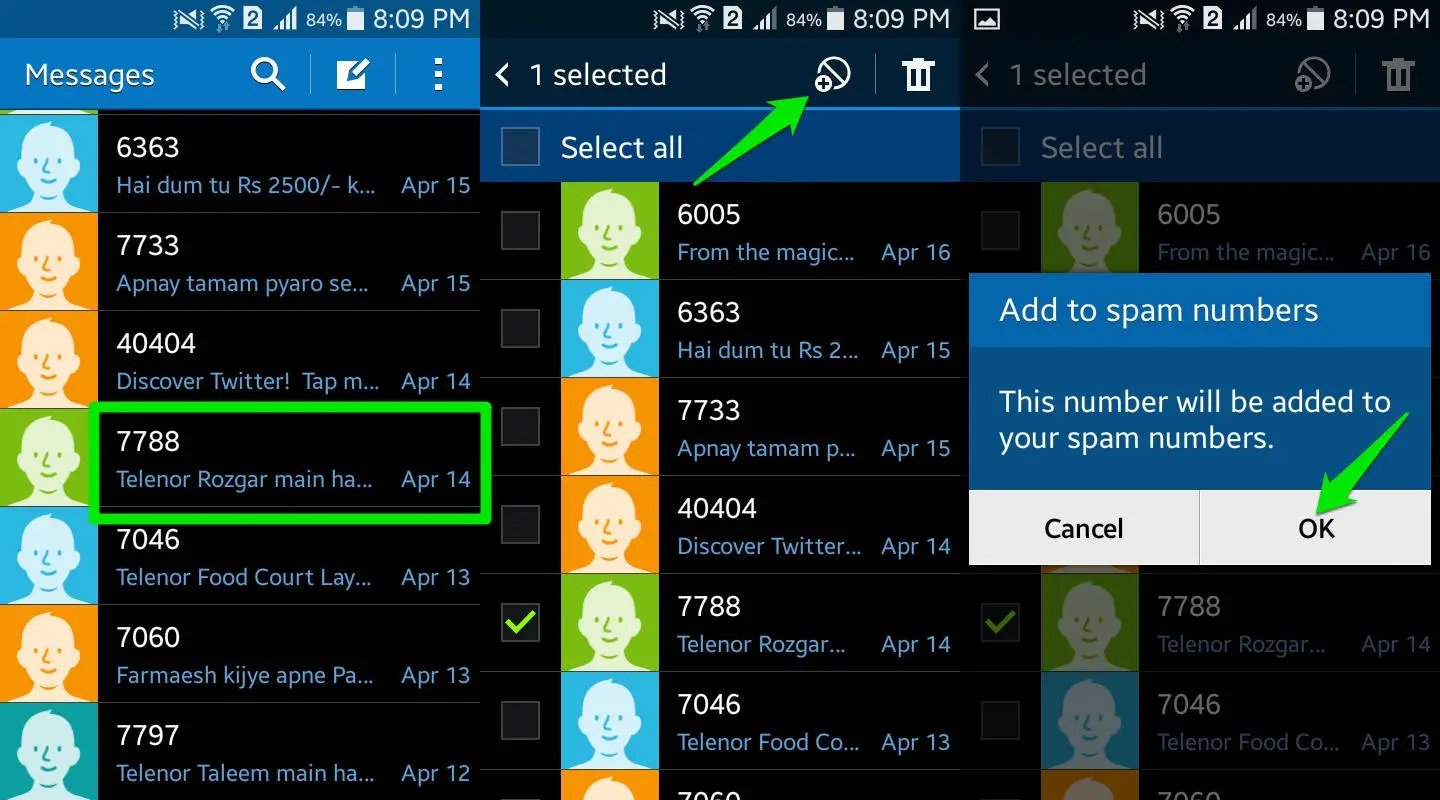
Are you tired of receiving unwanted text messages on your Android phone? Perhaps you’re dealing with incessant spam or annoying messages from certain contacts. Thankfully, you can take control of your messaging experience by learning how to block texts on Android.
Blocking texts will not only help you regain your peace of mind, but it will also free up your phone’s storage space and prevent potential security risks. In this article, we will guide you through the steps to block texts on your Android device. Whether you’re using the latest version of Android or an older model, we’ve got you covered. So, let’s dive in and discover how you can put an end to those unwanted texts once and for all.
Inside This Article
- Overview
- Method 1: Using the Default Messaging App
- Method 2: Using a Third-Party App
- Method 3: Contact-Specific Blocking
- Method 4: Blocking through Carrier Services
- Conclusion
- FAQs
Overview
Blocking unwanted text messages on your Android device can help you maintain your privacy and reduce distractions. Understanding how to block texts on Android can be useful in various situations, such as stopping spam messages, preventing harassment, or filtering out unwanted content. In this article, we will explore different methods to block texts on Android and regain control over your messaging experience.
There are several methods available to block texts on Android, ranging from using the default messaging app to utilizing third-party apps and even contacting your carrier for assistance. Whether you want to block texts from a specific contact, block all unknown senders, or block certain keywords, there is a solution out there that can cater to your needs.
By implementing the right filtering and blocking techniques, you can effectively manage your incoming text messages and ensure that your Android device remains a safe and enjoyable communication tool. Let’s dive into the different methods you can use to block texts on Android and take charge of your messaging environment.
Method 1: Using the Default Messaging App
Blocking unwanted texts on your Android device is a breeze when you utilize the built-in features of the default messaging app. Follow these simple steps to keep those pesky messages at bay:
- Open the messaging app on your Android device. This is usually the app labeled “Messages” or “Messaging” on your home screen.
- Locate the conversation with the contact whose texts you want to block.
- Tap and hold on the specific message from the contact until a menu appears.
- Select the “Block” or “Block Contact” option from the menu. This will vary depending on the specific messaging app you are using.
- A confirmation message will appear, asking if you want to block the contact. Tap on “Block” or “OK” to proceed.
That’s it! The default messaging app will now prevent any future messages from the blocked contact from showing up in your inbox.
It’s important to note that while this method is effective, it only blocks texts from a specific contact. If you want to block messages from unknown or spam senders, you may need to explore additional methods.
Now that you know how to block texts using the default messaging app, you can maintain a clean and clutter-free inbox.
Method 2: Using a Third-Party App
You might find that the default messaging app on your Android device doesn’t offer the level of blocking options you desire. In such cases, using a third-party app can be a great alternative. There are several apps available on the Google Play Store that specialize in blocking unwanted texts and calls.
One popular choice is the “Mr. Block” app. This app allows you to create a blacklist of numbers that you want to block. Any texts or calls from these numbers will be automatically intercepted and prevented from reaching your device. You can also add keywords or phrases to the blacklist to block messages containing specific content.
Another useful app is “Truecaller.” In addition to providing caller identification services, Truecaller also offers a robust blocking feature. Simply add the numbers you wish to block to your blacklist, and Truecaller will take care of the rest. It even has a community-based spam list, which helps identify and block known spam numbers.
If you prefer a more customizable approach, consider using the “Hiya” app. Hiya offers not only a blacklist feature, but also the ability to create custom blocking rules. For example, you can block calls from unknown numbers or only allow calls from your contacts. This level of flexibility allows you to tailor the app to your specific blocking needs.
Other popular third-party apps for blocking texts on Android include “Call Control,” “Should I Answer?” and “RoboKiller.” Each app has its own unique features and interface, so it’s worth exploring different options to find the one that suits you best.
Before downloading a third-party app, be sure to read reviews and check the app’s ratings to ensure its reliability and effectiveness. Additionally, pay attention to any potential in-app purchases or subscriptions that may be required to access certain features of the app.
Overall, using a third-party app can be an excellent way to enhance your blocking capabilities and keep unwanted texts at bay on your Android device. With a wide range of options available, you can find the app that best fits your needs and enjoy a more customized blocking experience.
Method 3: Contact-Specific Blocking
If you want to block specific contacts from sending you text messages on your Android device, you can use the contact-specific blocking feature. This method is particularly useful if you only want to block messages from certain individuals while allowing others to reach you.
To use contact-specific blocking, follow these steps:
1.
Open the default messaging app on your Android device.
2.
Select the conversation thread from the contact you want to block.
3.
Tap on the “More” or “Options” icon, usually represented by three dots, located at the top right corner of the screen.
4.
In the dropdown menu, select “Block” or “Block contact”.
5.
Confirm the block by tapping on “Block” or “OK” when prompted.
6.
The contact will now be blocked, and their text messages will no longer appear in your inbox.
Keep in mind that contact-specific blocking only blocks text messages from the specified contact. It won’t block their calls or other forms of communication. If you want to block other forms of communication, you may need to explore other methods.
Method 4: Blocking through Carrier Services
Another effective method to block unwanted texts on your Android phone is by utilizing the blocking features provided by your carrier. Most cellular service providers offer built-in blocking options that allow you to filter out unwanted messages.
To utilize this method, you will need to access your carrier’s account management platform, which can typically be done through their website or mobile app.
Once you have logged into your account, navigate to the settings or preferences section where you can find options related to blocking and filtering messages.
Depending on your carrier, you may have the ability to block texts from specific phone numbers, keywords, or even entire categories of messages, such as spam or promotional messages.
Some carriers also offer the option to set up a “Do Not Disturb” mode, which can automatically block all incoming texts during specific hours or when your device’s screen is off.
It’s important to note that the functionality and options available may vary depending on your carrier. Make sure to explore the available features and customize them according to your preferences.
By using the carrier’s blocking services, you can have an additional layer of control over the texts you receive, helping you filter out unwanted messages more effectively.
In conclusion, learning how to block texts on Android can be a useful skill to have, especially for maintaining privacy and avoiding unwanted communications. With the built-in features of Android devices, you can easily block texts from specific contacts or unknown numbers, ensuring a more peaceful and focused user experience.
Whether you’re dealing with annoying telemarketers, persistent exes, or simply wish to filter out spam messages, the ability to block texts gives you the power to take control of your communications. Take advantage of your Android device’s blocking options, and regain control over your mobile experience.
Keep in mind that while blocking texts can be helpful, it’s also essential to consider other methods of communication, such as having open and direct conversations. Ultimately, finding the right balance between technology and interpersonal connection is key for a harmonious digital lifestyle.
FAQs
1. How do I block texts on Android?
2. Can I block specific numbers from texting me on Android?
3. Will blocked texts still be received on Android?
4. Is it possible to unblock a number that I previously blocked on Android?
5. Are there any third-party apps available for blocking texts on Android?
