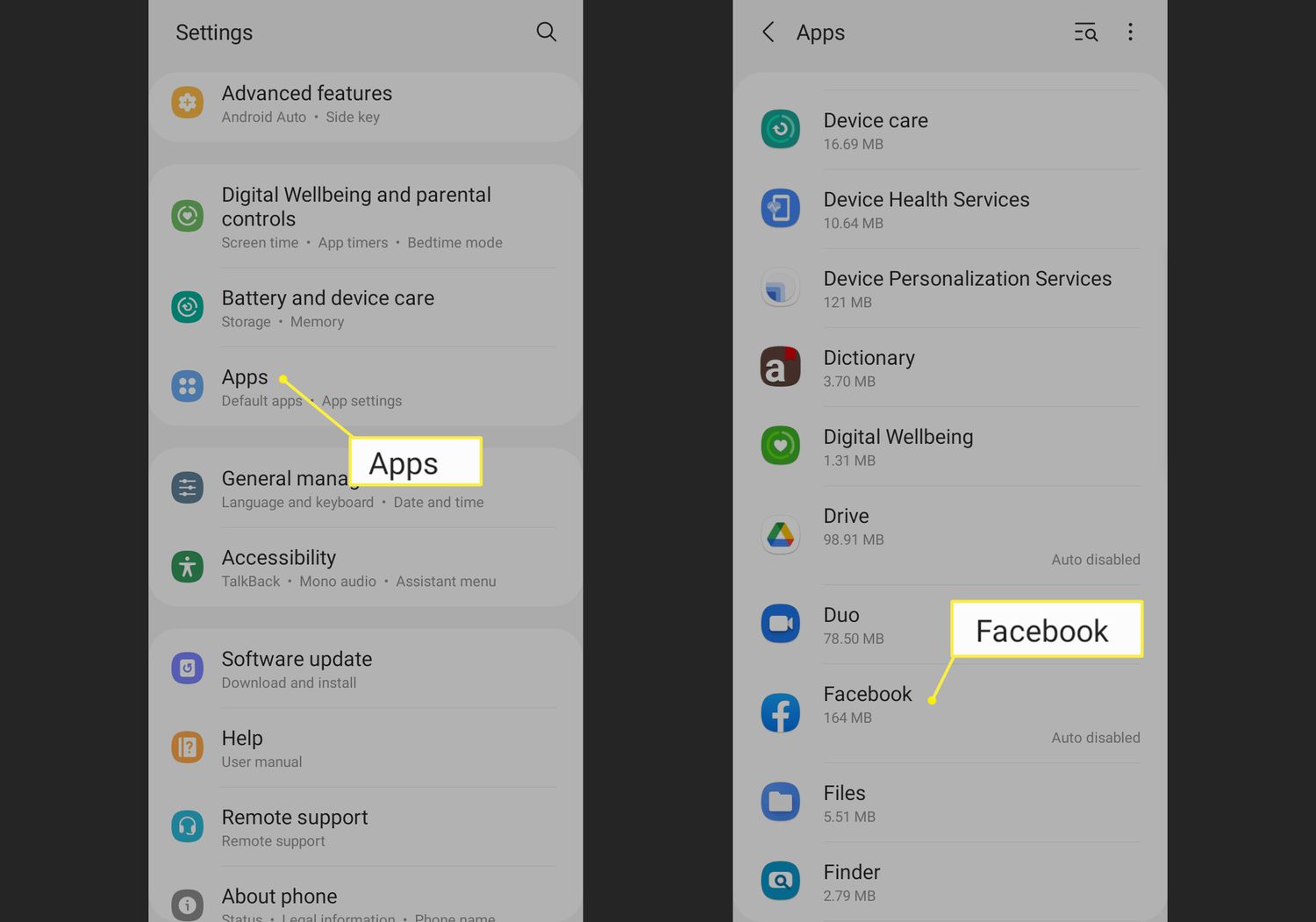
Are you experiencing slow performance, app crashes, or storage issues on your Android device? Clearing the cache can be a simple solution to these problems. The cache is a storage area in your Android phone where data from apps, websites, and processes are temporarily stored for quick access. Over time, this cache can accumulate and take up a significant amount of space, leading to performance issues.
In this article, we will guide you on how to clear the cache on your Android device. Whether you’re using a Samsung, Google Pixel, or any other Android phone, these steps are applicable to most Android versions and will help improve your device’s performance. Say goodbye to sluggishness and reclaim precious storage space!
Inside This Article
- What is Cache in Android
- Why Clear Cache in Android
- How to Clear App Cache in Android
- How to Clear System Cache in Android
- Conclusion
- FAQs
What is Cache in Android
Cache is a temporary storage area used by Android system and apps to store frequently accessed data for quick retrieval. It serves as a way to speed up and optimize the performance of your Android device. When you use an app or visit a website, certain files, images, or other data are stored in the cache. This allows the app or website to load faster the next time you access it, as the data can be retrieved from the cache instead of downloading it again.
The cache is a valuable component of the Android operating system as it helps conserve resources and reduce data consumption. However, over time, the cache can accumulate outdated or unnecessary files, taking up storage space on your device. Clearing the cache periodically can help free up storage space, improve app performance, and resolve issues related to cached data.
It’s important to note that clearing the cache does not delete any personal data, such as settings, preferences, or login information. It only removes temporary files and data that are no longer needed or have become outdated.
Why Clear Cache in Android
Clearing cache in your Android device is an essential maintenance practice. As you use various apps and browse the web, temporary files and data accumulate in the cache. Over time, this can consume a significant amount of storage space and slow down your device’s performance.
When your device’s cache gets too full, it can lead to lagging, freezing, and even app crashes. Clearing the cache regularly helps to optimize your device’s speed and performance, as well as improve storage capacity.
Clearing the cache also has other benefits. It can fix issues with malfunctioning apps or app crashes, as sometimes corrupted or outdated cache files can cause conflicts. Additionally, clearing the cache can also help resolve display or loading issues with websites.
Clearing the cache can be especially helpful after updating your Android device’s operating system or when troubleshooting problems. It allows your device to start fresh and ensures that you are working with the most up-to-date files and data.
By clearing the cache in Android, you can free up valuable storage space, improve device performance, and resolve various app and browsing issues. It’s a simple yet effective way to keep your Android device running smoothly.
How to Clear App Cache in Android
Clearing the app cache on your Android device is a simple and effective way to free up storage space, improve performance, and resolve issues with misbehaving apps. The app cache consists of temporary files and data that accumulate over time as you use different applications on your device. These files can include images, videos, logs, and other data that are stored to enhance the app’s functionality.
To clear the app cache on your Android device, follow these steps:
- Go to the Settings app on your Android device. You can access it by either swiping down from the top of the screen and tapping the gear icon, or by locating the Settings app in your app drawer.
- Scroll down and tap on “Apps” or “Applications,” depending on your device.
- You will be presented with a list of all the apps installed on your device. Tap on the app for which you want to clear the cache.
- On the app’s info page, tap on “Storage & cache” or a similar option.
- Under the “Storage” section, you will find the “Clear cache” button. Tap on it to clear the app cache.
After tapping the “Clear cache” button, Android will remove all the temporary files and data associated with the selected app. This process may take a few seconds or longer, depending on the size of the cache.
Repeat this process for other apps on your device to clear their individual caches. It’s a good practice to periodically clear the app cache to keep your device running smoothly.
It’s worth noting that clearing the app cache does not delete any important data such as login credentials or personal files. It only removes temporary files and data that the app can rebuild when necessary.
If you’re facing issues with a specific app, clearing its cache can often resolve various problems, such as app crashes, slow performance, or excessive storage usage.
By following these steps, you now know how to clear the app cache on your Android device. Remember to regularly clear the app cache to keep your device running smoothly and to free up valuable storage space.
How to Clear System Cache in Android
Over time, the system cache on your Android device can accumulate unnecessary files and data, which can slow down your device and affect its performance. Clearing the system cache is a simple yet effective way to free up storage space and improve the overall speed and performance of your Android device.
To clear the system cache on your Android device, you will need to enter the recovery mode. The steps to access the recovery mode may vary slightly depending on the device model and manufacturer. However, the general process remains the same.
1. Turn off your Android device.
2. Press and hold a combination of buttons (usually the power button and volume up/down buttons) simultaneously until the device vibrates or displays the recovery mode screen. The button combination may vary depending on your device; you can refer to your device’s manual or search online to find the specific button combination for your device.
3. Use the volume up/down buttons to navigate through the options in the recovery mode menu. Look for an option that says “Wipe Cache Partition” or something similar.
4. Once you find the option, use the power button to select it.
5. Confirm your selection by selecting “Yes” or “OK” when prompted.
6. Wait for the cache partition to be cleared.
7. Once the process is complete, navigate to the option that says “Reboot System Now” and select it to restart your Android device.
After your device restarts, the system cache will be cleared, and you should notice improved performance and responsiveness. It’s important to note that clearing the system cache will not delete any personal data or settings on your device.
Clearing the system cache periodically is a good practice to keep your Android device running smoothly. It is recommended to perform this process every few months or whenever you notice your device becoming sluggish.
Remember, the steps to access the recovery mode may vary slightly depending on your device, so it’s always a good idea to refer to your device’s manual or search online for specific instructions.
By following the simple steps outlined above, you can easily clear the system cache on your Android device and optimize its performance.
Clearing the cache in your Android device is a simple but effective method to optimize its performance. By clearing the cache, you can free up storage space, speed up app load times, and resolve various issues that may arise from cached data. Whether you’re experiencing sluggishness, app crashes, or inconsistent behavior, clearing the cache can often serve as an effective solution.
To clear the cache on your Android device, you can follow a few simple steps. First, navigate to the Settings menu and find the “Storage” or “Storage & memory” option. From there, you can select “Cached data” and clear it. Alternatively, you can go to the individual app settings, find the “Storage” option, and clear the cache specifically for that app.
Remember, clearing the cache will not delete any personal data or app settings. It simply removes temporary files and data that may be causing performance issues. So, if you’re facing any problems with your Android device, try clearing the cache first before considering more drastic measures. Clearing the cache is a quick and easy way to optimize your device and keep it running smoothly.
FAQs
1. Why should I clear the cache on my Android device?
Clearing the cache on your Android device can help improve its performance in several ways. Over time, cached data from apps and websites can accumulate and take up valuable storage space. By clearing the cache, you can free up storage and potentially speed up your device. Additionally, clearing the cache can resolve issues with apps crashing or behaving unexpectedly.
2. How do I clear the cache on my Android device?
To clear the cache on your Android device, follow these simple steps:
- Go to the Settings app on your Android device.
- Scroll down and tap on “Apps” or “Applications”.
- Find the app whose cache you want to clear and tap on it.
- Tap on “Storage” or “Storage & cache”.
- Tap on “Clear cache” or “Clear storage”. If you choose to clear storage, keep in mind that it will also delete any app data or settings.
- Confirm your action when prompted.
3. Will clearing the cache delete any important data or settings?
Clearing the cache should not delete any important data or settings from your Android device. However, it’s important to note that if you choose to clear storage instead of just the cache, it will delete app data and settings as well. This means you may need to re-enter login information or reconfigure app settings after clearing storage.
4. Do I need to clear the cache for every app on my device?
Clearing the cache for every app on your device is not necessary. In fact, some apps may benefit from having cached data, as it can improve their performance. It’s generally recommended to clear the cache for specific apps if you notice issues with their functionality or if they are taking up excessive storage space.
5. How often should I clear the cache on my Android device?
The frequency of clearing the cache on your Android device will depend on your usage habits and the specific apps you use. If you frequently use apps that generate a large amount of cached data or if you notice a decline in performance, clearing the cache once every few weeks or months can be beneficial. However, if you haven’t experienced any issues, there may not be a need to clear the cache frequently.
